2010 Seat Leon 5D buttons
[x] Cancel search: buttonsPage 9 of 43

Introduction
8Unit overview
Rotary/push knob
− Press to switch on or off . . . . . . . . . . . . . . . . . . . . . . . . . . . . .
− Turn to adjust the volume . . . . . . . . . . . . . . . . . . . . . . . . . . .
− Switches to Radio mode . . . . . . . . . . . . . . . . . . . . . . . . . . . .
− Changes the frequencies in Radio mode . . . . . . . . . . . . . . .
− Switches to Media mode . . . . . . . . . . . . . . . . . . . . . . . . . . . . −
Selects another media source in Media mode . . . . . . . . . . .
− Changes sound settings and volume distribution . . . . . . . .
CD slot . . . . . . . . . . . . . . . . . . . . . . . . . . . . . . . . . . . . . . . . . . . . .
Display . . . . . . . . . . . . . . . . . . . . . . . . . . . . . . . . . . . . . . . . . . . .
CD eject button . . . . . . . . . . . . . . . . . . . . . . . . . . . . . . . .
Function buttons: The current function of each button is
displayed above it on the screen . . . . . . . . . . . . . . . . . . . . . . . .
Display additional functions.
Fig. 1 Overview of the controls.
A1
10
11
A2
RADIO
12
12
A3
MEDIA
33 33
A4
SOUND
33
A5
20
A6
34
A7
EJECT
20
A8
11
A9
MENU
sound_system_2_EN Seite 8 Mittwoch, 3. März 2010 6:03 18
Page 12 of 43
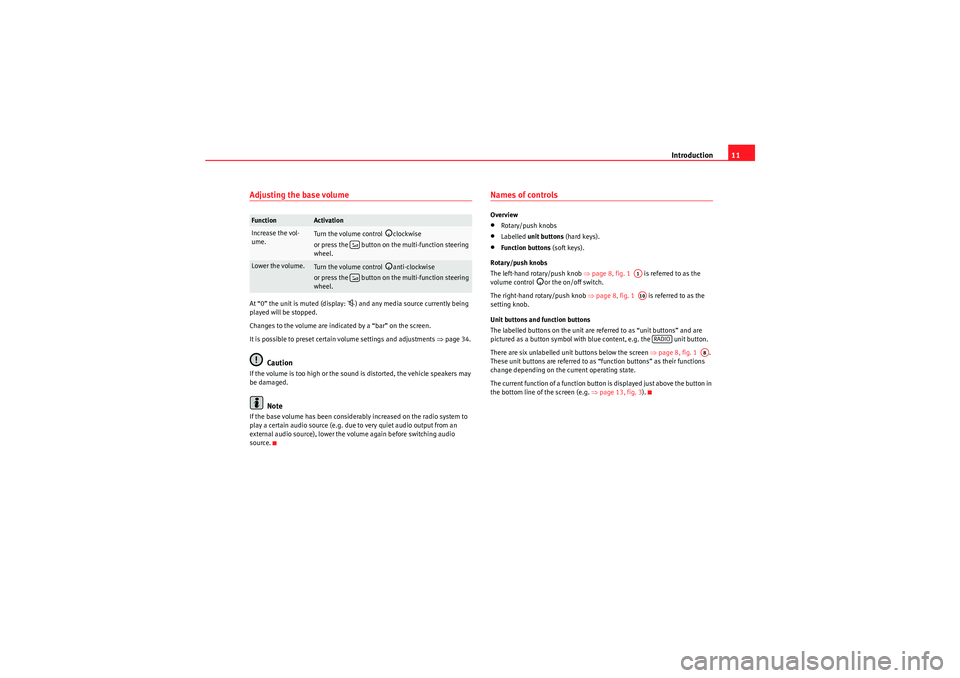
Introduction11
Adjusting the base volumeAt “0” the unit is muted (display:
) and any media source currently being
played will be stopped.
Changes to the volume are indicated by a “bar” on the screen.
It is possible to preset certain volume settings and adjustments ⇒ page 34.
Caution
If the volume is too high or the sound is distorted, the vehicle speakers may
be damaged.
Note
If the base volume has been considerably increased on the radio system to
play a certain audio source (e.g. due to very quiet audio output from an
external audio source), lower the volume again before switching audio
source.
Names of controlsOverview•Rotary/push knobs•Labelled unit buttons (hard keys).•Function buttons (soft keys).
Rotary/push knobs
The left-hand rotary/push knob ⇒page 8, fig. 1 is referred to as the
volume control
or the on/off switch.
The right-hand rotary/push knob ⇒page 8, fig. 1 is referred to as the
setting knob.
Unit buttons and function buttons
The labelled buttons on the unit are referred to as “unit buttons” and are
pictured as a button symbol with blue content, e.g. the unit button.
There are six unlabelled unit buttons below the screen ⇒page 8, fig. 1 .
These unit buttons are referred to as “function buttons” as their functions
change depending on the current operating state.
The current function of a function button is displayed just above the button in
the bottom line of the screen (e.g. ⇒page 13, fig. 3 ).
Function
Activation
Increase the vol-
ume.
Turn the volume control
clockwise
or press the button on the multi-function steering
wheel.
Lower the volume.
Turn the volume control
anti-clockwise
or press the button on the multi-function steering
wheel.
A1A10
RADIO
A8
sound_system_2_EN Seite 11 Mittwoch, 3. März 2010 6:03 18
Page 13 of 43
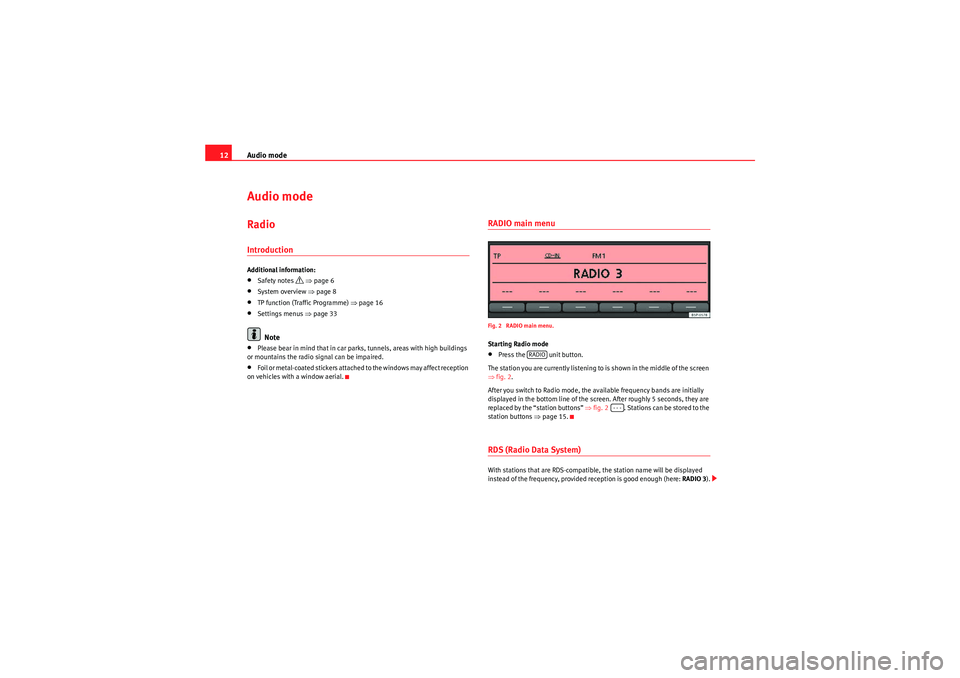
Audio mode
12Audio modeRadioIntroductionAdditional information:•Safety notes
⇒ page 6
•System overview ⇒page 8•TP function (Traffic Programme) ⇒page 16•Settings menus ⇒page 33Note
•Please bear in mind that in car parks, tunnels, areas with high buildings
or mountains the radio signal can be impaired.•F o i l o r m e t a l - c o a t e d s t i ck e r s a t t a ch e d t o t h e w i n d o w s m a y a f f e c t r e ce p t i o n
on vehicles with a window aerial.
RADIO main menuFig. 2 RADIO main menu.Starting Radio mode•Press the unit button.
The station you are currently listening to is shown in the middle of the screen
⇒ fig. 2.
After you switch to Radio mode, the available frequency bands are initially
displayed in the bottom line of the screen. After roughly 5 seconds, they are
replaced by the “station buttons” ⇒fig. 2 . Stations can be stored to the
station buttons ⇒page 15.RDS (Radio Data System)With stations that are RDS-compatible, the station name will be displayed
instead of the frequency, provided reception is good enough (here: RADIO 3).
RADIO
- - -
sound_system_2_EN Seite 12 Mittwoch, 3. März 2010 6:03 18
Page 14 of 43
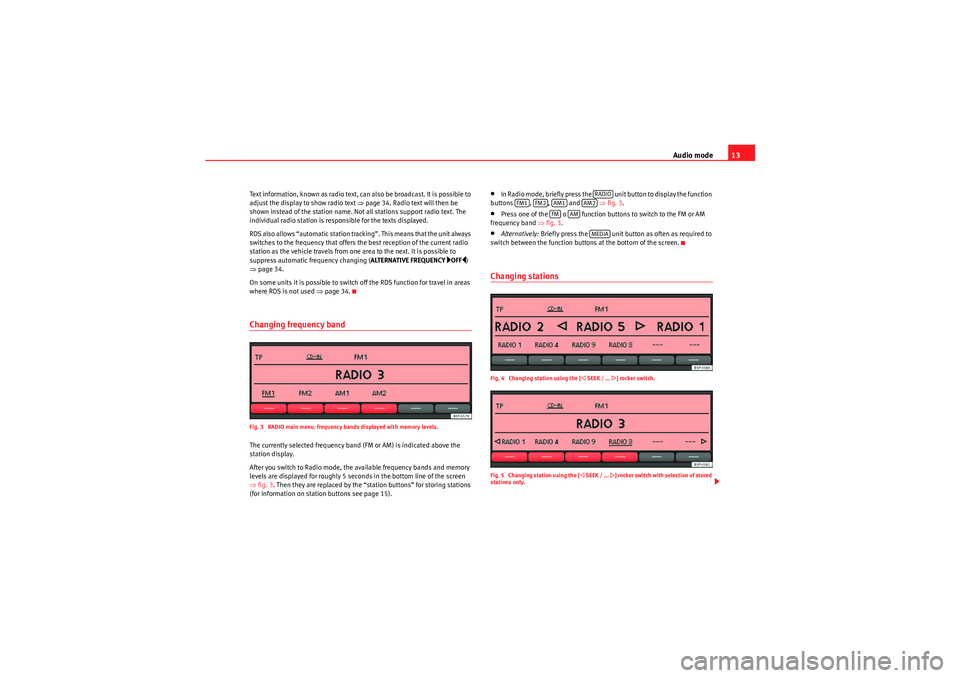
Audio mode13
Text information, known as radio text, can also be broadcast. It is possible to
adjust the display to show radio text ⇒page 34. Radio text will then be
shown instead of the station name. Not all stations support radio text. The
individual radio station is responsible for the texts displayed.
RDS also allows “automatic station tracking”. This means that the unit always
switches to the frequency that offers the best reception of the current radio
station as the vehicle travels from one area to the next. It is possible to
suppress automatic frequency changing ( ALTERNATIVE FREQUENCY
OFF)
⇒ page 34.
On some units it is possible to switch off the RDS function for travel in areas
where RDS is not used ⇒page 34.
Changing frequency bandFig. 3 RADIO main menu: frequency bands displayed with memory levels.The currently selected frequency band (FM or AM) is indicated above the
station display.
After you switch to Radio mode, the available frequency bands and memory
levels are displayed for roughly 5 seconds in the bottom line of the screen
⇒fig. 3 . Then they are replaced by the “station buttons” for storing stations
(for information on station buttons see page 15).
•In Radio mode, briefly press the unit button to display the function
buttons , , and ⇒fig. 3 .•Press one of the o function buttons to switch to the FM or AM
frequency band ⇒fig. 3.•Alternatively: Briefly press the unit button as often as required to
switch between the function buttons at the bottom of the screen.Changing stationsFig. 4 Changing station using the [
SEEK / ...
] rocker switch.
Fig. 5 Changing station using the [
SEEK / ...
] rocker switch with selection of stored
stations only.
RADIO
FM1
FM2
AM1
AM2
FM
AM
MEDIA
sound_system_2_EN Seite 13 Mittwoch, 3. März 2010 6:03 18
Page 16 of 43

Audio mode15
using the rocker switch will scan through all available stations
⇒ page 13, fig. 4.
Only when a station is selected using a station button, does the unit revert to
the actual setting for SEEK MODE ⇒ page 13, fig. 5 .Selecting the memory levelFig. 7 Select the frequency band and memory level.Each available frequency band ( FM, AM ) has two memory levels ( FM1/FM2
and AM1 /AM2 ) with six station buttons each.
Memory levels and station buttons allow you to store stations.
Changing memory level•In Radio mode, briefly press the unit button to display the avail-
able memory levels for the frequency bands (FM, AM) ⇒fig. 7.•Briefly press one of the function buttons below the screen within 5
seconds to open the corresponding frequency band in the first or second
memory level (here: FM1).•Alternatively: Briefly press the unit button as often as required to
switch between the frequency bands and memory levels. When you have switched over, the radio stations stored in the selected
memory level are displayed in the bottom line of the screen
⇒fig. 8 . Free
station buttons are indicated by .
You can assign stations to the station buttons of a memory level either manu-
ally or automatically ⇒page 15.
Storing and selecting stationsFig. 8 Stations stored to station buttons in the FM1 memory level.When storing a station to a station button, any station already stored to the
same station button in the same memory level will be overwritten.
Assigning individual station buttons manually•Select the frequency band and memory level.•Select a station.•Press and hold the chosen station button until you hear a tone.•The selected station (in fig. 8: RADIO 3 ) will be stored to this station
button.
The station button to which the station currently playing is assigned is
displayed underlined on the screen.
SEEK / ...
RADIORADIO
---
sound_system_2_EN Seite 15 Mittwoch, 3. März 2010 6:03 18
Page 17 of 43

Audio mode
16Storing stations automatically with Autostore (AUTOSTORE)
The Autostore function automatically stores the stations with the strongest
reception at the current moment to the six station buttons in the currently
selected memory level.•Select the frequency band and memory level.•Press the unit button to open the additional functions ⇒page 14,
fig. 6 .•Press and hold the function button until AUTOSTORE appears
in the centre line of the screen.•This procedure can take some seconds. When the stations have been
stored, AUTOSTORE disappears from the display.
Selecting stored stations•Select the frequency band and memory level in which the desired station
is stored.•Briefly press the station button above which the desired station is
displayed.•Alternatively: Depending on the settings, you can browse through the
stored stations with the rocker switch (SETUP: SEEK MODE PRESET
⇒ page 34).
It is only possible to play a stored station if it can be received at your current
location.
TP function (Traffic Programme)IntroductionWhile traffic news monitoring is on (display: TP), traffic announcements will
interrupt the current Audio mode. Additional information:
•Safety notes
⇒ page 6
•System overview ⇒page 8•Radio mode ⇒page 12•Settings menus ⇒page 33Traffic news monitoring with the TP functionFig. 9 TP function active.
Fig. 10 Traffic news monitoring in Media mode.Traffic news monitoring with the TP function is only possible if the TP station
is available.
MENU
AUTOSTORE SEEK / ...
sound_system_2_EN Seite 16 Mittwoch, 3. März 2010 6:03 18
Page 18 of 43
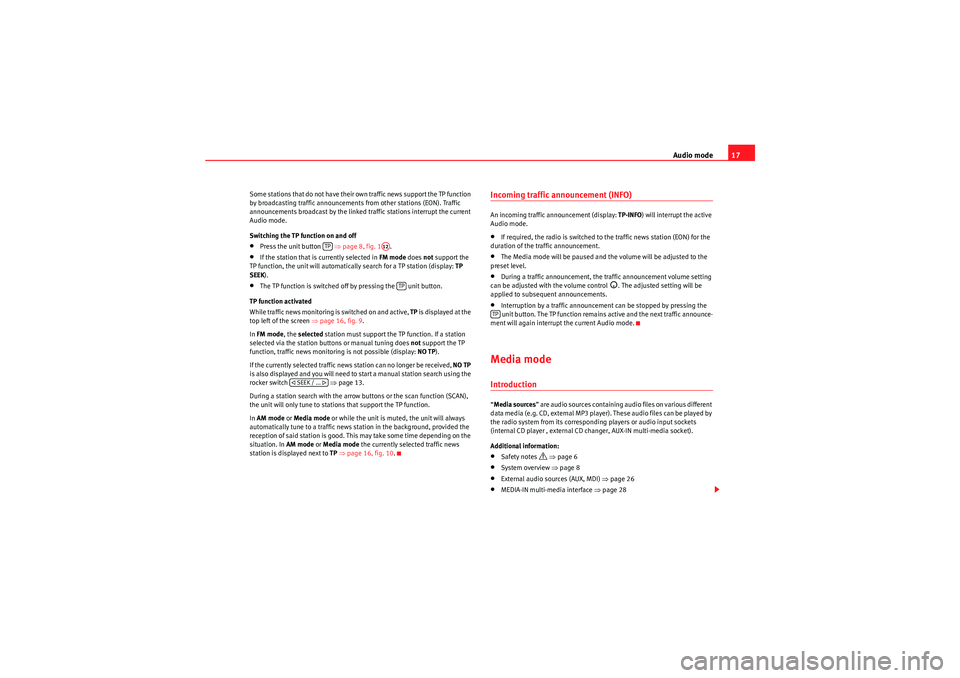
Audio mode17
Some stations that do not have their own traffic news support the TP function
by broadcasting traffic announcements from other stations (EON). Traffic
announcements broadcast by the linked traffic stations interrupt the current
Audio mode.
Switching the TP function on and off•Press the unit button ⇒ page 8, fig. 1.•If the station that is currently selected in FM mode does not support the
TP function, the unit will automatically search for a TP station (display: TP
SEEK ).•The TP function is switched off by pressing the unit button.
TP function activated
While traffic news monitoring is switched on and active, TP is displayed at the
top left of the screen ⇒page 16, fig. 9 .
In FM mode , the selected station must support the TP function. If a station
selected via the station buttons or manual tuning does not support the TP
function, traffic news monitoring is not possible (display: NO TP).
If the currently selected traffic news station can no longer be received, NO TP
is also displayed and you will need to start a manual station search using the
rocker switch ⇒ page 13.
During a station search with the arrow buttons or the scan function (SCAN),
the unit will only tune to stations that support the TP function.
In AM mode or Media mode or while the unit is muted, the unit will always
automatically tune to a traffic news station in the background, provided the
reception of said station is good. This may take some time depending on the
situation. In AM mode or Media mode the currently selected traffic news
station is displayed next to TP ⇒ page 16, fig. 10 .
Incoming traffic announcement (INFO)An incoming traffic announcement (display: TP-INFO) will interrupt the active
Audio mode.•If required, the radio is switched to the traffic news station (EON) for the
duration of the traffic announcement.•The Media mode will be paused and the volume will be adjusted to the
preset level.•During a traffic announcement, the traffic announcement volume setting
can be adjusted with the volume control
. The adjusted setting will be
applied to subsequent announcements.
•Interruption by a traffic announcement can be stopped by pressing the
unit button. The TP function remains active and the next traffic announce-
ment will again interrupt the current Audio mode.Media modeIntroduction“ Media sources ” are audio sources containing audio files on various different
data media (e.g. CD, external MP3 player). These audio files can be played by
the radio system from its corresponding players or audio input sockets
(internal CD player , external CD changer, AUX-IN multi-media socket).
Additional information:•Safety notes
⇒ page 6
•System overview ⇒ page 8•External audio sources (AUX, MDI) ⇒page 26•MEDIA-IN multi-media interface ⇒page 28
TP
A12
TP
SEEK / ...
TP
sound_system_2_EN Seite 17 Mittwoch, 3. März 2010 6:03 18
Page 31 of 43

Audio mode
30Even though the display may indicate otherwise, the external data medium
may be disconnected from the MEDIA-IN multi-media interface at any time
without data loss.
If the selected media source is disconnected from the MEDIA-IN multi-media
interface while being played, the radio system will remain in MDI mode.
Another audio source must be selected manually.
Operation via the radio system
An external data medium that is correctly connected to the MEDIA-IN multi-
media interface can be operated from the radio system.
The radio system does not automatically switch to playback from an external
data medium when a data medium is connected to the MEDIA-IN multi-media
interface or when a connected data medium is switched on.•Display the Media selection menu and select the function
button ⇒page 21.•Playback from the external data medium will start ⇒page 29, fig. 21.•When you press the function button, the function buttons for
searching the folder structure appear on the screen ⇒page 29, fig. 22 .•You can browse folders or playlists with the function buttons
(highest level), (one higher) and (open folder). The selected folder
level is displayed in the top line of the screen ⇒page 29, fig. 22.•You can switch between folders and playlists on the same level using the
rocker switch ⇒page 8, fig. 1 .•To browse through the tracks within a folder or a playlist, turn the setting
knob and to play the displayed track press the function button.•To change track directly within a folder or playlist press the rocker switch ⇒page 8, fig. 1 to the left or right.
For a description of the different playback modes ( SCAN, MIX, REPEAT ) and
instructions on selecting them, please refer to page 24. iPod
® and iPhone
®
The top level of a connected iPod
® or iPhone
® allows you to select menu
items specific to the device. This iPod selection menu always has the same
structure and is operated in the familiar way.
The music controls on the connected iPod
® or iPhone
® are disabled.
The output volume of a connected iPod
® or iPhone
® should be adjusted to
the volume of the other audio sources ⇒page 36.
Possible error messages after connecting an external data medium
Additional instructionsAdditional instructions for the mass storage device (MSD):
MEDIA-IN
BROWSE
TOP
UP
OPEN
FOLDER
A10PLAY
SEEK / TRACK
A12
Error mes-
sage
Cause
How to proceed
Device not
supported
The external data medium
cannot be played or commu-
nication is not possible with
the adapter cable being
used.
Check adapter cable.
Update the software of the
MEDIA-IN multi-media inter-
face at your Authorised Serv-
ice.
If possible, update the soft-
ware of the external data
medium.
Device
defective
Communication interrupted.
Check the connection and
make sure the external data
medium is working correctly.
Due to the large number of different data media and various iPod
® and
iPhone
® generations available, it is not possible to guarantee fault-free
operation of all functions described here.
sound_system_2_EN Seite 30 Mittwoch, 3. März 2010 6:03 18