Page 9 of 21
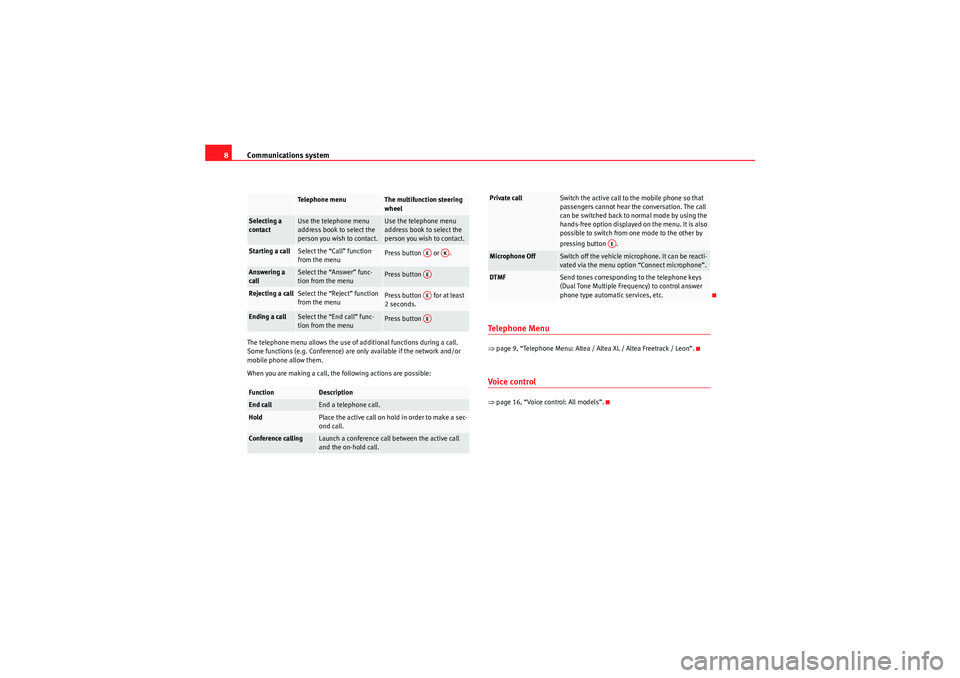
Communications system
8The telephone menu allows the use of additional functions during a call.
Some functions (e.g. Conference) are only available if the network and/or
mobile phone allow them.
When you are making a call, the following actions are possible:
Te l e p h o n e M e n u⇒ page 9, “Telephone Menu: Altea / Altea XL / Altea Freetrack / Leon”.Voice control⇒page 16, “Voice control: All models”.
Te l e p h o n e m e n u
The multifunction steering
wheel
Selecting a
contact
Use the telephone menu
address book to select the
person you wish to contact.
Use the telephone menu
address book to select the
person you wish to contact.
Starting a call
Select the “Call” function
from the menu
Press button or .
Answering a
call
Select the “Answer” func-
tion from the menu
Press button
Rejecting a call
Select the “Reject” function
from the menu
Press button for at least
2 seconds.
Ending a call
Select the “End call” func-
tion from the menu
Press button
Function
Description
End call
End a telephone call.
Hold
Place the active call on hold in order to make a sec-
ond call.
Conference calling
Launch a conference call between the active call
and the on-hold call.
AE
AK
AEAEAE
Private call
Switch the active call to the mobile phone so that
passengers cannot hear the conversation. The call
can be switched back to normal mode by using the
hands-free option displayed on the menu. It is also
possible to switch from one mode to the other by
pressing button .
Microphone Off
Switch off the vehicle microphone. It can be reacti-
vated via the menu option “Connect microphone”.
DTMF
Send tones corresponding to the telephone keys
(Dual Tone Multiple Frequency) to control answer
phone type automatic services, etc.
AE
sistema_comunicacion_EN.book Seite 8 Donnerstag, 15. April 2010 6:52 18
Page 10 of 21
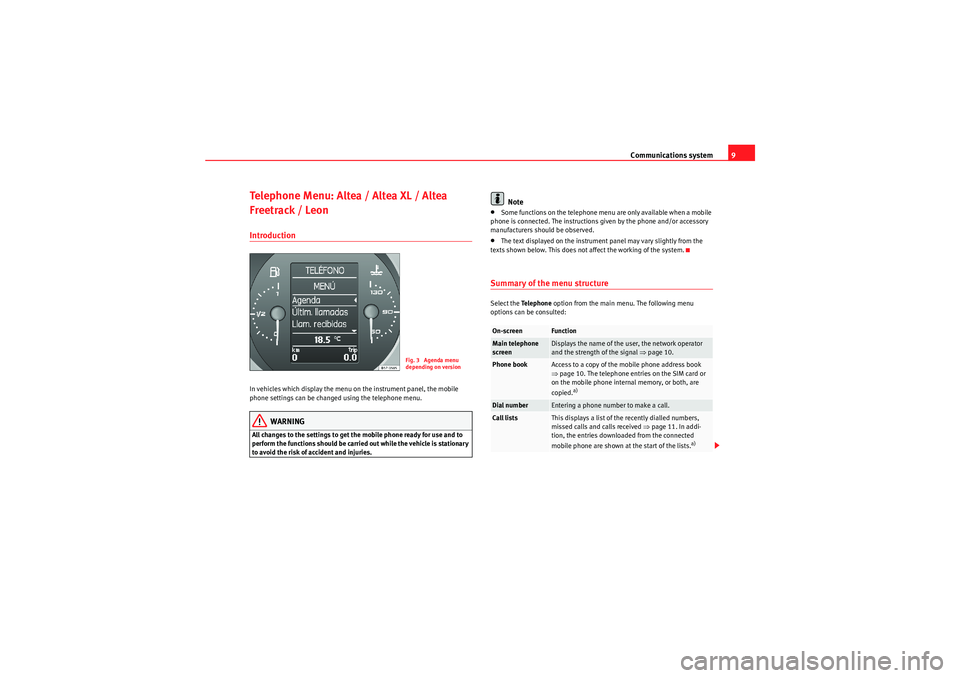
Communications system9
Telephone Menu: Altea / Altea XL / Altea
Freetrack / LeonIntroductionIn vehicles which display the menu on the instrument panel, the mobile
phone settings can be changed using the telephone menu.
WARNING
All changes to the settings to get the mobile phone ready for use and to
perform the functions should be carried out while the vehicle is stationary
to avoid the risk of accident and injuries.
Note
•Some functions on the telephone menu are only available when a mobile
phone is connected. The instructions given by the phone and/or accessory
manufacturers should be observed.•The text displayed on the instrument panel may vary slightly from the
texts shown below. This does not affect the working of the system.Summary of the menu structureSelect the Te l e p h o n e option from the main menu. The following menu
options can be consulted:
Fig. 3 Agenda menu
depending on version
On-screen
Function
Main telephone
screen
Displays the name of the user, the network operator
and the strength of the signal ⇒page 10.
Phone book
Access to a copy of the mobile phone address book
⇒page 10. The telephone entries on the SIM card or
on the mobile phone internal memory, or both, are
copied.
a)
Dial number
Entering a phone number to make a call.
Call lists
This displays a list of the recently dialled numbers,
missed calls and calls received ⇒ page 11. In addi-
tion, the entries downloaded from the connected
mobile phone are shown at the start of the lists.
a)
sistema_comunicacion_EN.book Seite 9 Donnerstag, 15. April 2010 6:52 18
Page 11 of 21
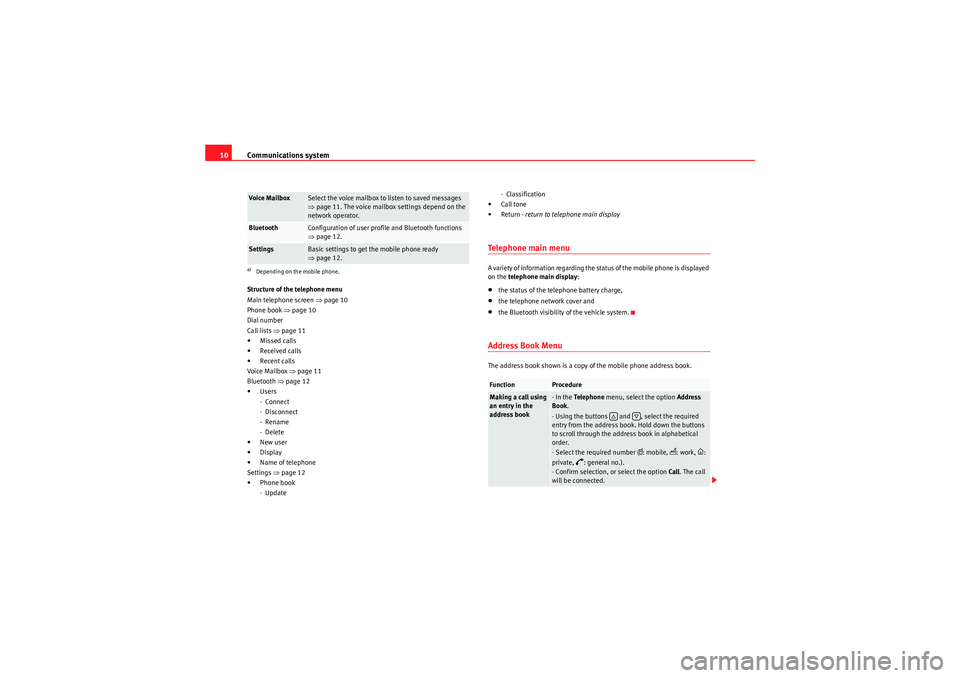
Communications system
10Structure of the telephone menu
Main telephone screen ⇒page 10
Phone book ⇒page 10
Dial number
Call lists ⇒page 11
• Missed calls
• Received calls
• Recent calls
Voice Mailbox ⇒page 11
Bluetooth ⇒page 12
•Users
- Connect
- Disconnect
- Rename
- Delete
•New user
•Display
•Name of telephone
Settings ⇒page 12
•Phone book - Update - Classification
•Call tone
•Return - return to telephone main display
Te l e p h o n e m a i n m e n uA variety of information regarding the status of the mobile phone is displayed
on the telephone main display :•the status of the telephone battery charge,•the telephone network cover and•the Bluetooth visibility of the vehicle system.Address Book MenuThe address book shown is a copy of the mobile phone address book.
Voice Mailbox
Select the voice mailbox to listen to saved messages
⇒page 11. The voice mailbox settings depend on the
network operator.
Bluetooth
Configuration of user profile and Bluetooth functions
⇒ page 12.
Settings
Basic settings to get the mobile phone ready
⇒page 12.
a)Depending on the mobile phone.
Function
Procedure
Making a call using
an entry in the
address book
- In the Te l e p h o n e menu, select the option Address
Book .
- Using the buttons and , select the required
entry from the address book. Hold down the buttons
to scroll through the address book in alphabetical
order.
- Select the required number (
: mobile,
: work,
:
private,
�a: general no.).
- Confirm selection, or select the option Call. The call
will be connected.
�…
�†
sistema_comunicacion_EN.book Seite 10 Donnerstag, 15. April 2010 6:52 18
Page 12 of 21
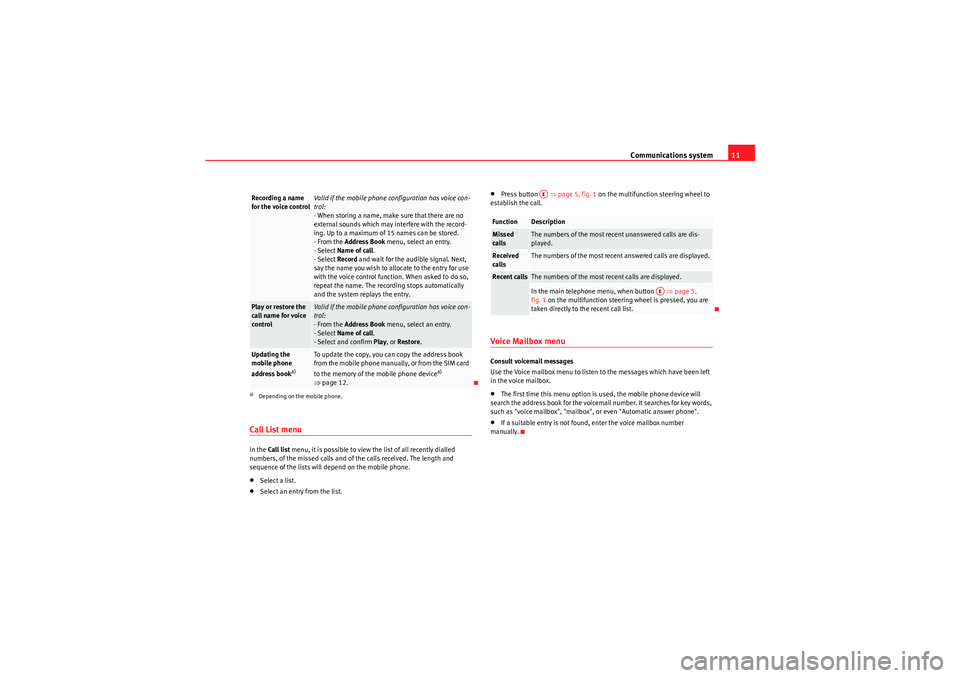
Communications system11
Call List menuIn the Call list menu, it is possible to view the list of all recently dialled
numbers, of the missed calls and of the calls received. The length and
sequence of the lists will depend on the mobile phone.•Select a list.•Select an entry from the list.
•Press button ⇒page 5, fig. 1 on the multifunction steering wheel to
establish the call.Voice Mailbox menuConsult voicemail messages
Use the Voice mailbox menu to listen to the messages which have been left
in the voice mailbox.•The first time this menu option is used, the mobile phone device will
search the address book for the voicemail number. It searches for key words,
such as "voice mailbox", "mailbox", or even "Automatic answer phone".•If a suitable entry is not found, enter the voice mailbox number
manually.
Recording a name
for the voice control
Valid if the mobile phone configuration has voice con-
trol:
- When storing a name, make sure that there are no
external sounds which may interfere with the record-
ing. Up to a maximum of 15 names can be stored.
- From the Address Book menu, select an entry.
- Select Name of call .
- Select Record and wait for the audible signal. Next,
say the name you wish to allocate to the entry for use
with the voice control function. When asked to do so,
repeat the name. The recording stops automatically
and the system replays the entry.
Play or restore the
call name for voice
control
Valid if the mobile phone configuration has voice con-
trol:
- From the Address Book menu, select an entry.
- Select Name of call .
- Select and confirm Play, or Restore .
Updating the
mobile phone
address book
a)
To update the copy, you can copy the address book
from the mobile phone manually, or from the SIM card
to the memory of the mobile phone device
a)
⇒ page 12.
a)Depending on the mobile phone.
Function
Description
Missed
calls
The numbers of the most recent unanswered calls are dis-
played.
Received
calls
The numbers of the most recent answered calls are displayed.
Recent calls
The numbers of the most recent calls are displayed.In the main telephone menu, when button ⇒page 5,
fig. 1 on the multifunction steering wheel is pressed, you are
taken directly to the recent call list. AE
AE
sistema_comunicacion_EN.book Seite 11 Donnerstag, 15. April 2010 6:52 18
Page 13 of 21
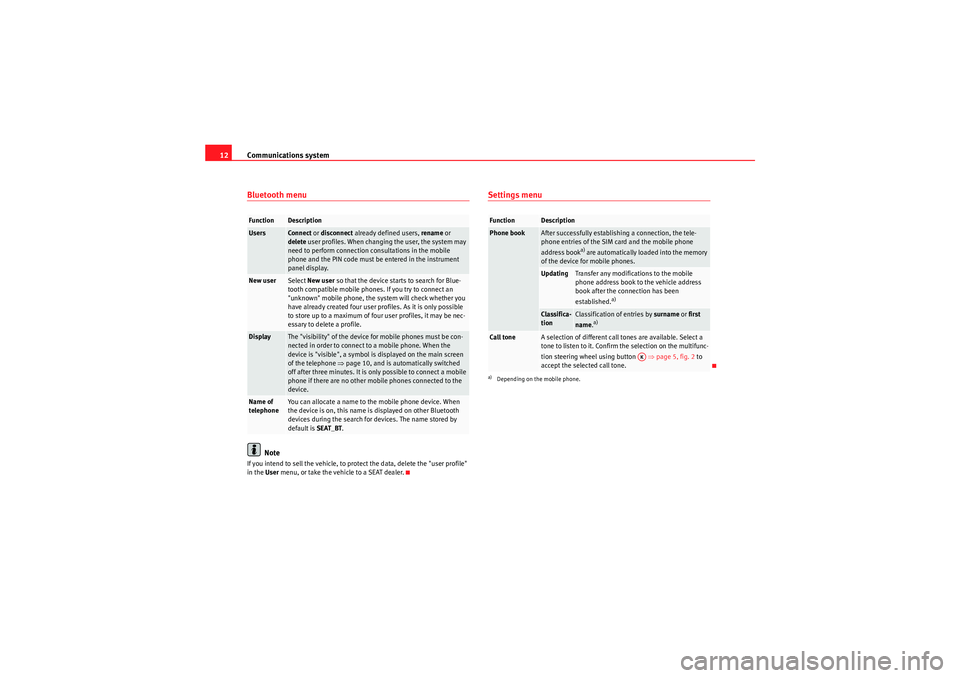
Communications system
12Bluetooth menu
Note
If you intend to sell the vehicle, to protect the data, delete the "user profile"
in the User menu, or take the vehicle to a SEAT dealer.
Settings menu
Function
Description
Users
Connect or disconnect already defined users, rename or
delete user profiles. When changing the user, the system may
need to perform connection consultations in the mobile
phone and the PIN code must be entered in the instrument
panel display.
New user
Select New user so that the device starts to search for Blue-
tooth compatible mobile phones. If you try to connect an
"unknown" mobile phone, the system will check whether you
have already created four user profiles. As it is only possible
to store up to a maximum of four user profiles, it may be nec-
essary to delete a profile.
Display
The "visibility" of the device for mobile phones must be con-
nected in order to connect to a mobile phone. When the
device is "visible", a symbol is displayed on the main screen
of the telephone ⇒page 10, and is automatically switched
off after three minutes. It is only possible to connect a mobile
phone if there are no other mobile phones connected to the
device.
Name of
telephone
You can allocate a name to th e mobile phone device. When
the device is on, this name is displayed on other Bluetooth
devices during the search for devices. The name stored by
default is SEAT_BT.
Function
Description
Phone book
After successfully establishing a connection, the tele-
phone entries of the SIM card and the mobile phone
address book
a) are automatically loaded into the memory
of the device for mobile phones.
a)Depending on the mobile phone.
Updating
Transfer any modifications to the mobile
phone address book to the vehicle address
book after the connection has been
established.
a)
Classifica-
tion
Classification of entries by surname or first
name .
a)
Call tone
A selection of different call tones are available. Select a
tone to listen to it. Confirm the selection on the multifunc-
tion steering wheel using button ⇒page 5, fig. 2 to
accept the selected call tone.
AK
sistema_comunicacion_EN.book Seite 12 Donnerstag, 15. April 2010 6:52 18
Page 14 of 21
Communications system13
Mobile phone system with voice control function: Ibiza / Ibiza SC / Ibiza STControl elements
The mobile phone system can be controlled from the multifunction control or by using the voice control system.
Fig. 4 Talk button on the
multifunction control
Fig. 5 Incoming call on the radio screen.
sistema_comunicacion_EN.book Seite 13 Donnerstag, 15. April 2010 6:52 18
Page 15 of 21
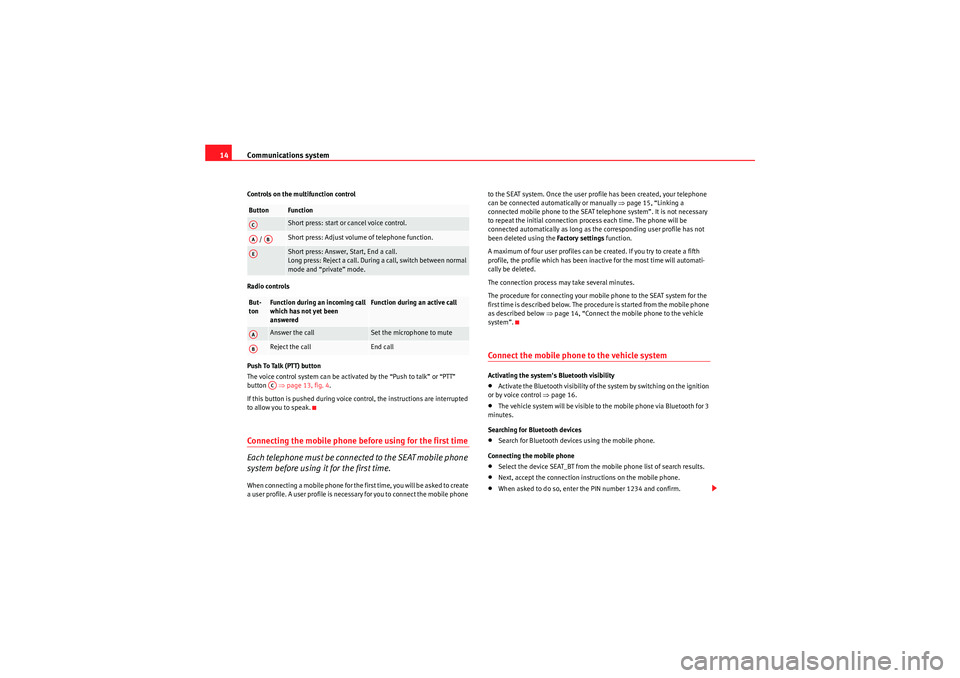
Communications system
14Controls on the multifunction control
Radio controls
P u s h To Ta l k ( P T T ) b u t t o n
The voice control system can be activated by the “Push to talk” or “PTT”
button ⇒page 13, fig. 4 .
If this button is pushed during voice control, the instructions are interrupted
to allow you to speak.Connecting the mobile phone before using for the first time
Each telephone must be connected to the SEAT mobile phone
system before using it for the first time.When connecting a mobile phone for the first time, you will be asked to create
a user profile. A user profile is necessary for you to connect the mobile phone to the SEAT system. Once the user profile has been created, your telephone
can be connected automatically or manually
⇒page 15, “Linking a
connected mobile phone to the SEAT telephone system”. It is not necessary
to repeat the initial connection process each time. The phone will be
connected automatically as long as the corresponding user profile has not
been deleted using the Factory settings function.
A maximum of four user profiles can be created. If you try to create a fifth
profile, the profile which has been inactive for the most time will automati-
cally be deleted.
The connection process may take several minutes.
The procedure for connecting your mobile phone to the SEAT system for the
first time is described below. The procedure is started from the mobile phone
as described below ⇒page 14, “Connect the mobile phone to the vehicle
system”.
Connect the mobile phone to the vehicle systemActivating the system's Bluetooth visibility•Activate the Bluetooth visibility of the system by switching on the ignition
or by voice control ⇒page 16.•The vehicle system will be visible to the mobile phone via Bluetooth for 3
minutes.
Searching for Bluetooth devices•Search for Bluetooth devices using the mobile phone.
Connecting the mobile phone•Select the device SEAT_BT from the mobile phone list of search results.•Next, accept the connection instructions on the mobile phone.•When asked to do so, enter the PIN number 1234 and confirm.
Button
FunctionShort press: start or cancel voice control.
/
Short press: Adjust volume of telephone function. Short press: Answer, Start, End a call.
Long press: Reject a call. During a call, switch between normal
mode and “private” mode.
But-
ton
Function during an incoming call
which has not yet been
answered
Function during an active call
Answer the call
Set the microphone to mute
Reject the call
End call
ACAA
AB
AEAAAB
AC
sistema_comunicacion_EN.book Seite 14 Donnerstag, 15. April 2010 6:52 18
Page 16 of 21
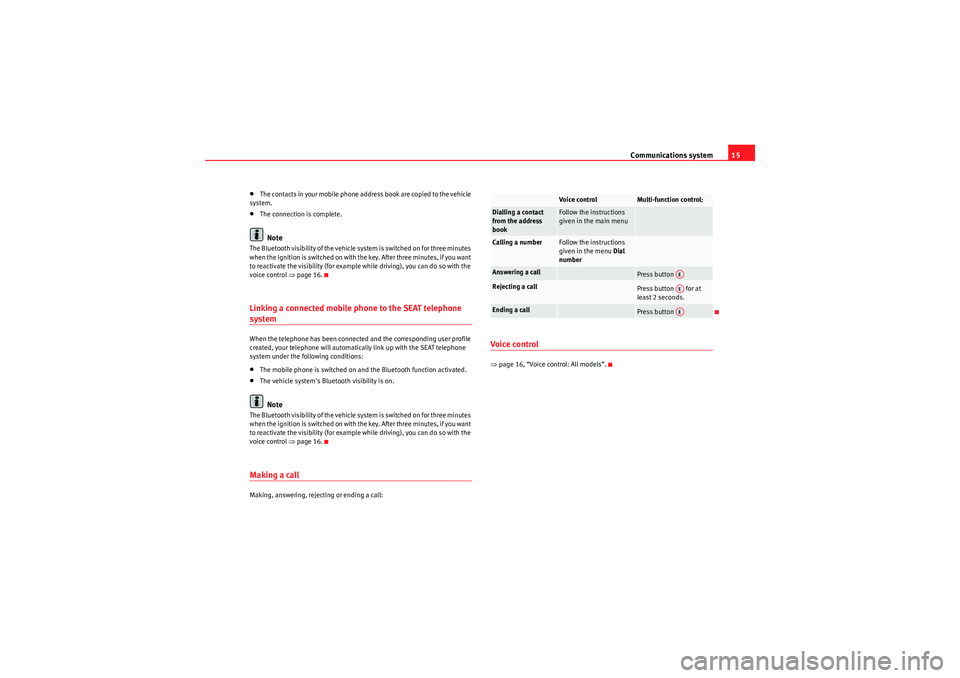
Communications system15
•T h e co nta ct s i n yo ur m obile p ho ne ad dr ess b oo k ar e co pi ed to t he ve hicle
system.•The connection is complete.Note
The Bluetooth visibility of the vehicle system is switched on for three minutes
when the ignition is switched on with the key. After three minutes, if you want
to reactivate the visibility (for example while driving), you can do so with the
voice control ⇒ page 16.Linking a connected mobile phone to the SEAT telephone systemWhen the telephone has been connected and the corresponding user profile
created, your telephone will automatically link up with the SEAT telephone
system under the following conditions:•The mobile phone is switched on and the Bluetooth function activated.•The vehicle system's Bluetooth visibility is on.Note
The Bluetooth visibility of the vehicle system is switched on for three minutes
when the ignition is switched on with the key. After three minutes, if you want
to reactivate the visibility (for example while driving), you can do so with the
voice control ⇒page 16.Making a callMaking, answering, rejecting or ending a call:
Voice control⇒page 16, “Voice control: All models”.
Voice control
Multi-function control:
Dialling a contact
from the address
book
Follow the instructions
given in the main menu
Calling a number
Follow the instructions
given in the menu Dial
number
Answering a call
Press button
Rejecting a call
Press button for at
least 2 seconds.
Ending a call
Press button
AEAEAE
sistema_comunicacion_EN.book Seite 15 Donnerstag, 15. April 2010 6:52 18