2010 SATURN VUE manual radio set
[x] Cancel search: manual radio setPage 172 of 398

7-6 Infotainment System
To setup the number of favorites
pages:
1. Press MENU to display the radiosetup menu.
2. Press the pushbutton located below the FAV 1-6 label.
3. Select the desired number of favorites pages by pressing the
pushbutton located below the
displayed page numbers.
4. Press FAV, or let the menu time out, to return to the original main
radio screen showing the
radio station frequency labels
and to begin the process of
programming favorites for the
chosen amount of numbered
pages.Satellite Radio
The vehicle may have XM™
Satellite Radio Service.
XM™ Satellite Radio Service
XM is a satellite radio service that is
based in the 48 contiguous United
States and 10 Canadian provinces.
XM Satellite Radio has a wide
variety of programming and
commercial-free music,
coast-to-coast, and in digital-quality
sound. A service fee is required to
receive the XM service. For more
information, contact XM at
www.xmradio.com or call
1-800-929-2100 in the U.S. and
www.xmradio.ca or call
1-877-438-9677 in Canada.
Finding a Station
BAND: Press to switch between
AM, FM, or XM. The selection
displays.
f(Tune): Turn to select radio
stations.
©SEEK¨: Press to go to the
previous or to the next station and
stay there.
To scan stations, press and
hold
©or¨until a beep sounds.
The radio goes to a station, plays
for a few seconds, then goes to the
next station. Press either arrow
again to stop scanning.
ProCarManuals.com
Page 173 of 398
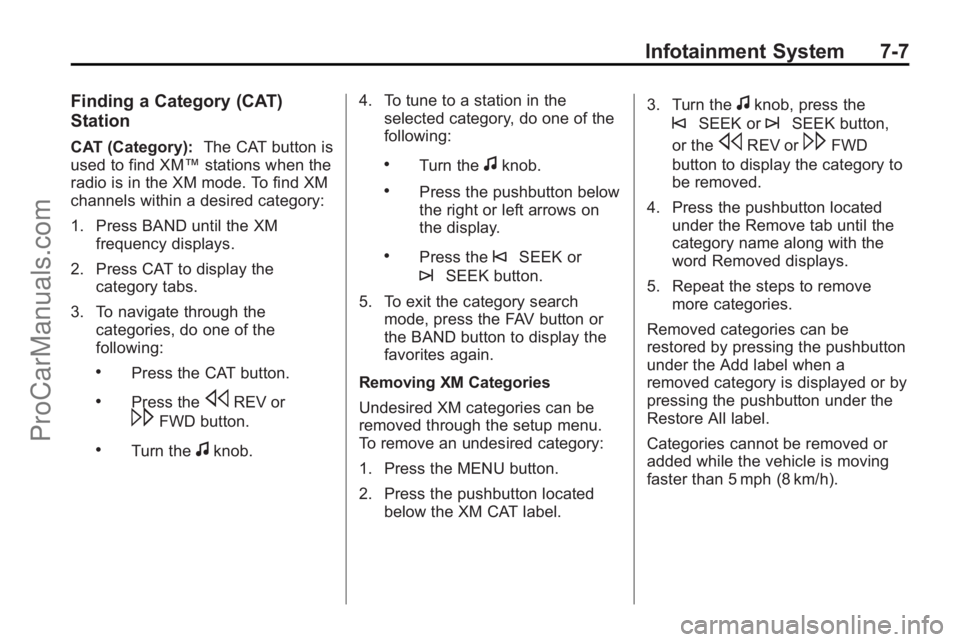
Infotainment System 7-7
Finding a Category (CAT)
Station
CAT (Category):The CAT button is
used to find XM™ stations when the
radio is in the XM mode. To find XM
channels within a desired category:
1. Press BAND until the XM frequency displays.
2. Press CAT to display the category tabs.
3. To navigate through the categories, do one of the
following:
.Press the CAT button.
.Press thesREV or
\FWD button.
.Turn thefknob. 4. To tune to a station in the
selected category, do one of the
following:
.Turn thefknob.
.Press the pushbutton below
the right or left arrows on
the display.
.Press the©SEEK or
¨SEEK button.
5. To exit the category search mode, press the FAV button or
the BAND button to display the
favorites again.
Removing XM Categories
Undesired XM categories can be
removed through the setup menu.
To remove an undesired category:
1. Press the MENU button.
2. Press the pushbutton located below the XM CAT label. 3. Turn the
fknob, press the
©SEEK or¨SEEK button,
or the
sREV or\FWD
button to display the category to
be removed.
4. Press the pushbutton located under the Remove tab until the
category name along with the
word Removed displays.
5. Repeat the steps to remove more categories.
Removed categories can be
restored by pressing the pushbutton
under the Add label when a
removed category is displayed or by
pressing the pushbutton under the
Restore All label.
Categories cannot be removed or
added while the vehicle is moving
faster than 5 mph (8 km/h).
ProCarManuals.com
Page 174 of 398

7-8 Infotainment System
Storing a Radio Station as a
Favorite
Drivers are encouraged to set up
their radio station favorites while the
vehicle is in P (Park). Tune to
favorite stations using the presets,
favorites button, and steering wheel
controls. SeeSteering Wheel
Controls on page 5‑3.
FAV (Favorites): A maximum of
36 stations can be programmed as
favorites using the six pushbuttons
positioned below the radio station
frequency labels and by using the
radio favorites page button (FAV
button). Press to go through up to
six pages of favorites, each having
six favorite stations available per
page. Each page of favorites can
contain any combination of AM, FM,
or XM stations.
The balance/fade and tone settings
that were previously adjusted, are
stored with the favorite stations. To store a station as a favorite:
1. Tune to a radio station.
2. Press FAV to display the page
where to store the station.
3. Press and hold one of the six pushbuttons until a beep
sounds. When that pushbutton is
pressed and released, the
station that was set, returns.
4. Repeat the steps for each radio station to be stored as a favorite.
To setup the number of favorites
pages:
1. Press MENU to display the radio setup menu.
2. Press the pushbutton located below the FAV 1-6 label.
3. Select the desired number of favorites pages by pressing the
pushbutton located below the
displayed page numbers. 4. Press FAV, or let the menu time
out, to return to the original main
radio screen showing the
radio station frequency labels
and to begin the process of
programming favorites for the
chosen amount of numbered
pages.
XM™ Radio Messages
XL (Explicit Language
Channels): These channels, or any
others, can be blocked at a
customer's request, by calling
1-800-852-XMXM (9696).
XM Updating: The encryption code
in the receiver is being updated, and
no action is required. This process
should take no longer than
30 seconds.
No XM Signal: The system is
functioning correctly, but the vehicle
is in a location that is blocking the
XM™ signal. When the vehicle is
moved into an open area, the signal
should return.
ProCarManuals.com
Page 175 of 398

Infotainment System 7-9
Loading XM:The audio system is
acquiring and processing audio and
text data. No action is needed. This
message should disappear shortly.
Channel Off Air: This channel is
not currently in service. Tune in to
another channel.
Channel Unauth : This channel is
blocked or cannot be received with
your XM Subscription package.
Channel Unavail: This previously
assigned channel is no longer
assigned. Tune to another station.
If this station was one of the
presets, choose another station for
that preset button.
No Artist Info: No artist
information is available at this time
on this channel. The system is
working properly.
No Title Info: No song title
information is available at this time
on this channel. The system is
working properly. No CAT Info:
No category
information is available at this time
on this channel. The system is
working properly.
No Information: No text or
informational messages are
available at this time on this
channel. The system is working
properly.
CAT Not Found: There are no
channels available for the selected
category. The system is working
properly.
XM Theftlocked: The XM receiver
in the vehicle could have previously
been in another vehicle. For security
purposes, XM receivers cannot be
swapped between vehicles. If this
message is received after having
the vehicle serviced, check with
your dealer/retailer. XM Radio ID:
If tuned to channel 0,
this message alternates with the
XM™ Radio 8 digit radio ID label.
This label is needed to activate the
service.
Unknown: If this message is
received when tuned to channel 0,
there could be a receiver fault.
Consult with your dealer/retailer.
Check XM Receivr: If this
message does not clear within a
short period of time, the receiver
could have a fault. Consult with your
dealer/retailer.
XM Not Available: If this message
does not clear within a short period
of time, the receiver could have a
fault. Consult with your dealer/
retailer.
ProCarManuals.com
Page 177 of 398

Infotainment System 7-11
Fixed Mast Antenna
The fixed mast antenna can
withstand most car washes without
being damaged as long as it is
securely attached to the base. If the
mast becomes slightly bent,
straighten it out by hand. If the mast
is badly bent, replace it.
Occasionally check to make sure
the antenna is tightened to its base.
If tightening is required, tighten
by hand.
Satellite Radio Antenna
The XM Satellite Radio antenna is
located on the roof of the vehicle.
Keep the antenna clear of
obstructions for clear radio
reception.
If the vehicle has a sunroof, the
performance of the XM system may
be affected if the sunroof is open.
Audio Players
CD Player
Playing a CD
Insert a CD partway into the slot,
label side up. The player pulls it in
and the CD should begin playing.
ZEJECT :Press to eject the disc
that is currently playing. A beep
sounds and Ejecting Disc displays.
Once the disc is ejected, Remove
Disc displays. The disc can be
removed. If the disc is not removed,
after several seconds, the disc
automatically pulls back into the
player.
f(Tune): Turn to select tracks on
the CD that is currently playing.
©SEEK¨: Press©to go to
the start of the current track, if more
than ten seconds on the CD have
played. Press
¨to go to the next
track. If either arrow is held, or pressed
multiple times, the player continues
moving backward or forward
through the tracks on the CD.
sREV (Fast Reverse):
Press
and hold to reverse playback quickly
within a track. Sound will be heard
at a reduced volume. Release to
resume playing the track. The
elapsed time of the track displays.
\FWD (Fast Forward): Press
and hold to advance playback
quickly within a track. Sound will be
heard at a reduced volume. Release
to resume playing the track. The
elapsed time of the track displays.
RDM (Random): CD tracks can be
listened to in random, rather than
sequential order with the random
setting. To use random, press the
pushbutton positioned under the
RDM label until Random Current
Disc displays. Press the pushbutton
again to turn off random play.
ProCarManuals.com
Page 182 of 398

7-16 Infotainment System
Playing an MP3
f(Tune):Turn to select MP3 files
on the CD-R or CD-RW currently
playing.
©SEEK¨: Press the left arrow
to go to the start of the current MP3
file, if more than ten seconds have
played. Press the right arrow to go
to the next MP3 file. If either arrow
is held or pressed multiple times,
the player continues moving
backward or forward through MP3
files on the CD.
S c(Previous Folder): Press
the pushbutton positioned under the
Folder label to go to the first track in
the previous folder.
c T(Next Folder): Press the
pushbutton positioned under the
Folder label to go to the first track in
the next folder.
sREV (Reverse): Press and
hold to reverse playback quickly
within an MP3 file. Sound is heard
at a reduced volume. Release to
resume playing the file. The elapsed
time of the file displays.
\FWD (Fast Forward): Press
and hold to advance playback
quickly within an MP3 file. Sound is
heard at a reduced volume. Release
to resume playing the file. The
elapsed time of the file displays.
RDM (Random): With the random
setting, the MP3 files on the CD-R
or CD-RW can be listened to in
random, rather than sequential
order. To use random, press the
pushbutton positioned under the
RDM label until Random Current
Disc displays. Press the same
pushbutton again to turn off
random play.
h(Music Navigator): Use the
music navigator feature to play MP3
files on the CD-R or CD-RW in
order by artist or album. Press the
pushbutton located below the music
navigator label. The player scans
the disc to sort the files by artist and
album ID3 tag information. It can
take several minutes to scan the
disc depending on the number of
MP3 files recorded to the CD-R or
CD-RW. The radio can begin
playing while it is scanning the disc
in the background. When the scan
is finished, the CD-R or CD-RW
begins playing again.
Once the disc has been scanned,
the player defaults to playing MP3
files in order by artist. The current
artist playing is shown on the
second line of the display between
the arrows. Once all songs by that
artist are played, the player moves
to the next artist in alphabetical
order on the CD-R/CD-RW and
begins playing MP3 files by that
artist. To listen to MP3 files by
another artist, press the pushbutton
ProCarManuals.com
Page 183 of 398

Infotainment System 7-17
located below either arrow button.
The disc goes to the next or
previous artist in alphabetical order.
Continue pressing either button until
the desired artist is displayed.
To change from playback by artist to
playback by album, press the
pushbutton located below the Sort
By label. From the sort screen, push
one of the buttons below the album
button. Press the pushbutton below
the back label to return to the main
music navigator screen. Now the
album name is displayed on the
second line between the arrows and
songs from the current album
begins to play. Once all songs from
that album are played, the player
moves to the next album in
alphabetical order on the CD-R/
CD-RW and begins playing MP3
files from that album.
To exit music navigator mode, press
the pushbutton below the Back label
to return to normal MP3 playback.Auxiliary Devices
The radio system has an auxiliary
input jack located on the lower right
side of the faceplate. This is not an
audio output; do not plug the
headphone set into the front
auxiliary input jack. An external
audio device such as an iPod™,
laptop computer, MP3 player, CD
changer, etc. can be connected to
the auxiliary input jack for use as
another audio source.
Drivers are encouraged to set up
any auxiliary device while the
vehicle is in P (Park). seeDefensive
Driving
on page 9‑3for more
information on driver distraction.
To use a portable audio player,
connect a 3.5 mm (1/8 inch) cable
to the radio's front auxiliary input
jack. When a device is connected,
press the radio CD/AUX button to
begin playing audio from the device
over the vehicle speakers.
O(Power/Volume): Turn to
increase or decrease the volume of
the portable player. Additional
volume adjustments might have to
be made from the portable device if
the volume is not loud or soft
enough.
BAND: Press to listen to the radio
when a portable audio device is
playing. The portable audio device
continues playing.
CD/AUX (CD/Auxiliary): Press to
play a CD when a portable audio
device is playing. Press again and
the system begins playing audio
from the connected portable audio
player. If a portable audio player is
not connected, “No Input Device
Found” displays.
ProCarManuals.com
Page 318 of 398

10-52 Vehicle Care
Tire Pressure for
High-Speed Operation
{WARNING
Driving at high speeds, 160 km/h
(100 mph) or higher, puts an
additional strain on tires.
Sustained high-speed driving
causes excessive heat build up
and can cause sudden tire failure.
You could have a crash and you
or others could be killed. Some
high-speed rated tires require
inflation pressure adjustment for
high speed operation. When
speed limits and road conditions
are such that a vehicle can be
driven at high speeds, make sure
the tires are rated for high speed
operation, in excellent condition,
and set to the correct cold tire
inflation pressure for the
vehicle load.If your vehicle has P235/55R18 size
tires, they will require inflation
pressure adjustment when driving
your vehicle at speeds of
160 km/h (100 mph) or higher.
Set the cold inflation pressure
to the maximum inflation pressure
shown on the tire sidewall,
or 262 kPa (38 psi), whichever is
lower. See the example following.
When you end this high-speed
driving, return the tires to the cold
tire inflation pressure shown on the
Tire and Loading Information label.
See
Vehicle Load Limits
on
page 9‑22and Tire Pressureon
page 10‑50.
Example:
You will find the maximum load and
inflation pressure molded on the
tire's sidewall, in small letters,
near the rim flange. It will read
something like this: Maximum load
690 kg (1521 lbs) 300 kPa (44 psi)
Max. Press. For this example, you would set the
inflation pressure for high‐speed
driving at 262 kPa (38 psi).
Tire Pressure Monitor
System
The Tire Pressure Monitor System
(TPMS) uses radio and sensor
technology to check tire pressure
levels. The TPMS sensors monitor
the air pressure in your vehicle's
tires and transmit tire pressure
readings to a receiver located in the
vehicle.
Each tire, including the spare
(if provided), should be checked
monthly when cold and inflated to
the inflation pressure recommended
by the vehicle manufacturer on the
vehicle placard or tire inflation
pressure label. (If your vehicle has
tires of a different size than the size
indicated on the vehicle placard or
tire inflation pressure label, you
should determine the proper tire
inflation pressure for those tires.)
ProCarManuals.com