2010 NISSAN VERSA HATCHBACK ESP
[x] Cancel search: ESPPage 4 of 28
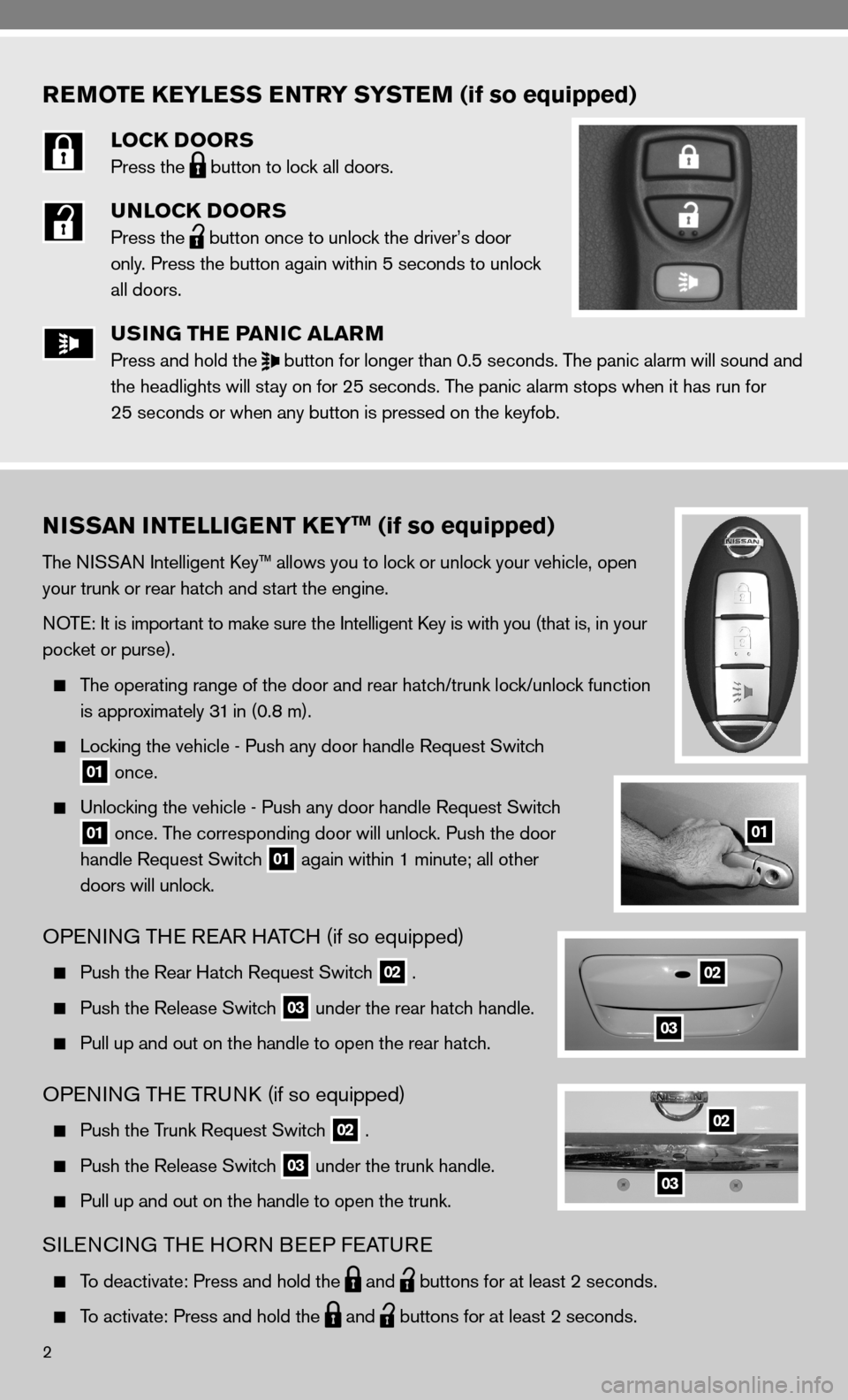
REMOTE KEYLESS ENTRY SYSTEM (if so equipped)
LOCK DOORS
Press the
button to lock all doors.
UNLOCK DOORS
Press the
button once to unlock the driver’s door
only. Press the button again within 5 seconds to unlock
all doors.
USING THE PANIC ALARM
Press and hold the
button for longer than 0.5 seconds. The panic alarm will sound and
the headlights will stay on for 25 seconds. The panic alarm stops when it has run for
25 seconds or when any button is pressed on the keyfob.
2
NISSAN INTELLIGENT KEYTM (if so equipped)
The niSSAn intelligent k ey™ allows you to lock or unlock your vehicle, open
your trunk or rear hatch and start the engine.
n OTe: it is important to make sure the intelligent k ey is with you (that is, in your
pocket or purse).
The operating range of the door and rear hatch/trunk lock/unlock function
is approximately 31 in (0.8 m).
Locking the vehicle - Push any door handle Request Switch
01 once.
unlocking the vehicle - Push any door handle Request Switch
01 once. The corresponding door will unlock. Push the door
handle Request Switch
01 again within 1 minute; all other
doors will unlock.
OPenin G THe ReAR HAT cH (if so equipped)
Push the Rear Hatch Request Switch 02 .
Push the Release Switch 03 under the rear hatch handle.
Pull up and out on the handle to open the rear hatch.
OP enin G THe TRunk (if so equipped)
Push the Trunk Request Switch 02 .
Push the Release Switch 03 under the trunk handle.
Pull up and out on the handle to open the trunk.
SiLencin G THe HOR n BeeP feATu Re
To deactivate: Press and hold the
and
buttons for at least 2 seconds.
To activate: Press and hold the
and
buttons for at least 2 seconds.
01
02
02
03
03
Page 14 of 28
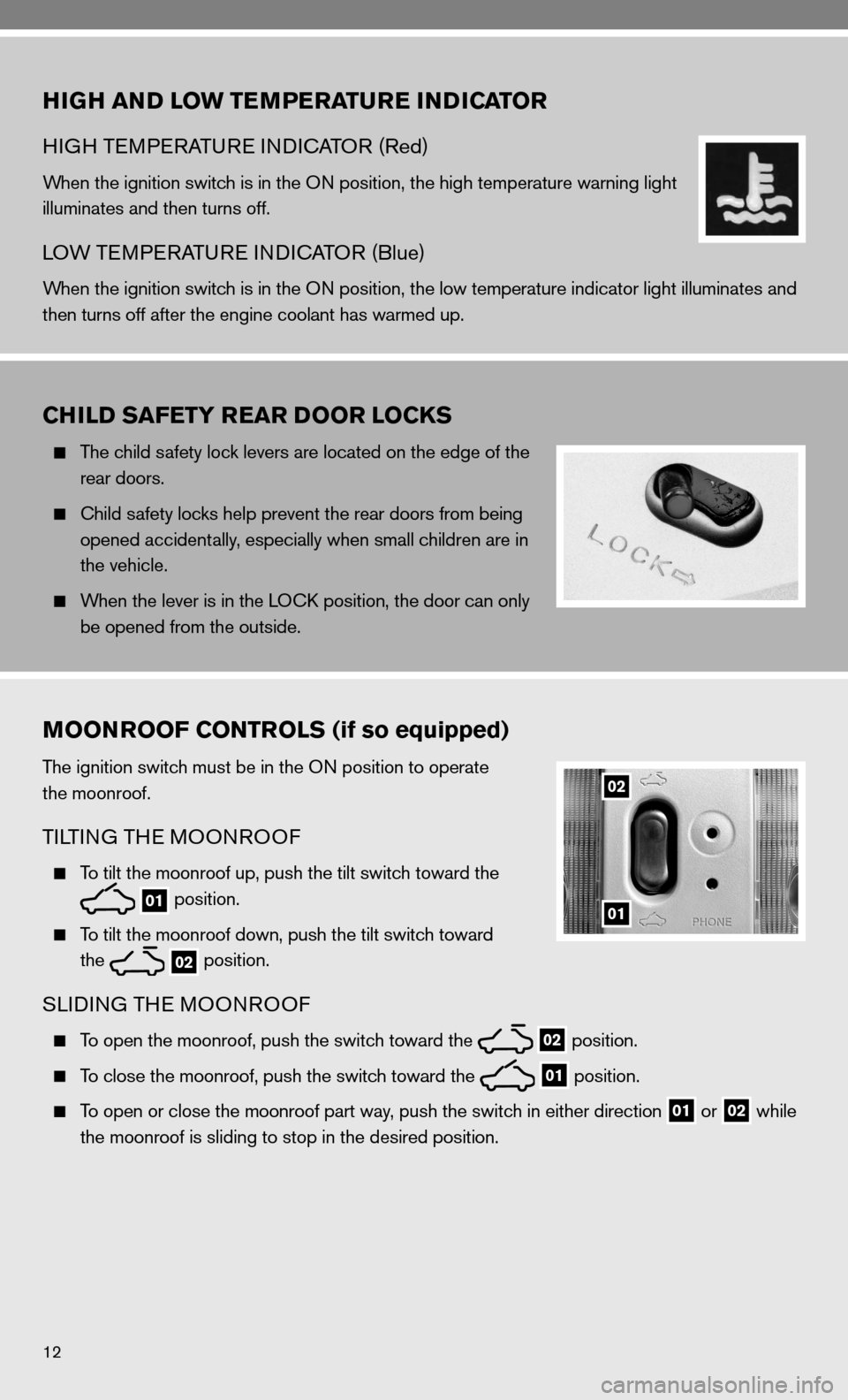
12
HIGH AND LOW TEMPERATURE INDICATOR
HiGH Te MPeRATu Re indic ATOR (Red)
When the ignition switch is in the O n position, the high temperature warning light
illuminates and then turns off.
LOW Te MPeRATu Re indic ATOR (Blue)
When the ignition switch is in the O n position, the low temperature indicator light illuminates and
then turns off after the engine coolant has warmed up.
CHILD SAFETY REAR DOOR LOCKS
The child safety lock levers are located on the edge of the
rear doors.
child safety locks help prevent the rear doors from being
opened accidentally, especially when small children are in
the vehicle.
When the lever is in the LO ck position, the door can only
be opened from the outside.
MOONROOF CONTROLS (if so equipped)
The ignition switch must be in the O n position to operate
the moonroof.
Ti LTin G TH e MOO nROO f
To tilt the moonroof up, push the tilt switch toward the
01 position.
To tilt the moonroof down, push the tilt switch toward
the
02 position.
SLidin
G THe MOO nROO f
To open the moonroof, push the switch toward the
02 position.
To close the moonroof, push the switch toward the
01 position.
To open or close the moonroof part way, push the switch in either direction 01 or
02 while
the moonroof is sliding to stop in the desired position.
01
02
Page 16 of 28
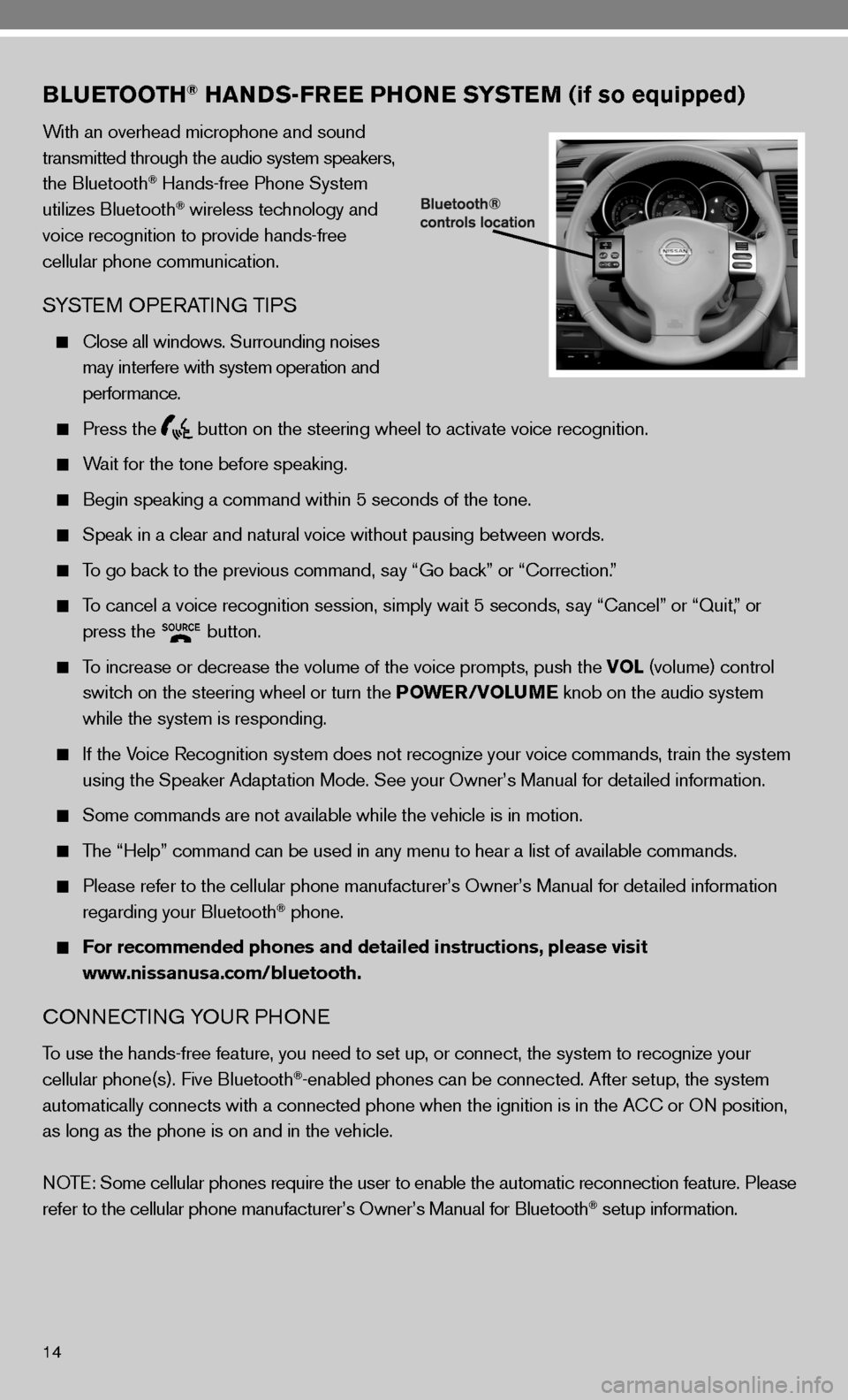
14
BLUETOOTH® HANDS-FREE PHONE SYSTEM (if so equipped)
With an overhead microphone and sound
transmitted through the audio system speakers,
the Bluetooth
® Hands-free Phone System
utilizes Bluetooth® wireless technology and
voice recognition to provide hands-free
cellular phone communication.
SYSTe M OPeRATin G TiPS
close all windows. Surrounding noises
may interfere with system operation and
performance.
Press the
button on the steering wheel to activate voice recognition.
Wait for the tone before speaking.
Begin speaking a command within 5 seconds of the tone.
Speak in a clear and natural voice without pausing between words.
To go back to the previous command, say “Go back” or “correction.”
To cancel a voice recognition session, simply wait 5 seconds, say “cancel” or “Quit,” or
press the
button.
To increase or decrease the volume of the voice prompts, push the VOL (volume) control
switch on the steering wheel or turn the POWER/VOLUME knob on the audio system
while the system is responding.
if the Voice Recognition system does not recognize your voice commands, train th\
e system
using the Speaker Adaptation Mode. See your Owner’s Manual for detailed information.
Some commands are not available while the vehicle is in motion.
The “Help” command can be used in any menu to hear a list of availa\
ble commands.
Please refer to the cellular phone manufacturer’s Owner’s Manual for detailed information
regarding your Bluetooth® phone.
For recommended phones and detailed instructions, please visit
www.nissanusa.com/bluetooth.
cO nnec Tin G YO uR PHO ne
To use the hands-free feature, you need to set up, or connect, the system to recognize your
cellular phone(s). five Bluetooth®-enabled phones can be connected. After setup, the system
automatically connects with a connected phone when the ignition is in th\
e A cc or On position,
as long as the phone is on and in the vehicle.
n OTe: Some cellular phones require the user to enable the automatic reconnec\
tion feature. Please
refer to the cellular phone manufacturer’s Owner’s Manual for Blue\
tooth
® setup information.
Page 17 of 28
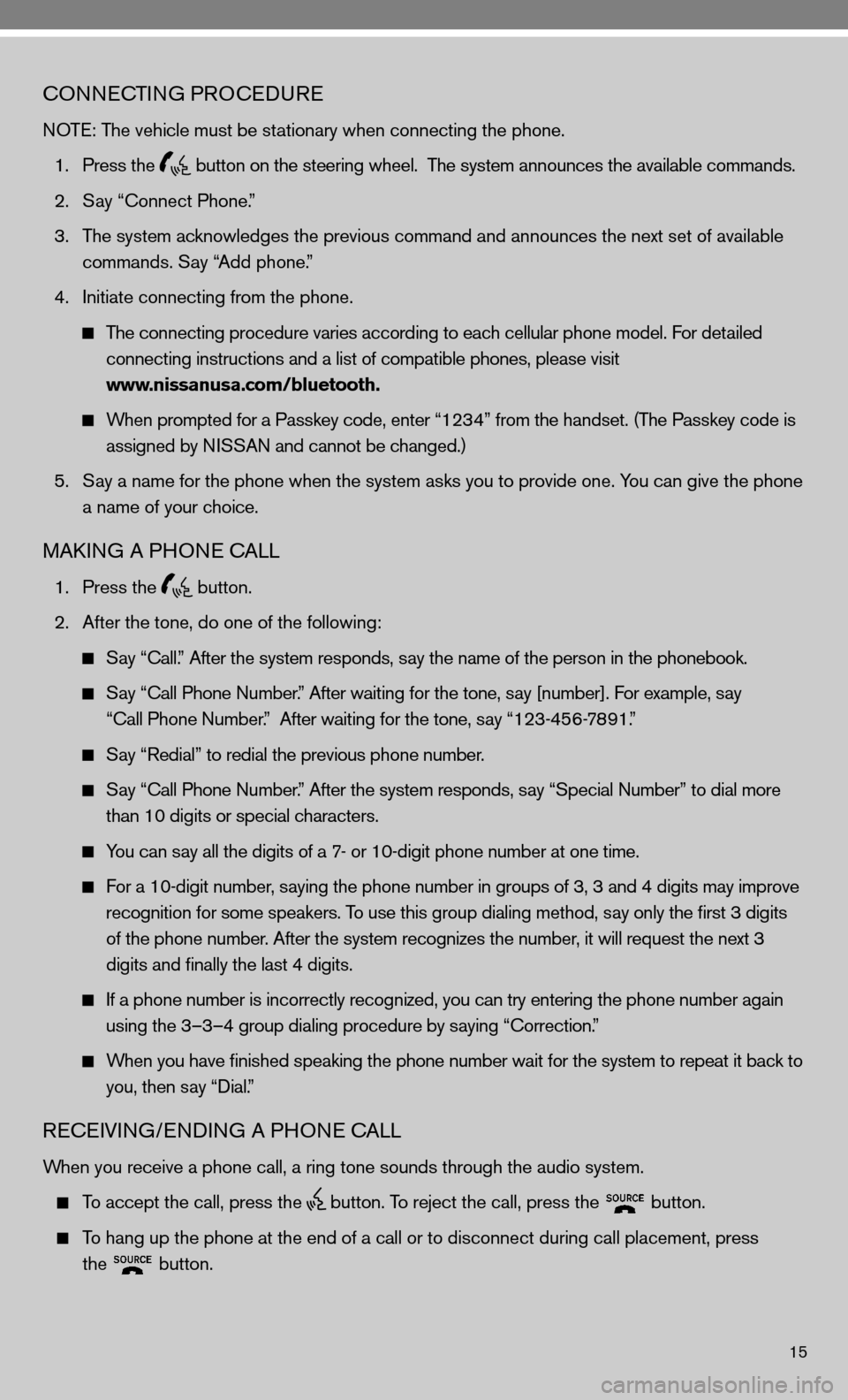
15
cOnnecTinG PROcedu Re
n OTe: The vehicle must be stationary when connecting the phone.
1. Press the
button on the steering wheel. The system announces the available commands.
2. Say “connect Phone.”
3. The system acknowledges the previous command and announces the next set of available
commands. Say “Add phone.”
4. initiate connecting from the phone.
The connecting procedure varies according to each cellular phone model. for detailed
connecting instructions and a list of compatible phones, please visit
www.nissanusa.com/bluetooth.
When prompted for a Passkey code, enter “1234” from the handset. (The Passkey code is
assigned by ni SSAn and cannot be changed.)
5. Say a name for the phone when the system asks you to provide one. You can give the phone
a name of your choice.
MAkin G A PHO ne cALL
1. Press the
button.
2. After the tone, do one of the following:
Say “call.” After the system responds, say the name of the person in the phonebook.
Say “ call Phone number.” After waiting for the tone, say [number]. for example, say
“call Phone number.” After waiting for the tone, say “123-456-7891.”
Say “Redial” to redial the previous phone number.
Say “ call Phone number.” After the system responds, say “Special number” to dial more
than 10 digits or special characters.
You can say all the digits of a 7- or 10-digit phone number at one time.
f or a 10-digit number, saying the phone number in groups of 3, 3 and 4 digits may improve
recognition for some speakers. To use this group dialing method, say only the first 3 digits
of the phone number. After the system recognizes the number, it will request the next 3
digits and finally the last 4 digits.
i f a phone number is incorrectly recognized, you can try entering the phone number again
using the 3–3–4 group dialing procedure by saying “correction.”
When you have finished speaking the phone number wait for the system to repeat it back to
you, then say “dial.”
ReceiVin G/endin G A PHO ne cALL
When you receive a phone call, a ring tone sounds through the audio syste\
m.
To accept the call, press the
button. To reject the call, press the
button.
To hang up the phone at the end of a call or to disconnect during call pl\
acement, press
the
button.
Page 18 of 28
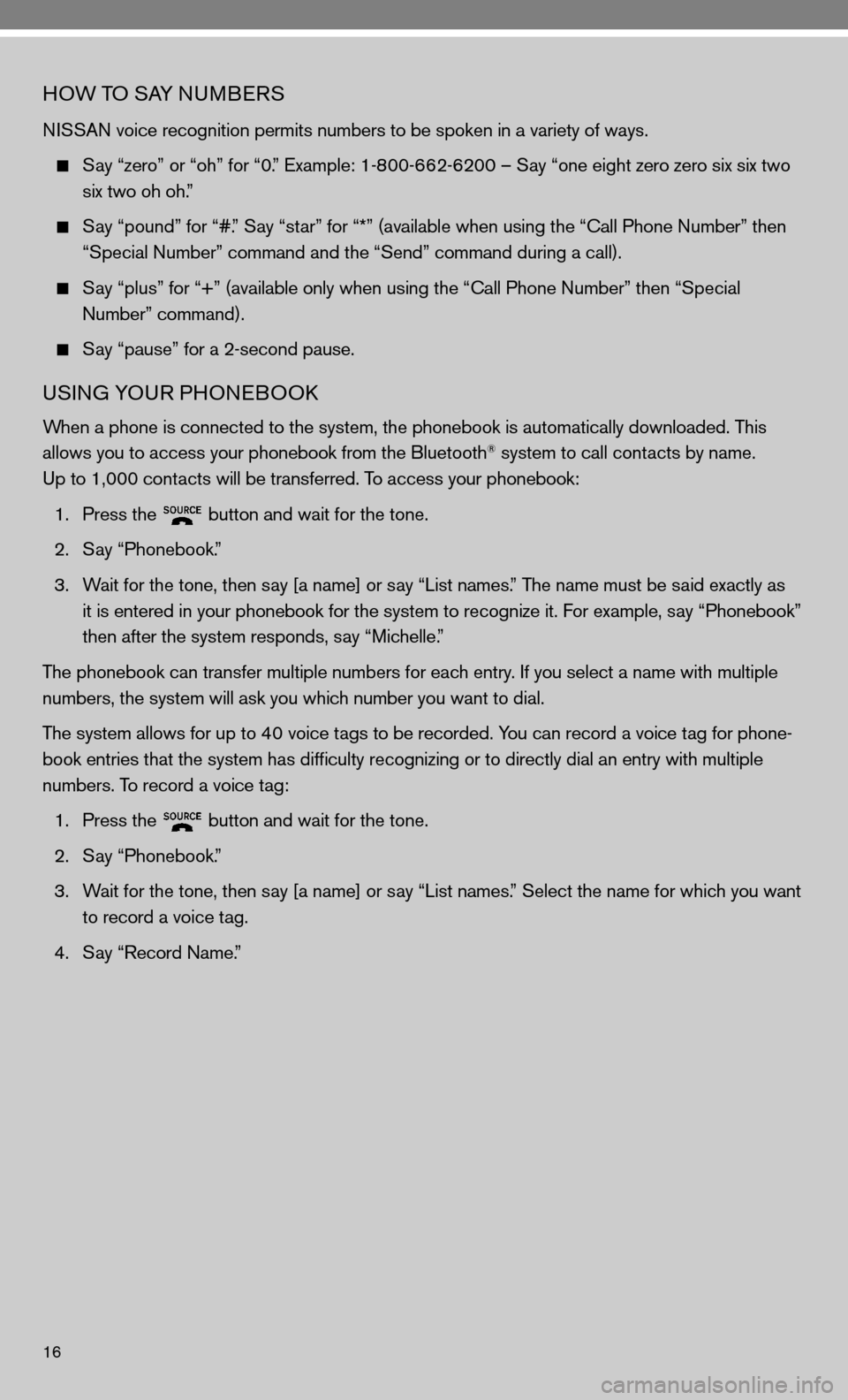
16
HOW TO SAY nuMBeRS
ni SSAn voice recognition permits numbers to be spoken in a variety of ways.
Say “zero” or “oh” for “0.” example: 1-800-662-6200 – Say “one eight zero zero six six two
six two oh oh.”
Say “pound” for “#.” Say “star” for “*” (available when using the “ call Phone number” then
“Special number” command and the “Send” command during a call).
Say “plus” for “+” (available only when using the “ call Phone number” then “Special
number” command).
Say “pause” for a 2-second pause.
uSinG YOu R PHOneBOOk
When a phone is connected to the system, the phonebook is automatically d\
ownloaded. This
allows you to access your phonebook from the Bluetooth® system to call contacts by name.
up to 1,000 contacts will be transferred. To access your phonebook:
1. Press the
button and wait for the tone.
2. Say “Phonebook.”
3. Wait for the tone, then say [a name] or say “List names.” The name must be said exactly as
it is entered in your phonebook for the system to recognize it. for example, say “Phonebook”
then after the system responds, say “Michelle.”
The phonebook can transfer multiple numbers for each entry. if you select a name with multiple
numbers, the system will ask you which number you want to dial.
The system allows for up to 40 voice tags to be recorded. You can record a voice tag for phone-
book entries that the system has difficulty recognizing or to directly\
dial an entry with multiple
numbers. To record a voice tag:
1. Press the
button and wait for the tone.
2. Say “Phonebook.”
3. Wait for the tone, then say [a name] or say “List names.” Select the name for which you want
to record a voice tag.
4. Say “Record name.”