Page 3 of 28
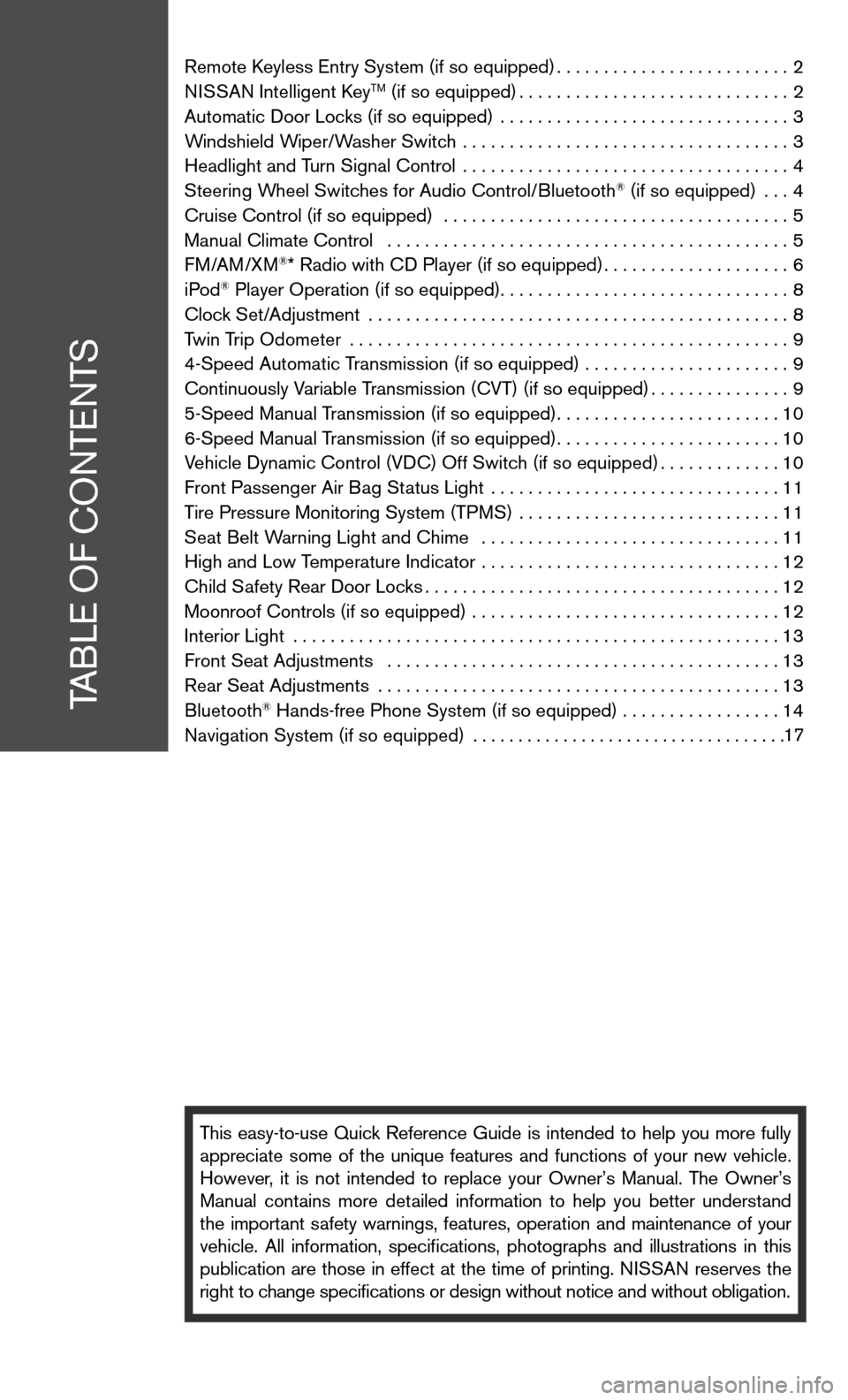
Remote keyless entry System (if so equipped) .........................2
ni SSAn intelligent k eyTM (if so equipped)............................. 2
Automatic door Locks (if so equipped) ............................... 3
Windshield Wiper/Washer Switch ................................... 3
Headlight and Turn Signal control ................................... 4
Steering Wheel Switches for Audio control/Bluetooth
® (if so equipped) ... 4
cruise control (if so equipped) ..................................... 5
Manual climate control ........................................... 5
f M/AM/XM
®* Radio with cd Player (if so equipped) ....................6
iPod® Player Operation (if so equipped) ............................... 8
clock Set/Adjustment ............................................. 8
Twin Trip Odometer ............................................... 9
4-Speed Automatic Transmission (if so equipped) ...................... 9
continuously Variable Transmission (cVT) (if so equipped) ...............9
5-Speed Manual Transmission (if so equipped) ........................10
6-Speed Manual Transmission (if so equipped) ........................10
Vehicle dynamic control (Vdc) Off Switch (if so equipped) .............10
front Passenger Air Bag Status Light ............................... 11
Tire Pressure Monitoring System (TPMS) ............................11
Seat Belt Warning Light and chime ................................ 11
High and Low Temperature indicator ................................ 12
child Safety Rear door Locks ...................................... 12
Moonroof controls (if so equipped) ................................. 12
interior Light .................................................... 13
front Seat Adjustments .......................................... 13
Rear Seat Adjustments ........................................... 13
Bluetooth
® Hands-free Phone System (if so equipped) ................. 14
navigation System (if so equipped) ...................................
This easy-to-use Quick Reference Guide is intended to help you more fully
appreciate some of the unique features and functions of your new vehicle.
However, it is not intended to replace your Owner’s Manual. The Owner’s
Manual contains more detailed information to help you better understand
the important safety warnings, features, operation and maintenance of your
vehicle. All information, specifications, photographs and illustrations in this
publication are those in effect at the time of printing. niSSA n reserves the
right to change specifications or design without notice and without obligation.
TABLe O f cOnTenTS
17
Page 19 of 28
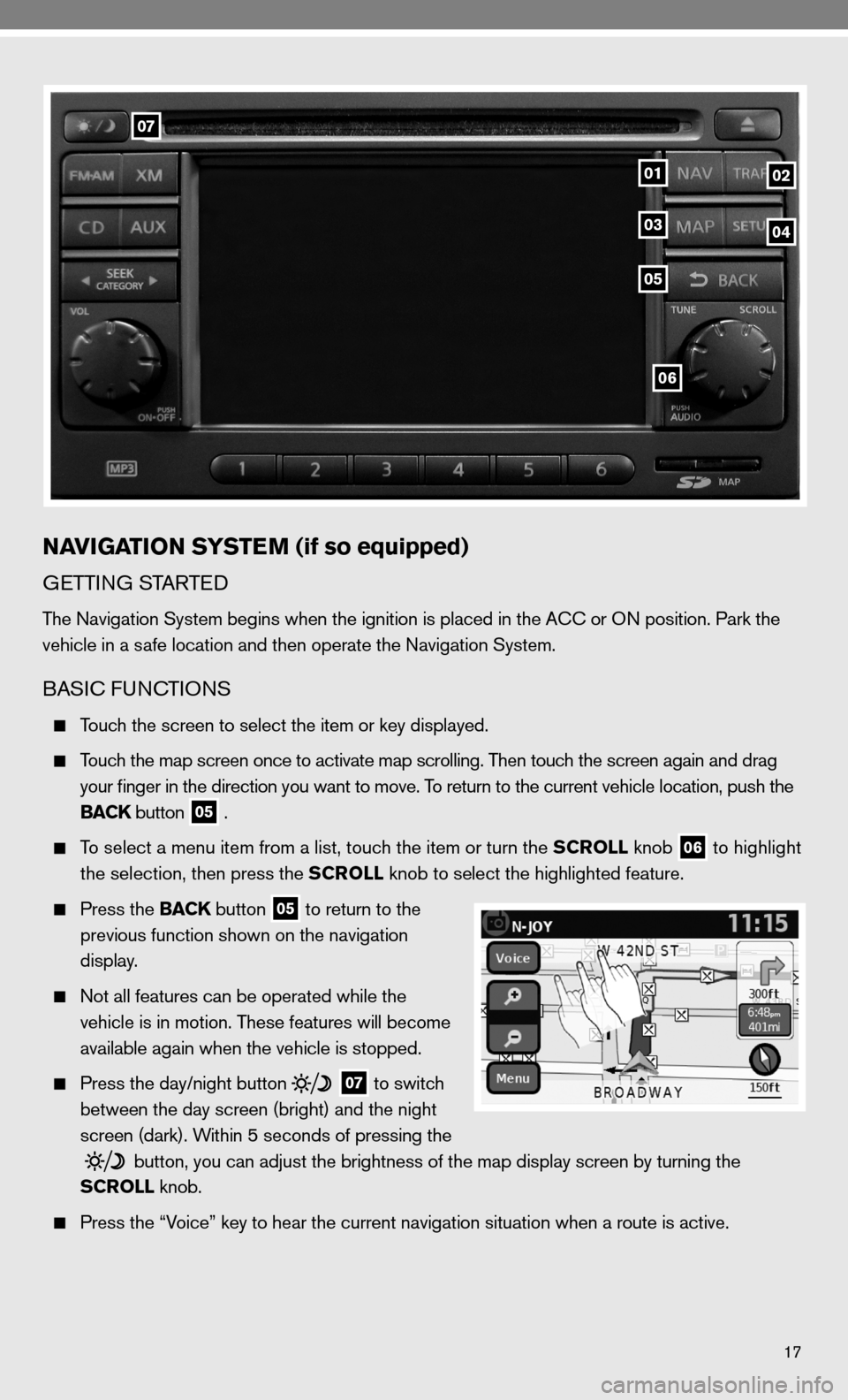
17
06
07
0102
05
0304
NAVIGATION SYSTEM (if so equipped)
GeTTin G STARTed
The navigation System begins when the ignition is placed in the A cc or O n position. Park the
vehicle in a safe location and then operate the navigation System.
BASic func TiOnS
Touch the screen to select the item or key displayed.
Touch the map screen once to activate map scrolling. Then touch the screen again and drag
your finger in the direction you want to move. To return to the current vehicle location, push the
BACK button
05 .
To select a menu item from a list, touch the item or turn the SCROLL knob
06 to highlight
the selection, then press the SCROLL knob to select the highlighted feature.
Press the BACK button
05 to return to the
previous function shown on the navigation
display.
not all features can be operated while the
vehicle is in motion. These features will become
available again when the vehicle is stopped.
Press the day/night button
07 to switch
between the day screen (bright) and the night
screen (dark). Within 5 seconds of pressing the
button, you can adjust the brightness of the map display screen by turning the
SCROLL knob.
Press the “Voice” key to hear the current navigation situation when a route is ac\
tive.
Page 20 of 28
18
MAP BuTTOn
Press the MAP button
03 to display the
vehicle’s current location on the map screen.
Select the
or
key to zoom in or out.
nAV B
uTTOn
Press the N AV button
01 to display navigation
functions.
TRAf B uTTOn
Press the TRAF button
02 for real time
traffic information (requires active subscription
to XM
navTraffic® service) and related
navigation features*.
SeTu P BuTTO n
Press the SETUP button
04 to change settings
for Audio, navigation, XM®*, System or
navTraffic® information*.
* Required XM Radio® and navTraffic® subscriptions sold separately.