2010 NISSAN MURANO light
[x] Cancel search: lightPage 232 of 425
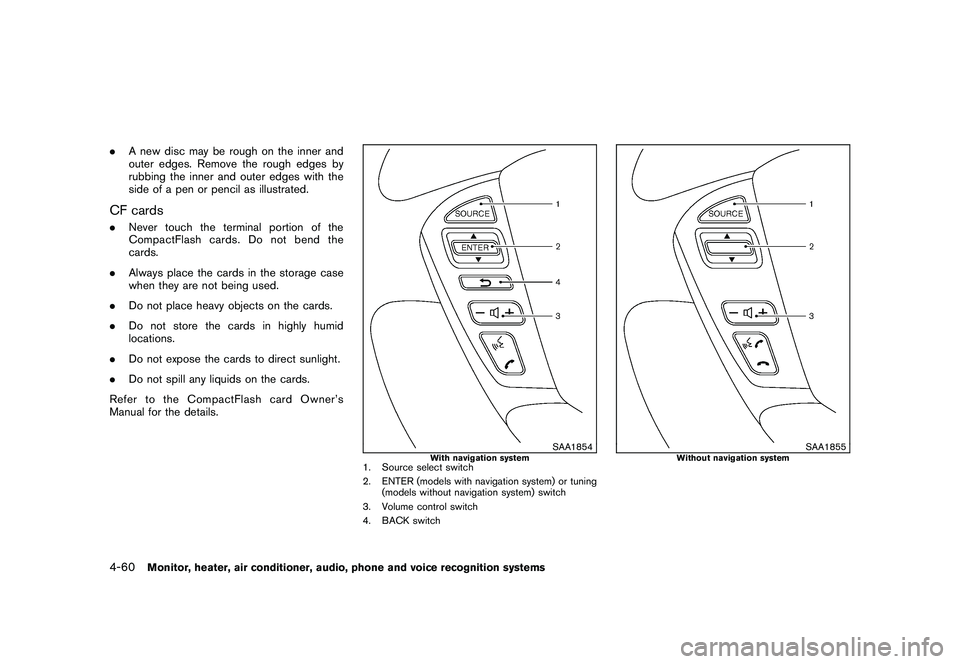
Black plate (228,1)
Model "Z51-D" EDITED: 2009/ 8/ 3
.A new disc may be rough on the inner and
outer edges. Remove the rough edges by
rubbing the inner and outer edges with the
side of a pen or pencil as illustrated.CF cards.Never touch the terminal portion of the
CompactFlash cards. Do not bend the
cards.
. Always place the cards in the storage case
when they are not being used.
. Do not place heavy objects on the cards.
. Do not store the cards in highly humid
locations.
. Do not expose the cards to direct sunlight.
. Do not spill any liquids on the cards.
Refer to the CompactFlash card Owner’s
Manual for the details.
SAA1854
With navigation system
1. Source select switch
2. ENTER (models with navigation system) or tuning (models without navigation system) switch
3. Volume control switch
4. BACK switch
SAA1855
Without navigation system
4-60
Monitor, heater, air conditioner, audio, phone and voice recognition systems
Page 234 of 425
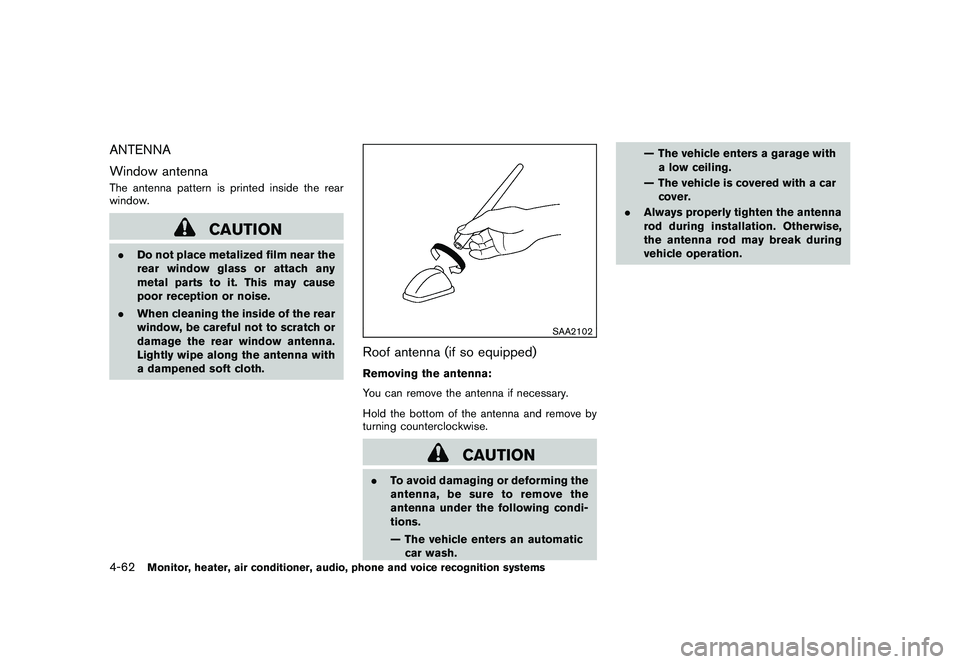
Black plate (230,1)
Model "Z51-D" EDITED: 2009/ 8/ 3
ANTENNA
Window antennaThe antenna pattern is printed inside the rear
window.
CAUTION
.Do not place metalized film near the
rear window glass or attach any
metal parts to it. This may cause
poor reception or noise.
. When cleaning the inside of the rear
window, be careful not to scratch or
damage the rear window antenna.
Lightly wipe along the antenna with
a dampened soft cloth.
SAA2102
Roof antenna (if so equipped)Removing the antenna:
You can remove the antenna if necessary.
Hold the bottom of the antenna and remove by
turning counterclockwise.
CAUTION
.To avoid damaging or deforming the
antenna,besuretoremovethe
antenna under the following condi-
tions.
— The vehicle enters an automatic
car wash. — The vehicle enters a garage with
a low ceiling.
— The vehicle is covered with a car cover.
. Always properly tighten the antenna
rod during installation. Otherwise,
the antenna rod may break during
vehicle operation.
4-62
Monitor, heater, air conditioner, audio, phone and voice recognition systems
Page 245 of 425
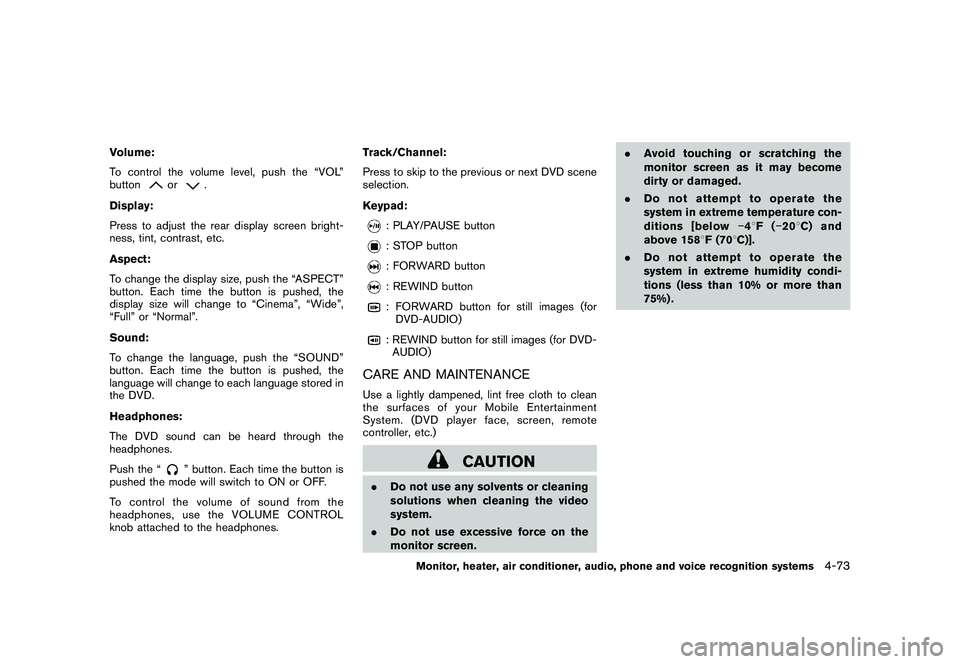
Black plate (241,1)
Model "Z51-D" EDITED: 2009/ 8/ 3
Volume:
To control the volume level, push the “VOL”
button
or
.
Display:
Press to adjust the rear display screen bright-
ness, tint, contrast, etc.
Aspect:
To change the display size, push the “ASPECT”
button. Each time the button is pushed, the
display size will change to “Cinema”, “Wide”,
“Full” or “Normal”.
Sound:
To change the language, push the “SOUND”
button. Each time the button is pushed, the
language will change to each language stored in
the DVD.
Headphones:
The DVD sound can be heard through the
headphones.
Push the “
” button. Each time the button is
pushed the mode will switch to ON or OFF.
To control the volume of sound from the
headphones, use the VOLUME CONTROL
knob attached to the headphones. Track/Channel:
Press to skip to the previous or next DVD scene
selection.
Keypad:
: PLAY/PAUSE button: STOP button: FORWARD button: REWIND button: FORWARD button for still images (for
DVD-AUDIO): REWIND button for still images (for DVD-AUDIO)
CARE AND MAINTENANCEUse a lightly dampened, lint free cloth to clean
the surfaces of your Mobile Entertainment
System. (DVD player face, screen, remote
controller, etc.)
CAUTION
. Do not use any solvents or cleaning
solutions when cleaning the video
system.
. Do not use excessive force on the
monitor screen. .
Avoid touching or scratching the
monitor screen as it may become
dirty or damaged.
. Do not attempt to operate the
system in extreme temperature con-
ditions [below �48F( �208 C) and
above 158 8F (70 8C)].
. Do not attempt to operate the
system in extreme humidity condi-
tions (less than 10% or more than
75%) .
Monitor, heater, air conditioner, audio, phone and voice recognition systems
4-73
Page 246 of 425
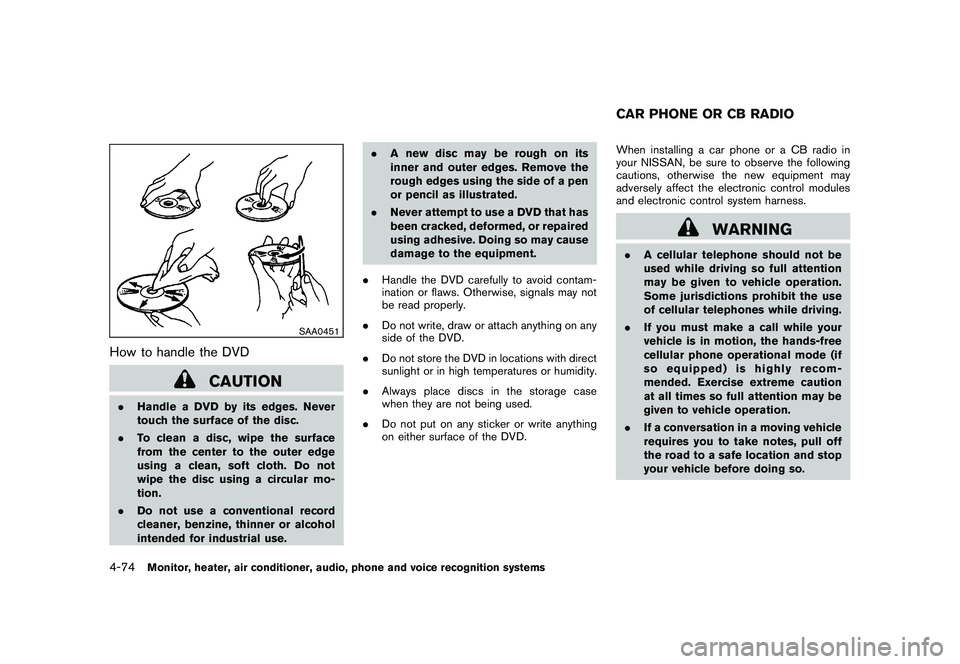
Black plate (242,1)
Model "Z51-D" EDITED: 2009/ 8/ 3
SAA0451
How to handle the DVD
CAUTION
.Handle a DVD by its edges. Never
touch the surface of the disc.
. To clean a disc, wipe the surface
from the center to the outer edge
using a clean, soft cloth. Do not
wipe the disc using a circular mo-
tion.
. Do not use a conventional record
cleaner, benzine, thinner or alcohol
intended for industrial use. .
A new disc may be rough on its
inner and outer edges. Remove the
rough edges using the side of a pen
or pencil as illustrated.
. Never attempt to use a DVD that has
been cracked, deformed, or repaired
using adhesive. Doing so may cause
damage to the equipment.
. Handle the DVD carefully to avoid contam-
ination or flaws. Otherwise, signals may not
be read properly.
. Do not write, draw or attach anything on any
side of the DVD.
. Do not store the DVD in locations with direct
sunlight or in high temperatures or humidity.
. Always place discs in the storage case
when they are not being used.
. Do not put on any sticker or write anything
on either surface of the DVD. When installing a car phone or a CB radio in
your NISSAN, be sure to observe the following
cautions, otherwise the new equipment may
adversely affect the electronic control modules
and electronic control system harness.
WARNING
.
A cellular telephone should not be
used while driving so full attention
may be given to vehicle operation.
Some jurisdictions prohibit the use
of cellular telephones while driving.
. If you must make a call while your
vehicle is in motion, the hands-free
cellular phone operational mode (if
so equipped) is highly recom-
mended. Exercise extreme caution
at all times so full attention may be
given to vehicle operation.
. If a conversation in a moving vehicle
requires you to take notes, pull off
the road to a safe location and stop
your vehicle before doing so.CAR PHONE OR CB RADIO
4-74
Monitor, heater, air conditioner, audio, phone and voice recognition systems
Page 271 of 425
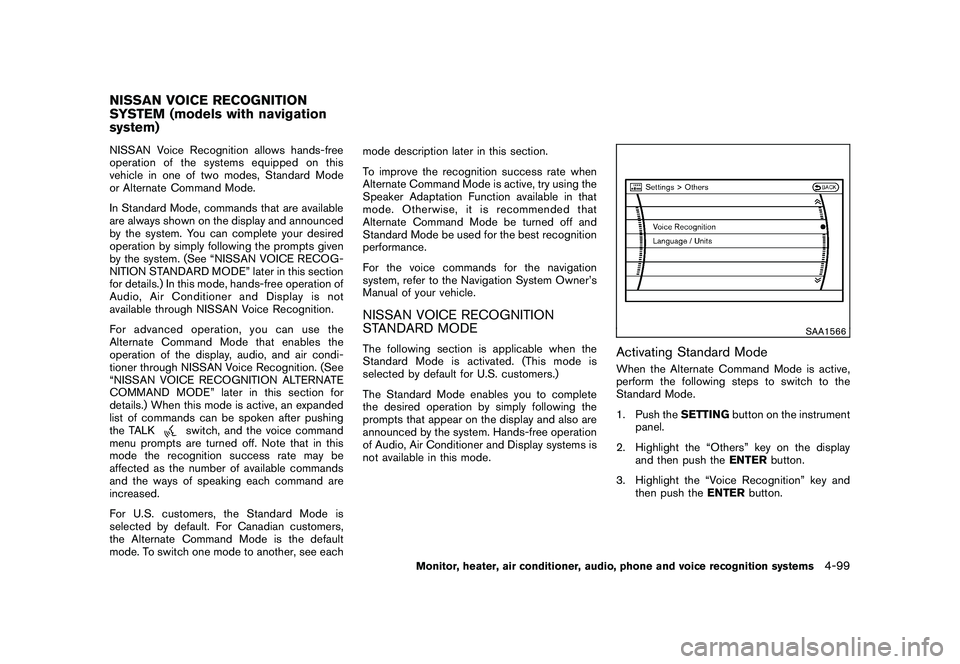
Black plate (267,1)
Model "Z51-D" EDITED: 2009/ 8/ 3
NISSAN Voice Recognition allows hands-free
operation of the systems equipped on this
vehicle in one of two modes, Standard Mode
or Alternate Command Mode.
In Standard Mode, commands that are available
are always shown on the display and announced
by the system. You can complete your desired
operation by simply following the prompts given
by the system. (See “NISSAN VOICE RECOG-
NITION STANDARD MODE” later in this section
for details.) In this mode, hands-free operation of
Audio, Air Conditioner and Display is not
available through NISSAN Voice Recognition.
For advanced operation, you can use the
Alternate Command Mode that enables the
operation of the display, audio, and air condi-
tioner through NISSAN Voice Recognition. (See
“NISSAN VOICE RECOGNITION ALTERNATE
COMMAND MODE” later in this section for
details.) When this mode is active, an expanded
list of commands can be spoken after pushing
the TALK
switch, and the voice command
menu prompts are turned off. Note that in this
mode the recognition success rate may be
affected as the number of available commands
and the ways of speaking each command are
increased.
For U.S. customers, the Standard Mode is
selected by default. For Canadian customers,
the Alternate Command Mode is the default
mode. To switch one mode to another, see each mode description later in this section.
To improve the recognition success rate when
Alternate Command Mode is active, try using the
Speaker Adaptation Function available in that
mode. Otherwise, it is recommended that
Alternate Command Mode be turned off and
Standard Mode be used for the best recognition
performance.
For the voice commands for the navigation
system, refer to the Navigation System Owner’s
Manual of your vehicle.
NISSAN VOICE RECOGNITION
STANDARD MODEThe following section is applicable when the
Standard Mode is activated. (This mode is
selected by default for U.S. customers.)
The Standard Mode enables you to complete
the desired operation by simply following the
prompts that appear on the display and also are
announced by the system. Hands-free operation
of Audio, Air Conditioner and Display systems is
not available in this mode.
SAA1566
Activating Standard ModeWhen the Alternate Command Mode is active,
perform the following steps to switch to the
Standard Mode.
1. Push the
SETTINGbutton on the instrument
panel.
2. Highlight the “Others” key on the display and then push the ENTERbutton.
3. Highlight the “Voice Recognition” key and then push the ENTERbutton.
NISSAN VOICE RECOGNITION
SYSTEM (models with navigation
system)
Monitor, heater, air conditioner, audio, phone and voice recognition systems
4-99
Page 272 of 425
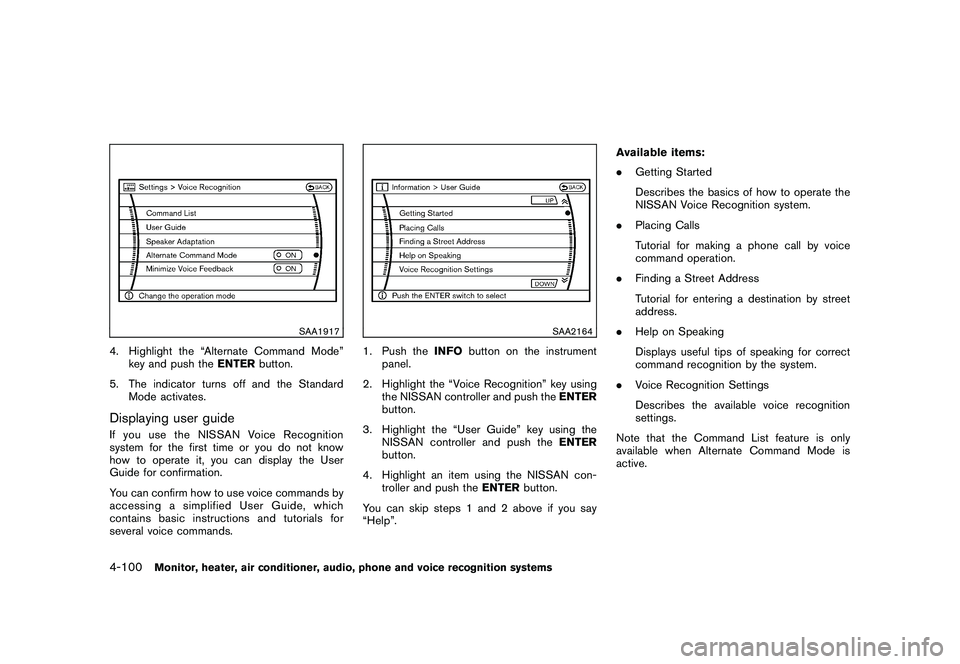
Black plate (268,1)
Model "Z51-D" EDITED: 2009/ 8/ 3
SAA1917
4. Highlight the “Alternate Command Mode”key and push the ENTERbutton.
5. The indicator turns off and the Standard Mode activates.Displaying user guideIfyouusetheNISSANVoiceRecognition
system for the first time or you do not know
how to operate it, you can display the User
Guide for confirmation.
You can confirm how to use voice commands by
accessing a simplified User Guide, which
contains basic instructions and tutorials for
several voice commands.
SAA2164
1. Push the INFObutton on the instrument
panel.
2. Highlight the “Voice Recognition” key using the NISSAN controller and push the ENTER
button.
3. Highlight the “User Guide” key using the NISSAN controller and push the ENTER
button.
4. Highlight an item using the NISSAN con- troller and push the ENTERbutton.
You can skip steps 1 and 2 above if you say
“Help”. Available items:
.
Getting Started
Describes the basics of how to operate the
NISSAN Voice Recognition system.
. Placing Calls
Tutorial for making a phone call by voice
command operation.
. Finding a Street Address
Tutorial for entering a destination by street
address.
. Help on Speaking
Displays useful tips of speaking for correct
command recognition by the system.
. Voice Recognition Settings
Describes the available voice recognition
settings.
Note that the Command List feature is only
available when Alternate Command Mode is
active.
4-100
Monitor, heater, air conditioner, audio, phone and voice recognition systems
Page 273 of 425
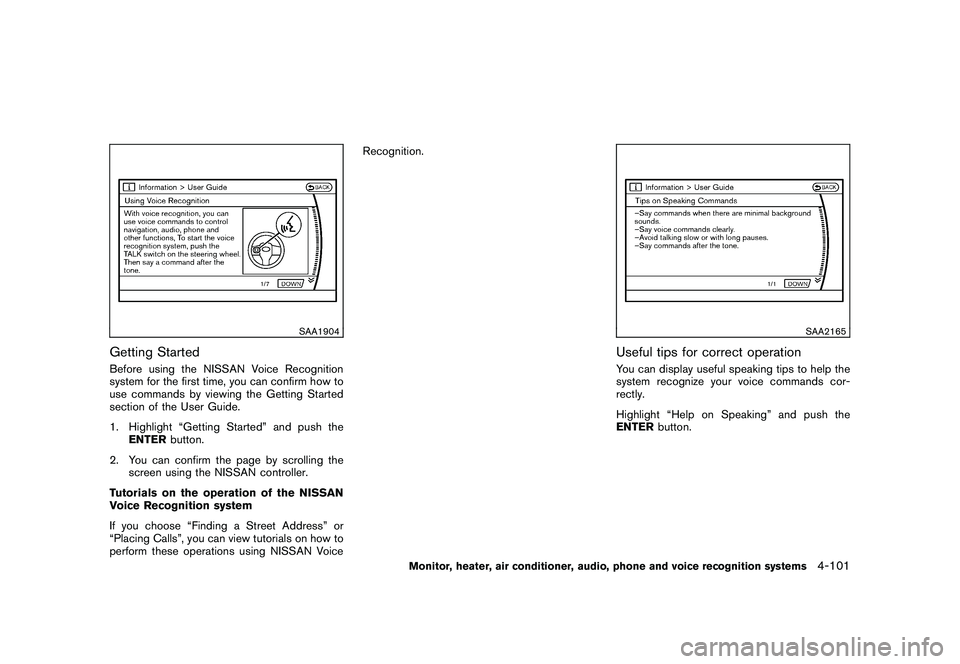
Black plate (269,1)
Model "Z51-D" EDITED: 2009/ 8/ 3
SAA1904
Getting StartedBefore using the NISSAN Voice Recognition
system for the first time, you can confirm how to
use commands by viewing the Getting Started
section of the User Guide.
1. Highlight “Getting Started” and push theENTER button.
2. You can confirm the page by scrolling the screen using the NISSAN controller.
Tutorials on the operation of the NISSAN
Voice Recognition system
If you choose “Finding a Street Address” or
“Placing Calls”, you can view tutorials on how to
perform these operations using NISSAN Voice Recognition.
SAA2165
Useful tips for correct operationYou can display useful speaking tips to help the
system recognize your voice commands cor-
rectly.
Highlight “Help on Speaking” and push the
ENTER
button.
Monitor, heater, air conditioner, audio, phone and voice recognition systems
4-101
Page 274 of 425
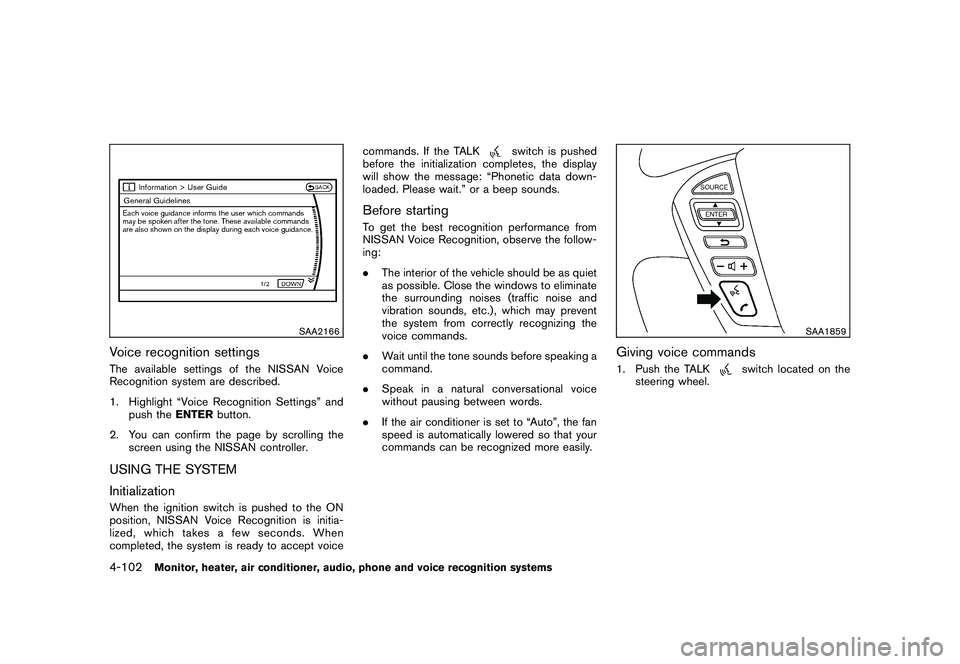
Black plate (270,1)
Model "Z51-D" EDITED: 2009/ 8/ 3
SAA2166
Voice recognition settingsThe available settings of the NISSAN Voice
Recognition system are described.
1. Highlight “Voice Recognition Settings” andpush the ENTERbutton.
2. You can confirm the page by scrolling the screen using the NISSAN controller.USING THE SYSTEM
InitializationWhen the ignition switch is pushed to the ON
position, NISSAN Voice Recognition is initia-
lized, which takes a few seconds. When
completed, the system is ready to accept voice commands. If the TALK
switch is pushed
before the initialization completes, the display
will show the message: “Phonetic data down-
loaded. Please wait.” or a beep sounds.
Before startingTo get the best recognition performance from
NISSAN Voice Recognition, observe the follow-
ing:
. The interior of the vehicle should be as quiet
as possible. Close the windows to eliminate
the surrounding noises (traffic noise and
vibration sounds, etc.) , which may prevent
the system from correctly recognizing the
voice commands.
. Wait until the tone sounds before speaking a
command.
. Speak in a natural conversational voice
without pausing between words.
. If the air conditioner is set to “Auto”, the fan
speed is automatically lowered so that your
commands can be recognized more easily.
SAA1859
Giving voice commands1. Push the TALK
switch located on the
steering wheel.
4-102
Monitor, heater, air conditioner, audio, phone and voice recognition systems