Page 168 of 312
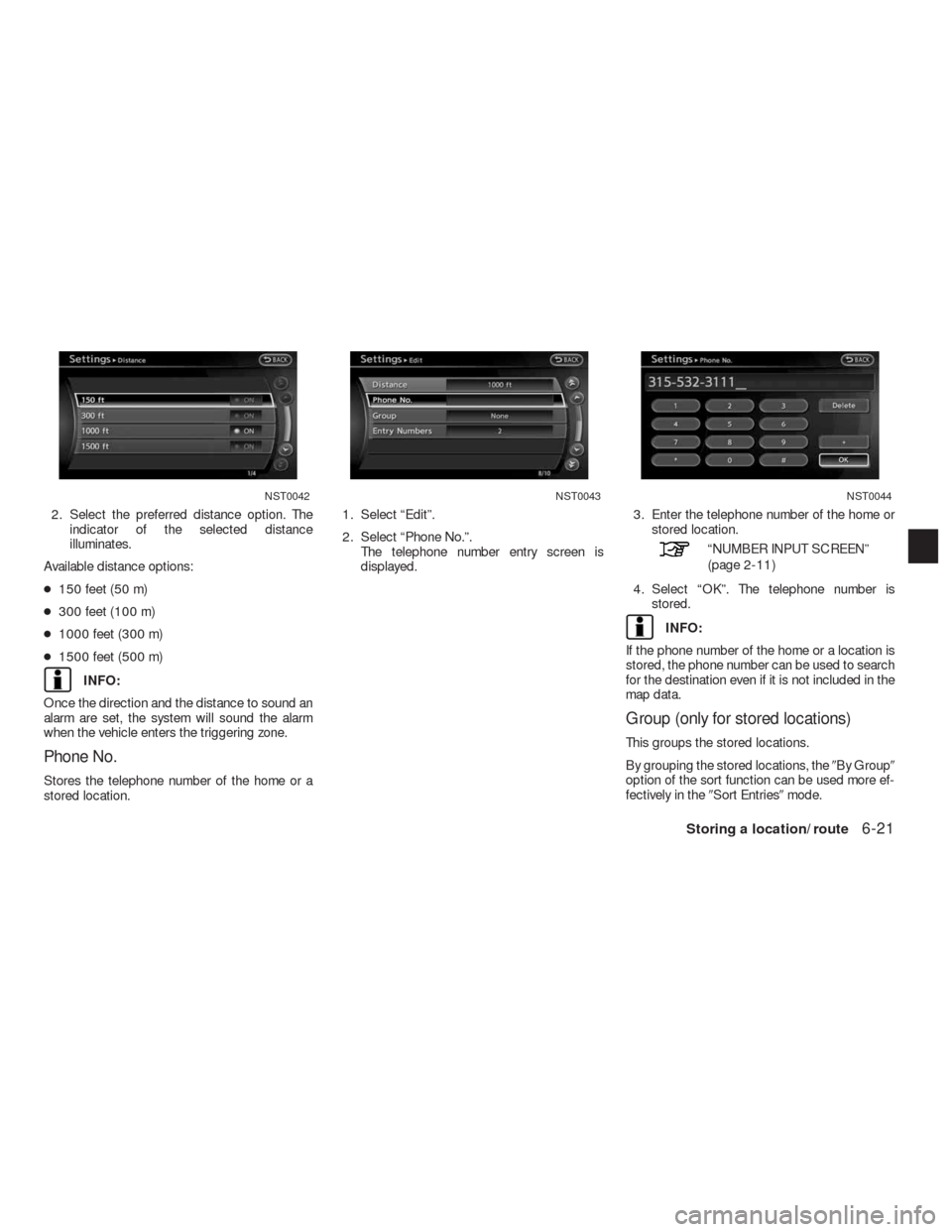
2. Select the preferred distance option. The
indicator of the selected distance
illuminates.
Available distance options:
●150 feet (50 m)
●300 feet (100 m)
●1000 feet (300 m)
●1500 feet (500 m)
INFO:
Once the direction and the distance to sound an
alarm are set, the system will sound the alarm
when the vehicle enters the triggering zone.
Phone No.
Stores the telephone number of the home or a
stored location.1. Select “Edit”.
2. Select “Phone No.”.
The telephone number entry screen is
displayed.3. Enter the telephone number of the home or
stored location.
“NUMBER INPUT SCREEN”
(page 2-11)
4. Select “OK”. The telephone number is
stored.
INFO:
If the phone number of the home or a location is
stored, the phone number can be used to search
for the destination even if it is not included in the
map data.
Group (only for stored locations)
This groups the stored locations.
By grouping the stored locations, the�By Group�
option of the sort function can be used more ef-
fectively in the�Sort Entries�mode.
NST0042NST0043NST0044
Storing a location/route6-21
Page 169 of 312
1. Select “Group”. 2. Select the preferred group.
When the indicator of the selected group
illuminates, the stored location is classified
into the applicable group.
Entry Number (only for stored loca-
tions)
Index the position numbers of any two stored lo-
cations in the list.1. Select “Entry Number”.
A list of stored locations is displayed.
NST0045NST0046NST0047
6-22Storing a location/route
Page 171 of 312
EDITING THE STORED TRACKING
1. Select “Stored Tracking”.
2. Select the stored tracked route. When the
“ON” indicator is not illuminated, touch the
key on the screen. The indicator illuminates,
and the Edit screen is displayed. If the key is
touched while the “ON” indicator is
illuminated, the indicator turns off.3. Select the preferred item.
Available setting items (Current tracking):
●“View Track”:
Displays the tracked route up to the current
location.
●“Delete”:
Deletes the stored current tracking.
●“OK”:
Applies the settings.Available setting items (Stored tracked routes):
●“View Track”:
Displays a stored tracked route on the map.
●“Rename”:
Changes the name.
“CHARACTER (letters and num-
bers) INPUT SCREEN”
(page 2-9)
●“Replace”:
Overwrites the stored tracked route to the
current tracked route.
●“Delete”:
Deletes the stored tracked route.
●“OK”:
Applies the settings.
NST0051NST0052NST0053
6-24Storing a location/route
Page 172 of 312
Displaying a tracked route
The stored tracked route can be displayed on
the map as necessary.
1. Select “Stored Tracking”.
2. Select the tracked route to display on the
map screen. The “ON” indicator illuminates,
and the Edit screen is displayed.3. After confirming the location to display the
tracked route, select “OK”. The screen re-
turns to the previous screen.
4. Press MAP to return to the current location
map screen.
INFO:
●Current tracking is displayed up to 6 miles (10
km) .
●Stored tracking is displayed up to 12 miles
(20 km) .
NST0054NST0055
Storing a location/route6-25
Page 174 of 312
1. Select “Rename”. A character input screen
is displayed.
2. Enter the preferred name for the avoid area.
3. Select “OK”. The name is stored.
Move Location
Adjusts the location of the Avoid Area.1. Select “Move Location”.
2. Adjust the location of the Avoid Area.
3. After adjusting the location, touch “OK”.
Resize Area
Adjusts the range of the Avoid Area.1. Select “Resize Area”.
2. Select the range from 5 available levels.
INFO:
Select “ZOOM IN” or “ZOOM OUT” to change
the scale of the map.
FWY
Sets the route to avoid freeways.
NST0059NST0060NST0061
Storing a location/route6-27
Page 175 of 312
1. Select “FWY”.
To include freeways in the Avoid Area,
touch the key on the screen to illuminate
this indicator.2. The Avoid Area is displayed in green if it in-
cludes a freeway or in blue if it does not in-
clude a freeway.
INFO:
If the current vehicle location is set to an Avoid
Area, the system will not provide route guidance.
Delete
Deletes the Avoid Area.1. Select “Delete”.
NST0062NST0063NST0064
6-28Storing a location/route
Page 176 of 312
2. A confirmation message is displayed. Con-
firm the contents of the message, select
“Yes”. The stored item is deleted from the
Address Book.The locations and routes in the Address Book
can be deleted. Two deletion methods are avail-
able: deleting an individual item and deleting all
stored items.
NOTE:
Deleted items cannot be restored. Before
deleting an item, always make sure that
the item is truly not necessary.
DELETING A STORED ITEM INDI-
VIDUALLY
You can delete stored addresses, routes, track-
ing and avoid areas individually.1. Press SETTING.
2. Select “Navigation”.
NST0065NST0066
DELETING A STORED ITEM
Storing a location/route6-29
Page 178 of 312
6. Select “Delete”. 7. A confirmation message is displayed. Con-
firm the contents of the message, highlight
“Yes”. The stored item is deleted from the
Address Book.
Other settings
A stored address can also be deleted using the
following procedure.1. Press DEST.
2. Select “Address Book”.
3. Select “Store/Edit”.
4. Select “Edit or Delete an Entry”.
5. Select a preferred address.
“4. Setting a destination”
INFO:
This procedure applies only for deleting a stored
home or address. A stored route, tracking or
avoid area cannot be deleted using this
procedure.
NST0070NST0071NST0072
Storing a location/route6-31