Page 156 of 312
A travelled route up to the current location can
be stored. A maximum of 5 tracked routes can
be stored.
1. Press MAP to display the current location
map screen.
2. Select “Map Menu”.3. Select “Store Tracking”.
NST0086NST0019
STORING A TRACKED ROUTE
Storing a location/route6-9
Page 157 of 312
4. A confirmation message is displayed. Con-
firm the contents of the message, highlight
“Yes”. The tracked route you have traveled
is stored.
5. Press MAP or BACK to return to the current
location map screen.
INFO:
●A maximum of 5 tracked routes can be stored.
When 5 tracked routes are stored in the Ad-
dress Book, a new tracked route cannot be
stored until a tracked route is deleted.
“DELETING A STORED ITEM”
(page 6-29)
●The tracked route is stored in the first avail-
able position number in the store tracking list.
OTHER SETTINGS
A tracked route can also be stored using the fol-
lowing procedure.
1. Press SETTING.
2. Select “Navigation”.
3. Select “Address Book”.
4. Select “Stored Tracking”.
5. Select “Add New”.
INFO:
A tracked route can only be stored using the set-
ting screen when “Current Tracking” is set to on.
NST0020NST0023
6-10Storing a location/route
Page 161 of 312
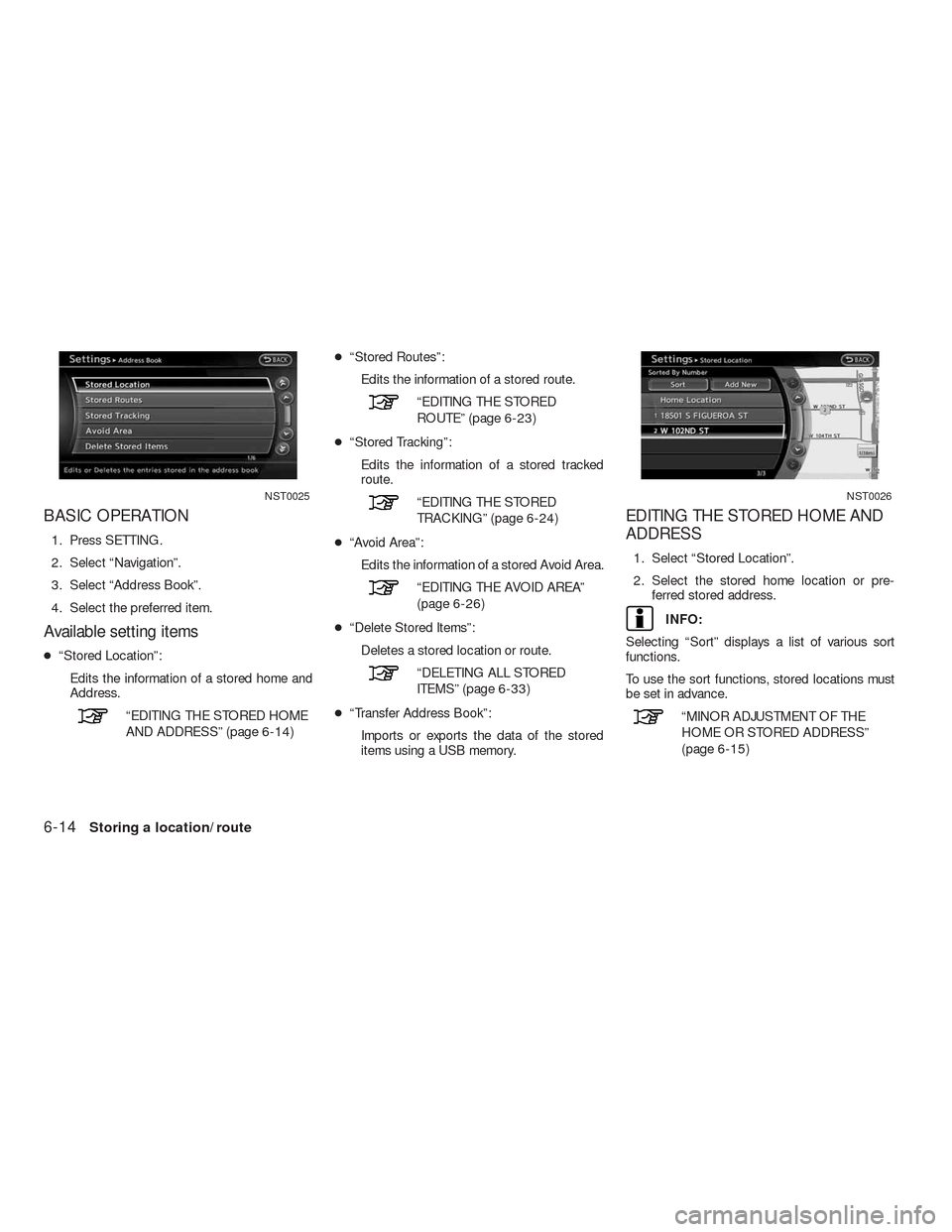
BASIC OPERATION
1. Press SETTING.
2. Select “Navigation”.
3. Select “Address Book”.
4. Select the preferred item.
Available setting items
●“Stored Location”:
Edits the information of a stored home and
Address.
“EDITING THE STORED HOME
AND ADDRESS” (page 6-14)●“Stored Routes”:
Edits the information of a stored route.
“EDITING THE STORED
ROUTE” (page 6-23)
●“Stored Tracking”:
Edits the information of a stored tracked
route.
“EDITING THE STORED
TRACKING” (page 6-24)
●“Avoid Area”:
Edits the information of a stored Avoid Area.
“EDITING THE AVOID AREA”
(page 6-26)
●“Delete Stored Items”:
Deletes a stored location or route.
“DELETING ALL STORED
ITEMS” (page 6-33)
●“Transfer Address Book”:
Imports or exports the data of the stored
items using a USB memory.
EDITING THE STORED HOME AND
ADDRESS
1. Select “Stored Location”.
2. Select the stored home location or pre-
ferred stored address.
INFO:
Selecting “Sort” displays a list of various sort
functions.
To use the sort functions, stored locations must
be set in advance.
“MINOR ADJUSTMENT OF THE
HOME OR STORED ADDRESS”
(page 6-15)
NST0025NST0026
6-14Storing a location/route
Page 162 of 312
3. Select the preferred item.
Available setting items
●“Edit”:
Edits the stored address information.
●“Move Location”:
Adjusts the location of the stored address.
●“Delete”:
Deletes the stored address.
●“OK”:
Applies the settings.
Other settings
A stored address can also be edited using the
following procedure.
1. Press DEST.
2. Select “Address Book”.
3. Select “Store/Edit”.
“4. Setting a destination”
MINOR ADJUSTMENT OF THE
HOME OR STORED ADDRESS
When “Edit” is selected, the following items of
the home or stored location can be edited.
●“Show Icon on Map”:
●“Name” (only for stored locations):
●“Voicetag” (only for stored locations):●“Icon”:
●“Sound”:
●“Direction”:
●“Distance”:
●“Phone No.”:
●“Group” (only for stored locations):
●“Entry Numbers” (only for stored locations):
Show Icon on Map
Displays the home icon or the stored address
icon on the map.
NST0027NST0028
Storing a location/route6-15
Page 163 of 312
1. Select “Edit”.
2. Select “Show Icon on Map”.
3. The indicator illuminates when the item is
set. Then the system displays the icon on
the map.
Name (only for stored locations)
Changes the name of a stored location.1. Select “Edit”.
2. Select “Name”. A character input screen is
displayed.3. Enter the preferred name for the stored
location.
4. Select “OK”. The name is stored.
NST0029NST0030NST0031
6-16Storing a location/route
Page 165 of 312
Icon
Changes the icon of the home or stored address
to the preferred one. By changing the icons, the
usage of the�By Icon�option of the sort function
can be optimized more effectively (�Sort�menu
situation) .
1. Select “Icon”.
A list of icons is displayed.2. Select the preferred icon.
3. The icon is changed.
Sound
Sets the tone of the alarm that sounds when the
vehicle approaches the home or a stored
address.
NST0035NST0036
6-18Storing a location/route
Page 166 of 312
1. Select “Sound”.
A sound list is displayed.2. Select the preferred alarm tone.
The indicator of the selected alarm tone
illuminates.Sound list:
None
Chime
Melody
Sound
Dog
Cat
Wave
Church bell
Music box 1
Music box 2
Marimba
Trumpet
Horn
Scratch
Direction
Sets the alarm to sound when approaching from
a specific direction.
NST0037NST0038
Storing a location/route6-19
Page 167 of 312
1. Select “Direction”.
A map screen with the home or stored loca-
tion located on the map center is displayed.2. Set the direction that sounds the alarm.
The selected direction is set.
INFO:
After the direction is set and�Direction�is se-
lected and set again, a confirmation message is
displayed. Confirm the contents of the message,
highlight�Yes”. The set direction is overwritten.
Distance
Sets the alarm to sound when reaching a spe-
cific distance to the home or stored address.1. Select “Distance”.
NST0039NST0040NST0041
6-20Storing a location/route