Page 514 of 714
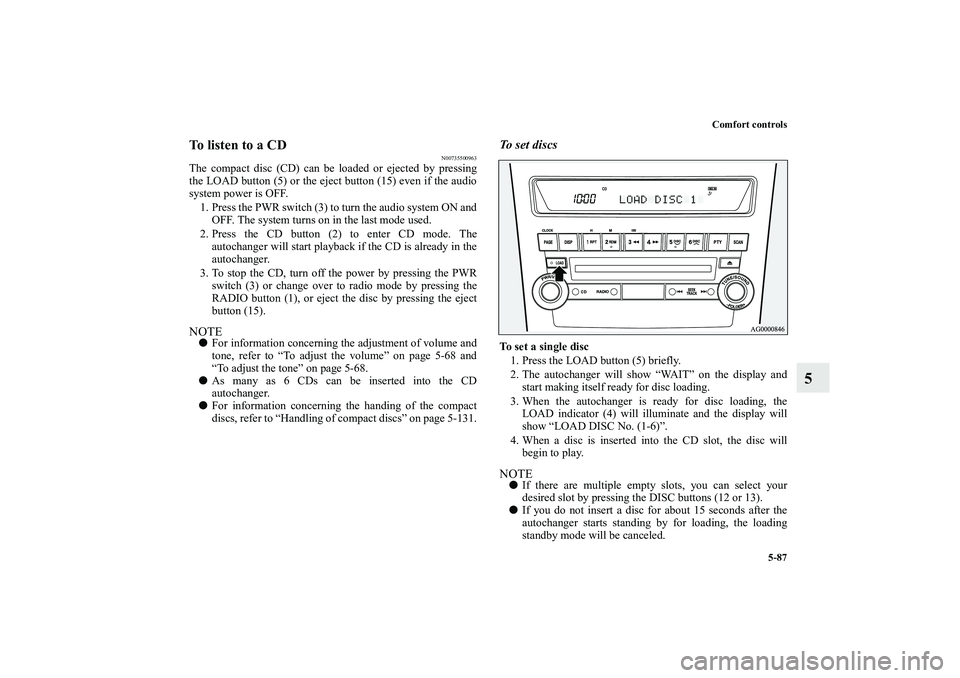
Comfort controls
5-87
5
To listen to a CD
N00735500963
The compact disc (CD) can be loaded or ejected by pressing
the LOAD button (5) or the eject button (15) even if the audio
system power is OFF.
1. Press the PWR switch (3) to turn the audio system ON and
OFF. The system turns on in the last mode used.
2. Press the CD button (2) to enter CD mode. The
autochanger will start playback if the CD is already in the
autochanger.
3. To stop the CD, turn off the power by pressing the PWR
switch (3) or change over to radio mode by pressing the
RADIO button (1), or eject the disc by pressing the eject
button (15).NOTE�
For information concerning the adjustment of volume and
tone, refer to “To adjust the volume” on page 5-68 and
“To adjust the tone” on page 5-68.
�
As many as 6 CDs can be inserted into the CD
autochanger.
�
For information concerning the handing of the compact
discs, refer to “Handling of compact discs” on page 5-131.
To set discsTo set a single disc
1. Press the LOAD button (5) briefly.
2. The autochanger will show “WAIT” on the display and
start making itself ready for disc loading.
3. When the autochanger is ready for disc loading, the
LOAD indicator (4) will illuminate and the display will
show “LOAD DISC No. (1-6)”.
4. When a disc is inserted into the CD slot, the disc will
begin to play.NOTE�
If there are multiple empty slots, you can select your
desired slot by pressing the DISC buttons (12 or 13).
�
If you do not insert a disc for about 15 seconds after the
autochanger starts standing by for loading, the loading
standby mode will be canceled.
BK0115300US.book 87 ページ 2009年7月16日 木曜日 午前9時13分
Page 522 of 714
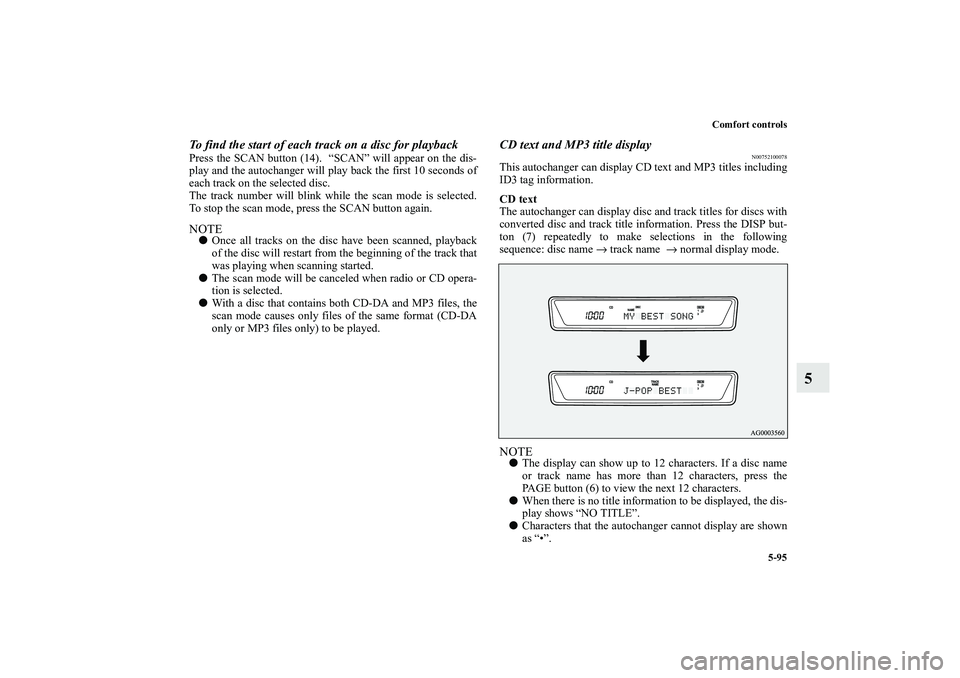
Comfort controls
5-95
5
To find the start of each track on a disc for playbackPress the SCAN button (14). “SCAN” will appear on the dis-
play and the autochanger will play back the first 10 seconds of
each track on the selected disc.
The track number will blink while the scan mode is selected.
To stop the scan mode, press the SCAN button again.NOTE�
Once all tracks on the disc have been scanned, playback
of the disc will restart from the beginning of the track that
was playing when scanning started.
�
The scan mode will be canceled when radio or CD opera-
tion is selected.
�
With a disc that contains both CD-DA and MP3 files, the
scan mode causes only files of the same format (CD-DA
only or MP3 files only) to be played.
CD text and MP3 title display
N00752100078
This autochanger can display CD text and MP3 titles including
ID3 tag information.
CD text
The autochanger can display disc and track titles for discs with
converted disc and track title information. Press the DISP but-
ton (7) repeatedly to make selections in the following
sequence: disc name → track name → normal display mode.NOTE�
The display can show up to 12 characters. If a disc name
or track name has more than 12 characters, press the
PAGE button (6) to view the next 12 characters.
�
When there is no title information to be displayed, the dis-
play shows “NO TITLE”.
�
Characters that the autochanger cannot display are shown
as “”.
BK0115300US.book 95 ページ 2009年7月16日 木曜日 午前9時13分
Page 525 of 714
5-98 Comfort controls
5
iPod control panel and display
N00762300015
1- RADIO button
2- CD (Mode change) button
3- PWR (On-Off) button
4- PAGE (Title scroll) button
5- DISP (Title display) button
6- RPT (Repeat) button
7- RDM (Random) button
8- (Fast-reverse) button
9- (Fast-forward) button
10- DISC UP button
11- FOLDER switch
12- TRACK (Track up/down) button
13- i (iPod) indicator
14- TRACK indicator
15- RPT/RDM/D-RDM indicator
BK0115300US.book 98 ページ 2009年7月16日 木曜日 午前9時13分
Page 526 of 714
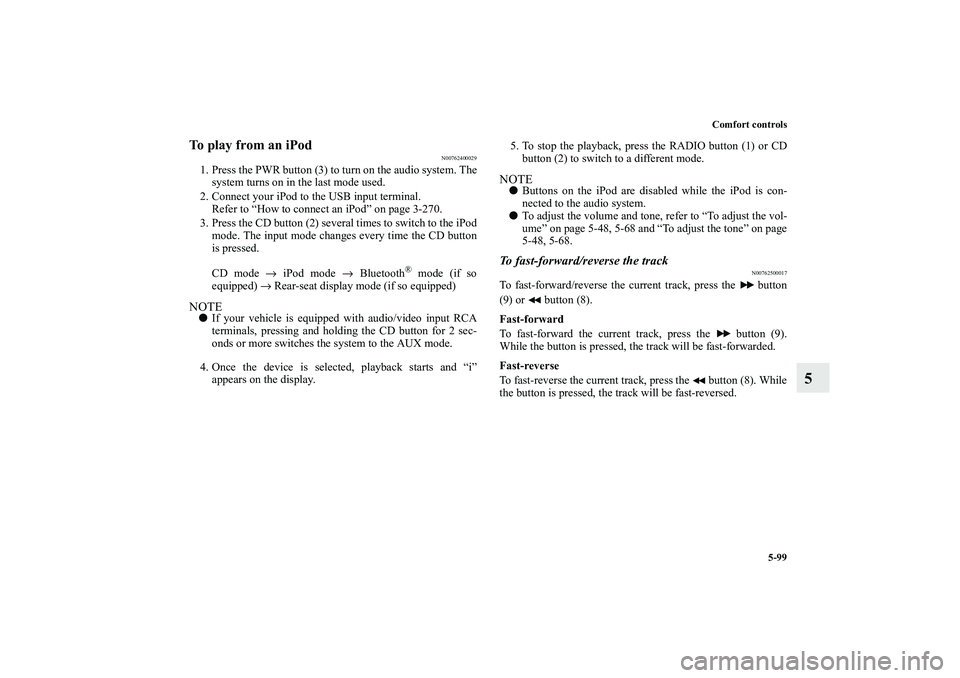
Comfort controls
5-99
5
To play from an iPod
N00762400029
1. Press the PWR button (3) to turn on the audio system. The
system turns on in the last mode used.
2. Connect your iPod to the USB input terminal.
Refer to “How to connect an iPod” on page 3-270.
3. Press the CD button (2) several times to switch to the iPod
mode. The input mode changes every time the CD button
is pressed.
CD mode → iPod mode → Bluetooth
® mode (if so
equipped) → Rear-seat display mode (if so equipped)
NOTE�
If your vehicle is equipped with audio/video input RCA
terminals, pressing and holding the CD button for 2 sec-
onds or more switches the system to the AUX mode.
4. Once the device is selected, playback starts and “i”
appears on the display.5. To stop the playback, press the RADIO button (1) or CD
button (2) to switch to a different mode.
NOTE�
Buttons on the iPod are disabled while the iPod is con-
nected to the audio system.
�
To adjust the volume and tone, refer to “To adjust the vol-
ume” on page 5-48, 5-68 and “To adjust the tone” on page
5-48, 5-68.
To fast-forward/reverse the track
N00762500017
To fast-forward/reverse the current track, press the button
(9) or button (8).
Fast-forward
To fast-forward the current track, press the button (9).
While the button is pressed, the track will be fast-forwarded.
Fast-reverse
To fast-reverse the current track, press the button (8). While
the button is pressed, the track will be fast-reversed.
BK0115300US.book 99 ページ 2009年7月16日 木曜日 午前9時13分
Page 534 of 714
Comfort controls
5-107
5
USB control panel and display
N00763900018
1- RADIO button
2- CD (Mode change) button
3- PWR (On-Off) button
4- PAGE (Title scroll) button
5- DISP (Title display) button
6- RPT (Repeat) button
7- RDM (Random) button
8- (Fast-reverse) button
9- (Fast-forward) button
10- DISC UP button
11- SCAN button
12- FOLDER switch
13- TRACK (Track up/down) button
14- U (USB) indicator
15- FOLDER indicator
16- TRACK indicator
17- RPT/D-RPT/RDM/D-RDM/SCAN/F-SCAN indicator
BK0115300US.book 107 ページ 2009年7月16日 木曜日 午前9時13分
Page 535 of 714

5-108 Comfort controls
5
To play from a USB memory device
N00764000029
1. Press the PWR button (3) to turn on the audio system. The
system turns on in the last mode used.
2. Connect your USB memory device to the USB input ter-
minal.
Refer to “How to connect a USB memory device” on page
3-268.
3. Press the CD button (2) several times to switch to the USB
mode. The input mode changes as follows every time the
CD button is pressed.
CD mode → USB mode → Bluetooth
® mode (if so
equipped) → Rear-seat display mode (if so equipped)
NOTE�
If your vehicle is equipped with audio/video input RCA
terminals, pressing and holding the CD button for 2 sec-
onds or more switches the system to the AUX mode.
4. Once the device is selected, playback starts and “U”
appears on the display.
5. To stop the playback, press the RADIO button (1) or CD
button (2) to switch to a different mode.
NOTE�
To adjust the volume and tone, refer to “To adjust the vol-
ume” on page 5-48, 5-68 and “To adjust the tone” on page
5-48, 5-68.
Supported compressed music files
N00764100017
This audio can play MP3, WMA, ACC and WAV files recorded
in a USB memory device. This audio supports up to 65,535
files in 700 folders on 8 levels.NOTE�
If there are too many folder levels in the USB device or a
compressed music file is played, it may take a longer time
before the playback starts.
BK0115300US.book 108 ページ 2009年7月16日 木曜日 午前9時13分
Page 546 of 714
![MITSUBISHI OUTLANDER XL 2010 Owners Manual Comfort controls
5-119
5
[Vehicles with a rear-seat display]
Press the CD button (D) for more than 2 seconds.
When the power of the rear-seat display is off, the display
(E) will show “REAR” and t MITSUBISHI OUTLANDER XL 2010 Owners Manual Comfort controls
5-119
5
[Vehicles with a rear-seat display]
Press the CD button (D) for more than 2 seconds.
When the power of the rear-seat display is off, the display
(E) will show “REAR” and t](/manual-img/19/58148/w960_58148-545.png)
Comfort controls
5-119
5
[Vehicles with a rear-seat display]
Press the CD button (D) for more than 2 seconds.
When the power of the rear-seat display is off, the display
(E) will show “REAR” and then the external audio input
mode will be activated.
Press the CD button (D) for more than 2 seconds.
When the power of the rear-seat display is on, the display
(E) will show “AUX REAR”. Press the SOURCE button
of the rear-seat display to activate VIDEO mode. (For
details, refer to the separate rear-seat display owner’s
manual.)
3. To deactivate the external audio input mode, press the
RADIO button (F) or the CD button (D) to switch to
another mode.
NOTE�
The connected audio equipment cannot be operated with
the vehicle’s audio system.
�
Depending on the connected audio equipment, it may pro-
duce noise from the speakers.
�
For information on how to connect and operate the audio
equipment, refer to the owner’s manual for the equipment.
To listen to a disc in the rear-seat display
(vehicles with rear-seat display)
N00762100039
It is possible to listen to the audio from the rear-seat display
using the vehicle’s speakers.
Press the CD button (4) to select the rear-seat display mode.
Each push of the CD button (4) changes the mode to the next
one in the following sequence: CD mode → rear-seat display
mode → CD mode.
The following operation of the rear-seat display is possible
from the audio system.
To make your desired selection, use the TRACK button (11) or
the FOLDER button (12 or 13) on the audio system.NOTE�
For more details about the rear-seat display, refer to the
separate owner’s manual.
CAUTION
!�
Do not operate the connected audio equipment while
driving.
This could distract you and an accident might occur.
Source
Operation
CD Track selection
MP3/WMA Folder/Track selection
Video CD Track/Scene selection
DVD video Title/Chapter selection
DVD audio Group/Track selection
BK0115300US.book 119 ページ 2009年7月16日 木曜日 午前9時13分
Page 547 of 714
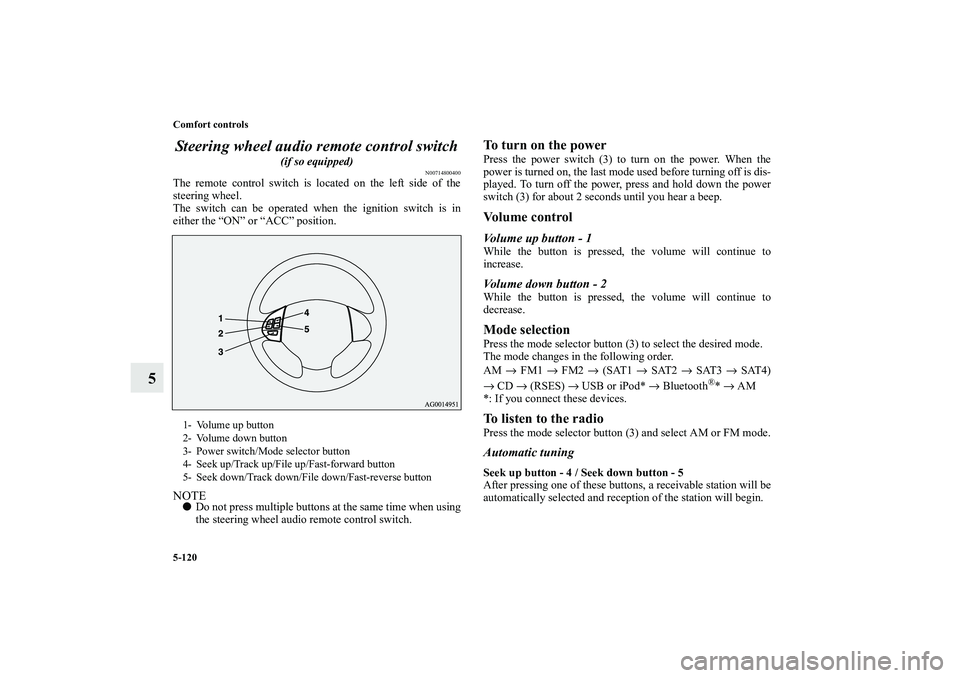
5-120 Comfort controls
5Steering wheel audio remote control switch
(if so equipped)
N00714800400
The remote control switch is located on the left side of the
steering wheel.
The switch can be operated when the ignition switch is in
either the “ON” or “ACC” position.NOTE�
Do not press multiple buttons at the same time when using
the steering wheel audio remote control switch.
To turn on the powerPress the power switch (3) to turn on the power. When the
power is turned on, the last mode used before turning off is dis-
played. To turn off the power, press and hold down the power
switch (3) for about 2 seconds until you hear a beep.Vo l u m e c o n t r o lVolume up button - 1While the button is pressed, the volume will continue to
increase.Volume down button - 2While the button is pressed, the volume will continue to
decrease.Mode selectionPress the mode selector button (3) to select the desired mode.
The mode changes in the following order.
AM → FM1 → FM2 → (SAT1 → SAT2 → SAT3 → SAT4)
→ CD → (RSES) → USB or iPod* → Bluetooth
®* → AM
*: If you connect these devices.
To listen to the radioPress the mode selector button (3) and select AM or FM mode.Automatic tuningSeek up button - 4 / Seek down button - 5
After pressing one of these buttons, a receivable station will be
automatically selected and reception of the station will begin.
1- Volume up button
2- Volume down button
3- Power switch/Mode selector button
4- Seek up/Track up/File up/Fast-forward button
5- Seek down/Track down/File down/Fast-reverse button
BK0115300US.book 120 ページ 2009年7月16日 木曜日 午前9時13分