Page 39 of 194
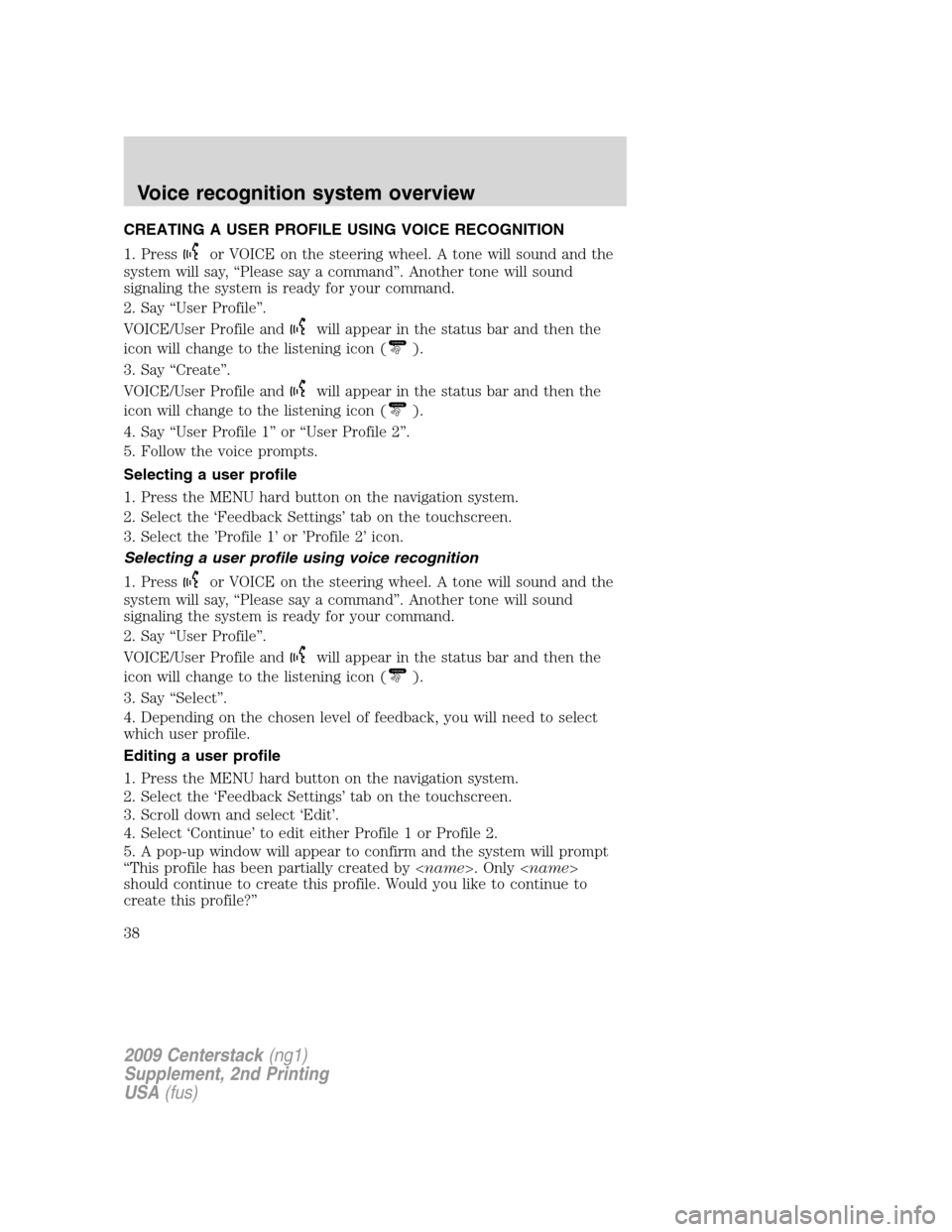
CREATING A USER PROFILE USING VOICE RECOGNITION
1. Press
or VOICE on the steering wheel. A tone will sound and the
system will say, “Please say a command”. Another tone will sound
signaling the system is ready for your command.
2. Say “User Profile”.
VOICE/User Profile and
will appear in the status bar and then the
icon will change to the listening icon (Listening).
3. Say “Create”.
VOICE/User Profile and
will appear in the status bar and then the
icon will change to the listening icon (Listening).
4. Say “User Profile 1” or “User Profile 2”.
5. Follow the voice prompts.
Selecting a user profile
1. Press the MENU hard button on the navigation system.
2. Select the ‘Feedback Settings’ tab on the touchscreen.
3. Select the ’Profile 1’ or ’Profile 2’ icon.
Selecting a user profile using voice recognition
1. Press
or VOICE on the steering wheel. A tone will sound and the
system will say, “Please say a command”. Another tone will sound
signaling the system is ready for your command.
2. Say “User Profile”.
VOICE/User Profile and
will appear in the status bar and then the
icon will change to the listening icon (Listening).
3. Say “Select”.
4. Depending on the chosen level of feedback, you will need to select
which user profile.
Editing a user profile
1. Press the MENU hard button on the navigation system.
2. Select the ‘Feedback Settings’ tab on the touchscreen.
3. Scroll down and select ‘Edit’.
4. Select ‘Continue’ to edit either Profile 1 or Profile 2.
5. A pop-up window will appear to confirm and the system will prompt
“This profile has been partially created by . Only
should continue to create this profile. Would you like to continue to
create this profile?”
2009 Centerstack(ng1)
Supplement, 2nd Printing
USA(fus)
Voice recognition system overview
38
Page 40 of 194
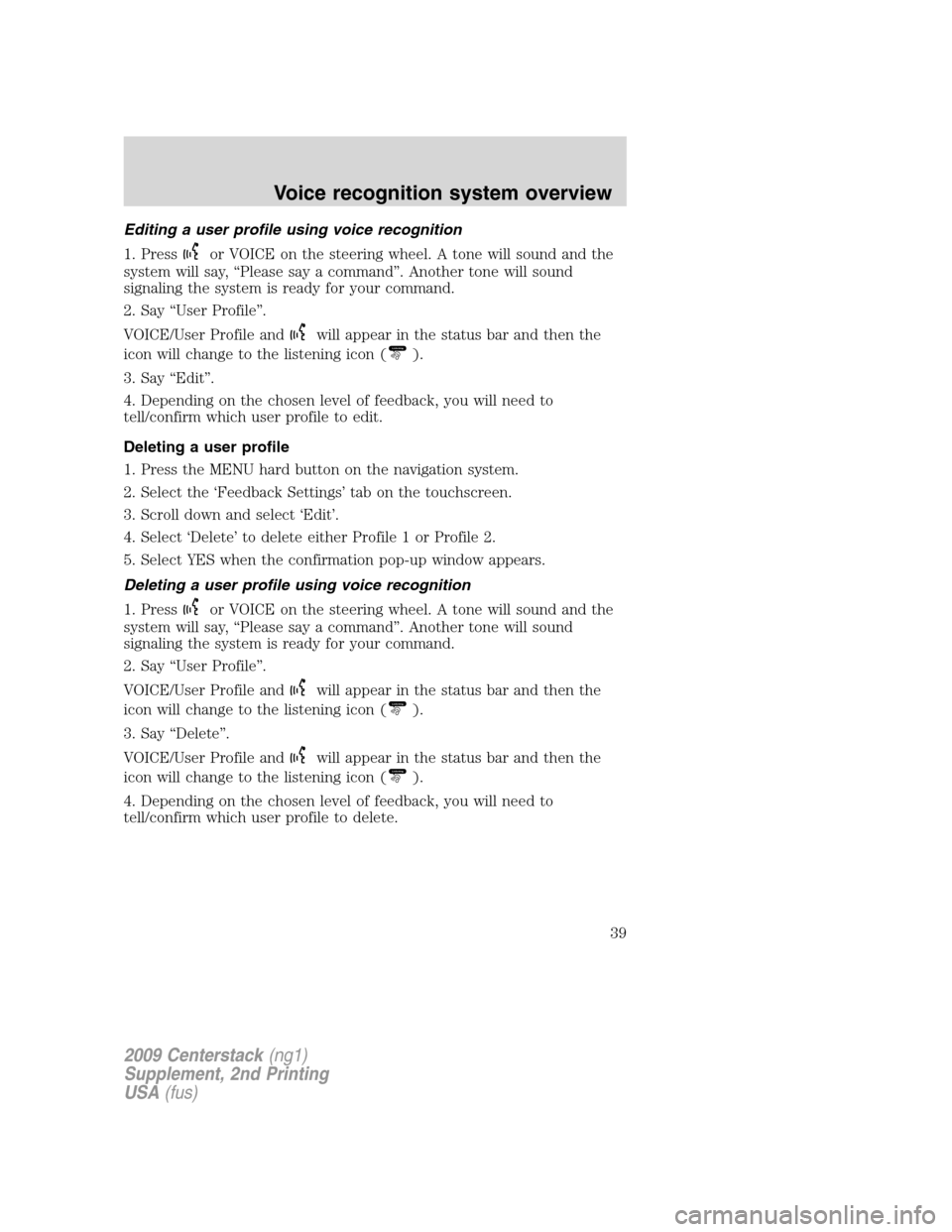
Editing a user profile using voice recognition
1. Press
or VOICE on the steering wheel. A tone will sound and the
system will say, “Please say a command”. Another tone will sound
signaling the system is ready for your command.
2. Say “User Profile”.
VOICE/User Profile and
will appear in the status bar and then the
icon will change to the listening icon (Listening).
3. Say “Edit”.
4. Depending on the chosen level of feedback, you will need to
tell/confirm which user profile to edit.
Deleting a user profile
1. Press the MENU hard button on the navigation system.
2. Select the ‘Feedback Settings’ tab on the touchscreen.
3. Scroll down and select ‘Edit’.
4. Select ‘Delete’ to delete either Profile 1 or Profile 2.
5. Select YES when the confirmation pop-up window appears.
Deleting a user profile using voice recognition
1. Press
or VOICE on the steering wheel. A tone will sound and the
system will say, “Please say a command”. Another tone will sound
signaling the system is ready for your command.
2. Say “User Profile”.
VOICE/User Profile and
will appear in the status bar and then the
icon will change to the listening icon (Listening).
3. Say “Delete”.
VOICE/User Profile and
will appear in the status bar and then the
icon will change to the listening icon (Listening).
4. Depending on the chosen level of feedback, you will need to
tell/confirm which user profile to delete.
2009 Centerstack(ng1)
Supplement, 2nd Printing
USA(fus)
Voice recognition system overview
39
Page 41 of 194
User profile voice commands (if equipped)
In order to create, edit, delete, or select a user profile through voice,
press
or VOICE on the steering wheel controls. After the second
tone, say, “User Profile”. A tone will sound and the system will say, “User
profile, please say a command” (if in ‘Standard mode’) and another tone
will sound. After the second tone, you may say any of the following
commands:
•Create user profile 1•Create user profile 2
•Delete user profile 1•Delete user profile 2
•Select user profile 1•Select user profile 2
•Edit user profile 1•Edit user profile 2
•Help
2009 Centerstack(ng1)
Supplement, 2nd Printing
USA(fus)
Voice recognition system overview
40
Page 42 of 194
THX AUDIO SYSTEM — IF EQUIPPED (LINCOLN VEHICLES ONLY)
Your vehicle may be equipped with
the THX�certified premium audio
system. This system creates optimal
acoustic quality for all seating
positions and road conditions.
The system offers an advanced speaker system, amplifier, subwoofer and
equalizer.
SONY AUDIO SYSTEM (IF EQUIPPED)
Your vehicle may be equipped with
the SONY premium audio system.
This system creates optimal acoustic
quality and offers an advanced
speaker system, amplifier, subwoofer
and equalizer.
Voice commands in audio mode (if equipped)
When in audio mode, press
or VOICE on the steering wheel controls.
When prompted, you may say any of the following commands:
•On•Off
•Headphones•Headphones off
•Jukebox•Disc
•CD•DVD
•Video CD•Radio
•Sirius•Rear DVD
•Rear AUX•Line in
•SYNC•User Device
•USB•Phone
•Bluetooth audio•Read Message
•Help
2009 Centerstack(ng1)
Supplement, 2nd Printing
USA(fus)
Audio features
41
Page 43 of 194
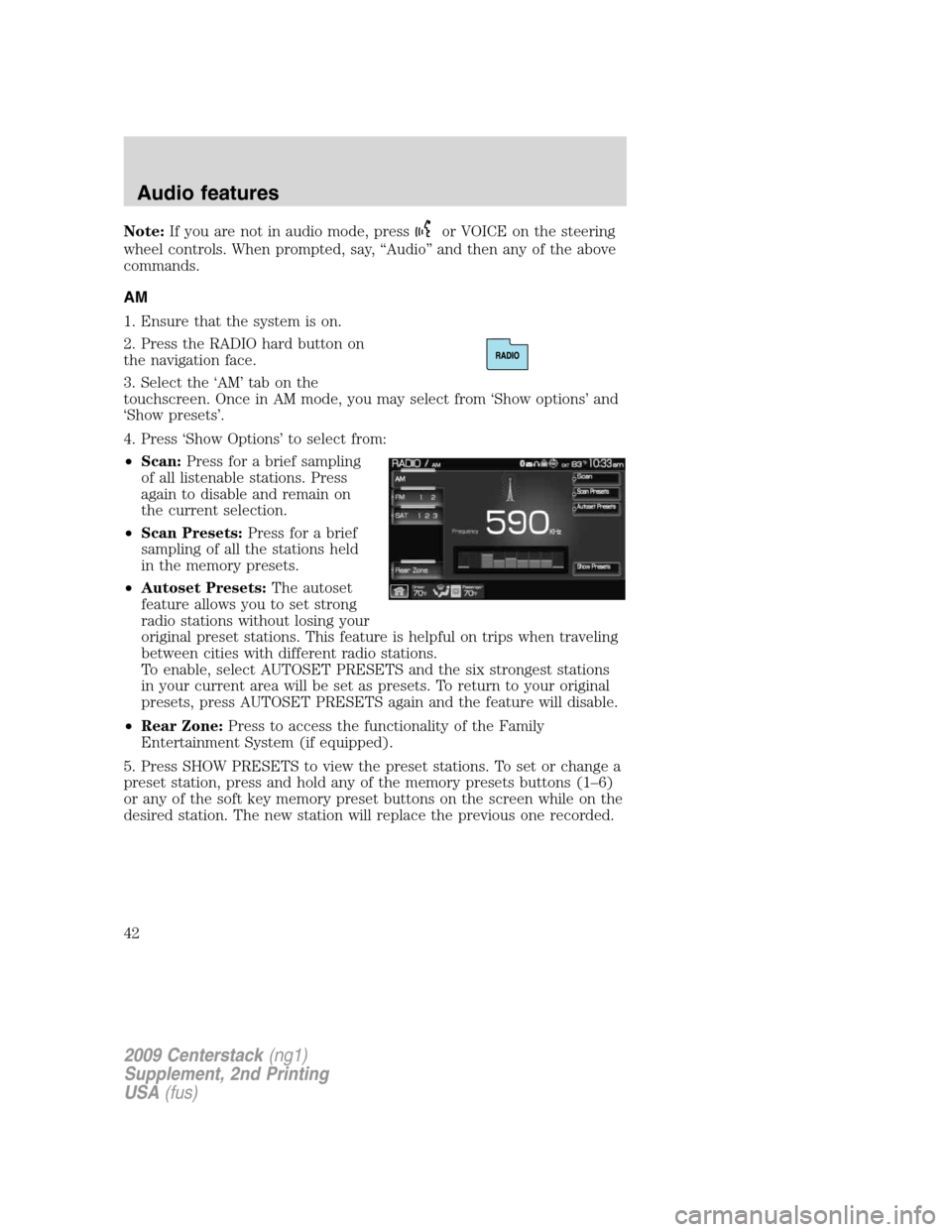
Note:If you are not in audio mode, pressor VOICE on the steering
wheel controls. When prompted, say, “Audio” and then any of the above
commands.
AM
1. Ensure that the system is on.
2. Press the RADIO hard button on
the navigation face.
3. Select the ‘AM’ tab on the
touchscreen. Once in AM mode, you may select from ‘Show options’ and
‘Show presets’.
4. Press ‘Show Options’ to select from:
•Scan:Press for a brief sampling
of all listenable stations. Press
again to disable and remain on
the current selection.
•Scan Presets:Press for a brief
sampling of all the stations held
in the memory presets.
•Autoset Presets:The autoset
feature allows you to set strong
radio stations without losing your
original preset stations. This feature is helpful on trips when traveling
between cities with different radio stations.
To enable, select AUTOSET PRESETS and the six strongest stations
in your current area will be set as presets. To return to your original
presets, press AUTOSET PRESETS again and the feature will disable.
•Rear Zone:Press to access the functionality of the Family
Entertainment System (if equipped).
5. Press SHOW PRESETS to view the preset stations. To set or change a
preset station, press and hold any of the memory presets buttons (1–6)
or any of the soft key memory preset buttons on the screen while on the
desired station. The new station will replace the previous one recorded.
2009 Centerstack(ng1)
Supplement, 2nd Printing
USA(fus)
Audio features
42
Page 45 of 194
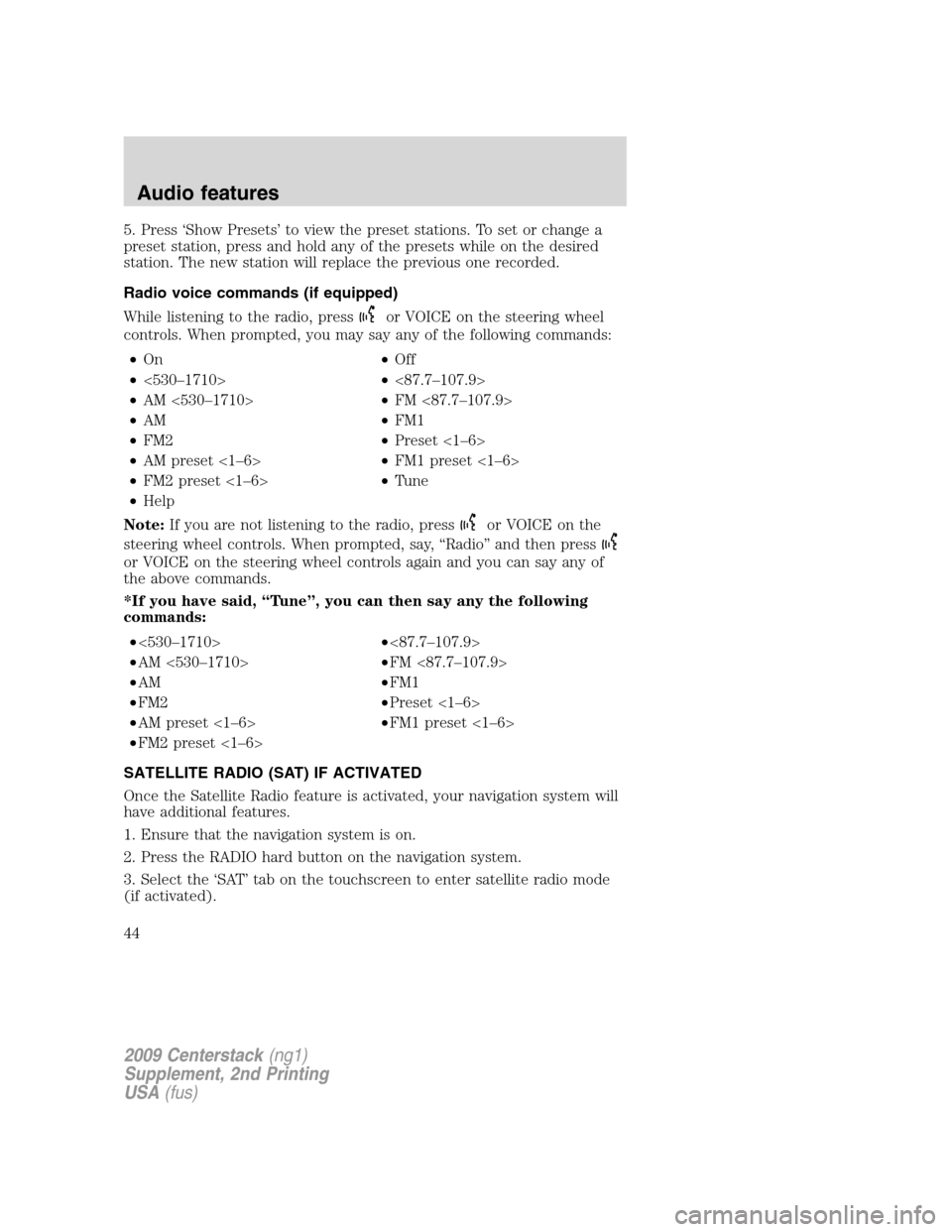
5. Press ‘Show Presets’ to view the preset stations. To set or change a
preset station, press and hold any of the presets while on the desired
station. The new station will replace the previous one recorded.
Radio voice commands (if equipped)
While listening to the radio, press
or VOICE on the steering wheel
controls. When prompted, you may say any of the following commands:
•On•Off
•<530–1710>•<87.7–107.9>
•AM <530–1710>•FM <87.7–107.9>
•AM•FM1
•FM2•Preset <1–6>
•AM preset <1–6>•FM1 preset <1–6>
•FM2 preset <1–6>•Tune
•Help
Note:If you are not listening to the radio, press
or VOICE on the
steering wheel controls. When prompted, say, “Radio” and then press
or VOICE on the steering wheel controls again and you can say any of
the above commands.
*If you have said, “Tune”, you can then say any the following
commands:
•<530–1710>•<87.7–107.9>
•AM <530–1710>•FM <87.7–107.9>
•AM•FM1
•FM2•Preset <1–6>
•AM preset <1–6>•FM1 preset <1–6>
•FM2 preset <1–6>
SATELLITE RADIO (SAT) IF ACTIVATED
Once the Satellite Radio feature is activated, your navigation system will
have additional features.
1. Ensure that the navigation system is on.
2. Press the RADIO hard button on the navigation system.
3. Select the ‘SAT’ tab on the touchscreen to enter satellite radio mode
(if activated).
2009 Centerstack(ng1)
Supplement, 2nd Printing
USA(fus)
Audio features
44
Page 47 of 194
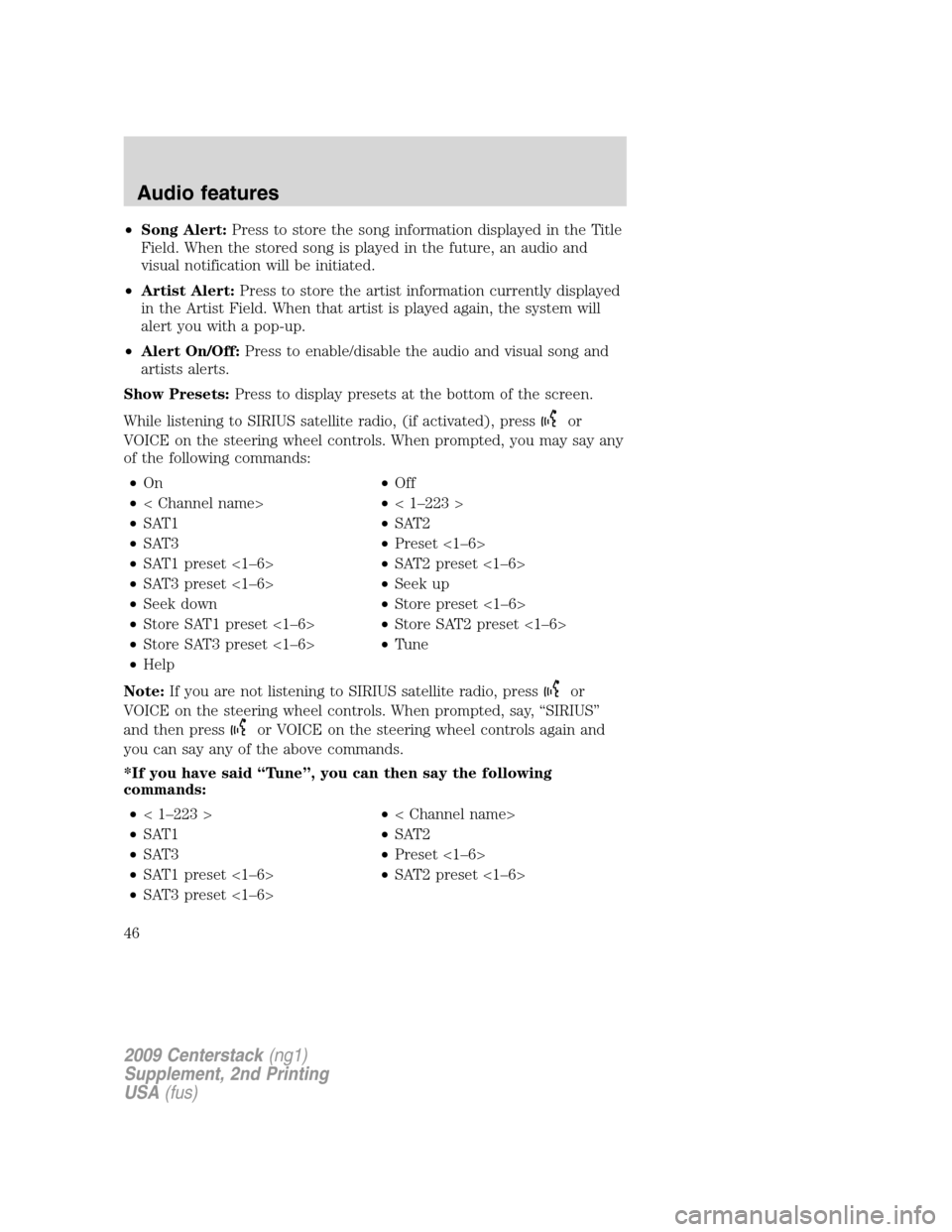
•Song Alert:Press to store the song information displayed in the Title
Field. When the stored song is played in the future, an audio and
visual notification will be initiated.
•Artist Alert:Press to store the artist information currently displayed
in the Artist Field. When that artist is played again, the system will
alert you with a pop-up.
•Alert On/Off:Press to enable/disable the audio and visual song and
artists alerts.
Show Presets:Press to display presets at the bottom of the screen.
While listening to SIRIUS satellite radio, (if activated), press
or
VOICE on the steering wheel controls. When prompted, you may say any
of the following commands:
•On•Off
•< Channel name>•< 1–223 >
•SAT1•SAT2
•SAT3•Preset <1–6>
•SAT1 preset <1–6>•SAT2 preset <1–6>
•SAT3 preset <1–6>•Seek up
•Seek down•Store preset <1–6>
•Store SAT1 preset <1–6>•Store SAT2 preset <1–6>
•Store SAT3 preset <1–6>•Tune
•Help
Note:If you are not listening to SIRIUS satellite radio, press
or
VOICE on the steering wheel controls. When prompted, say, “SIRIUS”
and then press
or VOICE on the steering wheel controls again and
you can say any of the above commands.
*If you have said “Tune”, you can then say the following
commands:
•< 1–223 >•< Channel name>
•SAT1•SAT2
•SAT3•Preset <1–6>
•SAT1 preset <1–6>•SAT2 preset <1–6>
•SAT3 preset <1–6>
2009 Centerstack(ng1)
Supplement, 2nd Printing
USA(fus)
Audio features
46
Page 53 of 194
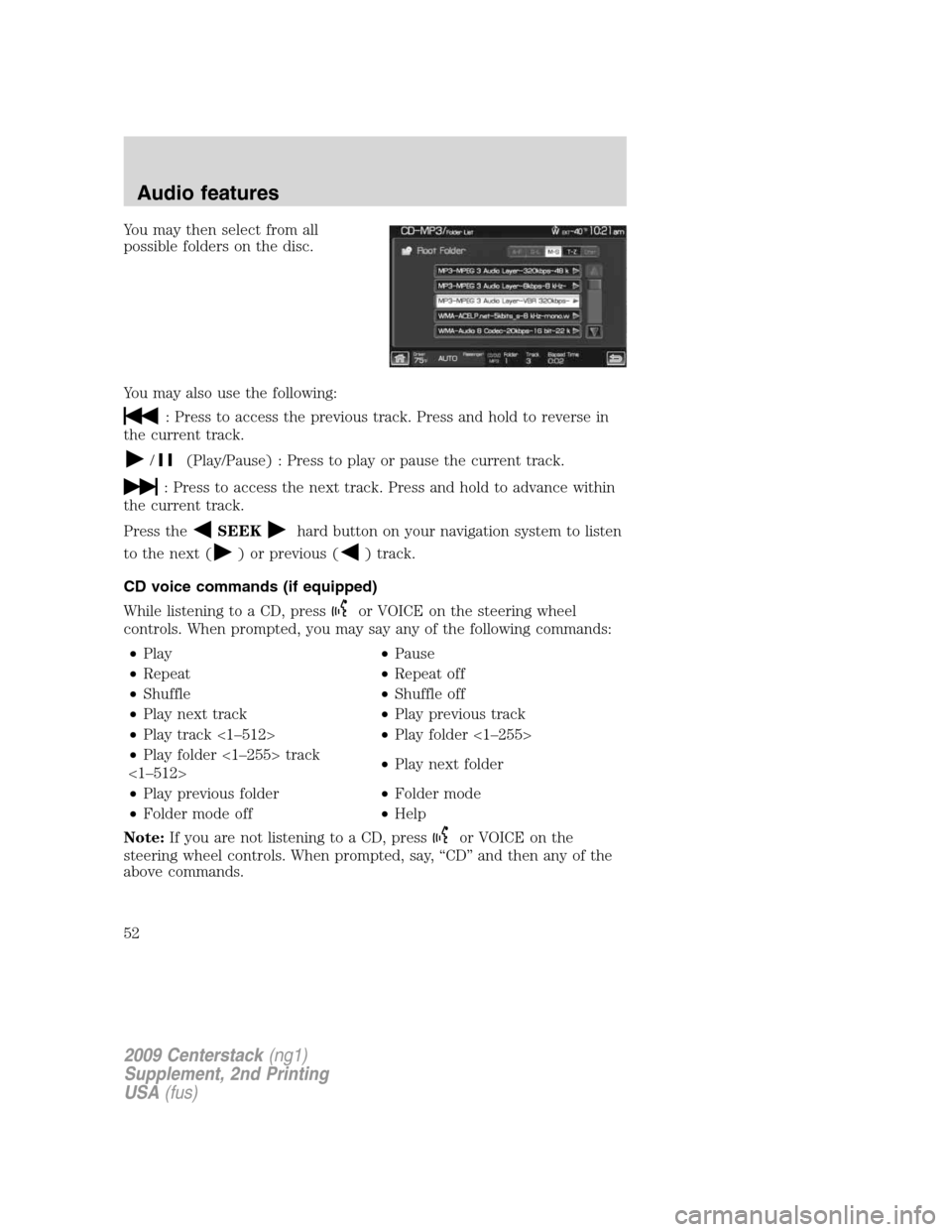
You may then select from all
possible folders on the disc.
You may also use the following:
: Press to access the previous track. Press and hold to reverse in
the current track.
/(Play/Pause) : Press to play or pause the current track.
: Press to access the next track. Press and hold to advance within
the current track.
Press the
SEEKhard button on your navigation system to listen
to the next (
) or previous () track.
CD voice commands (if equipped)
While listening to a CD, press
or VOICE on the steering wheel
controls. When prompted, you may say any of the following commands:
•Play•Pause
•Repeat•Repeat off
•Shuffle•Shuffle off
•Play next track•Play previous track
•Play track <1–512>•Play folder <1–255>
•Play folder <1–255> track
<1–512>•Play next folder
•Play previous folder•Folder mode
•Folder mode off•Help
Note:If you are not listening to a CD, press
or VOICE on the
steering wheel controls. When prompted, say, “CD” and then any of the
above commands.
2009 Centerstack(ng1)
Supplement, 2nd Printing
USA(fus)
Audio features
52