Page 55 of 194
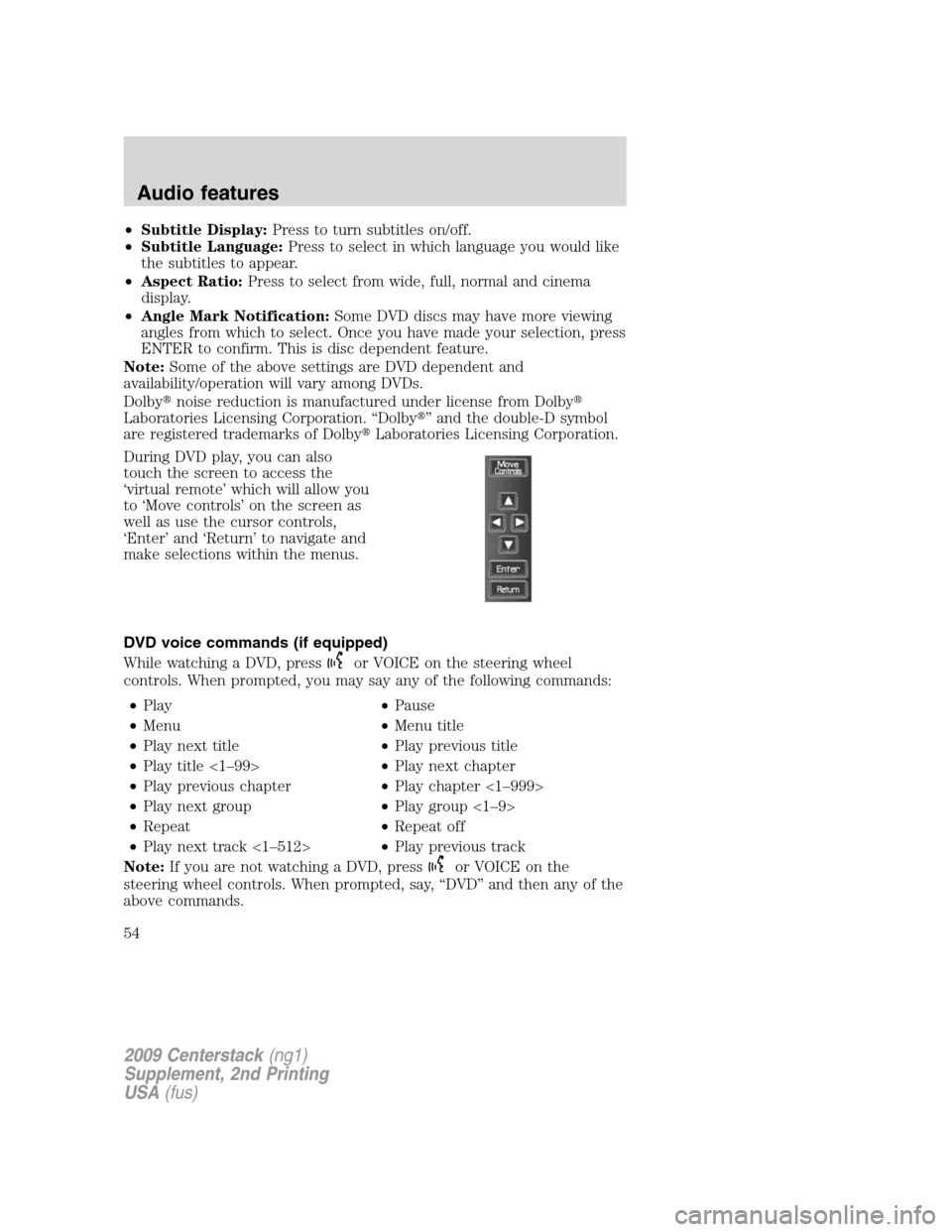
•Subtitle Display:Press to turn subtitles on/off.
•Subtitle Language:Press to select in which language you would like
the subtitles to appear.
•Aspect Ratio:Press to select from wide, full, normal and cinema
display.
•Angle Mark Notification:Some DVD discs may have more viewing
angles from which to select. Once you have made your selection, press
ENTER to confirm. This is disc dependent feature.
Note:Some of the above settings are DVD dependent and
availability/operation will vary among DVDs.
Dolby�noise reduction is manufactured under license from Dolby�
Laboratories Licensing Corporation. “Dolby�” and the double-D symbol
are registered trademarks of Dolby�Laboratories Licensing Corporation.
During DVD play, you can also
touch the screen to access the
‘virtual remote’ which will allow you
to ‘Move controls’ on the screen as
well as use the cursor controls,
‘Enter’ and ‘Return’ to navigate and
make selections within the menus.
DVD voice commands (if equipped)
While watching a DVD, press
or VOICE on the steering wheel
controls. When prompted, you may say any of the following commands:
•Play•Pause
•Menu•Menu title
•Play next title•Play previous title
•Play title <1–99>•Play next chapter
•Play previous chapter•Play chapter <1–999>
•Play next group•Play group <1–9>
•Repeat•Repeat off
•Play next track <1–512>•Play previous track
Note:If you are not watching a DVD, press
or VOICE on the
steering wheel controls. When prompted, say, “DVD” and then any of the
above commands.
2009 Centerstack(ng1)
Supplement, 2nd Printing
USA(fus)
Audio features
54
Page 169 of 194
2. Ensure that your wireless
headphones are set to Channel A.
(Channel A can access any possible
media source: AM, FM1, FM2, SAT
(satellite radio, if equipped), CD,
DVD, AUX, SYNC (USB, BT AUDIO
and LINE IN). Channel B can only
access DVD and AUX sources.)
3. Press
A on the DVD system to
gain access to your possible media
selections.
4. Press MEDIA (on the DVD system or on the remote control)
repeatedly until SYNC appears on the DVD screen in the
A status
bar. (You cannot access SYNC through
B.) Either press ENTER or
wait until the system times out.
After choosing the SYNC�media source, you can then choose from the
media settings (Shuffle, Repeat, Autoplay) as well as choosing from
these options: Play All music, Play Artists, Play Albums, Play Genres,
Play tracks, Explore the USB device, accessing/playing your Playlists.
2009 Centerstack(ng1)
Supplement, 2nd Printing
USA(fus)
DVD interaction (if equipped)
168
Page 170 of 194
You can use the following remote
controls to help make SYNC�menu
selections:
•Use the cursor controls
(
///) to make menu
selections.
Note:For some menus,
/
cursor controls are active and for
others,
/cursor controls
are active
•Press ENTER to confirm a
selection.
•Press
/to
reverse/advance to the next track.
Note:Once SYNC USB is chosen, SYNC�will begin indexing your media
information. Depending on how much supported media content there is,
this process may take a few minutes. You can, however, choose to
activate the Autoplay feature which will begin playing the first song as
soon as possible so that you will not have to wait until all of the music is
indexed prior to playing.
MEDIA MENU
Once you have chosen a SYNC�media source from which to play, a
media screen similar to the one shown below will be displayed. From this
screen, you can then make selections through the Media Menu.
2009 Centerstack(ng1)
Supplement, 2nd Printing
USA(fus)
DVD interaction (if equipped)
169