Page 55 of 194
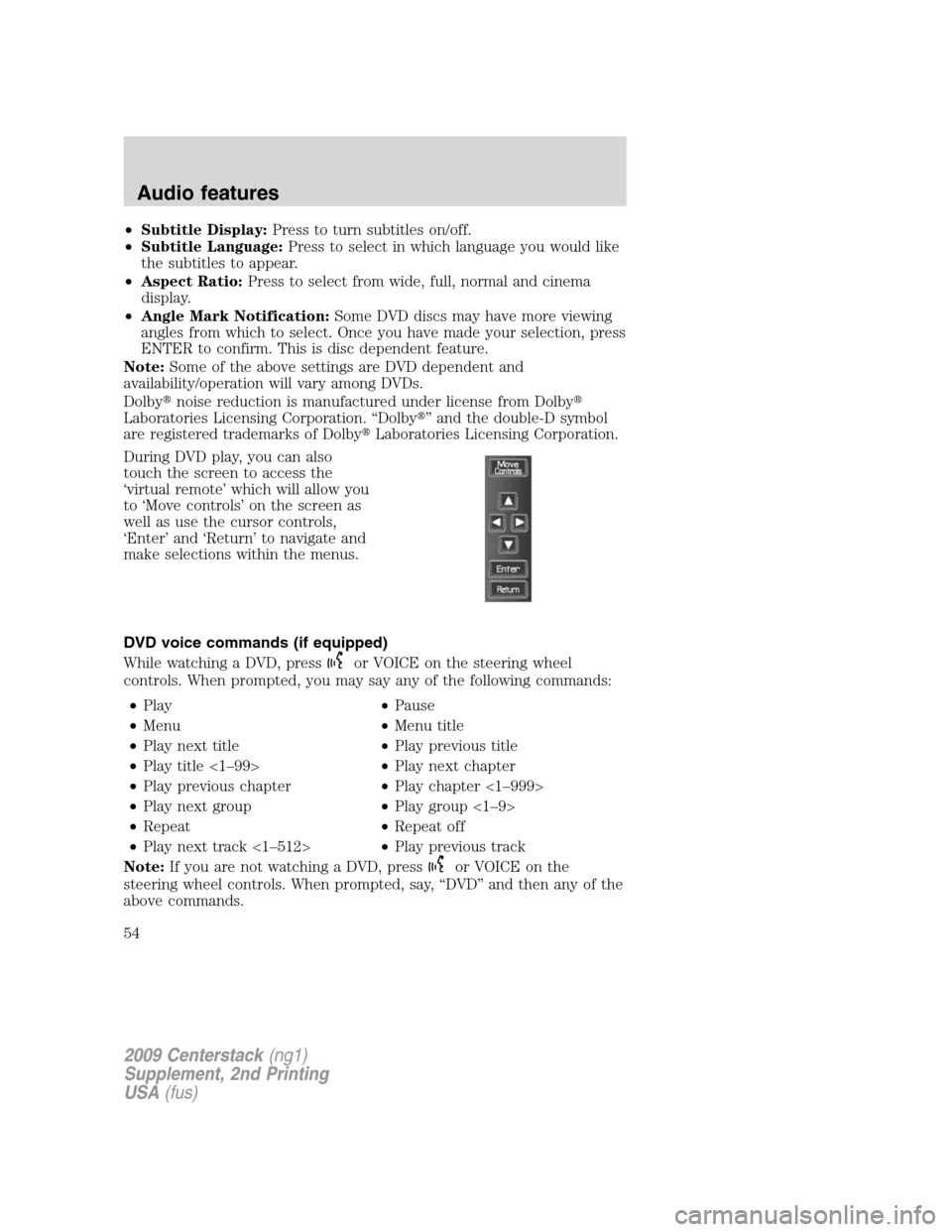
•Subtitle Display:Press to turn subtitles on/off.
•Subtitle Language:Press to select in which language you would like
the subtitles to appear.
•Aspect Ratio:Press to select from wide, full, normal and cinema
display.
•Angle Mark Notification:Some DVD discs may have more viewing
angles from which to select. Once you have made your selection, press
ENTER to confirm. This is disc dependent feature.
Note:Some of the above settings are DVD dependent and
availability/operation will vary among DVDs.
Dolby�noise reduction is manufactured under license from Dolby�
Laboratories Licensing Corporation. “Dolby�” and the double-D symbol
are registered trademarks of Dolby�Laboratories Licensing Corporation.
During DVD play, you can also
touch the screen to access the
‘virtual remote’ which will allow you
to ‘Move controls’ on the screen as
well as use the cursor controls,
‘Enter’ and ‘Return’ to navigate and
make selections within the menus.
DVD voice commands (if equipped)
While watching a DVD, press
or VOICE on the steering wheel
controls. When prompted, you may say any of the following commands:
•Play•Pause
•Menu•Menu title
•Play next title•Play previous title
•Play title <1–99>•Play next chapter
•Play previous chapter•Play chapter <1–999>
•Play next group•Play group <1–9>
•Repeat•Repeat off
•Play next track <1–512>•Play previous track
Note:If you are not watching a DVD, press
or VOICE on the
steering wheel controls. When prompted, say, “DVD” and then any of the
above commands.
2009 Centerstack(ng1)
Supplement, 2nd Printing
USA(fus)
Audio features
54
Page 56 of 194
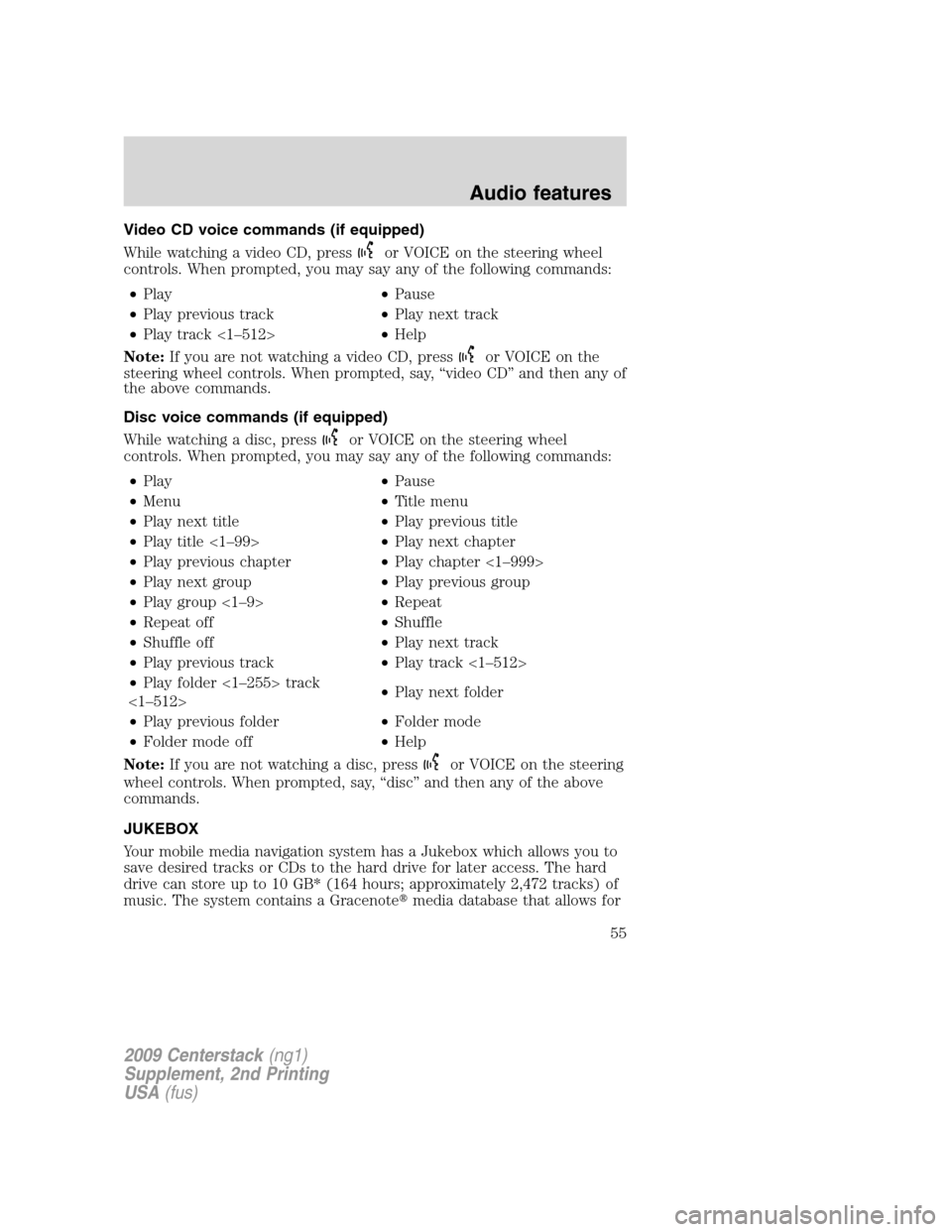
Video CD voice commands (if equipped)
While watching a video CD, press
or VOICE on the steering wheel
controls. When prompted, you may say any of the following commands:
•Play•Pause
•Play previous track•Play next track
•Play track <1–512>•Help
Note:If you are not watching a video CD, press
or VOICE on the
steering wheel controls. When prompted, say, “video CD” and then any of
the above commands.
Disc voice commands (if equipped)
While watching a disc, press
or VOICE on the steering wheel
controls. When prompted, you may say any of the following commands:
•Play•Pause
•Menu•Title menu
•Play next title•Play previous title
•Play title <1–99>•Play next chapter
•Play previous chapter•Play chapter <1–999>
•Play next group•Play previous group
•Play group <1–9>•Repeat
•Repeat off•Shuffle
•Shuffle off•Play next track
•Play previous track•Play track <1–512>
•Play folder <1–255> track
<1–512>•Play next folder
•Play previous folder•Folder mode
•Folder mode off•Help
Note:If you are not watching a disc, press
or VOICE on the steering
wheel controls. When prompted, say, “disc” and then any of the above
commands.
JUKEBOX
Your mobile media navigation system has a Jukebox which allows you to
save desired tracks or CDs to the hard drive for later access. The hard
drive can store up to 10 GB* (164 hours; approximately 2,472 tracks) of
music. The system contains a Gracenote�media database that allows for
2009 Centerstack(ng1)
Supplement, 2nd Printing
USA(fus)
Audio features
55
Page 61 of 194
7. Select the desired songs and then
press ‘Add’.
The system will show you your
currently selected songs. You can
choose to add more tracks to your
playlist, Sort the Playlist, Delete the
playlist or to edit the name of the
playlist.
8. When you are done making any
adjustment to the playlist, select
‘Edit Name’ to rename your playlist.
You can then access your playlist by
that name.
Jukebox voice commands (if equipped)
While listening to the music stored in the jukebox, press
or VOICE
on the steering wheel controls. When prompted, you may say any of the
following commands:
•Play•Pause
•Shuffle•Shuffle off
•Repeat•Repeat off
•Play next track•Play previous track
•Play genre •Play artist
2009 Centerstack(ng1)
Supplement, 2nd Printing
USA(fus)
Audio features
60
Page 62 of 194
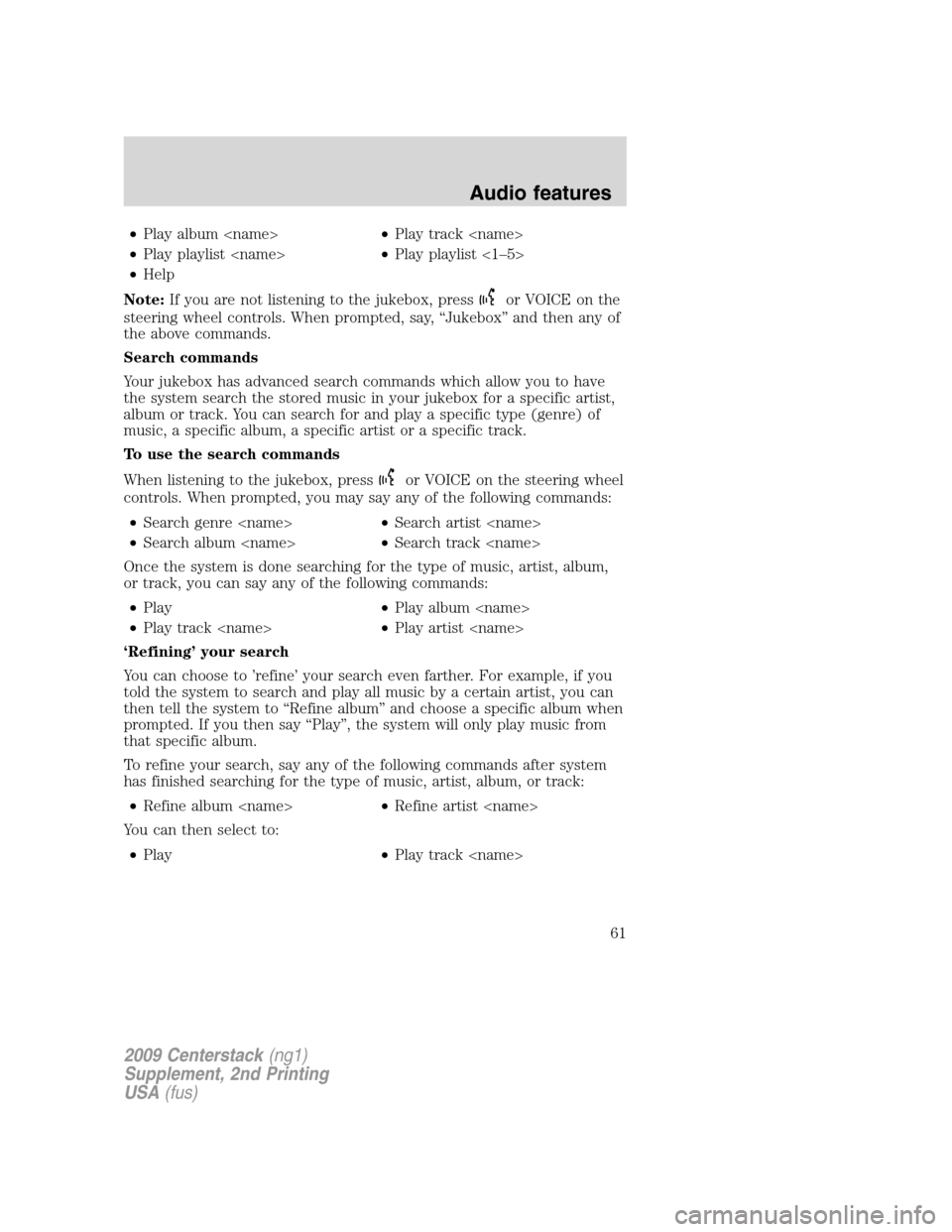
•Play album •Play track
•Play playlist •Play playlist <1–5>
•Help
Note:If you are not listening to the jukebox, press
or VOICE on the
steering wheel controls. When prompted, say, “Jukebox” and then any of
the above commands.
Search commands
Your jukebox has advanced search commands which allow you to have
the system search the stored music in your jukebox for a specific artist,
album or track. You can search for and play a specific type (genre) of
music, a specific album, a specific artist or a specific track.
To use the search commands
When listening to the jukebox, press
or VOICE on the steering wheel
controls. When prompted, you may say any of the following commands:
•Search genre •Search artist
•Search album •Search track
Once the system is done searching for the type of music, artist, album,
or track, you can say any of the following commands:
•Play•Play album
•Play track •Play artist
‘Refining’ your search
You can choose to ’refine’ your search even farther. For example, if you
told the system to search and play all music by a certain artist, you can
then tell the system to “Refine album” and choose a specific album when
prompted. If you then say “Play”, the system will only play music from
that specific album.
To refine your search, say any of the following commands after system
has finished searching for the type of music, artist, album, or track:
•Refine album •Refine artist
You can then select to:
•Play•Play track
2009 Centerstack(ng1)
Supplement, 2nd Printing
USA(fus)
Audio features
61
Page 64 of 194
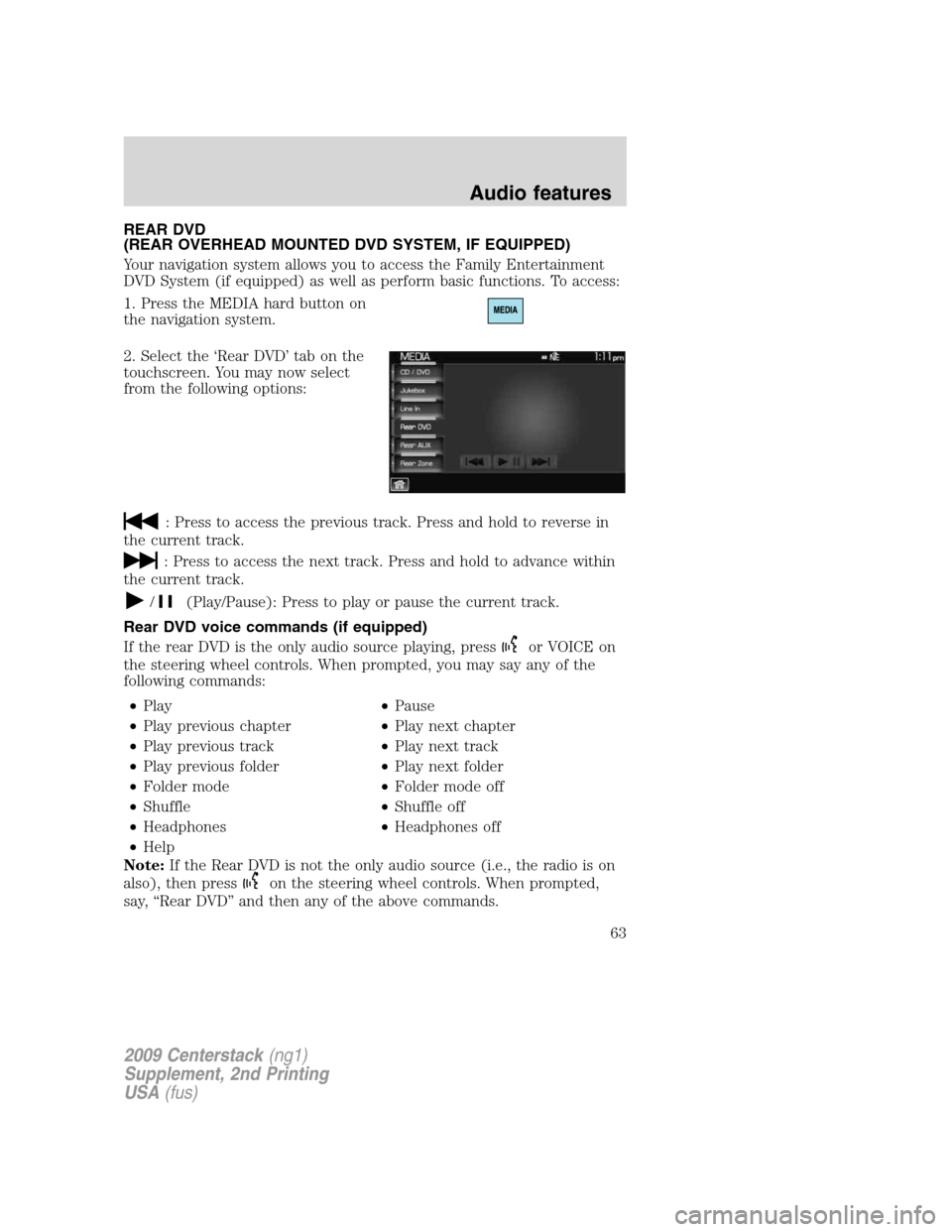
REAR DVD
(REAR OVERHEAD MOUNTED DVD SYSTEM, IF EQUIPPED)
Your navigation system allows you to access the Family Entertainment
DVD System (if equipped) as well as perform basic functions. To access:
1. Press the MEDIA hard button on
the navigation system.
2. Select the ‘Rear DVD’ tab on the
touchscreen. You may now select
from the following options:
: Press to access the previous track. Press and hold to reverse in
the current track.
: Press to access the next track. Press and hold to advance within
the current track.
/(Play/Pause): Press to play or pause the current track.
Rear DVD voice commands (if equipped)
If the rear DVD is the only audio source playing, press
or VOICE on
the steering wheel controls. When prompted, you may say any of the
following commands:
•Play•Pause
•Play previous chapter•Play next chapter
•Play previous track•Play next track
•Play previous folder•Play next folder
•Folder mode•Folder mode off
•Shuffle•Shuffle off
•Headphones•Headphones off
•Help
Note:If the Rear DVD is not the only audio source (i.e., the radio is on
also), then press
on the steering wheel controls. When prompted,
say, “Rear DVD” and then any of the above commands.
2009 Centerstack(ng1)
Supplement, 2nd Printing
USA(fus)
Audio features
63
Page 68 of 194
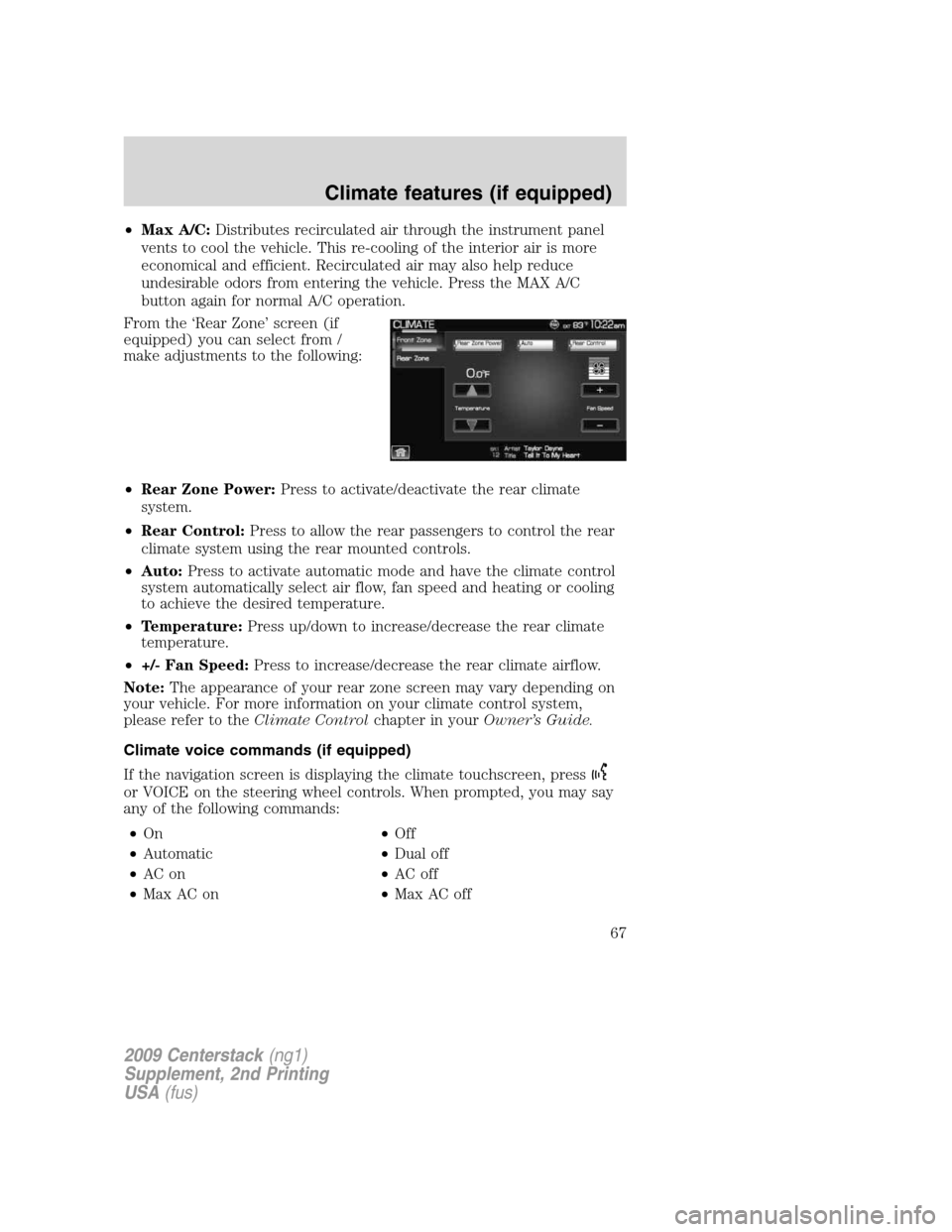
•Max A/C:Distributes recirculated air through the instrument panel
vents to cool the vehicle. This re-cooling of the interior air is more
economical and efficient. Recirculated air may also help reduce
undesirable odors from entering the vehicle. Press the MAX A/C
button again for normal A/C operation.
From the ‘Rear Zone’ screen (if
equipped) you can select from /
make adjustments to the following:
•Rear Zone Power:Press to activate/deactivate the rear climate
system.
•Rear Control:Press to allow the rear passengers to control the rear
climate system using the rear mounted controls.
•Auto:Press to activate automatic mode and have the climate control
system automatically select air flow, fan speed and heating or cooling
to achieve the desired temperature.
•Temperature:Press up/down to increase/decrease the rear climate
temperature.
•+/- Fan Speed:Press to increase/decrease the rear climate airflow.
Note:The appearance of your rear zone screen may vary depending on
your vehicle. For more information on your climate control system,
please refer to theClimate Controlchapter in yourOwner’s Guide.
Climate voice commands (if equipped)
If the navigation screen is displaying the climate touchscreen, press
or VOICE on the steering wheel controls. When prompted, you may say
any of the following commands:
•On•Off
•Automatic•Dual off
•AC on•AC off
•Max AC on•Max AC off
2009 Centerstack(ng1)
Supplement, 2nd Printing
USA(fus)
Climate features (if equipped)
67
Page 69 of 194
•Defrost•Defrost off
•Rear Defrost•Rear Defrost off
•Recirc•Recirc off
•Fan speed increase•Fan speed decrease
•Temperature increase•Temperature decrease
•Temperature <16.0–32.0>•Temperature <60–90>>
•Help
Note:If the navigation system is not displaying the climate touchscreen,
press
or VOICE on the steering wheel controls. When prompted, say,
“Climate” and then any of the above commands.
2009 Centerstack(ng1)
Supplement, 2nd Printing
USA(fus)
Climate features (if equipped)
68
Page 71 of 194
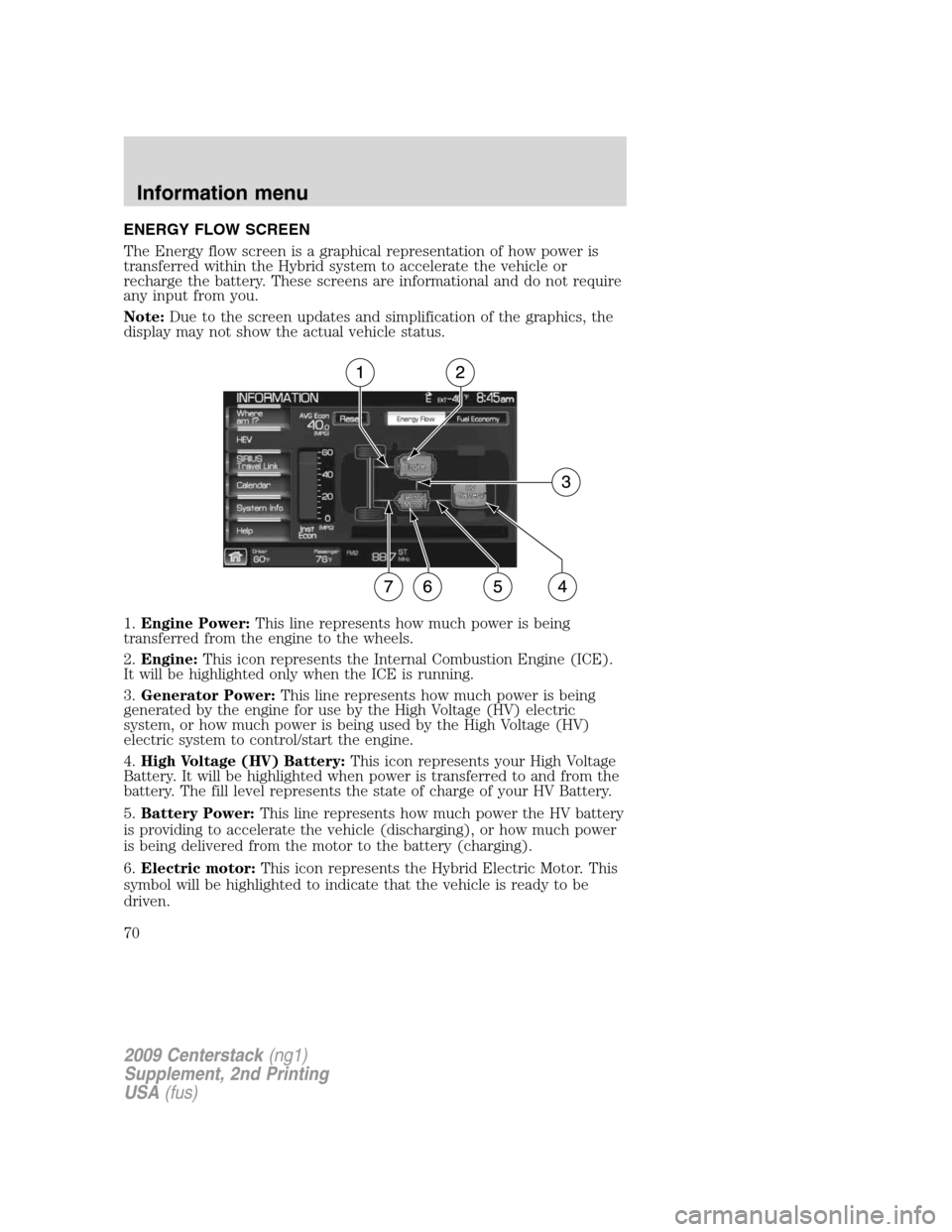
ENERGY FLOW SCREEN
The Energy flow screen is a graphical representation of how power is
transferred within the Hybrid system to accelerate the vehicle or
recharge the battery. These screens are informational and do not require
any input from you.
Note:Due to the screen updates and simplification of the graphics, the
display may not show the actual vehicle status.
1.Engine Power:This line represents how much power is being
transferred from the engine to the wheels.
2.Engine:This icon represents the Internal Combustion Engine (ICE).
It will be highlighted only when the ICE is running.
3.Generator Power:This line represents how much power is being
generated by the engine for use by the High Voltage (HV) electric
system, or how much power is being used by the High Voltage (HV)
electric system to control/start the engine.
4.High Voltage (HV) Battery:This icon represents your High Voltage
Battery. It will be highlighted when power is transferred to and from the
battery. The fill level represents the state of charge of your HV Battery.
5.Battery Power:This line represents how much power the HV battery
is providing to accelerate the vehicle (discharging), or how much power
is being delivered from the motor to the battery (charging).
6.Electric motor:This icon represents the Hybrid Electric Motor. This
symbol will be highlighted to indicate that the vehicle is ready to be
driven.
2009 Centerstack(ng1)
Supplement, 2nd Printing
USA(fus)
Information menu
70