2010 MERCEDES-BENZ S65AMG center console
[x] Cancel search: center consolePage 116 of 548
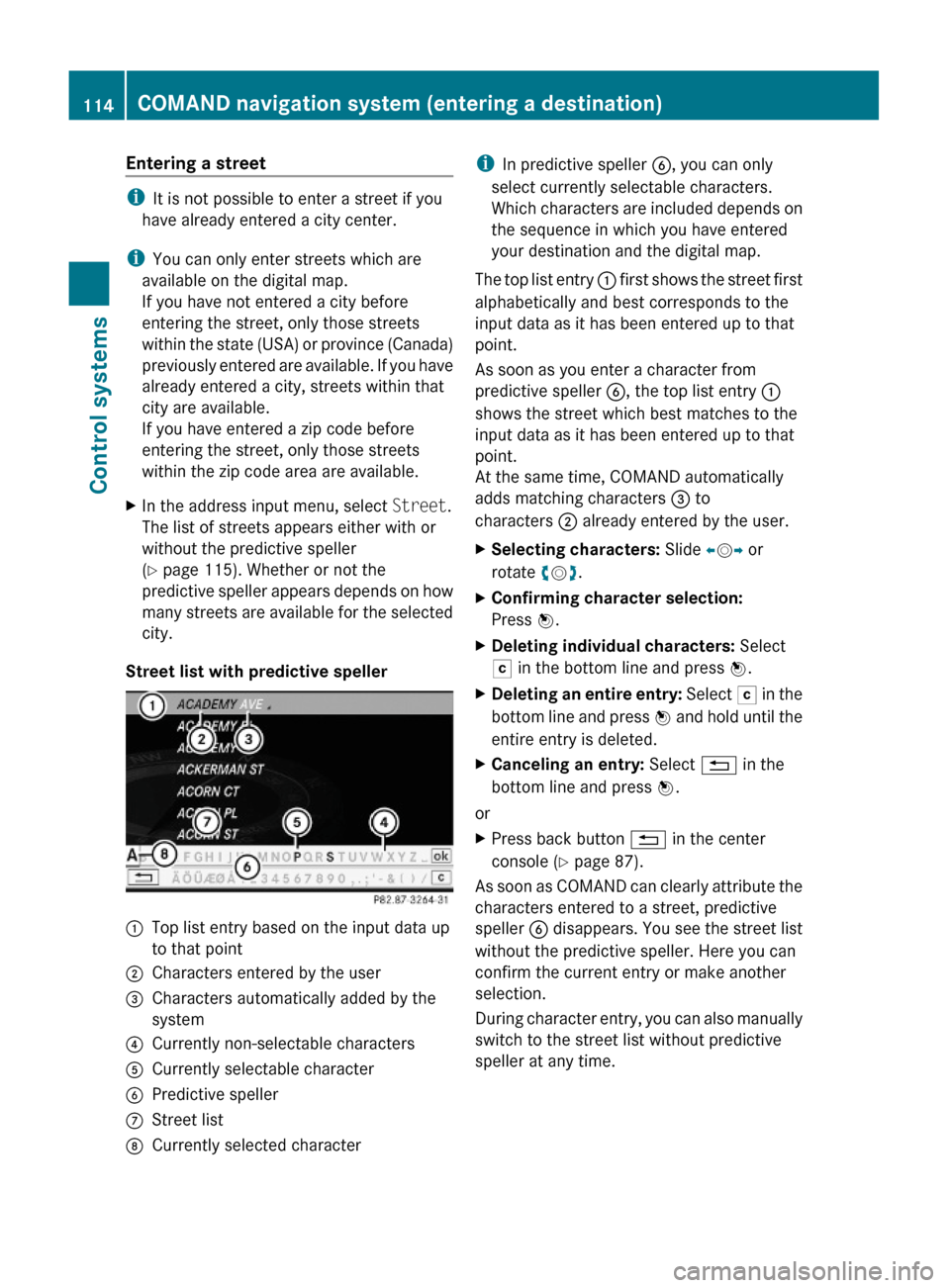
Entering a street
iIt is not possible to enter a street if you
have already entered a city center.
iYou can only enter streets which are
available on the digital map.
If you have not entered a city before
entering the street, only those streets
within the state (USA) or province (Canada)
previously entered are available. If you have
already entered a city, streets within that
city are available.
If you have entered a zip code before
entering the street, only those streets
within the zip code area are available.
XIn the address input menu, select Street.
The list of streets appears either with or
without the predictive speller
(Y page 115). Whether or not the
predictive speller appears depends on how
many streets are available for the selected
city.
Street list with predictive speller
:Top list entry based on the input data up
to that point
;Characters entered by the user=Characters automatically added by the
system
?Currently non-selectable charactersACurrently selectable characterBPredictive spellerCStreet listDCurrently selected characteriIn predictive speller B, you can only
select currently selectable characters.
Which characters are included depends on
the sequence in which you have entered
your destination and the digital map.
The top list entry : first shows the street first
alphabetically and best corresponds to the
input data as it has been entered up to that
point.
As soon as you enter a character from
predictive speller B, the top list entry :
shows the street which best matches to the
input data as it has been entered up to that
point.
At the same time, COMAND automatically
adds matching characters = to
characters ; already entered by the user.
XSelecting characters: Slide XVY or
rotate cVd.
XConfirming character selection:
Press W.
XDeleting individual characters: Select
F in the bottom line and press W.
XDeleting an entire entry: Select F in the
bottom line and press W and hold until the
entire entry is deleted.
XCanceling an entry: Select % in the
bottom line and press W.
or
XPress back button % in the center
console (Y page 87).
As soon as COMAND can clearly attribute the
characters entered to a street, predictive
speller B disappears. You see the street list
without the predictive speller. Here you can
confirm the current entry or make another
selection.
During character entry, you can also manually
switch to the street list without predictive
speller at any time.
114COMAND navigation system (entering a destination)Control systems
221_AKB; 6; 20, en-USd2ugruen,Version: 2.11.8.12009-09-24T13:28:17+02:00 - Seite 114
Page 117 of 548
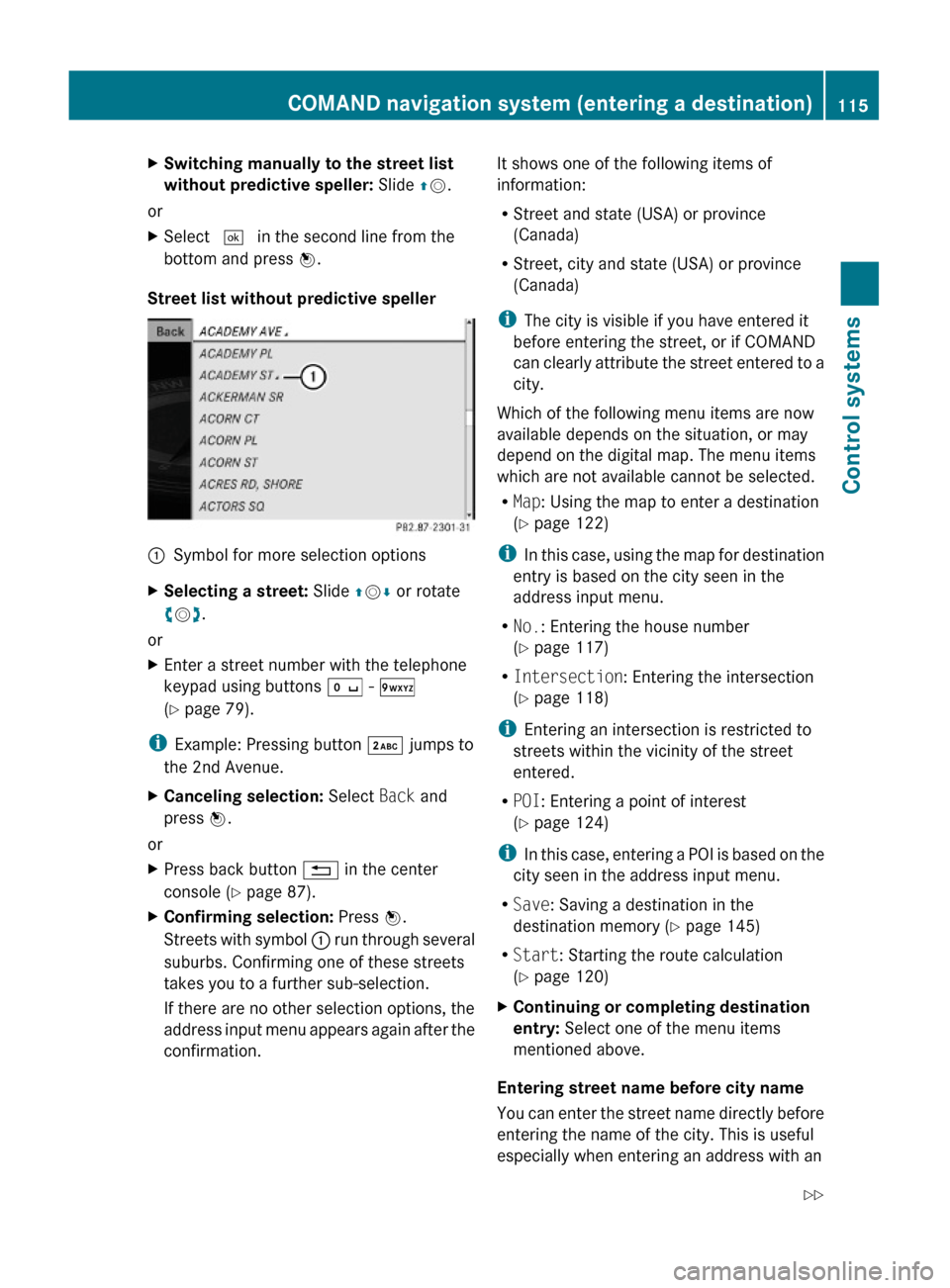
XSwitching manually to the street list
without predictive speller: Slide ZV.
or
XSelect ¬ in the second line from the
bottom and press W.
Street list without predictive speller
:Symbol for more selection optionsXSelecting a street: Slide ZVÆ or rotate
cVd.
or
XEnter a street number with the telephone
keypad using buttons Å - Ã
(Y page 79).
iExample: Pressing button · jumps to
the 2nd Avenue.
XCanceling selection: Select Back and
press W.
or
XPress back button % in the center
console (Y page 87).
XConfirming selection: Press W.
Streets with symbol : run through several
suburbs. Confirming one of these streets
takes you to a further sub-selection.
If there are no other selection options, the
address input menu appears again after the
confirmation.
It shows one of the following items of
information:
RStreet and state (USA) or province
(Canada)
RStreet, city and state (USA) or province
(Canada)
iThe city is visible if you have entered it
before entering the street, or if COMAND
can clearly attribute the street entered to a
city.
Which of the following menu items are now
available depends on the situation, or may
depend on the digital map. The menu items
which are not available cannot be selected.
RMap: Using the map to enter a destination
(Y page 122)
iIn this case, using the map for destination
entry is based on the city seen in the
address input menu.
RNo.: Entering the house number
(Y page 117)
RIntersection: Entering the intersection
(Y page 118)
iEntering an intersection is restricted to
streets within the vicinity of the street
entered.
RPOI: Entering a point of interest
(Y page 124)
iIn this case, entering a POI is based on the
city seen in the address input menu.
RSave: Saving a destination in the
destination memory (Y page 145)
RStart: Starting the route calculation
(Y page 120)
XContinuing or completing destination
entry: Select one of the menu items
mentioned above.
Entering street name before city name
You can enter the street name directly before
entering the name of the city. This is useful
especially when entering an address with an
COMAND navigation system (entering a destination)115Control systems221_AKB; 6; 20, en-USd2ugruen,Version: 2.11.8.12009-09-24T13:28:17+02:00 - Seite 115Z
Page 118 of 548

uncommon street name. COMAND will then
search for cities in which a street with that
name exists.
XSelect or enter a state (USA) (Y page 107)
or province (Canada) (Y page 109).
XSelect or enter the street name.
Entering a city center
iIt is not possible to enter a city center if
Ryou have not yet entered a city
Ryou have already entered a street
You can only enter city centers which are
available on the digital map.
Depending on the previous entry, city
centers are available either for the city
entered or the zip code area entered.
XIn the address input menu, select Center.
The list of city centers appears either with
or without the predictive speller
(Y page 117).
List of city centers with predictive speller
:Top list entry based on the input data up
to that point
;Characters entered by the user=Characters automatically added by the
system
?Currently non-selectable charactersACurrently selectable characterBCurrently selected characterCPredictive spellerDList of city centersiIn predictive speller C, you can only
select currently selectable characters.
Which characters are included depends on
the sequence in which you have entered
your destination and the digital map.
While the characters are being selected as
described below, top list entry : always
shows the city center which best matches to
the input data as it has been entered up to
that point.
At the same time, COMAND automatically
adds matching characters = to
characters ; already entered by the user.
XSelecting characters: Slide XVY or
rotate cVd.
XConfirming character selection:
Press W.
XDeleting individual characters: Select
F in the bottom line and press W.
XDeleting an entire entry: Select F in the
bottom line and press W and hold until the
entire entry is deleted.
XCanceling an entry: Select % in the
bottom line and press W.
or
XPress back button % in the center
console (Y page 87).
As soon as COMAND can clearly attribute the
characters entered to a city center, predictive
speller C disappears. You see the list of city
centers without the predictive speller. Here
you can confirm the current entry or make
another selection.
During character entry, you can also manually
switch to the list of city centers without
predictive speller at any time.
XSwitching manually to the list of city
centers without predictive speller: Slide
ZV.
or
XSelect ¬ in the second line from the
bottom and press W.
116COMAND navigation system (entering a destination)Control systems
221_AKB; 6; 20, en-USd2ugruen,Version: 2.11.8.12009-09-24T13:28:17+02:00 - Seite 116
Page 119 of 548
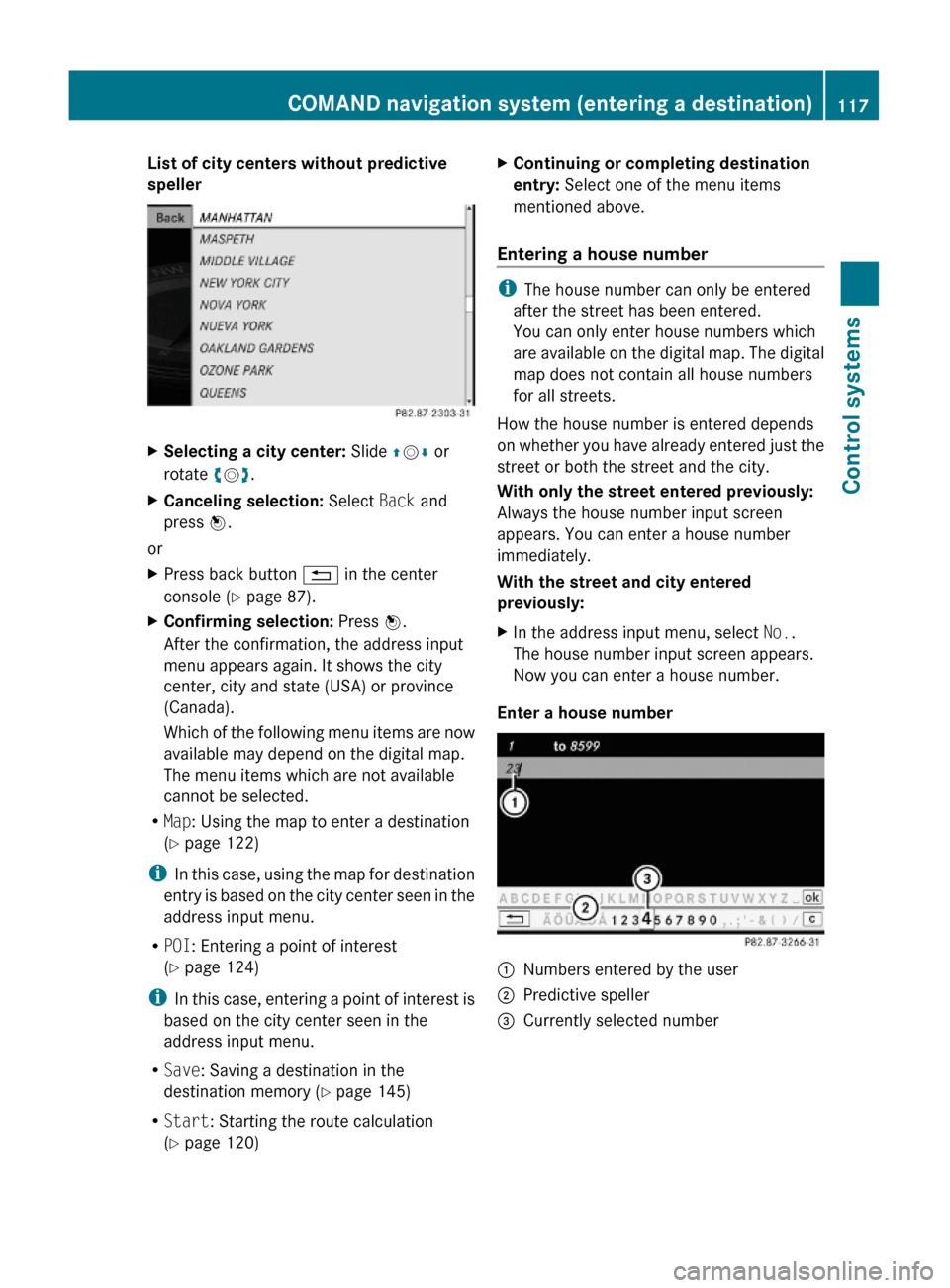
List of city centers without predictive
speller
XSelecting a city center: Slide ZVÆ or
rotate cVd.
XCanceling selection: Select Back and
press W.
or
XPress back button % in the center
console (Y page 87).
XConfirming selection: Press W.
After the confirmation, the address input
menu appears again. It shows the city
center, city and state (USA) or province
(Canada).
Which of the following menu items are now
available may depend on the digital map.
The menu items which are not available
cannot be selected.
RMap: Using the map to enter a destination
(Y page 122)
iIn this case, using the map for destination
entry is based on the city center seen in the
address input menu.
RPOI: Entering a point of interest
(Y page 124)
iIn this case, entering a point of interest is
based on the city center seen in the
address input menu.
RSave: Saving a destination in the
destination memory (Y page 145)
RStart: Starting the route calculation
(Y page 120)
XContinuing or completing destination
entry: Select one of the menu items
mentioned above.
Entering a house number
iThe house number can only be entered
after the street has been entered.
You can only enter house numbers which
are available on the digital map. The digital
map does not contain all house numbers
for all streets.
How the house number is entered depends
on whether you have already entered just the
street or both the street and the city.
With only the street entered previously:
Always the house number input screen
appears. You can enter a house number
immediately.
With the street and city entered
previously:
XIn the address input menu, select No..
The house number input screen appears.
Now you can enter a house number.
Enter a house number
:Numbers entered by the user;Predictive speller=Currently selected numberCOMAND navigation system (entering a destination)117Control systems221_AKB; 6; 20, en-USd2ugruen,Version: 2.11.8.12009-09-24T13:28:17+02:00 - Seite 117Z
Page 120 of 548

XSelecting numbers: Slide XVY or rotate
cVd.
XConfirming number selection: Press W.
or
XEntering a number with the telephone
keypad using buttons Å - Ã
(Y page 79).
XDeleting individual numbers: Select F
in the bottom line and press W.
XDeleting an entire entry: Select F in the
bottom line and press W and hold until the
entire entry is deleted.
XCanceling an entry: Select % in the
bottom line and press W.
or
XPress back button % in the center
console (Y page 87).
XConfirming entry: Select ¬ in the
second line from the bottom and press W.
If COMAND cannot clearly attribute the
house number to a city, the city input menu
appears.
Entering city: Proceed as described in the
“Entering a city” section (Y page 111).
After the city has been entered, the address
input menu appears again.
If COMAND can clearly attribute the house
number to a city, the address input menu
also appears.
In both cases, the address input menu
shows the house number, street, city and
state (USA) or province (Canada).
Which of the following menu items are now
available may depend on the data version of
the digital map. The menu items which are not
available cannot be selected.
RMap: Using the map to enter a destination
(Y page 122)
iIn this case, using the map for destination
entry is based on the city seen in the
address input menu.
RPOI: Entering a point of interest
(Y page 124)
iIn this case, entering a POI is based on the
city seen in the address input menu.
RSave: Saving a destination in the
destination memory (Y page 145)
RStart: Starting the route calculation
(Y page 120)
XContinuing or completing destination
entry: Select one of the menu items
mentioned above.
Entering an intersection
iThe intersection can only be entered after
the street has been entered.
You can only enter intersections which are
available on the digital map.
XIn the address input menu, select
Intersection.
The list of intersections appears either with
or without the predictive speller
(Y page 119). Whether or not the
predictive speller appears depends on how
many intersections are available for the
selected street.
List of intersections with predictive
speller
:Top list entry based on the input data up
to that point
;Characters entered by the user=Characters automatically added by the
system
?Predictive spellerACurrently non-selectable characters118COMAND navigation system (entering a destination)Control systems
221_AKB; 6; 20, en-USd2ugruen,Version: 2.11.8.12009-09-24T13:28:17+02:00 - Seite 118
Page 121 of 548
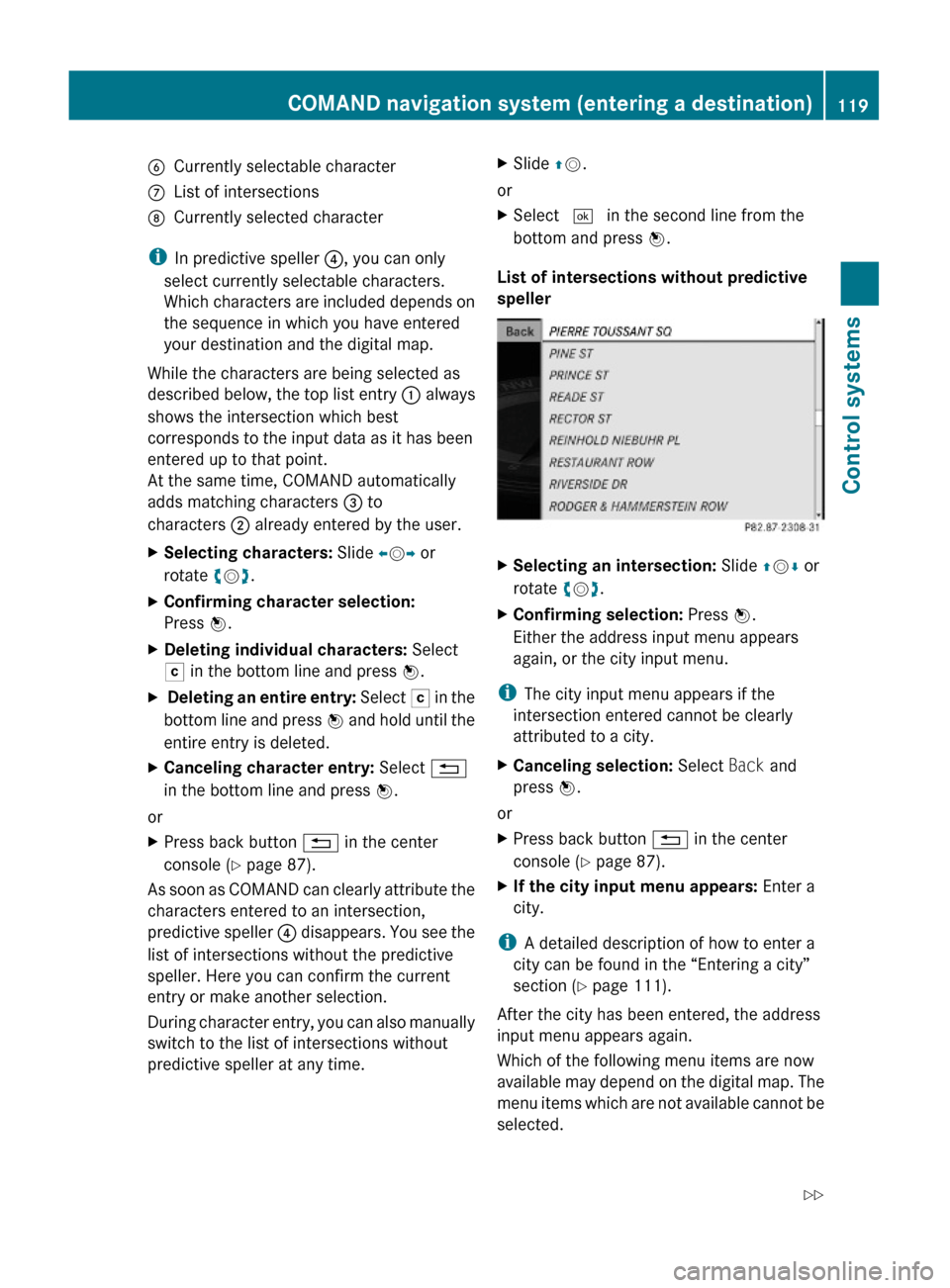
BCurrently selectable characterCList of intersectionsDCurrently selected character
iIn predictive speller ?, you can only
select currently selectable characters.
Which characters are included depends on
the sequence in which you have entered
your destination and the digital map.
While the characters are being selected as
described below, the top list entry : always
shows the intersection which best
corresponds to the input data as it has been
entered up to that point.
At the same time, COMAND automatically
adds matching characters = to
characters ; already entered by the user.
XSelecting characters: Slide XVY or
rotate cVd.
XConfirming character selection:
Press W.
XDeleting individual characters: Select
F in the bottom line and press W.
X Deleting an entire entry: Select F in the
bottom line and press W and hold until the
entire entry is deleted.
XCanceling character entry: Select %
in the bottom line and press W.
or
XPress back button % in the center
console (Y page 87).
As soon as COMAND can clearly attribute the
characters entered to an intersection,
predictive speller ? disappears. You see the
list of intersections without the predictive
speller. Here you can confirm the current
entry or make another selection.
During character entry, you can also manually
switch to the list of intersections without
predictive speller at any time.
XSlide ZV.
or
XSelect ¬ in the second line from the
bottom and press W.
List of intersections without predictive
speller
XSelecting an intersection: Slide ZVÆ or
rotate cVd.
XConfirming selection: Press W.
Either the address input menu appears
again, or the city input menu.
iThe city input menu appears if the
intersection entered cannot be clearly
attributed to a city.
XCanceling selection: Select Back and
press W.
or
XPress back button % in the center
console (Y page 87).
XIf the city input menu appears: Enter a
city.
iA detailed description of how to enter a
city can be found in the “Entering a city”
section (Y page 111).
After the city has been entered, the address
input menu appears again.
Which of the following menu items are now
available may depend on the digital map. The
menu items which are not available cannot be
selected.
COMAND navigation system (entering a destination)119Control systems221_AKB; 6; 20, en-USd2ugruen,Version: 2.11.8.12009-09-24T13:28:17+02:00 - Seite 119Z
Page 123 of 548

iIn predictive speller :, you can only
select currently selectable characters.
Which characters are included depends on
the sequence in which you have entered
your destination and the content of the
destination memory.
While the characters are being selected as
described below, the top list entry always
shows the destination which best matches to
the input data as it has been entered up to
that point.
At the same time, COMAND automatically
adds matching characters to characters
already entered by the user.
XChanging language for the predictive
speller: Select B.
XSelect desired language.XChanging character set for the
predictive speller: Select C.
Depending on the previous setting, you will
change to letters with special characters or
to numbers with special characters.
XSelecting characters: Slide XVY or
rotate cVd.
XConfirming character selection:
Press W.
XDeleting individual characters: Select
F in the bottom line and press W.
XDeleting an entire entry: Select F in the
bottom line and press W and hold until the
entire entry is deleted.
XCanceling an entry: Select % in the
bottom line and press W.
or
XPress back button % in the center
console (Y page 87).
As soon as COMAND can clearly attribute the
characters entered to a destination,
predictive speller : disappears. You see the
destination memory list without predictive
speller. Here you can confirm the current
entry or make another selection.
You can also manually switch to the
destination memory list without predictive
speller at any time.
XSwitching manually to the destination
memory list without predictive speller:
Slide ZV.
or
XSelect ¬ in the second line from the
bottom and press W.
Destination memory list without
predictive speller
XSelecting a destination: Slide ZVÆ or
rotate cVd.
XCanceling selection: Press back button
% in the center console (Y page 87).
or
XSelect Back and press W.
iThe Back menu item is only present if this
list was called up from the list with
predictive speller.
XConfirming selection: Press W.XStarting route calculation: Select Start,
see also (Y page 120).
COMAND navigation system (entering a destination)121Control systems221_AKB; 6; 20, en-USd2ugruen,Version: 2.11.8.12009-09-24T13:28:17+02:00 - Seite 121Z
Page 128 of 548
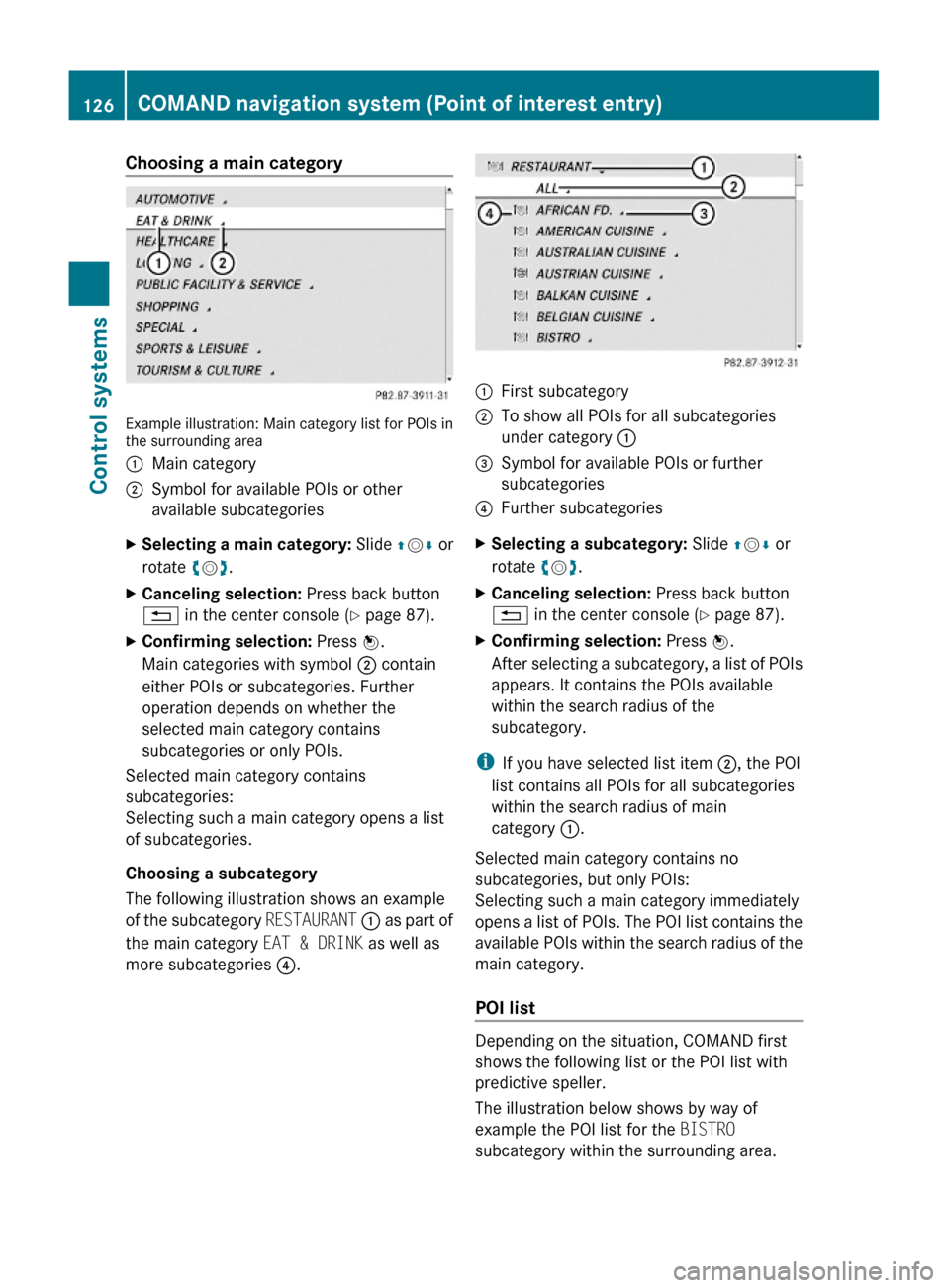
Choosing a main category
Example illustration: Main category list for POIs inthe surrounding area
:Main category;Symbol for available POIs or other
available subcategories
XSelecting a main category: Slide ZVÆ or
rotate cVd.
XCanceling selection: Press back button
% in the center console (Y page 87).
XConfirming selection: Press W.
Main categories with symbol ; contain
either POIs or subcategories. Further
operation depends on whether the
selected main category contains
subcategories or only POIs.
Selected main category contains
subcategories:
Selecting such a main category opens a list
of subcategories.
Choosing a subcategory
The following illustration shows an example
of the subcategory RESTAURANT : as part of
the main category EAT & DRINK as well as
more subcategories ?.
:First subcategory;To show all POIs for all subcategories
under category :
=Symbol for available POIs or further
subcategories
?Further subcategoriesXSelecting a subcategory: Slide ZVÆ or
rotate cVd.
XCanceling selection: Press back button
% in the center console (Y page 87).
XConfirming selection: Press W.
After selecting a subcategory, a list of POIs
appears. It contains the POIs available
within the search radius of the
subcategory.
iIf you have selected list item ;, the POI
list contains all POIs for all subcategories
within the search radius of main
category :.
Selected main category contains no
subcategories, but only POIs:
Selecting such a main category immediately
opens a list of POIs. The POI list contains the
available POIs within the search radius of the
main category.
POI list
Depending on the situation, COMAND first
shows the following list or the POI list with
predictive speller.
The illustration below shows by way of
example the POI list for the BISTRO
subcategory within the surrounding area.
126COMAND navigation system (Point of interest entry)Control systems
221_AKB; 6; 20, en-USd2ugruen,Version: 2.11.8.12009-09-24T13:28:17+02:00 - Seite 126