2010 MERCEDES-BENZ S CLASS steering wheel
[x] Cancel search: steering wheelPage 223 of 548
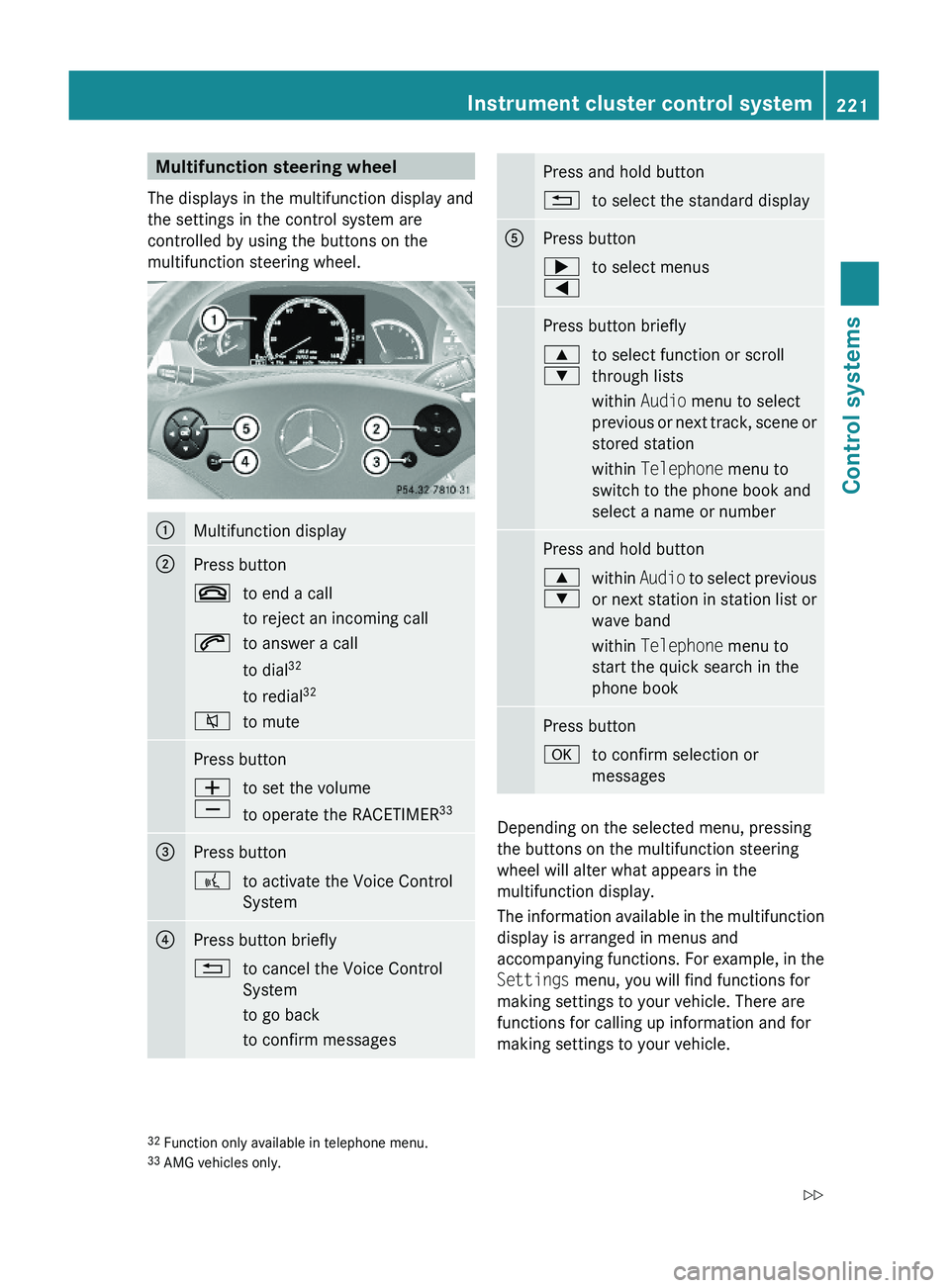
Multifunction steering wheel
The displays in the multifunction display and
the settings in the control system are
controlled by using the buttons on the
multifunction steering wheel.
\000FMultifunction display\000GPress button\000to end a call
to reject an incoming call
\000jto answer a call
to dial32
to redial32
\000lto mutePress button\000Z
\000[
to set the volume
to operate the RACETIMER33
\000
Page 228 of 548
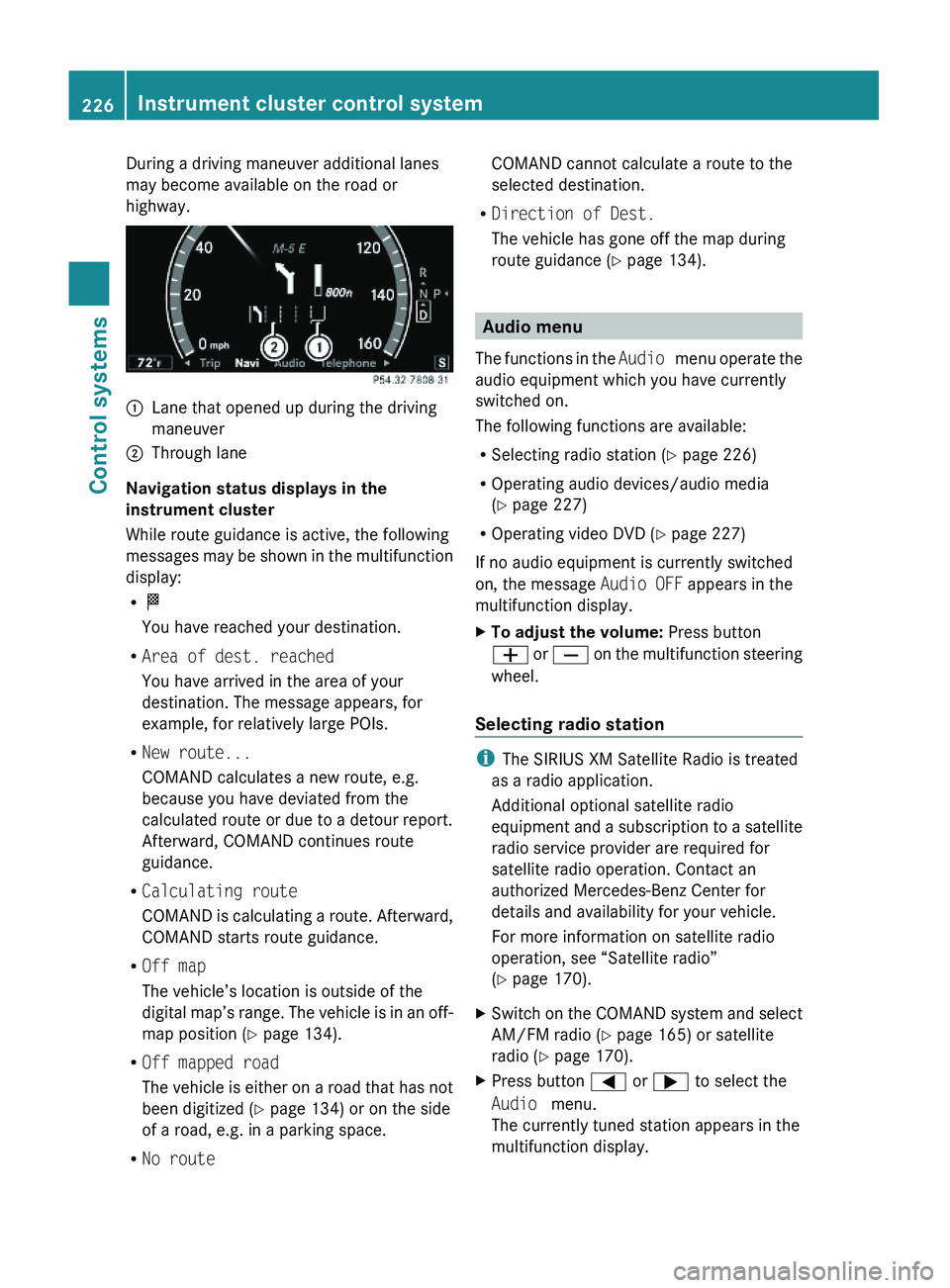
During a driving maneuver additional lanes
may become available on the road or
highway.
\000FLane that opened up during the driving
maneuver
\000GThrough lane
Navigation status displays in the
instrument cluster
While route guidance is active, the following
messages may be shown in the multifunction
display:
R\000T
You have reached your destination.
RArea of dest. reached
You have arrived in the area of your
destination. The message appears, for
example, for relatively large POIs.
RNew route...
COMAND calculates a new route, e.g.
because you have deviated from the
calculated route or due to a detour report.
Afterward, COMAND continues route
guidance.
RCalculating route
COMAND is calculating a route. Afterward,
COMAND starts route guidance.
ROff map
The vehicle’s location is outside of the
digital map’s range. The vehicle is in an off-
map position (Y page 134).
ROff mapped road
The vehicle is either on a road that has not
been digitized (Y page 134) or on the side
of a road, e.g. in a parking space.
RNo route
COMAND cannot calculate a route to the
selected destination.
RDirection of Dest.
The vehicle has gone off the map during
route guidance (Y page 134).
Audio menu
The functions in the Audio menu operate the
audio equipment which you have currently
switched on.
The following functions are available:
RSelecting radio station (Y page 226)
ROperating audio devices/audio media
(Y page 227)
ROperating video DVD (Y page 227)
If no audio equipment is currently switched
on, the message Audio OFF appears in the
multifunction display.
XTo adjust the volume: Press button
\000Z or \000[ on the multifunction steering
wheel.
Selecting radio station
iThe SIRIUS XM Satellite Radio is treated
as a radio application.
Additional optional satellite radio
equipment and a subscription to a satellite
radio service provider are required for
satellite radio operation. Contact an
authorized Mercedes-Benz Center for
details and availability for your vehicle.
For more information on satellite radio
operation, see “Satellite radio”
(Y page 170).
XSwitch on the COMAND system and select
AM/FM radio (Y page 165) or satellite
radio (Y page 170).
XPress button \000@ or \000> to select the
Audio menu.
The currently tuned station appears in the
multifunction display.
226Instrument cluster control systemControl systems
221_AKB; 6; 20, en-USd2ugruen,Version: 2.11.8.12009-09-24T13:28:17+02:00 - Seite 226
Page 240 of 548
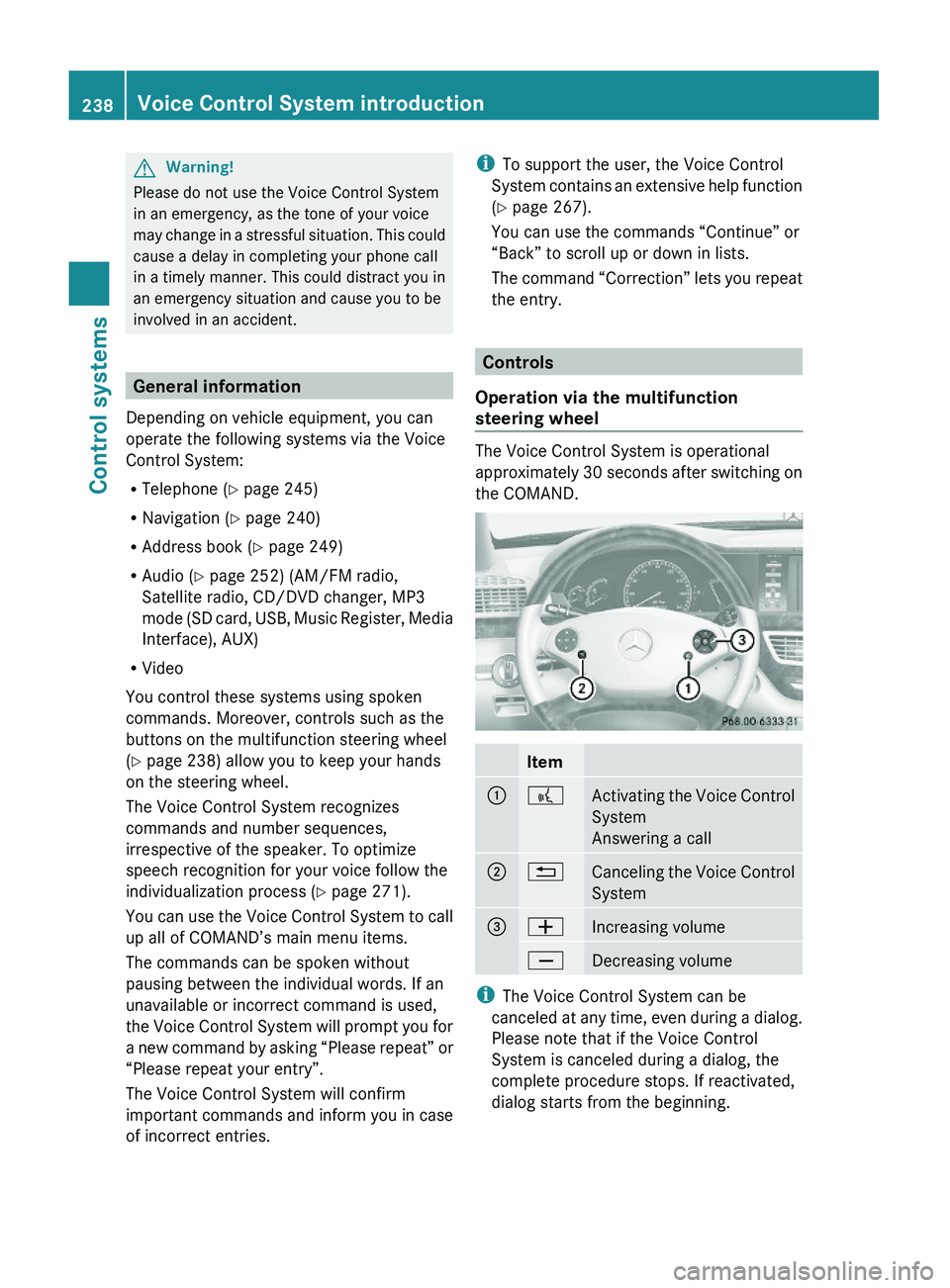
GWarning!
Please do not use the Voice Control System
in an emergency, as the tone of your voice
may change in a stressful situation. This could
cause a delay in completing your phone call
in a timely manner. This could distract you in
an emergency situation and cause you to be
involved in an accident.
General information
Depending on vehicle equipment, you can
operate the following systems via the Voice
Control System:
RTelephone (Y page 245)
RNavigation (Y page 240)
RAddress book (Y page 249)
RAudio (Y page 252) (AM/FM radio,
Satellite radio, CD/DVD changer, MP3
mode (SD card, USB, Music Register, Media
Interface), AUX)
RVideo
You control these systems using spoken
commands. Moreover, controls such as the
buttons on the multifunction steering wheel
(Y page 238) allow you to keep your hands
on the steering wheel.
The Voice Control System recognizes
commands and number sequences,
irrespective of the speaker. To optimize
speech recognition for your voice follow the
individualization process (Y page 271).
You can use the Voice Control System to call
up all of COMAND’s main menu items.
The commands can be spoken without
pausing between the individual words. If an
unavailable or incorrect command is used,
the Voice Control System will prompt you for
a new command by asking “Please repeat” or
“Please repeat your entry”.
The Voice Control System will confirm
important commands and inform you in case
of incorrect entries.
iTo support the user, the Voice Control
System contains an extensive help function
(Y page 267).
You can use the commands “Continue” or
“Back” to scroll up or down in lists.
The command “Correction” lets you repeat
the entry.
Controls
Operation via the multifunction
steering wheel
The Voice Control System is operational
approximately 30 seconds after switching on
the COMAND.
Item\000F\000bActivating the Voice Control
System
Answering a call
\000G\000ACanceling the Voice Control
System
\000
Page 241 of 548
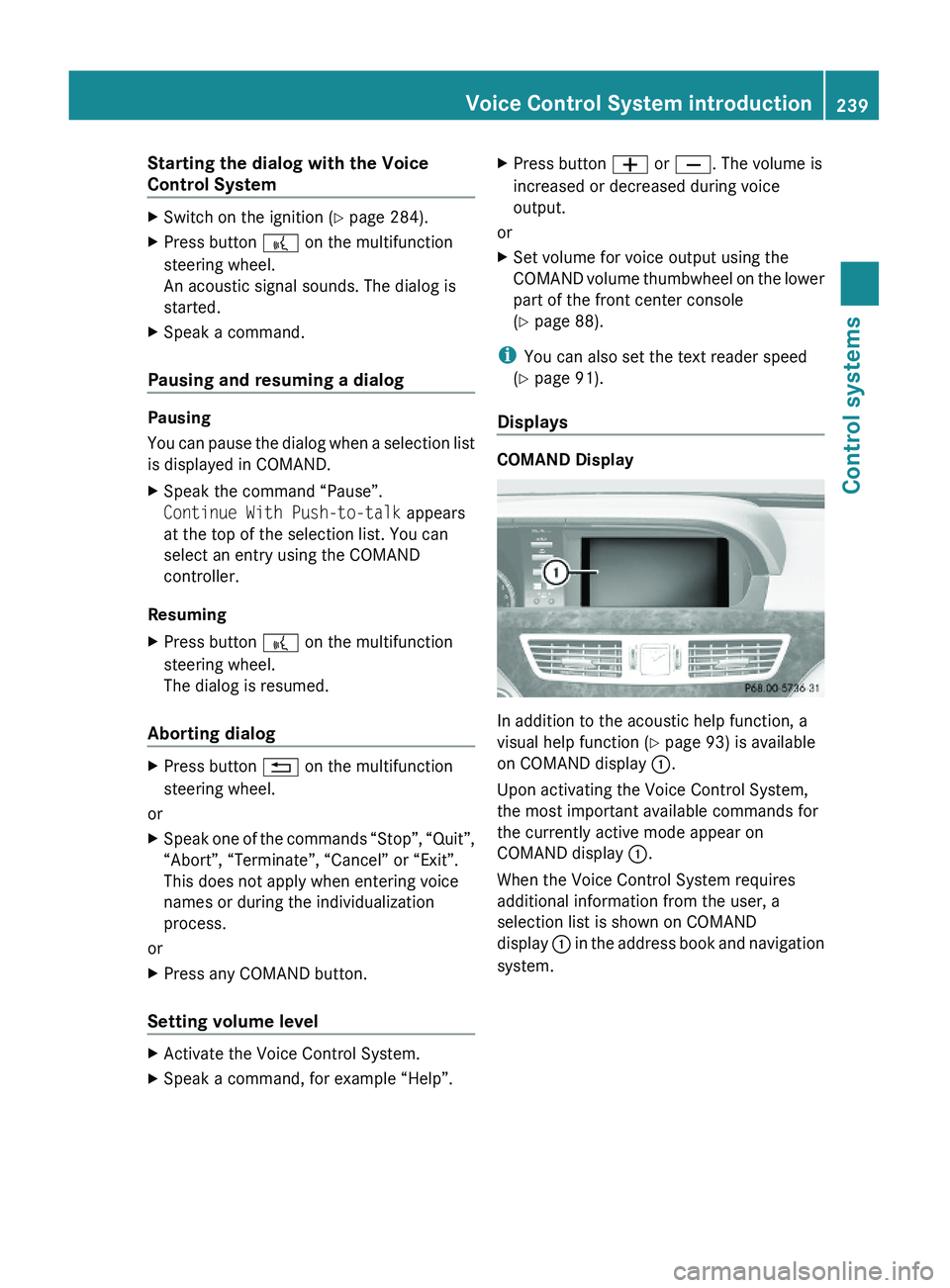
Starting the dialog with the Voice
Control System
XSwitch on the ignition (Y page 284).XPress button \000b on the multifunction
steering wheel.
An acoustic signal sounds. The dialog is
started.
XSpeak a command.
Pausing and resuming a dialog
Pausing
You can pause the dialog when a selection list
is displayed in COMAND.
XSpeak the command “Pause”.
Continue With Push-to-talk appears
at the top of the selection list. You can
select an entry using the COMAND
controller.
Resuming
XPress button \000b on the multifunction
steering wheel.
The dialog is resumed.
Aborting dialog
XPress button \000A on the multifunction
steering wheel.
or
XSpeak one of the commands “Stop”, “Quit”,
“Abort”, “Terminate”, “Cancel” or “Exit”.
This does not apply when entering voice
names or during the individualization
process.
or
XPress any COMAND button.
Setting volume level
XActivate the Voice Control System.XSpeak a command, for example “Help”.XPress button \000Z or \000[. The volume is
increased or decreased during voice
output.
or
XSet volume for voice output using the
COMAND volume thumbwheel on the lower
part of the front center console
(Y page 88).
iYou can also set the text reader speed
(Y page 91).
Displays
COMAND Display
In addition to the acoustic help function, a
visual help function (Y page 93) is available
on COMAND display \000F.
Upon activating the Voice Control System,
the most important available commands for
the currently active mode appear on
COMAND display \000F.
When the Voice Control System requires
additional information from the user, a
selection list is shown on COMAND
display \000F in the address book and navigation
system.
Voice Control System introduction239Control systems221_AKB; 6; 20, en-USd2ugruen,Version: 2.11.8.12009-09-24T13:28:17+02:00 - Seite 239Z
Page 246 of 548
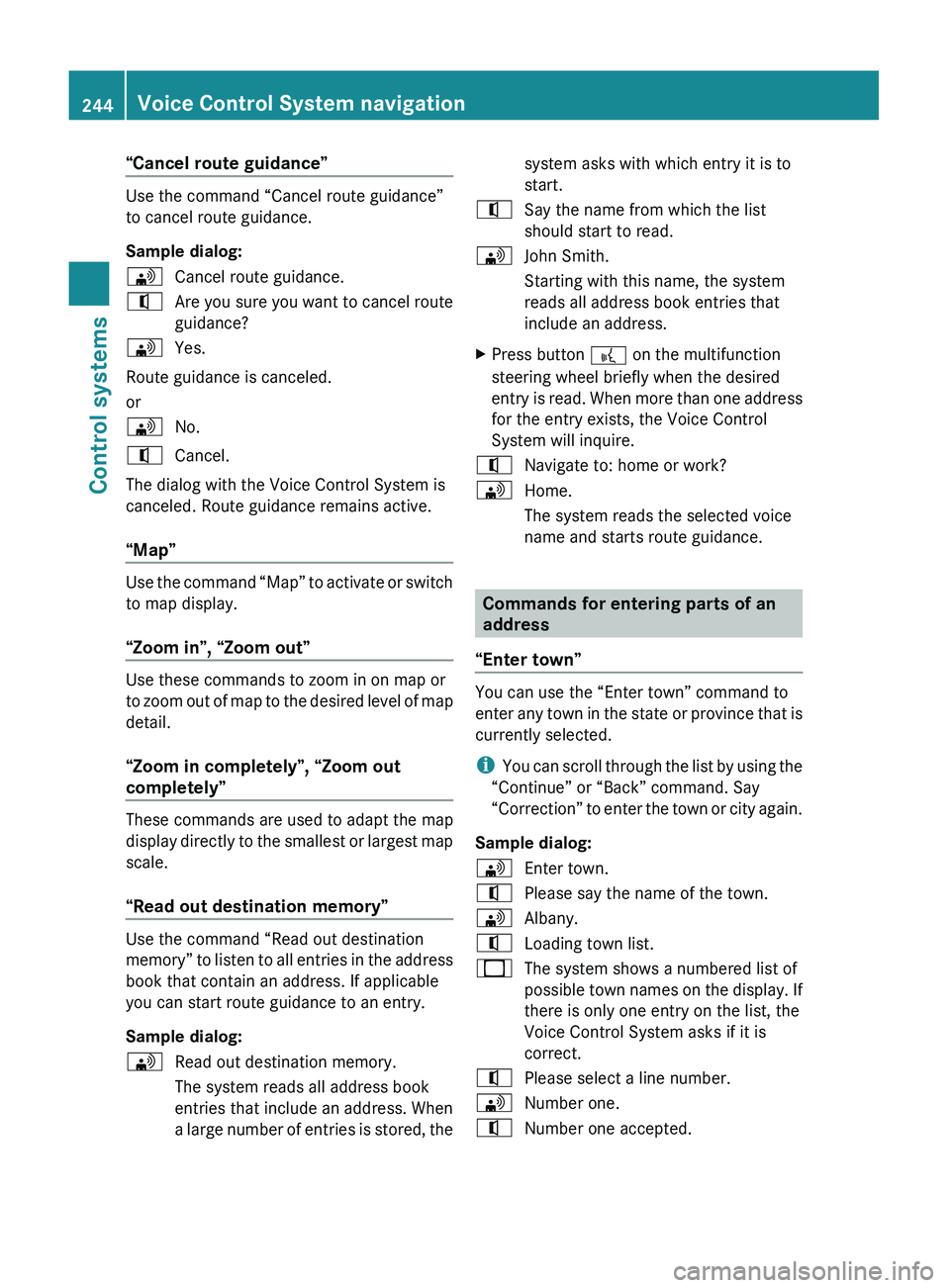
“Cancel route guidance”
Use the command “Cancel route guidance”
to cancel route guidance.
Sample dialog:
009DCancel route guidance.009CAre you sure you want to cancel route
guidance?009DYes.
Route guidance is canceled.
or
009DNo.009CCancel.
The dialog with the Voice Control System is
canceled. Route guidance remains active.
“Map”
Use the command “Map” to activate or switch
to map display.
“Zoom in”, “Zoom out”
Use these commands to zoom in on map or
to zoom out of map to the desired level of map
detail.
“Zoom in completely”, “Zoom out
completely”
These commands are used to adapt the map
display directly to the smallest or largest map
scale.
“Read out destination memory”
Use the command “Read out destination
memory” to listen to all entries in the address
book that contain an address. If applicable
you can start route guidance to an entry.
Sample dialog:
009DRead out destination memory.
The system reads all address book
entries that include an address. When
a large number of entries is stored, thesystem asks with which entry it is to
start.009CSay the name from which the list
should start to read.009DJohn Smith.
Starting with this name, the system
reads all address book entries that
include an address.XPress button 0062 on the multifunction
steering wheel briefly when the desired
entry is read. When more than one address
for the entry exists, the Voice Control
System will inquire.009CNavigate to: home or work?009DHome.
The system reads the selected voice
name and starts route guidance.
Commands for entering parts of an
address
“Enter town”
You can use the “Enter town” command to
enter any town in the state or province that is
currently selected.
i You can scroll through the list by using the
“Continue” or “Back” command. Say
“Correction” to enter the town or city again.
Sample dialog:
009DEnter town.009CPlease say the name of the town.009DAlbany.009CLoading town list.009BThe system shows a numbered list of
possible town names on the display. If
there is only one entry on the list, the
Voice Control System asks if it is
correct.009CPlease select a line number.009DNumber one.009CNumber one accepted.244Voice Control System navigationControl systems
221_AKB; 6; 20, en-USd2ugruen,Version: 2.11.8.12009-09-24T13:28:17+02:00 - Seite 244
Page 249 of 548

steering wheel instead of the concluding
command “Ok”.
“Repeat”
Using the command “Repeat” will repeat all
digits spoken up to that point. Upon repeating
the digits, the system will prompt you to
continue your input.
Sample dialog:
009DDial number.009CPlease say the number.009DOne two three.009COne two three.009DRepeat.009COne two three, please continue.009DFour five six seven.009CFour five six seven.009DOk.009CDialing.
“Correction”
Using the command “Correction” will correct
the last entered digit block. After speaking
the command, the last digit block is deleted
and all previously entered digits are repeated.
The system then prompts you to continue
your input.
Sample dialog:
009DDial number.009CPlease say the number.009DOne two three.009COne two three.009DFour five six seven.009CFive five six seven.009DCorrection.009COne two three, please continue.009DFour five six seven.009CFour five six seven009DOk.009CDialing.“Delete”
Using the command “Delete” will erase all
digits entered. The system then prompts you
to start your input again.
Sample dialog:
009DDial number.009CPlease say the number.009DOne two three four five six seven.009COne two three four five six seven.009DDelete.009CNumber deleted. Please say the
number again.009DFour two seven three three nine one.009CFour two seven three three nine one.009DOk.009CDialing.
“Redial”
Use the command “Redial” to dial the last
dialed number.
“Save name” (COMAND address book)
The command “Save name” saves a phone
number with a voice name in the address
book. Use this command for names that are
rather difficult or when spelling and
pronunciation of a name differ. After speaking
the command, the Voice Control System
prompts you to enter a phone number.
The digits 0 to 9 and the word “Plus” are
permitted. “Plus” replaces the international
dialing code “00”.
i Speak the telephone number as a
continuous string.
The Voice Control System repeats the
recognized digits and waits for you to
continue or to confirm.
After speaking the command “Ok”, the Voice
Control System prompts you two to three
times to speak the name. When speaking the
Voice Control System telephone247Control systems221_AKB; 6; 20, en-USd2ugruen,Version: 2.11.8.12009-09-24T13:28:17+02:00 - Seite 247Z
Page 252 of 548
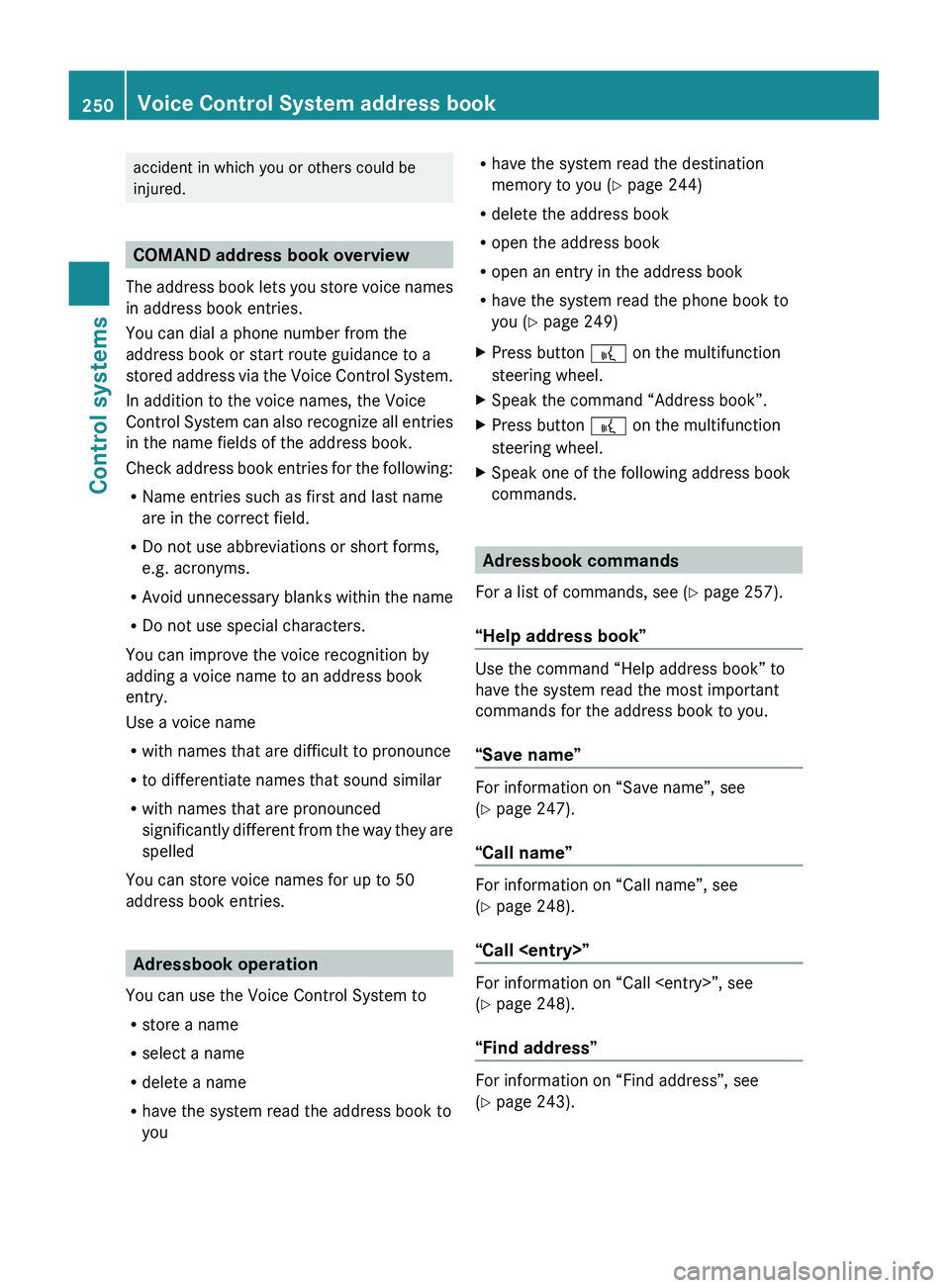
accident in which you or others could be
injured.
COMAND address book overview
The address book lets you store voice names
in address book entries.
You can dial a phone number from the
address book or start route guidance to a
stored address via the Voice Control System.
In addition to the voice names, the Voice
Control System can also recognize all entries
in the name fields of the address book.
Check address book entries for the following:
R Name entries such as first and last name
are in the correct field.
R Do not use abbreviations or short forms,
e.g. acronyms.
R Avoid unnecessary blanks within the name
R Do not use special characters.
You can improve the voice recognition by
adding a voice name to an address book
entry.
Use a voice name
R with names that are difficult to pronounce
R to differentiate names that sound similar
R with names that are pronounced
significantly different from the way they are
spelled
You can store voice names for up to 50
address book entries.
Adressbook operation
You can use the Voice Control System to
R store a name
R select a name
R delete a name
R have the system read the address book to
you
R have the system read the destination
memory to you ( Y page 244)
R delete the address book
R open the address book
R open an entry in the address book
R have the system read the phone book to
you ( Y page 249)XPress button 0062 on the multifunction
steering wheel.XSpeak the command “Address book”.XPress button 0062 on the multifunction
steering wheel.XSpeak one of the following address book
commands.
Adressbook commands
For a list of commands, see ( Y page 257).
“Help address book”
Use the command “Help address book” to
have the system read the most important
commands for the address book to you.
“Save name”
For information on “Save name”, see
( Y page 247).
“Call name”
For information on “Call name”, see
( Y page 248).
“Call
For information on “Call
( Y page 248).
“Find address”
For information on “Find address”, see
( Y page 243).
250Voice Control System address bookControl systems
221_AKB; 6; 20, en-USd2ugruen,Version: 2.11.8.12009-09-24T13:28:17+02:00 - Seite 250
Page 253 of 548
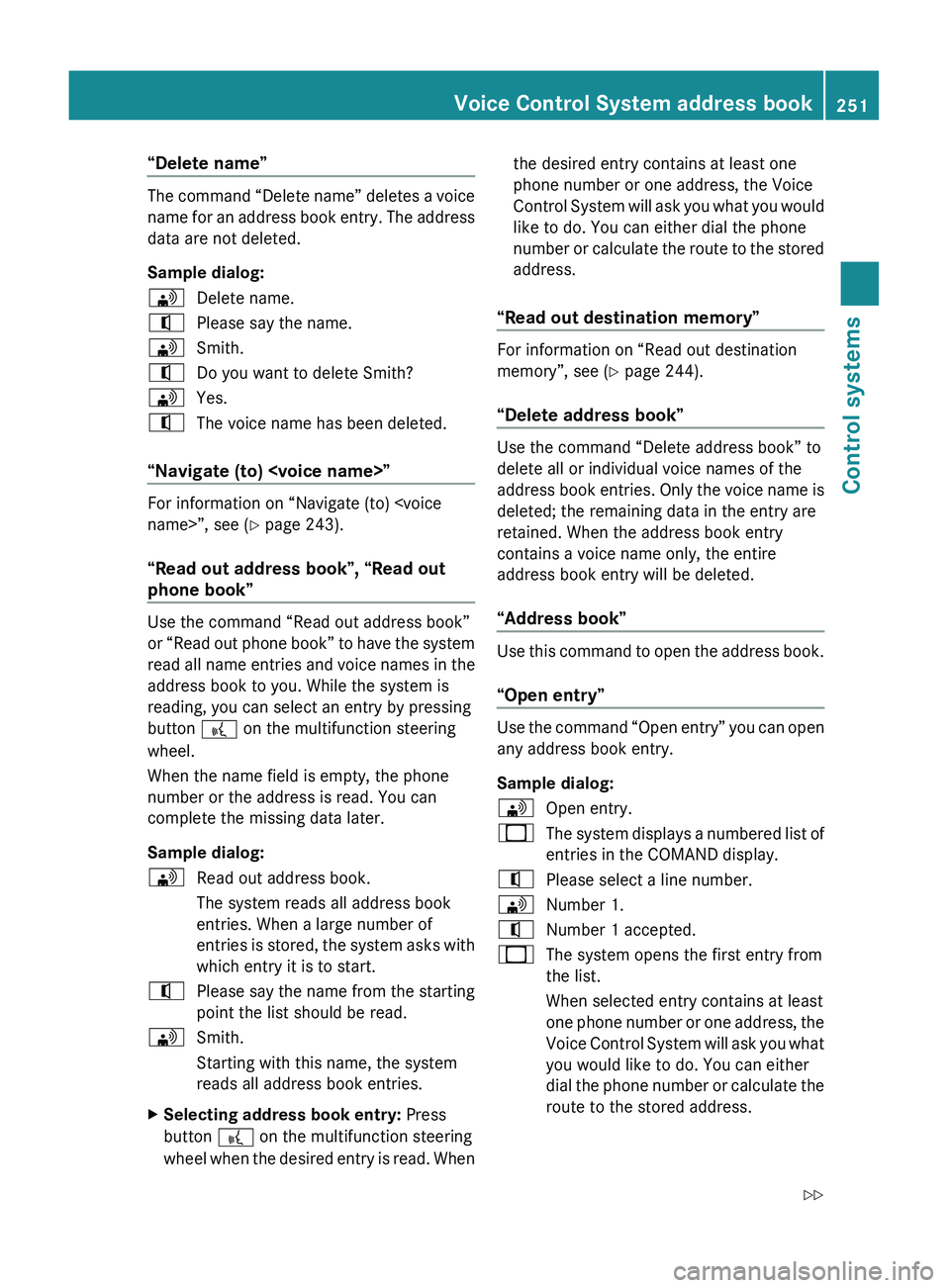
“Delete name”
The command “Delete name” deletes a voice
name for an address book entry. The address
data are not deleted.
Sample dialog:
009DDelete name.009CPlease say the name.009DSmith.009CDo you want to delete Smith?009DYes.009CThe voice name has been deleted.
“Navigate (to)
For information on “Navigate (to)
“Read out address book”, “Read out
phone book”
Use the command “Read out address book”
or “Read out phone book” to have the system
read all name entries and voice names in the
address book to you. While the system is
reading, you can select an entry by pressing
button 0062 on the multifunction steering
wheel.
When the name field is empty, the phone
number or the address is read. You can
complete the missing data later.
Sample dialog:
009DRead out address book.
The system reads all address book
entries. When a large number of
entries is stored, the system asks with
which entry it is to start.009CPlease say the name from the starting
point the list should be read.009DSmith.
Starting with this name, the system
reads all address book entries.XSelecting address book entry: Press
button 0062 on the multifunction steering
wheel when the desired entry is read. Whenthe desired entry contains at least one
phone number or one address, the Voice
Control System will ask you what you would
like to do. You can either dial the phone
number or calculate the route to the stored
address.
“Read out destination memory”
For information on “Read out destination
memory”, see ( Y page 244).
“Delete address book”
Use the command “Delete address book” to
delete all or individual voice names of the
address book entries. Only the voice name is
deleted; the remaining data in the entry are
retained. When the address book entry
contains a voice name only, the entire
address book entry will be deleted.
“Address book”
Use this command to open the address book.
“Open entry”
Use the command “Open entry” you can open
any address book entry.
Sample dialog:
009DOpen entry.009BThe system displays a numbered list of
entries in the COMAND display.009CPlease select a line number.009DNumber 1.009CNumber 1 accepted.009BThe system opens the first entry from
the list.
When selected entry contains at least
one phone number or one address, the
Voice Control System will ask you what
you would like to do. You can either
dial the phone number or calculate the
route to the stored address.Voice Control System address book251Control systems221_AKB; 6; 20, en-USd2ugruen,Version: 2.11.8.12009-09-24T13:28:17+02:00 - Seite 251Z