2010 MERCEDES-BENZ R-Class buttons
[x] Cancel search: buttonsPage 24 of 224

Rthe telephone and the address book
function
R DVD video
R systems settings
You can call up the main functions:
R using the hard keys Ø, $ , % ,
h or W .
R using the main function line in the
COMAND display
COMAND Display
i Do not touch the COMAND display. The
display has a very sensitive high-gloss
surface; there is a risk of scratching. Should
the display need cleaning, use a mild
cleaning agent and a soft, antistatic, lint-
free cloth. Commercially available alcohol
and ammonia-free TFT or LCD cleaners are
recommended.
The COMAND display shows the function
currently selected and its associated menus.
The COMAND display is divided into several
areas.
The radio display is shown in the example.
Example: Audio main function display
1Status line2Main function line3Main area4Submenu lineStatus line 1 displays the time, the current
telephone status and the following symbols
indicating various operation modes.XAudio playback mutedCD/DVD insertedactive source to rearcopying process active
With the main function line 2 you can select
the main function. The selection is made
using the ; and = buttons
( Y page 27).
In the example, the audio main function is set
to radio mode and the main area 3 is active.
i The arrangement of the menus can vary,
depending on the equipment. Normally, the
menus for the full equipment version are
shown in this guide.
Menu Overview
Having selected a main function, you will find
the submenu line at the bottom edge of the
COMAND display.
If one of the main functions such as
Navigation, Audio, Video or Phone is currently
selected, additional menus are available from
the main function line ( Y page 23).
This is indicated by a small triangle behind the
main function label.
1Triangle indicating an additional menu22COMAND Control SystemAt a Glance
Page 26 of 224

Function3Telephone:
Press button6to take a call, to dial, to
redial~to end a call, to reject an
incoming call4Menu systems:
Press buttonVfor next menuUfor previous menu5Press button briefly
&
*
Within Audio/DVD menu to select
previous or next track, scene or
stored station.
Within Telephone menu to switch
to the phone book and select a
name or number.
Press and hold button
&
*
Selecting a menu
Within Audio/DVD menu to select
previous or next track with quick
search or to select previous or next
station in station list or wave band.
Within Telephone menu to start
the quick search in the phone
book.Depending on the selected menu, pressing
the buttons on the multifunction steering
wheel will alter what appears in the
multifunction display.
The information available in the multifunction
display is arranged in menus, each containing
a number of functions or submenus.
The individual functions are found within the
relevant menu (Radio or CD operations under
AUDIO, for example). These functions serve
to call up relevant information.
It is helpful to think of the menus, and the
functions within each menu, as being
arranged in a circular pattern.
If you press button V or U repeatedly,
you will pass through each menu one after the
other.
If you press button * or & repeatedly,
you will pass through each function display,
one after the other, in the current menu.
The number of menus available in the system
depends on which optional equipment is
installed in your vehicle.
The menus are described on the following
pages.24Multifunction Steering WheelAt a Glance
Page 32 of 224

Destination menu appears automatically with
the selected list entry.
Switching to the List Without Predictive
Speller
If other entries for a town exist, or the name
exists more than once in the system, then
d is highlighted in the speller.XPress 9.
You can switch to the list at any point while
entering characters.
XPress 9 repeatedly until the list appears
without the speller.
or
XSelect d and press 9.
COMAND will complete your entry if the
name is unambiguous. In this case it is not
necessary to switch to the list, the Enter
Destination menu will appear.
Selecting a list entry
Town list in navigation mode
XTo select a town: Press 9 or : .XTo confirm selection: Press 9.
Operating Example
Switching to Radio Mode and Calling up
the Station List
Initial situation:
You would like to switch, for example, from
the phone function to radio mode and request
the presets list from there.
i In this guide, the path to a menu item is
shown as an action in a special typeface.
Audio £Audio £FM/AM Radio
£ Radio £Presets .
i Depending on the initial situation, this
sequence of actions may be shorter.
If radio mode was active last, it is sufficient
to select Audio£Radio £Presets .
The individual steps for the above example
are described below.
Switching to the Current Audio Mode
i You can also call up the current audio
mode with the buttons $ or h .XTo move to the main function line:
Press 9.XTo select the audio main function:
Press ; or = .XTo confirm your selection: Press 9.
The main display of the previous audio
operating mode, e.g. CD audio, appears.
The selection bar is located in the Main
area.1Selection bar
Switching to Radio Mode
XTo select Audio again: Press 9.30Operating COMANDAt a Glance
Page 33 of 224

XTo confirm selection: Press 9.
The Audio menu appears.XTo select FM/AM Radio : Press 9.XTo confirm selection: Press 9.
The radio main display appears.
Tuning to a Station Manually
XPress : to highlight the lower menu bar.XPress ; or = to select FM, AM or WB.
The waveband submenu appears.:Waveband submenuXSelect a waveband by pressing : or
9 .XPress 9.XTune to a station by pressing ; or
= .
The red line (tuning indicator) moves right
or left and stops when a receivable station
is found.
Basic Functions of COMAND
i The COMAND components can be found
on page ( Y page 20). Operating examples
can be found on ( Y page 27).
i For many operating functions you can
also use the buttons on the multifunction
steering wheel, e.g. for volume setting the
W , X buttons, ( Y page 23).
Switching COMAND On/Off
XPress the q button.
A warning message appears. COMAND
opens the last active menu.
Mute
XTo switch on/off: Press the x button.
The sound from the active audio or video
source is switched on or muted.
i When the sound is muted, you will see the
X icon in the status bar.
If you change the audio or video source or
change the volume, the sound is
automatically switched on again.
i Announcements from the navigation
system can still be heard with the sound
switched off.
The Audio Fadeout function, if activated,
lowers the volume of the current audio
source when a navigation announcement is
Basic Functions of COMAND31At a GlanceZ
Page 41 of 224

Switching the Display On/OffXTo switch the display off: Select System
£ Display Off .
The display is switched off.XTo switch on the display: Press the 9
button, the k button or one of the
= , ; , : or 9 buttons.
or
XPress the q button.
The system menu appears.
i You can also press one of the function
buttons, e.g. the h button. This turns on
the display and switches to the
corresponding function.
Time
Setting the Time
i The correct time must be set for the
following functions to operate correctly:
R Calculation of expected time of arrival
R Time stamps for calls received and calls
dialed
XPress the W function button.XSelect Time £ Set Time .
or
XSelect System £Time £Set Time .1Sets the time2Current dateXTo set value: Press : or 9 .XTo save setting: Press 9.
i
The increment for setting the minutes is
30 minutes due to GPS reception.
i If you change the time, previously
selected settings for time zone and
switching between summer time and
standard time are lost.( Y page 39).
Setting the Date/Time Format
XSelect System £Time £Format .
The format list appears. The dots R in
front of the list entries indicate the current
setting.
i The abbreviations mean:
Date format: DD - Day, MM - Month, YY/
YYYY - Year
Time format: HH - Hour, MM - Minute for
either 24-hour clock or AM/PM format
XTo change format setting: Press : or
9 .XTo confirm selection: Press 9.XTo save setting and quit menu: Press
= or ; .
Setting the Time Zone and Switching
Between Daylight Saving Time and
Standard Time
i The correct time zone and daylight
saving/standard time must be set for the
following functions to operate correctly:
R Calculation of expected time of arrival
R Time stamps for calls received and calls
dialed
XTo set the time zone: Select System
£ Time £Time Zone .
A time zone list appears. The R dot
indicates the current setting.Time39System SettingsZ
Page 103 of 224
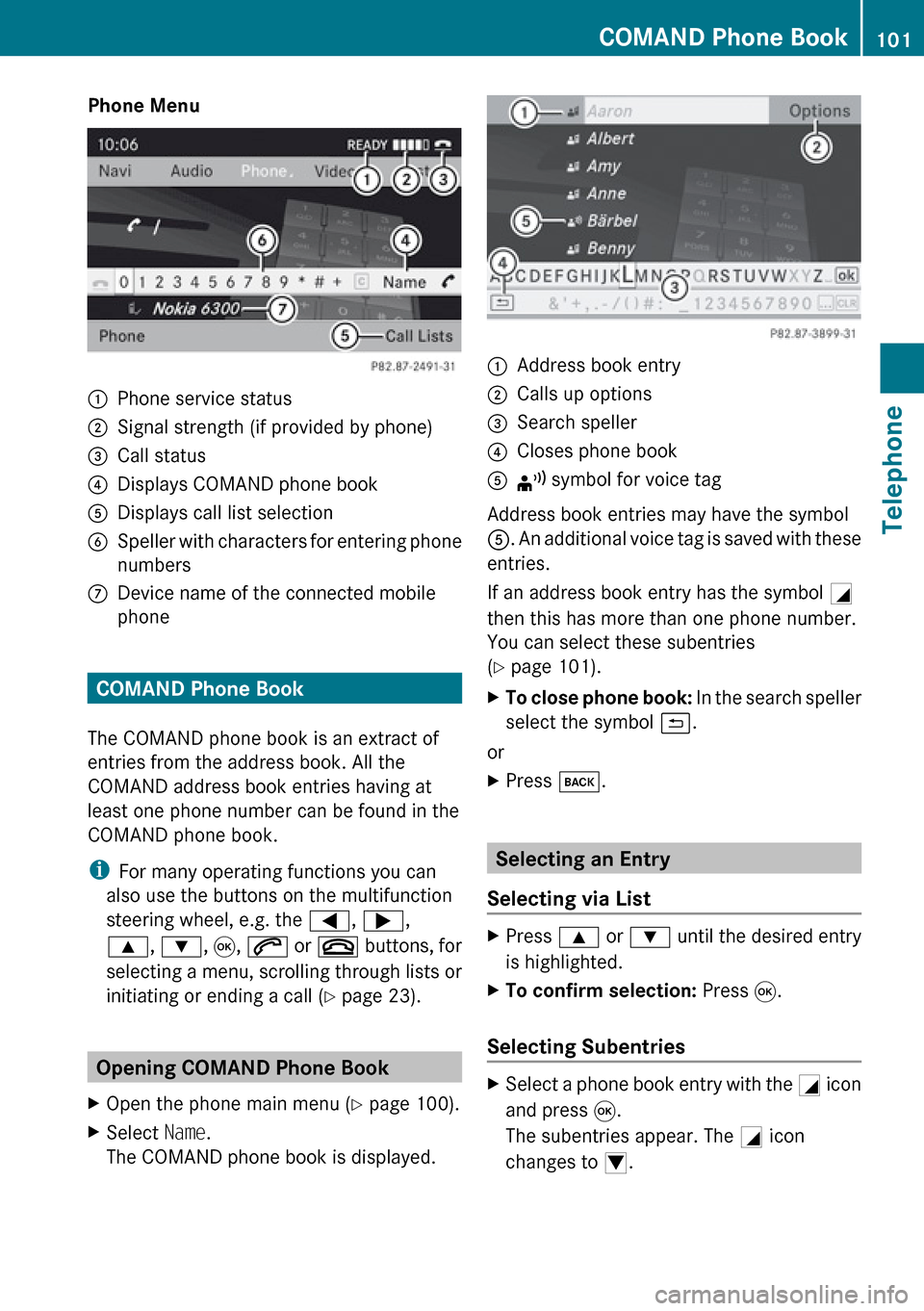
Phone Menu1Phone service status2Signal strength (if provided by phone)3Call status4Displays COMAND phone book5Displays call list selection6Speller with characters for entering phone
numbers7Device name of the connected mobile
phone
COMAND Phone Book
The COMAND phone book is an extract of
entries from the address book. All the
COMAND address book entries having at
least one phone number can be found in the
COMAND phone book.
i For many operating functions you can
also use the buttons on the multifunction
steering wheel, e.g. the =, ; ,
9 , : , 9 , 6 or ~ buttons, for
selecting a menu, scrolling through lists or
initiating or ending a call ( Y page 23).
Opening COMAND Phone Book
XOpen the phone main menu ( Y page 100).XSelect Name.
The COMAND phone book is displayed.1Address book entry2Calls up options3Search speller4Closes phone book5¦ symbol for voice tag
Address book entries may have the symbol
5 . An additional voice tag is saved with these
entries.
If an address book entry has the symbol +
then this has more than one phone number.
You can select these subentries
( Y page 101).
XTo close phone book: In the search speller
select the symbol á.
or
XPress k.
Selecting an Entry
Selecting via List
XPress 9 or : until the desired entry
is highlighted.XTo confirm selection: Press 9.
Selecting Subentries
XSelect a phone book entry with the + icon
and press 9.
The subentries appear. The + icon
changes to /.COMAND Phone Book101TelephoneZ
Page 106 of 224

XSelect Yes or No.
If you select Yes, a selection list will appear
containing the five existing numbers.XSelect the number to be overwritten.
The input menu with the data field for
entering the new telephone number
appears.XTo enter digits: Select the required digits
in sequence from the predictive speller or
use the number keypad.XTo move the cursor in the data field:
Select Y or Z.XTo delete individual digits: Select õ
and briefly press the 9 button.
or
XPress the 2.
The digit to the left of the cursor is deleted.XTo delete an entire entry: Select õ
and press 9 until the entire entry has been
deleted.
or
XPress and hold down the 2 button until
the entire entry is deleted.XTo save entry: Select d.
Call Lists
COMAND displays calls received (including
missed calls) and made during phone mode
in their own lists.
i The particular menu item can only be
selected if calls have already been received
or made from COMAND.
The display of missed calls in the COMAND
display is not possible with all mobile
phones.
i The instrument cluster control system
displays a list of the last dialed calls.
i For many operating functions you can
also use the buttons on the multifunction
steering wheel, e.g. the =, ; ,
9 , : , 9 , 6 or ~ buttons, for
selecting a menu, scrolling through lists or
initiating or ending a call ( Y page 23).
Calling up the List
XIn the phone main menu select Call
Lists .
A menu appears.XSelect Calls Received or Calls
Dialed .
The appropriate list appears.
or
XWhen the basic telephone menu is
displayed, press the 6 button on
COMAND or on the multi-function steering
wheel.
A list of the last dialed calls appears.
List of incoming calls
1List of calls received2Date/time of the highlighted entry3List entry options menuXTo select a list entry: Press 9
or : .XTo close list: Select Back.
or
XPress the k button.104Call ListsTelephone
Page 120 of 224

Audio Menu
i Information on the COMAND control
system and how to operate it can be found
on ( Y page 20).
i For many operating functions you can
also use the buttons on the multifunction
steering wheel, e.g. the =, ; , 9
or : buttons, for selecting a channel or
a menu or scrolling through lists
( Y page 23).
Vehicle Equipment
i This Operator’s Manual describes all
features, standard or optional, potentially
available for your vehicle at the time of
purchase. Please be aware that your
vehicle might not be equipped with all
features described in this manual.
Calling up the Audio Menu
XSelect Audio
The audio mode last active is switched on.
or
XPress the $ function button.
Radio mode is switched onXSelect Audio
The audio menu appears.
i If radio mode was active last, you only
need to select Audio.
Display with Audio menu
1Main function line2Current audio mode3Audio menu
You can switch to the various audio modes in
the audio menu:
R FM / AM radio mode ( Y page 119)
R SatRadio mode ( Y page 125)
R CD-/DVD audio/MP3 mode ( Y page 130)
R Memory Card ( Y page 134)
R Music Register ( Y page 142)
R Media Interface ( Y page 145)
R Rear ( Y page 118)
R Aux mode ( Y page 151)
Rear Playback Mode
Rear playback mode channels the audio
source from the Rear Seat Entertainment
System to COMAND for playback through the
vehicle speakers.
XSwitching on Rear playback mode:
Select Rear from the Audio menu118Audio MenuAudio