2010 MERCEDES-BENZ R-Class remote control
[x] Cancel search: remote controlPage 8 of 224

Contactssee Address book
Contrast setting
main video ..................................... 158
rear seat entertainment
system ................................... 177, 180
Control System .................................... 20
Copying music files into Music
Register .............................................. 143
Copyright, audio ................................ 131
Crosshair position in map .................. 54
saving in Last Destinations ..............94
Current location of vehicle
see Vehicle location (current)
Current street, displaying ................... 58
Customer Assistance Center,
calling ................................................. 217
D
Data for navigation see Updating map software
Date/time format ................................ 39
Daylight Savings Time ........................ 39
Day mode (display)
main display ..................................... 40
rear seat entertainment system .....170
Deregistering Bluetooth devices ....... 45
Destination input ................................. 61
entering a city .................................. 63
Entering a house number .................67
from destination memory ................. 70
from Last Destinations ..................... 71
from map ......................................... 71
Selecting a state/province ..............62
speed restriction on ...................51, 71
via address ...................................... 62
Destination memory (See also Last
Destinations) ................................. 70, 90
adding stopover destination ............72
choosing destination from ...............70
home address in .............................. 90
saving destinations to ..............92, 195
voice control for ............................ 195
Destination reached message ............ 83
Destinations
adding to address book ...................93
displaying information about ...........86
distance to, displaying .....................58
guidance to ...................................... 80
moving map to ................................. 54
saving to destination
memory ................................... 92, 195
Search & Send service ...................217
selecting point of interest ................73
stopover destinations ......................72
voice control with .......................... 191
see Route guidance
Detour function ................................... 85
Dialed calls, list of ............................. 104
Dialing telephone see Calling
Dialog
see Voice control
Disc handling ....................... 48, 132, 154
Disk drive for rear seat
entertainment system ...................... 166
multiuser operation and ................. 169
Display, main ....................................... 22
automatic DVD picture switch-off ..154
brightness setting ............................ 40
menus ........................................ 25, 27
rear view camera ............................. 42
settings for ...................................... 40
switching on/off .............................. 39
with voice command ......................186
Display, map
see Map display
Display screens, rear seat
entertainment .................................... 165
hiding or showing menus ...............175
multiuser operation .......................169
selecting for headset .....................167
selecting for remote ......................165
Distance to destination, displaying ... 58
District, selecting as destination ....... 66
with voice commands ....................193
Downloading address book
content ............................................... 114
Driving-direction map orientation ..... 55
Driving maneuvers .............................. 80
DRM (Digital Rights Management) ... 146
DTMF tone transmission .................. 108
DVD audio, main vehicle ................... 130
ejecting discs ................................. 1346Index
Page 13 of 224

Preparation phase (driving
maneuvers) .......................................... 80
Province of destination,
selecting ...................................... 62, 191
R
Radio
HD Radio™ .................................... 123
selecting stations .......................... 202
voice control with ..........201, 209, 214
Radio (See also Satellite radio) ........ 119
Random track playback ... 141, 145, 150
rear seat entertainment system .....174
Read-aloud announcements ............... 87
navigation ........................................ 84
settings for ...................................... 40
see Navigation announcements
see Traffic messages
Read CD Database function .............. 140
Real-time traffic notifications ............ 87
Rear audio option .............................. 118
Rear seat entertainment
active source from COMAND .........180
Rear seat entertainment system ..... 164
audio operation .............................. 170
Aux operation ................................ 179
basic functions .............................. 168
system settings ............................. 169
video operation .............................. 174
Rear view camera, switching on/
off ......................................................... 42
Received calls, list of ........................ 104
Receive volume (phone) ..................... 99
Recommended lane, defined .............. 82
Redialing telephone ............................ 27
voice control for ............................ 189
Registering mobile phones ................. 97
Rejecting incoming calls ............ 27, 107
Remote control, rear seat
entertainment .................................... 165
batteries for ................................... 167
Removing discs and memory
cards ................................................... 134
Rewind (reverse)
main audio playback ..............139, 148
rear seat entertainment system .....173
video playback ....................... 157, 176
Roadside assistance ......................... 216
Route browser ..................................... 86
Route calculation ................................ 69
history of, saving .............................. 93
points of interest (POIs) ...................78
with home address ..........................91
see Last Destinations
Route guidance .............................. 56, 80
after vehicle transport .....................51
blocked areas .................................. 56
canceling or resuming ...................... 85
detours and alternative routes .........85
driving maneuvers ........................... 80
navigation
announcements ...........32, 81, 84, 184
off-map routes ................................. 83
off-road routes ........................... 58, 83
saving calculations for .....................93
stopover destinations ......................72
traffic lane recommendations ..........82
traffic messages .............................. 87
voice control for ............................ 196
with home address ..........................91
see Last Destinations
S
Satellite radio .................................... 125
category selection .................127, 202
selecting channels ...................25, 203
voice control with ..........201, 210, 214
Saving music files in Music
Register .............................................. 143
Saving route calculations see Last Destinations
Scale of navigation map, setting ....... 53
Scene selection
main system .................................. 158
rear seat entertainment system .....176
Scrolling navigation map .................... 54
SD memory card
ejecting .......................................... 135
SD memory cards
ejecting .......................................... 135
loading ........................................... 134
starting playback ........................... 136
Search & Send service ...................... 217
Index11
Page 110 of 224

Redialing XOpen the phone main menu (Y page 100).XSelect ° at the bottom right-hand side of
the speller.
or
XPress the 6 button on the COMAND
control unit when the phone main menu is
displayed.
The dialed calls list appears. The call dialed
last will be at the top of the list.XTo select a call: Press 9 or :XTo initiate call: Press 9.
Initiating a Call to a Call List Entry or
COMAND Phone Book Entry
XOpen the call list and select an entry .
or
XOpen the COMAND phone book and select
an entry ( Y page 101).XTo initiate call: Press 9.
Functions During a Single Call
Phone mode with a single call
1Other party2Symbol for active phone connection3Switches the hands-free microphone off
or on4Sends DTMF tones (not possible with all
mobile phones)5Device name of the connected mobile
phone6Terminates call
Switching Hands-Free Microphone On
or Off
XOpen the phone main menu ( Y page 100).XTo switch off: Select Mic Off .
If the microphone is switched off, the >
icon appears in the main area.XTo switch on: Select Mic On.
The > symbol disappears.
DTMF Tone Transmission
i
This function is not possible with all
mobile phones.
Answering machines or other devices can be
controlled by DTMF tones, e.g. for remote
query functions.
XTo send individual characters: During a
call select the required characters using
the ; or = button.
or
XPress the corresponding button on the
COMAND control unit keypad.
Every character selected will be
transmitted immediately.XTransmitting phone book entry as a
sequence of characters: Select Name.XSelect the desired phone book entry.
The entry is transmitted immediately as a
sequence of characters.XTo switch back to the call display: Select
Back .108Making CallsTelephone
Page 148 of 224

Supported Data Formats (USB devices)
The following data types are supported:
R MP3: CBR, VBR (up to 320 kbit/s)
R WMA: CBR, VBR (up to 320 kbit/s)
In order to display the metadata during
playback, ID3 tags (version 1.x, 2.3, 2.4) and
WMA tags in ASCII and UTF16 coding are
supported.
Notes on USB Devices
R In order to keep the initialisation time short,
do not store data other than music files on
the USB device.
R Up to eight directory levels with up to 1,000
tracks are supported.
R Do not use a USB extension cable or
adapter. These may impair functionality.
R Playlists are searched for in the
background on the USB device and, if
available, are offered beside folders in a
separate category. The initialisation of
large USB mass storage devices can take
several minutes.
i Files protected with DRM (Digital Rights
Management) are not supported by the
Media Interface.
Connecting External Devices
For the connection of external devices to the
Media Interface device-specific adaption
cables are needed, which are included in the
delivery of the Media Interface. You will find
the connection sockets in the glove
compartment or in the storage compartment
of the center console (SL-Class).
Never connect more than one device at a
time. Please consult a Mercedes-Benz
Service Center for further information.
i Do not leave external devices in the
vehicle, as functionality cannot be
guaranteed above certain temperatures
(such as inside a vehicle in direct sunlight).
Mercedes-Benz does not take
responsibility for any damage to external
devices.1Connection socket for 1/8 inch jack plug,
for MP3 players, for example.2iPod plug for connecting an iPod ®3USB socket for connecting a USB device4Example device: iPod®XConnect the external device using
appropriate connection 1, 2 or 3.
Never connect more than one device at a
time. You will otherwise not be able to play
back from the external device.
COMAND activates the device.
If you remove a device, the No Device
Connected message appears.
i The connected iPod or USB device should
not be operated with a remote control
(such as a Bluetooth remote control) while
it is being operated with Media Interface,
as this could cause unforeseen technical
difficulties.
i The initialisation period may be extended
if you connect an iPod or USB device which
has a fully discharged battery.
i Error messages appear while the device
is being activated if:
R you have connected two devices at the
same time
R COMAND does not support the device
connected
146Media InterfaceAudio
Page 166 of 224

General Information
Vehicle Equipment
i This Operator’s Manual describes all
features, standard or optional, potentially
available for your vehicle at the time of
purchase. Please be aware that your
vehicle might not be equipped with all
features described in this manual.
Overview
This chapter describes the RSE (Rear Seat
Entertainment) system:
R Basic functions ( Y page 168)
R System settings ( Y page 169)
R CD/DVD audio and MP3 operation
R DVD Video operation ( Y page 174)
R AUX operation ( Y page 179)
Safety Instructions
GWarning
The RSE CD/DVD player is a Class 1 laser
product. There is a danger of invisible laser
radiation when you open or damage the cover.
Do not remove the cover. The RSE CD/DVD
player does not contain any parts which can
be serviced by the user. For safety reasons,
have any necessary service work performed
by qualified personnel.
GWarning
The driver should not wear a Rear Seat
Entertainment headset while operating the
vehicle under any circumstances. The use of
a headset while driving the vehicle could
drastically impair the ability to react to audible
traffic conditions (e.g. emergency sirens from
police/fire/ambulance, another car’s horn,
etc.).GWarning
When not in use, headsets or external video
sources should be stored in a safe location
(e.g. one of the vehicle’s storage
compartments) so that they are not loose
within the passenger compartment during
braking, vehicle maneuvers or a traffic
accident. Objects moving within the
passenger compartment could cause serious
personal injury to vehicle occupants.
GWarning
Due to a potential choking hazard, wired
headset usage by children should only occur
with adult supervision.
Rear Seat Entertainment
Components
The rear-seat entertainment system consists
of:
R two display screens behind the head rests
of front-seats
R a remote control
R a CD/DVD drive
R Aux connectors on the drive and display
screens for connecting external devices
R two wireless headsets
164General InformationRear Seat Entertainment
Page 167 of 224
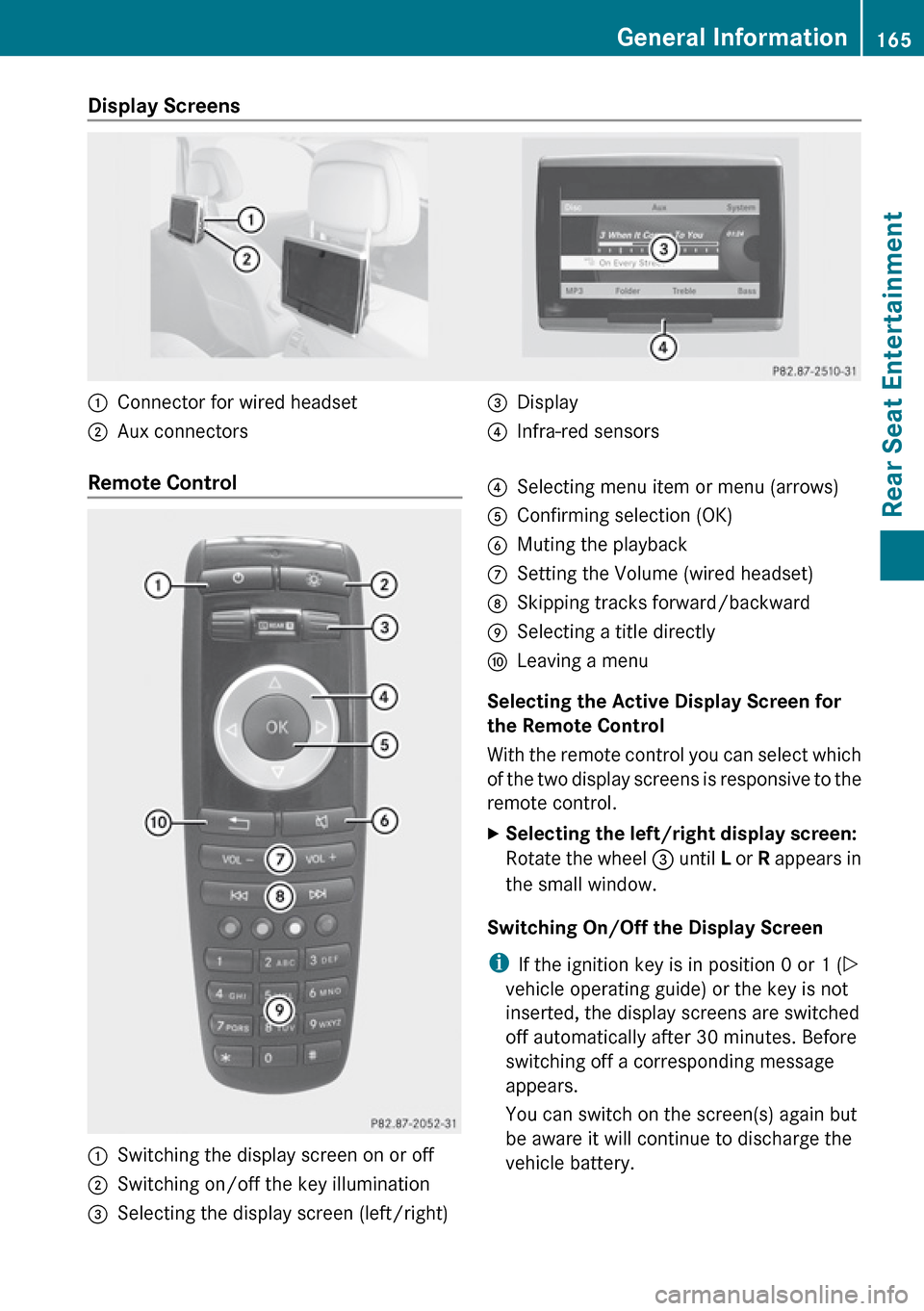
Display Screens :Connector for wired headset;Aux connectors=Display?Infra-red sensorsRemote Control :Switching the display screen on or off;Switching on/off the key illumination=Selecting the display screen (left/right)?Selecting menu item or menu (arrows)AConfirming selection (OK)BMuting the playbackCSetting the Volume (wired headset)DSkipping tracks forward/backwardESelecting a title directlyFLeaving a menu
Selecting the Active Display Screen for
the Remote Control
With the remote control you can select which
of the two display screens is responsive to the
remote control.
XSelecting the left/right display screen:
Rotate the wheel = until L or R appears in
the small window.
Switching On/Off the Display Screen
i If the ignition key is in position 0 or 1 ( Y
vehicle operating guide) or the key is not
inserted, the display screens are switched
off automatically after 30 minutes. Before
switching off a corresponding message
appears.
You can switch on the screen(s) again but
be aware it will continue to discharge the
vehicle battery.
General Information165Rear Seat EntertainmentZ
Page 168 of 224
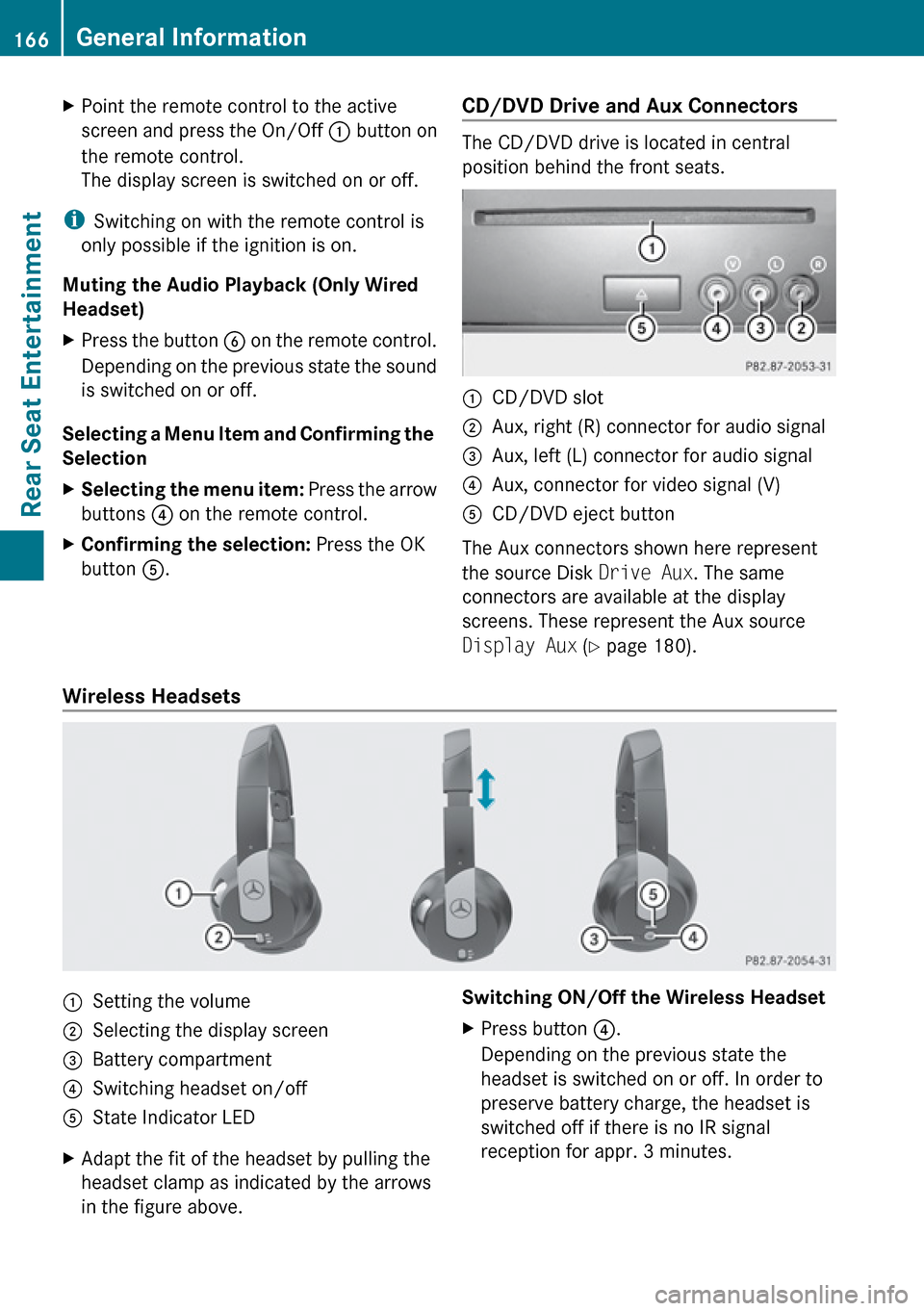
XPoint the remote control to the active
screen and press the On/Off : button on
the remote control.
The display screen is switched on or off.
i Switching on with the remote control is
only possible if the ignition is on.
Muting the Audio Playback (Only Wired
Headset)
XPress the button B on the remote control.
Depending on the previous state the sound
is switched on or off.
Selecting a Menu Item and Confirming the
Selection
XSelecting the menu item: Press the arrow
buttons ? on the remote control.XConfirming the selection: Press the OK
button A.CD/DVD Drive and Aux Connectors
The CD/DVD drive is located in central
position behind the front seats.
:CD/DVD slot;Aux, right (R) connector for audio signal=Aux, left (L) connector for audio signal?Aux, connector for video signal (V)ACD/DVD eject button
The Aux connectors shown here represent
the source Disk Drive Aux. The same
connectors are available at the display
screens. These represent the Aux source
Display Aux (Y page 180).
Wireless Headsets
:Setting the volume;Selecting the display screen=Battery compartment?Switching headset on/offAState Indicator LEDXAdapt the fit of the headset by pulling the
headset clamp as indicated by the arrows
in the figure above.Switching ON/Off the Wireless HeadsetXPress button ?.
Depending on the previous state the
headset is switched on or off. In order to
preserve battery charge, the headset is
switched off if there is no IR signal
reception for appr. 3 minutes.166General InformationRear Seat Entertainment
Page 169 of 224

Setting the Wireless Headset Volume XTurn the Thumb wheel : to set the desired
volume.
i If you have connected a wired headset to
a display screen, you can set the volume
with the button : of the remote control
( Y page 165).
Selecting the Display Screen for the
Headset
XRotate the wheel = until L or R appears in
the small window.
State Indicator LED
The color of the LED indicates:
R if the headset is switched on or off
R the battery condition
ColorStateGreenHeadset is switched on and the
batteries are full.DarkHeadset is switched off or the
batteries are empty or not
inserted.RedHeadset is switched on and the
batteries are almost empty.
Connecting Additional Headsets
You can connect wired headsets to both of
the display screens. The socket is suitable for
headsets with 1/8“ stereo jacks and 32 Ohm
impedance ( Y page 165).
Replacing the Batteries
You need batteries for the remote control and
the wireless headset.
GWarning
Keep batteries out of the reach of children.
Immediately seek medical help if a child
swallows a battery. Batteries are not to be
short-circuited, dismantled or thrown into
fire.
HEnvironmental Note
Batteries contain materials that can harm the
environment if disposed of improperly.
Recycling of batteries is the preferred method
of disposal. Many states require sellers of
batteries to accept old batteries for recycling.
Remote Control Batteries
The remote control contains two batteries of
size AAA, 1.5 V.
XRemove the cover of the battery
compartment 3 on the back of the remote
control by pressing down the snap-fit hook
2 .XTake out the empty batteries 5.XInsert the new batteries. Mind the polarity
marks on the batteries.
Battery on the left:
The plus terminal (+) must face upwards.General Information167Rear Seat EntertainmentZ