2010 MERCEDES-BENZ R-Class navigation system
[x] Cancel search: navigation systemPage 116 of 224

iNavigate can only be selected when the
address data field contains complete
navigable data. This is indicated by the ¤
symbol.1Address that supports navigation2Opens Enter Destination menu
The Enter Destination menu appears, the
selector bar is located at the menu item
Start (Y page 69).
Voice Tags
i Each address book entry automatically
has a default voice tag assigned.
In addition, personal voice tags can be
entered via Voice Control System.
Adding or Changing a Personal Voice
Tag
i You can add one personal voice tag per
address book entry.
XSearch for an address book entry without
or with a voice tag ( ¦ icon)
( Y page 111).XSelect Options £Voice Name £Add or
Change .
The process continues by voice
commands. The Voice Control System
guides you through the dialogs
( Y page 197). The default voice tag is de-
activated.Deleting Personal Voice TagXSearch for the address book entry with a
voice entry ( Y page 111).XSelect Options £Voice Name
£ Delete .
A deletion prompt appears.XSelect Yes or No.
COMAND deletes the personal voice entry
depending on your selection. The default
voice tag is recovered.
Listening to Voice Tag
XSearch for the address book entry with a
voice entry ( Y page 111).XSelect Options £Voice Name
£ Listen .
You will hear the voice tag.
Downloading Contacts
You can download contacts into the address
book from an external Bluetooth device or
memory card.
i Bluetooth ®
devices must be inside the
vehicle, switched on, activated, authorized
and capable of sending contacts and/or
vCards via Bluetooth ®
.
Downloading Data
XStart communication at the external device
( Y operator’s guide of the external device).
or
XInsert memory card.XSelect Address Book £Download
Contacts on COMAND.
A selection menu appears.114Address BookTelephone
Page 154 of 224

GWarning
Due to the different volumes of the external
audio sources, system messages (e.g.
navigation announcements) may be much
louder. You may need to disable these system
messages or adjust the volume of these
messages manually.
i The volume of external audio sources is
extremely variable. It is possible that a
device connected as an external audio
source will sound quieter or louder in the
vehicle or that the usual maximum volume
cannot be achieved. On certain devices the
volume can be set separately. In this case,
start at a moderate volume and increase it
slowly. In this way, you can determine
whether the system is capable of playback
without distortion, even at high volume.
152Audio AuxAudio
Page 164 of 224

RTreble and bass ( Y page 32)
R Surround sound ( Y page 33)
R Picture ( Y page 158)GWarning
Due to the different volumes of the external
audio sources, system messages (e.g.
navigation announcements) may be much
louder. You may need to disable these system
messages or adjust the volume of these
messages manually.
i The volume of external audio sources is
extremely variable. It is possible that a
device connected as an external audio
source will sound quieter or louder in the
vehicle or that the usual maximum volume
cannot be achieved. On certain devices the
volume can be set separately. In this case,
start at a moderate volume and increase it
slowly. In this way, you can determine
whether the system is capable of playback
without distortion, even at a high volume.
162Video AuxVideo
Page 186 of 224

Overview
Operating Safety
GWarning!
Please devote your attention first and
foremost to the traffic situation you are in.
While the system permits hands-free phone
operation, attention to traffic may be diverted
not only by physical operation of a phone, but
also by the distraction of a phone
conversation while driving. As such, for safety
reasons, we encourage the driver to stop the
vehicle in a safe place before answering or
placing a phone call.
For safety reasons, you should only select a
destination when the vehicle is stationary.
While the navigation system provides
directional assistance, the driver must remain
focused on safe driving behavior, especially
pay attention to traffic and street signs, and
should utilize the system’s audio cues while
driving.
The navigation system does not supply any
information on stop signs, yield signs, traffic
regulations or traffic safety rules. Their
observance always remains in the driver’s
personal responsibility. DVD maps do not
cover all areas nor all routes within an area.
Traffic regulations always have priority over
any route recommendations given.
Bear in mind that at a speed of just 30 mph
(approximately 50 km/h), your vehicle is
covering a distance of 44 feet (approximately
14 m) every second.
GWarning
Navigation announcements are intended to
direct you while driving without diverting your
attention from the road and driving.
Please always use this feature instead of
consulting the map display for directions.
Consulting the symbols or map display for
directions may cause you to divert your
attention from driving and increase your risk
of an accident.
GWarning!
Please do not use the Voice Control System
in an emergency, as the tone of your voice
may change in a stressful situation. This could
cause a delay in completing your phone call
in a timely manner. This could distract you in
an emergency situation and cause you to be
involved in an accident.
Vehicle Equipment
i This Operator’s Manual describes all
features, standard or optional, potentially
available for your vehicle at the time of
purchase. Please be aware that your
vehicle might not be equipped with all
features described in this manual.
Symbols Only Used in this Chapter
The following symbols indicate:
sthat you have to say somethingtthat there is a voice output from the
voice controluthat the system shows information on
the display.
Usage
You can use the voice control system to
operate the following systems depending on
the equipment in your vehicle:
R Phone
R Navigation
R Address book
R Audio (radio, satellite radio, DVD changer,
memory card, music register)
Say the commands without pausing between
individual words. If you enter a command that
does not exist or is incorrect, the voice
control system asks you for a new command
with “Please repeat” or “Please repeat your
184OverviewVoice Control
Page 188 of 224
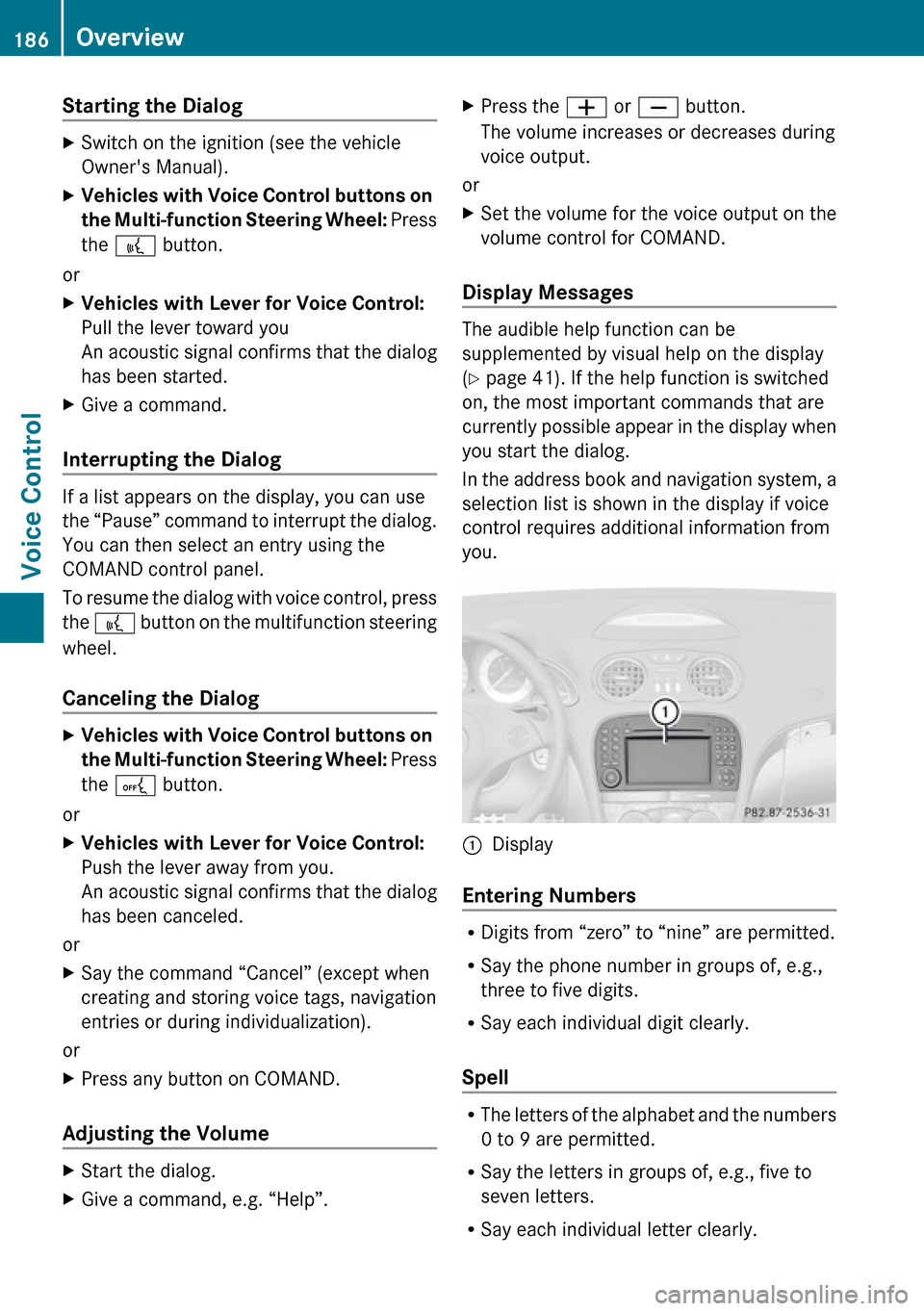
Starting the Dialog XSwitch on the ignition (see the vehicle
Owner's Manual).XVehicles with Voice Control buttons on
the Multi-function Steering Wheel: Press
the ? button.
or
XVehicles with Lever for Voice Control:
Pull the lever toward you
An acoustic signal confirms that the dialog
has been started.XGive a command.
Interrupting the Dialog
If a list appears on the display, you can use
the “Pause” command to interrupt the dialog.
You can then select an entry using the
COMAND control panel.
To resume the dialog with voice control, press
the ? button on the multifunction steering
wheel.
Canceling the Dialog
XVehicles with Voice Control buttons on
the Multi-function Steering Wheel: Press
the A button.
or
XVehicles with Lever for Voice Control:
Push the lever away from you.
An acoustic signal confirms that the dialog
has been canceled.
or
XSay the command “Cancel” (except when
creating and storing voice tags, navigation
entries or during individualization).
or
XPress any button on COMAND.
Adjusting the Volume
XStart the dialog.XGive a command, e.g. “Help”.XPress the W or X button.
The volume increases or decreases during
voice output.
or
XSet the volume for the voice output on the
volume control for COMAND.
Display Messages
The audible help function can be
supplemented by visual help on the display
( Y page 41). If the help function is switched
on, the most important commands that are
currently possible appear in the display when
you start the dialog.
In the address book and navigation system, a
selection list is shown in the display if voice
control requires additional information from
you.
1Display
Entering Numbers
R Digits from “zero” to “nine” are permitted.
R Say the phone number in groups of, e.g.,
three to five digits.
R Say each individual digit clearly.
Spell
R The letters of the alphabet and the numbers
0 to 9 are permitted.
R Say the letters in groups of, e.g., five to
seven letters.
R Say each individual letter clearly.
186OverviewVoice Control
Page 191 of 224

tThree nine onesOkaytDialing
“Save Name” (Address Book)
(Y page 198)
“Dial Name” (Address Book)
( Y page 199)
“Delete Name” (Address Book)
( Y page 199)
“Find Name” (Address Book)
( Y page 199)
“List Phone Book” and Dialing a Phone
Number
You can use the “List phone book” command
to listen to all entries in the phone book in
which a phone number is also stored and, if
required, select an entry. If the list contains
more than 30 entries, the system asks you to
say the name from which the reading shall be
started.
Example of dialog:
sList phone book
The system reads out all the address
book entries with phone numbers. If
there is more than one phone number
for an entry, voice control queries this.tDo you want to make a work call or a
home call?sHome callTo cancel the dialog: XVehicles with Voice Control buttons on
the Multi-function Steering Wheel: Press
the A button.XVehicles with Lever for Voice Control:
Push the Voice Control lever away from
you.
You have canceled the dialog. The system
confirms by responding “Cancel”.
“Redial”
You can use the “Redial” command to redial
the number most recently called.
Managing Announcement Services or
Voice Mail
You can also use voice control to manage
your voice mail or recorded announcement
services.
While a phone call is in progress:
XVehicles with Voice Control buttons on
the Multi-function Steering Wheel: Press
the ? button while a phone call is in
progress.
or
XVehicles with Lever for Voice Control:
Pull the Voice Control lever toward you.
An acoustic signal confirms that the system
is activated.XSay the required digits (“zero” to “nine”).
or
XSay the required words “Star” or “Hash”.XSay the concluding command “Okay”.
The system dials the number entered.
Navigation
GWarning!
For safety reasons, you should only select a
destination when the vehicle is stationary.
While the navigation system provides
Navigation189Voice ControlZ
Page 192 of 224

directional assistance, the driver must remain
focused on safe driving behavior, especially
pay attention to traffic and street signs, and
should utilize the system’s audio cues while
driving.
The navigation system does not supply any
information on stop signs, yield signs, traffic
regulations or traffic safety rules. Their
observance always remains in the driver’s
personal responsibility. DVD maps do not
cover all areas nor all routes within an area.
Traffic regulations always have priority over
any route recommendations given. Bear in
mind that at a speed of just 30 mph
(approximately 50 km/h), your vehicle is
covering a distance of 44 feet (approximately
14 m) every second.
During route guidance, you will not receive
information on:
R traffic lights
R stop and yield signs
R parking or stopping zones
R one-way streets
R narrow bridges
R other traffic regulation data
You should therefore always strictly observe
traffic regulations while driving. Drive
carefully and always obey traffic laws and
road signs, even if they contradict navigation
system instructions.GWarning
Navigation announcements are intended to
direct you while driving without diverting your
attention from the road and driving.
Please always use this feature instead of
consulting the map display for directions.
Consulting the symbols or map display for
directions may cause you to divert your
attention from driving and increase your risk
of an accident.
GWarning!
Please do not use the Voice Control System
in an emergency, as the tone of your voice
may change in a stressful situation. This could
cause a delay in completing your phone call
in a timely manner. This could distract you in
an emergency situation and cause you to be
involved in an accident.
Operation
You can use voice control to:
R enter a state
R enter a province
R enter a city
R enter a district (center)
R enter a street
R enter an intersection
R enter a house number
R enter an entire address
R enter a zip code
R find address
R enter a point of interest
R select one of your previous destinations
R call up route information
R store a destination
R display the map
R enlarge/reduce the size of the map
R listen to the destination memory
R start and stop route guidance
R switch the guidance instructions on and off
To select the navigation application:
XVehicles with Voice Control buttons on
the Multi-function Steering Wheel: Press
the ? button.
or
XVehicles with Lever for Voice Control:
Pull the Voice Control lever toward you.190NavigationVoice Control
Page 193 of 224

XGive the “Navigation” command.XVehicles with Voice Control buttons on
the Multi-function Steering Wheel: Press
the ? button.
or
XVehicles with Lever for Voice Control:
Pull the Voice Control lever toward you.XGive one of the navigation commands
explained below.
Commands
You cannot start the route guidance until all
the necessary address data has been
entered.
“Help Navigation”/“Help”
Using the “Help navigation” command, you
can have all the essential commands for the
navigation system read out.
Entering an Address
i If voice control fails to recognize your
entry, it is advisable to spell the name of
the town and street. Spell names of towns
and streets when abroad.
The system guides you completely through
the dialog to route guidance. As soon as a
valid address is entered (at least the town),
you can use the “Start route guidance”
command to start the route guidance.
“Enter state”/“Enter province”
You can use the “Enter state”/“Enter
province” command to change the state or
province setting of the navigation system.
Example of dialog:
sEnter statetPlease say the name of the state.sNew YorkuThe system shows a numbered list of
possible state names on the display. Ifthere is only one entry on the list, voice
control asks if it is correct.tPlease select a line number or say
continuesNumber 1tNumber 1 accepted.tDo you want to enter a destination?sNotDo you want to save the state?sYestSaving state
“Enter Destination”
You can use the “Enter destination”
command to enter a complete address.
The system guides you through the whole
dialog. As soon as a valid address is entered
(at least the town), you can use the “Start
route guidance” command to start the route
guidance.
Example of dialog:
sEnter destinationtPre-selected state is New York. Do you
want to enter town first or street first?sTowntPlease say the name of the townsAlbanyuThe system shows a numbered list of
possible city names on the display. If
there is only one entry on the list, voice
control asks if it is correct.tPlease select a line number or say
continuesNumber 1tNumber 1 accepted.tDo you want to enter a street?sYestPlease say a New York street namesPark AvenueuThe system shows a numbered list of
possible street names on the display.Navigation191Voice ControlZ