2010 MERCEDES-BENZ R-Class navigation system
[x] Cancel search: navigation systemPage 194 of 224

If there is only one entry on the list,
voice control asks if it is correct.tPlease select a line number or say
continuesNumber 1tNumber 1 accepted.tDo you want to enter a house number?sNotDo you want to start route guidance?sYestStarting route guidance
The system starts route guidance.
If you give one of the following commands,
the system guides you through the dialog to
route guidance.
“Enter Town”
You can use the “Enter town” command to
enter any town in the state or province that is
currently selected.
i If the city you require does not appear in
the list or the system fails to recognize the
name of the town, it can be entered by
using the “Spell town” command.
i You can use the “Next page” or “Previous
page” commands to scroll through the list.
You can use the “Correction” command to
enter the name of the town again.
Example of dialog:
sEnter towntPlease say the name of the townsAlbanyuThe system shows a numbered list of
possible town names on the display. If
there is only one entry on the list, voice
control asks if it is correct.tPlease select a line number or say
continuesNumber 1tNumber 1 accepted.tDo you want to enter a street?sNotDo you want to start route guidance?sNotDo you want to save the destination?sNotCancel
The town is stored for route guidance.
“Spell town”
Using the “Spell town” command, you can
spell any town. This may be necessary if
certain town or street names are not
recognized.
Say the letters in the form of a continuous
string of letters. In the case of long names, it
is not always necessary to spell the whole
name. Usually only the first five to seven
letters are required.
A list of city names will appear in the display
and you can choose the one you require.
Say each individual letter clearly.
It is not easy to avoid confusion of
similarsounding letters (e.g. D and E).
Example of dialog:
sSpell towntPlease spell a New York town namesF-R-E-N-SuThe system shows a numbered list of
city names on the display. If there is
only one entry on the list, voice control
asks if it is correct.tPlease select a line number or say
continuesNumber 3tNumber 3 accepted.tDo you want to enter a street?sNotDo you want to start route guidance?sNotDo you want to save the destination?sNotCancel192NavigationVoice Control
Page 195 of 224

The town is stored for route guidance.
i You can use the “Next page” or “Previous
page” commands to scroll through the list.
You can use the “Correction” command to
spell the town again from the beginning.
i Note that the list in the display is sorted
according to the probability of voice
recognition.
“Enter District” (Center)
You can use the “Enter district” command to
enter an area in a city which you have
selected previously.
Example of dialog:
sEnter districttPlease say the name of the district.sManhattanuThe system shows a numbered list of
districts in the display if the selected
city has more than one district.tPlease select a line number or say
continuesNumber 1tNumber 1 accepted.tDo you want to enter a street?sNotDo you want to start route guidance?sNotDo you want to save the destination?sNotCancel
The district is stored for route guidance.
“Enter Street”
You can use the “Enter Street” command to
enter the name of any street in the selected
city.
i If only a few streets are stored for a
selected town, they will be displayed for
selection immediately after you give the
“Enter Street” command.
Example of dialog:sEnter StreettSame town?sYestPlease say a New York street namesMabel’s StreetuThe system shows a numbered list of
street names on the display. If there is
only one entry on the list, voice control
asks if it is correct.tPlease select a line number or say
continuesNumber 3tNumber 3 acceptedtDo you want to enter a house number?sNotDo you want to start route guidance?sNotDo you want to save the destination?sNotCancel
The street name is stored for route guidance.
“Correction”
If you have entered or spelled a city or street,
you can use the “Correction” command to
enter the city or street again or spell it from
the beginning.
“Intersection”
You can use the “Intersection” command to
specify an intersection of two streets.
No street has been entered yet
Example of dialog:
sIntersectiontPlease say the name of the first streetsMain streettPlease select a line number or say
continuesNumber 1tNumber 1 acceptedNavigation193Voice ControlZ
Page 196 of 224

tPlease say the name of the
intersecting streetsMable streettPlease select a line number or say
continuesNumber 4tNumber 4 acceptedtDo you want to start route guidance?sYes
The route guidance to the specified
intersection is started.
A street has already been entered
Example of dialog:
sIntersectiontPlease say the name of the
intersecting streetsMable streettPlease select a line number or say
continuesNumber 4tNumber 4 acceptedtDo you want to start route guidance?sYes
The route guidance to the specified
intersection is started.
In connection with the "Enter
Destination" dialog
i You can enter an intersection instead of
a house number in the “Enter Destination”
dialog.
Example of dialog (continues “Enter
Destination” dialog):
tDo want to enter a house number?sIntersectiontPlease say the name of the
intersecting streetsMable streettPlease select a line number or say
continuesNumber 4tNumber 4 acceptedtDo you want to start route guidance?sYes
The route guidance to the specified
intersection is started.
“House Number”
You can use the “House number” command
to specify the house number for the selected
street in individual digits.
Example of dialog:
sHouse numbertPlease say the house number in single
digitssThree fourtThree foursOkaytDo you want to start route guidance?sYes
The route guidance to the specified house
number is started.
i You can use the “minus” command to
express compound house numbers, e.g.
23-25.
“Points of interest” (POI)
You can use the “Points of interest” command
to select specific destinations (gas stations,
airports, stations, etc.).
Example of dialog:
sPoints of interestuThe system shows the following list in
the display:
1. Near destination
2. Current position
3. Other city
4. Change state
5. Change provincetPlease select a line number or say
continue194NavigationVoice Control
Page 197 of 224

sNumber 1tNumber 1 accepted.uThe system shows a numbered list of
POI categoriestPlease select a line number or say the
POI namesNumber 5uThe system shows a numbered list
with destinations from the selected
categorytPlease select a line number or say
continuesNumber 1tNumber 1 accepted.tDo you want to start route guidance?sYes
The route guidance for the selected point of
interest is started.
or
sNotDo you want to save the destination?sYes
The dialog continues as shown in the section
“Save destination”.
i Depending on the selected area, other
lists may be shown.
You can only select points of interest in the
state or province the navigation system is set
for.
Selecting next point of interest
You can use the following commands to
select nearby points of interest:
R “Next gas station”
R “Next car park”
R “Next Mercedes-Benz Service”
R “Next restaurant”
R “Next hospital”
Example of dialog:sNext gas stationuThe system shows a numbered list of
gas stations on the displaytPlease select a line number or say
continuesNumber 1tNumber 1 accepted. Do you want to
start route guidance?sYes
The route guidance for this point of interest
is started.
or
sNotDo you want to save the destination?sYes
The dialog continues as shown in the section
“Save destination”.
“Last Destinations”
You can use the “Last destinations”
command to reselect a destination from a list
of the previously selected destinations.
Example of dialog:
sLast destinationsuThe system shows a numbered list of
the previously selected destinations. If
there is only one entry on the list, voice
control asks if it is correct.tPlease select a line number or say
continuesNumber 1tNumber 1 accepted. Do you want to
start route guidance?sYes
The route guidance for this destination is
started.
“Save Destination”
You can use the “Save destination” command
to save the current destination in the address
book by means of a voice tag.
Navigation195Voice ControlZ
Page 198 of 224
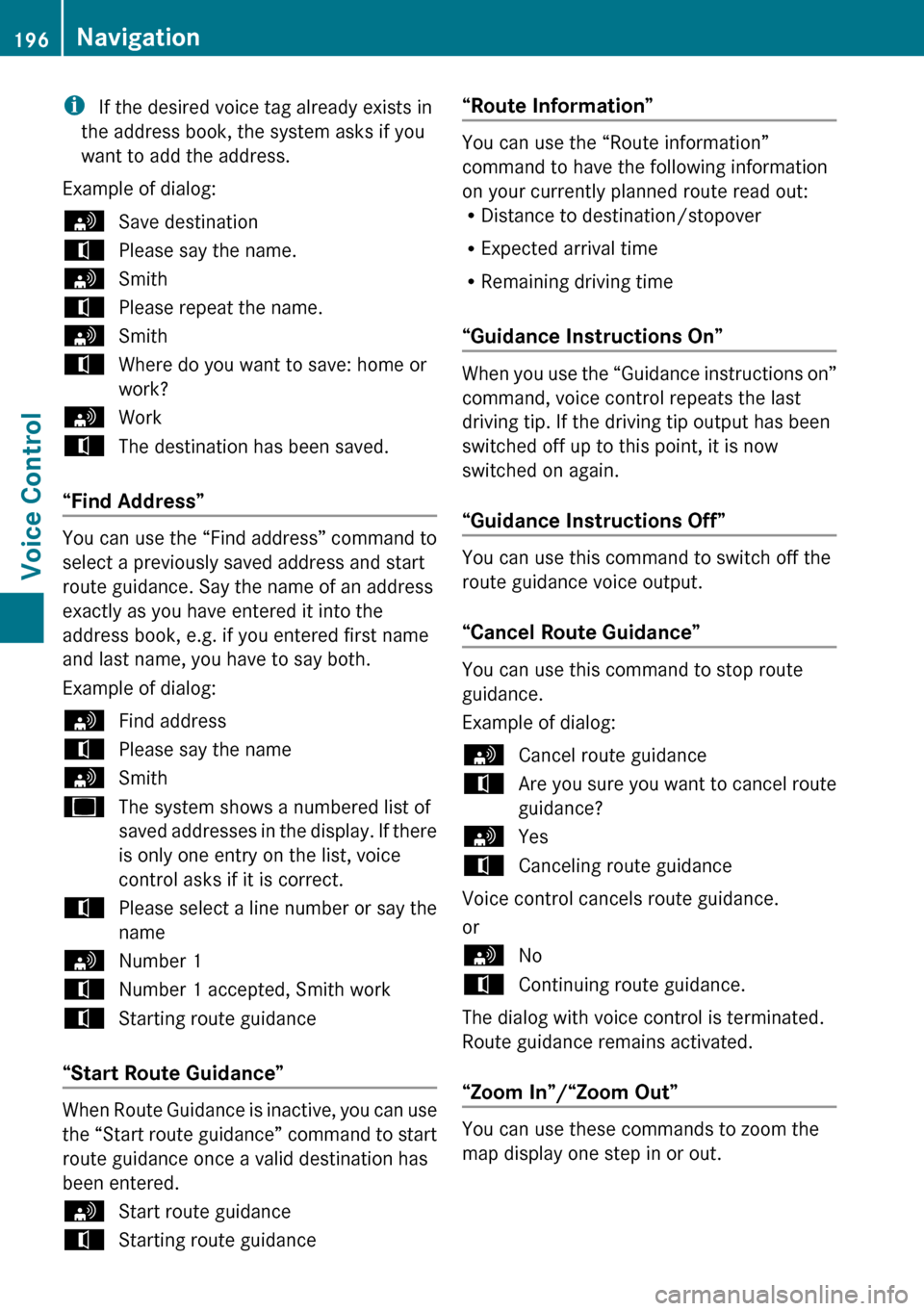
i If the desired voice tag already exists in
the address book, the system asks if you
want to add the address.
Example of dialog:sSave destinationtPlease say the name.sSmithtPlease repeat the name.sSmithtWhere do you want to save: home or
work?sWorktThe destination has been saved.
“Find Address”
You can use the “Find address” command to
select a previously saved address and start
route guidance. Say the name of an address
exactly as you have entered it into the
address book, e.g. if you entered first name
and last name, you have to say both.
Example of dialog:
sFind addresstPlease say the namesSmithuThe system shows a numbered list of
saved addresses in the display. If there
is only one entry on the list, voice
control asks if it is correct.tPlease select a line number or say the
namesNumber 1tNumber 1 accepted, Smith worktStarting route guidance
“Start Route Guidance”
When Route Guidance is inactive, you can use
the “Start route guidance” command to start
route guidance once a valid destination has
been entered.
sStart route guidancetStarting route guidance“Route Information”
You can use the “Route information”
command to have the following information
on your currently planned route read out:
R Distance to destination/stopover
R Expected arrival time
R Remaining driving time
“Guidance Instructions On”
When you use the “Guidance instructions on”
command, voice control repeats the last
driving tip. If the driving tip output has been
switched off up to this point, it is now
switched on again.
“Guidance Instructions Off”
You can use this command to switch off the
route guidance voice output.
“Cancel Route Guidance”
You can use this command to stop route
guidance.
Example of dialog:
sCancel route guidancetAre you sure you want to cancel route
guidance?sYestCanceling route guidance
Voice control cancels route guidance.
or
sNotContinuing route guidance.
The dialog with voice control is terminated.
Route guidance remains activated.
“Zoom In”/“Zoom Out”
You can use these commands to zoom the
map display one step in or out.
196NavigationVoice Control
Page 208 of 224

RPauseRAddress bookRMP3RCD changerRCDRNavigation
R Route guidance
R NavRDVD videoRDVD audioRRadioRSatellite radio / SiriusRPhoneRMessagesRVideoRCorrection
R Wrong
R IncorrectRHelpRHelp functions
R Help devicesRHelp voice control [system]
R Help voice control/voice control help
R General helpR0 – 9 (Numbers)R
a – z (Letters of the alphabet)R
Continue
R Go forward
R Next pageRPrevious page
R Go back
R BackRHelp radioRHelp phone/help telephoneRHelp address bookRHelp CD changerRHelp DVD
R Help DVD changerRHelp DVD audio
R Help DVD audio changerRHelp MP3
R Help MP3 changerRHelp navigation
R Help route guidance
R Help nav
Phone Commands
R
Phone
R Telephone on/phone onRSave
R Save name
R Save number
R Save phone numberRDial number
R Dial phone numberRConfirm
R Confirm number
R Confirm phone number206Command ListVoice Control
Page 219 of 224
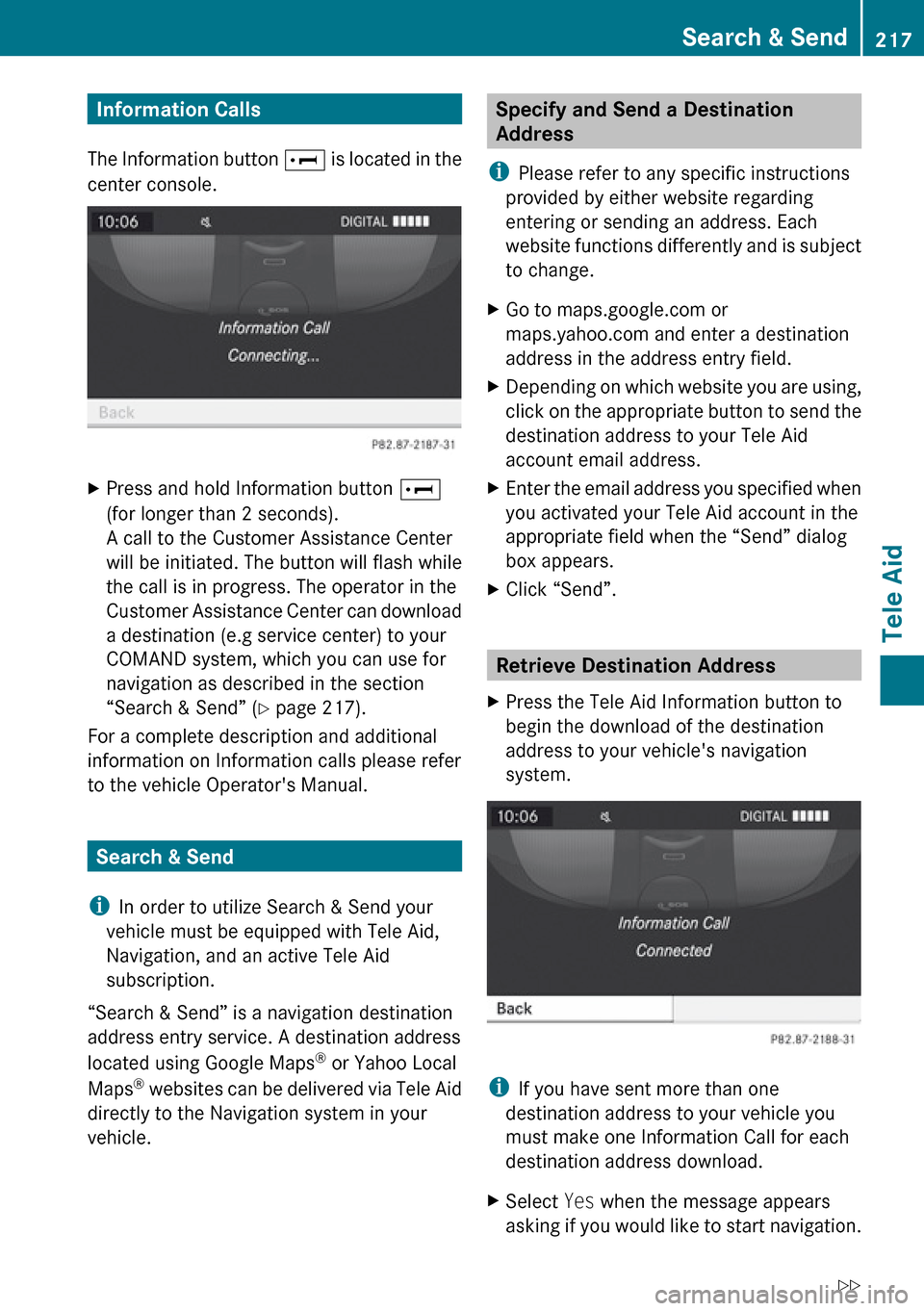
Information Calls
The Information button E is located in the
center console.XPress and hold Information button E
(for longer than 2 seconds).
A call to the Customer Assistance Center
will be initiated. The button will flash while
the call is in progress. The operator in the
Customer Assistance Center can download
a destination (e.g service center) to your
COMAND system, which you can use for
navigation as described in the section
“Search & Send” ( Y page 217).
For a complete description and additional
information on Information calls please refer
to the vehicle Operator's Manual.
Search & Send
i In order to utilize Search & Send your
vehicle must be equipped with Tele Aid,
Navigation, and an active Tele Aid
subscription.
“Search & Send” is a navigation destination
address entry service. A destination address
located using Google Maps ®
or Yahoo Local
Maps ®
websites can be delivered via Tele Aid
directly to the Navigation system in your
vehicle.
Specify and Send a Destination
Address
i Please refer to any specific instructions
provided by either website regarding
entering or sending an address. Each
website functions differently and is subject
to change.XGo to maps.google.com or
maps.yahoo.com and enter a destination
address in the address entry field.XDepending on which website you are using,
click on the appropriate button to send the
destination address to your Tele Aid
account email address.XEnter the email address you specified when
you activated your Tele Aid account in the
appropriate field when the “Send” dialog
box appears.XClick “Send”.
Retrieve Destination Address
XPress the Tele Aid Information button to
begin the download of the destination
address to your vehicle's navigation
system.
i If you have sent more than one
destination address to your vehicle you
must make one Information Call for each
destination address download.
XSelect Yes when the message appears
asking if you would like to start navigation.Search & Send217Tele AidZ