2010 MERCEDES-BENZ R-Class radio
[x] Cancel search: radioPage 203 of 224

If the selected entry contains at least
one phone number or an address,
voice control asks whether you want
to dial the number or navigate to the
stored address.
i You can use the “Next page” or “Previous
page” commands to scroll through the list.
You can use the “Correction” command to
spell the name again.
Radio and Satellite Radio
GWarning!
Please devote your attention first and
foremost to the traffic situation you are in.
Before your journey, please familiarize
yourself with the radio functions.
Only use the Voice Control System when road
and traffic conditions permit you to do so.
Otherwise you could be involved in an
accident in which you or others could be
injured.
Operation
You can use voice control to:
R select the waveband
R find a station
R select a frequency (FM, AM)
R select a category (Satellite radio)
R listen to the station list
R save a voice tag for a station
R delete a station list (voice tags only)
R delete a station (voice tag only)
R select a channel number (Satellite radio)
The names of all received and stored stations
are available for voice recognition. To
improve voice recognition, you can store a
voice tag for a specific speaker.
To select the radio or satellite radio
application: XVehicles with Voice Control buttons on
the Multi-function Steering Wheel: Press
the ? button on the multifunction
steering wheel.
or
XVehicles with Lever for Voice Control:
Pull the Voice Control lever toward youXSay the command “Radio” or “Satellite
Radio”.XVehicles with Voice Control buttons on
the Multi-function Steering Wheel: Press
the ? button on the multifunction
steering wheel.
or
XVehicles with Lever for Voice Control:
Pull the Voice Control lever toward youXSay one of the Radio or Satellite radio
commands explained below.
Commands
You can always give the commands for the
radio when you are listening to the radio, even
if a different application is shown on the
display.
“Help Radio”
Using the “Help Radio” command, you can
have all the commands for the radio read out.
“Help Satellite Radio”
Using the “Help Satellite Radio” command,
you can have all the commands for the
satellite radio read out.
Selecting a Waveband
You can set the waveband with the following
commands:
R “FM”
R “AM”
Radio and Satellite Radio201Voice ControlZ
Page 204 of 224

“Next Station”/“Previous Station”
You can start manual tuning and set the next
station using the following commands:
R “Next station”
R “Previous station”
“Next Category”/“Previous Category”
You can use the following commands to
change the category on satellite radio:
R “Next category”
R “Previous category”
Selecting the Frequency (FM Range)
You can select frequencies within the FM
range (87.7 to 107.9 MHz) directly. Voice
control also recognizes the words
“frequency”, “point” and “megahertz”.
Example of dialog:
sEighty seven point nine megahertzuVoice control sets the frequency.
Selecting the Frequency (AM Range)
You can select frequencies within the AM
range (530 to 1710 kHz) directly. Voice
control also recognizes the words
“frequency” and “kilohertz”.
Example of dialog:
sFive hundred and thirty kilohertzuVoice control sets the frequency.
“Save Station”
Using the “Save station” command you can
give a voice tag to the station currently
selected. You can also use this command to
improve voice recognition for difficult names
or if you want to use a name of your own. You
could, for example, save a station with the
name 'Favorite station'.
When you have given the command, voice
control prompts up to three times to say the
station name. When repeating the station
name, make sure that you pronounce it in
exactly the same way as you did the first time.
Otherwise, the name cannot be saved and
voice control aborts the saving procedure.
Example of dialog:sSave stationtPlease say the station namesFavorite stationtPlease repeat the station name.sFavorite stationtThe station 'Favorite station' has been
saved.
“Select Station”
Using the “Select station” command, you can
select a station.
Example of dialog:
sSelect stationtPlease say the station namesFavorite stationuVoice control sets the station
“Station 'Favorite Station'”
Using this command, you can select a saved
station.
Example of dialog:
sFavorite stationuVoice control sets the station 'Favorite
station'
“Select Category” (Satellite radio)
Using the “Select category” command, you
can select an available category.
Example of dialog:
sSelect categorytPlease say the category namesNewsuVoice control sets the category
“Category News” (Satellite Radio)
Use this command to select a satellite radio
category.
202Radio and Satellite RadioVoice Control
Page 205 of 224
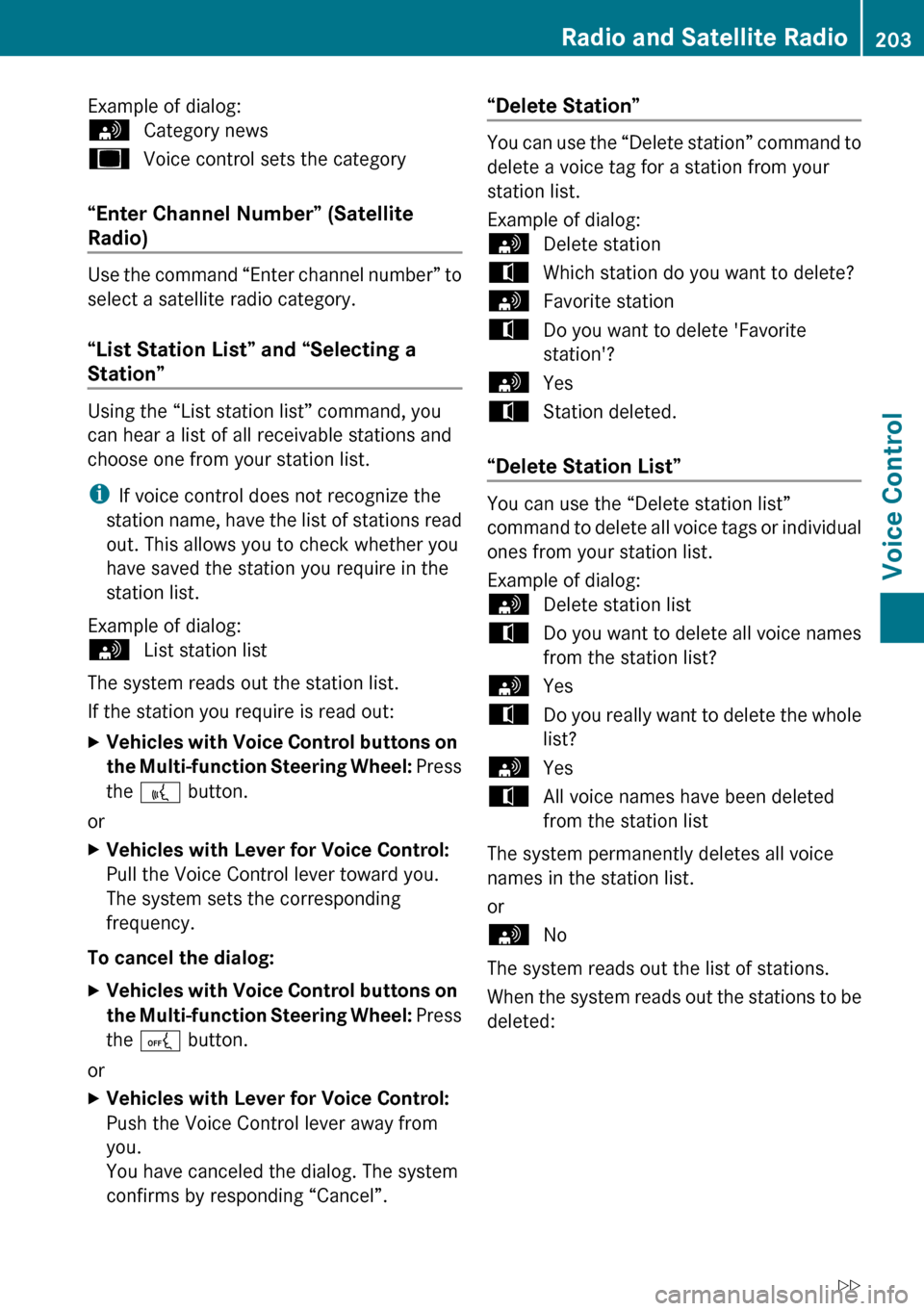
Example of dialog:sCategory newsuVoice control sets the category
“Enter Channel Number” (Satellite
Radio)
Use the command “Enter channel number” to
select a satellite radio category.
“List Station List” and “Selecting a
Station”
Using the “List station list” command, you
can hear a list of all receivable stations and
choose one from your station list.
i If voice control does not recognize the
station name, have the list of stations read
out. This allows you to check whether you
have saved the station you require in the
station list.
Example of dialog:
sList station list
The system reads out the station list.
If the station you require is read out:
XVehicles with Voice Control buttons on
the Multi-function Steering Wheel: Press
the ? button.
or
XVehicles with Lever for Voice Control:
Pull the Voice Control lever toward you.
The system sets the corresponding
frequency.
To cancel the dialog:
XVehicles with Voice Control buttons on
the Multi-function Steering Wheel: Press
the A button.
or
XVehicles with Lever for Voice Control:
Push the Voice Control lever away from
you.
You have canceled the dialog. The system
confirms by responding “Cancel”.“Delete Station”
You can use the “Delete station” command to
delete a voice tag for a station from your
station list.
Example of dialog:
sDelete stationtWhich station do you want to delete?sFavorite stationtDo you want to delete 'Favorite
station'?sYestStation deleted.
“Delete Station List”
You can use the “Delete station list”
command to delete all voice tags or individual
ones from your station list.
Example of dialog:
sDelete station listtDo you want to delete all voice names
from the station list?sYestDo you really want to delete the whole
list?sYestAll voice names have been deleted
from the station list
The system permanently deletes all voice
names in the station list.
or
sNo
The system reads out the list of stations.
When the system reads out the stations to be
deleted:
Radio and Satellite Radio203Voice ControlZ
Page 207 of 224

“Next CD/DVD”
With the “Next CD”/“Next DVD” commands,
you can select the next audio CD/ DVD from
your DVD changer.
“Track 1” to “Track 99”
With the “Track 1” to “Track 99” commands,
you can select a track number from the
inserted CD/DVD.
“Next Track”
You can use the “Next track” command to
select the next track.
“Previous Track”
With the “Previous track” or “Repeat track”
commands, you can have the track just
played repeated. If the command is spoken
as the first few seconds of the track are
played, the previous track is selected.
“Group 1” to “Group 9”
With the “Group 1” to “Group 9” commands,
you can select a group on an inserted audio
DVD.
“Next Group”/“Previous Group”
With the “Next group”/“Previous group”
commands, you can select the next or
previous group on the inserted audio DVD.
“Next Folder”/“Previous Folder”
With the “Next folder”/“Previous folder”
commands, you can select a folder on the
inserted CD/DVD in MP3 mode.
“Memory Card”
With the “Memory card” command, you can
switch to the SD card on the COMAND
system.
“DVD Video”
With the “DVD video” command, you can start
a video DVD on the COMAND system.
“Hard Disk”
With the “Hard disk” command, you can
change to the internal hard disk (Music
Register) of COMAND.
External Equipment (Aux)
“Audio Aux”
You can use the “Audio Aux” command to
activate the Aux input.
Command List
In the Command list section, you will find all
the main commands for operating voice
control. The commands available to you
depend on the vehicle’s equipment.
i Some functions have several voice
commands to facilitate operation. These
are grouped together between the
separator lines in the list and can be used
interchangeably.
Some commands are enclosed in angular
brackets <>. This signifies that the
enclosed command is a voice name, which
you can determine yourself and attach to
address book entries, radio stations,
program categories etc.
General Commands
R Yes
R Correct
R OkayRCancelRNoCommand List205Voice ControlZ
Page 208 of 224

RPauseRAddress bookRMP3RCD changerRCDRNavigation
R Route guidance
R NavRDVD videoRDVD audioRRadioRSatellite radio / SiriusRPhoneRMessagesRVideoRCorrection
R Wrong
R IncorrectRHelpRHelp functions
R Help devicesRHelp voice control [system]
R Help voice control/voice control help
R General helpR0 – 9 (Numbers)R
a – z (Letters of the alphabet)R
Continue
R Go forward
R Next pageRPrevious page
R Go back
R BackRHelp radioRHelp phone/help telephoneRHelp address bookRHelp CD changerRHelp DVD
R Help DVD changerRHelp DVD audio
R Help DVD audio changerRHelp MP3
R Help MP3 changerRHelp navigation
R Help route guidance
R Help nav
Phone Commands
R
Phone
R Telephone on/phone onRSave
R Save name
R Save number
R Save phone numberRDial number
R Dial phone numberRConfirm
R Confirm number
R Confirm phone number206Command ListVoice Control
Page 211 of 224

RLandline
R Landline phoneRMobile
R Mobile phoneRWork car
R Work car phone
R Car phone work/office/business/
companyR Work/office/business/company/
landline
R Work/office/business/company/
landline telephone/phone
R Landline telephone/phone work/office/
business/companyR Work/office/business/company/
mobile
R Work/office/business/company/
phone
R Mobile phone work/office/business/
companyR HomeR
Home car
R Home car phone
R Car phone homeRHome landline
R Home landline telephone/phone
R Landline telephone/phone homeRHome mobile
R Home mobile phone
R Mobile phone homeRDial nameRSave name
R Save number
R Save telephone/phone numberRAccept
R Accept name
R Accept phone number
R Okay
R FinishedR
<1> – <6>
R Select 1 – select 6
R Number 1 – number 6
Audio and Video Commands
R
Audio
Radio
R
Radio onR87 7 megahertz - 107 9 megahertz
R 87 point 7 to 107 point 9
R 87 point 7 megahertz to 107 point 9
megahertz
R Frequency 87 7 to frequency 107 9
R Frequency 87 point 7 to frequency 107
point 9
R Frequency 87 point 7 megahertz to
frequency 107 point 9 megahertzR FMR
AMRWeatherbandRNext station
R Other station
R Station searchCommand List209Voice ControlZ
Page 212 of 224

RStation
R Read out station listRDelete station listRPrevious station
R Last station
Satellite Radio (SIRIUS XM)
RSatellite Radio on/SIRIUS onR
Next station
R Other channelRChannel
R Read out channel listRDelete channel listRLast channel
R Previous stationRNext category
R Previous categoryRCategory
R Read out category listRPrevious category
R Last category
CD Changer
RCD changerR
Next CD
R Other CDRPrevious CD
R Last CDRNext track
R Other trackRPrevious track
R Last track
R Repeat/replay trackRCD 1 to CD 6
R CD number 1 to CD number 6RTrack 1 to Track 99
R Track number 1 to Track number 99
MP3
R
MP3
R MP3 changer (on)RNext MP3
R Other MP3RPrevious MP3
R Last MP3
R Repeat/replay MP3210Command ListVoice Control