Page 150 of 224
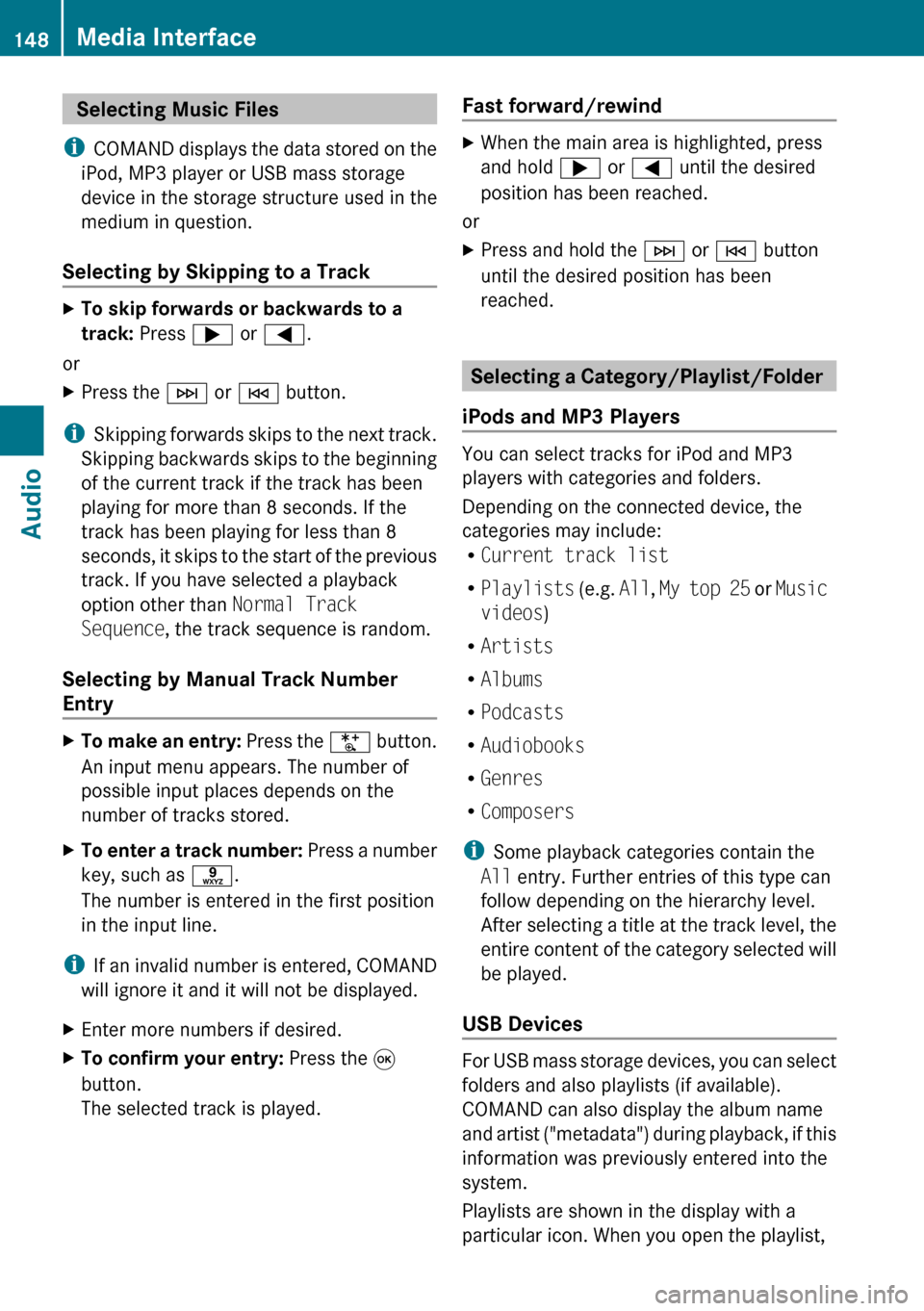
Selecting Music Files
i COMAND displays the data stored on the
iPod, MP3 player or USB mass storage
device in the storage structure used in the
medium in question.
Selecting by Skipping to a TrackXTo skip forwards or backwards to a
track: Press ; or = .
or
XPress the F or E button.
i
Skipping forwards skips to the next track.
Skipping backwards skips to the beginning
of the current track if the track has been
playing for more than 8 seconds. If the
track has been playing for less than 8
seconds, it skips to the start of the previous
track. If you have selected a playback
option other than Normal Track
Sequence , the track sequence is random.
Selecting by Manual Track Number
Entry
XTo make an entry: Press the U button.
An input menu appears. The number of
possible input places depends on the
number of tracks stored.XTo enter a track number: Press a number
key, such as s.
The number is entered in the first position
in the input line.
i If an invalid number is entered, COMAND
will ignore it and it will not be displayed.
XEnter more numbers if desired.XTo confirm your entry: Press the 9
button.
The selected track is played.Fast forward/rewind XWhen the main area is highlighted, press
and hold ; or = until the desired
position has been reached.
or
XPress and hold the F or E button
until the desired position has been
reached.
Selecting a Category/Playlist/Folder
iPods and MP3 Players
You can select tracks for iPod and MP3
players with categories and folders.
Depending on the connected device, the
categories may include:
R Current track list
R Playlists (e.g. All, My top 25 or Music
videos )
R Artists
R Albums
R Podcasts
R Audiobooks
R Genres
R Composers
i Some playback categories contain the
All entry. Further entries of this type can
follow depending on the hierarchy level.
After selecting a title at the track level, the
entire content of the category selected will
be played.
USB Devices
For USB mass storage devices, you can select
folders and also playlists (if available).
COMAND can also display the album name
and artist ("metadata") during playback, if this
information was previously entered into the
system.
Playlists are shown in the display with a
particular icon. When you open the playlist,
148Media InterfaceAudio
Page 151 of 224
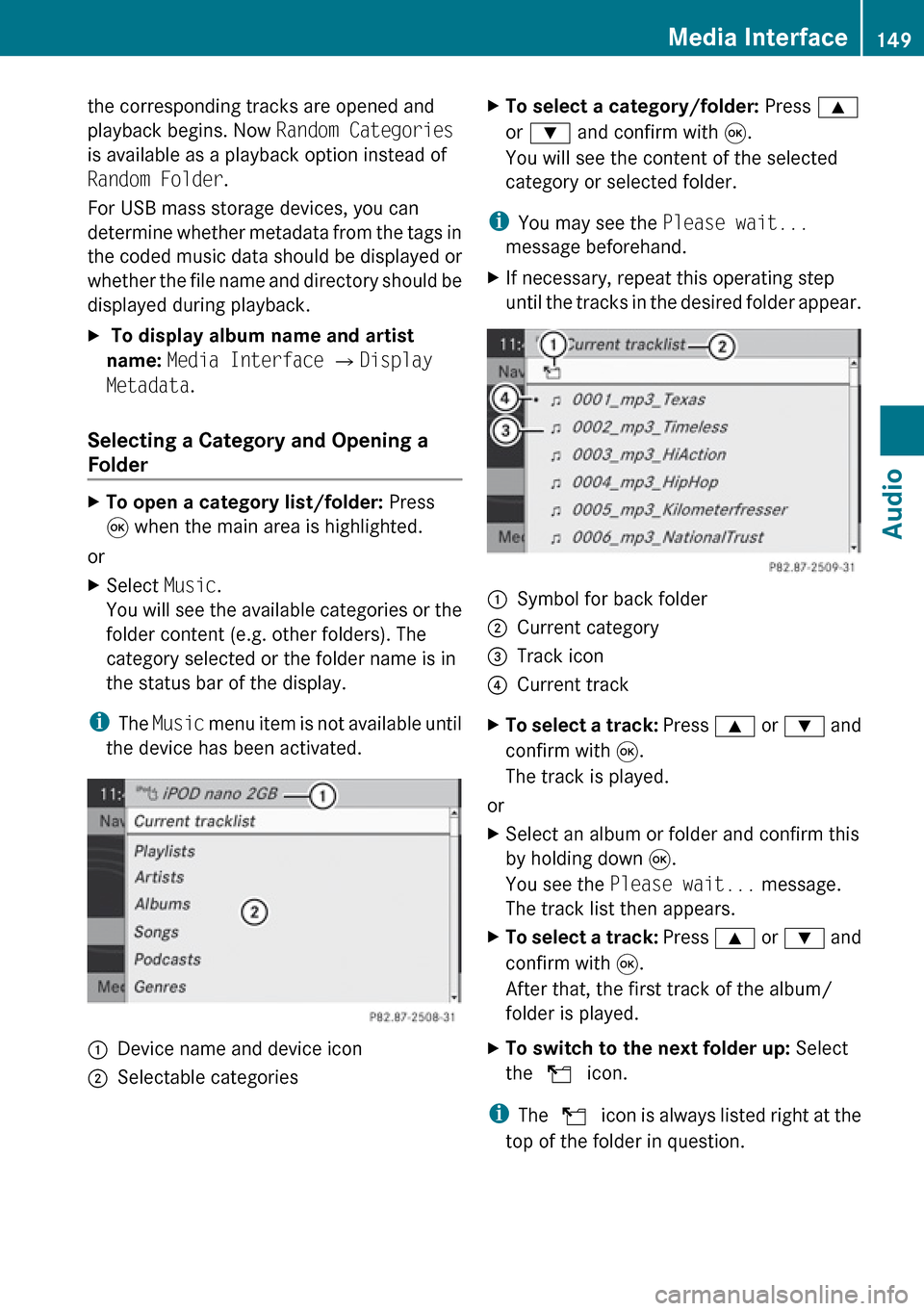
the corresponding tracks are opened and
playback begins. Now Random Categories
is available as a playback option instead of
Random Folder .
For USB mass storage devices, you can
determine whether metadata from the tags in
the coded music data should be displayed or
whether the file name and directory should be
displayed during playback.X To display album name and artist
name: Media Interface £ Display
Metadata .
Selecting a Category and Opening a
Folder
XTo open a category list/folder: Press
9 when the main area is highlighted.
or
XSelect Music.
You will see the available categories or the
folder content (e.g. other folders). The
category selected or the folder name is in
the status bar of the display.
i The Music menu item is not available until
the device has been activated.
1Device name and device icon2Selectable categoriesXTo select a category/folder: Press 9
or : and confirm with 9.
You will see the content of the selected
category or selected folder.
i You may see the Please wait...
message beforehand.
XIf necessary, repeat this operating step
until the tracks in the desired folder appear.1Symbol for back folder2Current category3Track icon4Current trackXTo select a track: Press 9 or : and
confirm with 9.
The track is played.
or
XSelect an album or folder and confirm this
by holding down 9.
You see the Please wait... message.
The track list then appears.XTo select a track: Press 9 or : and
confirm with 9.
After that, the first track of the album/
folder is played.XTo switch to the next folder up: Select
the Q icon.
i
The Q icon is always listed right at the
top of the folder in question.
Media Interface149AudioZ
Page 152 of 224
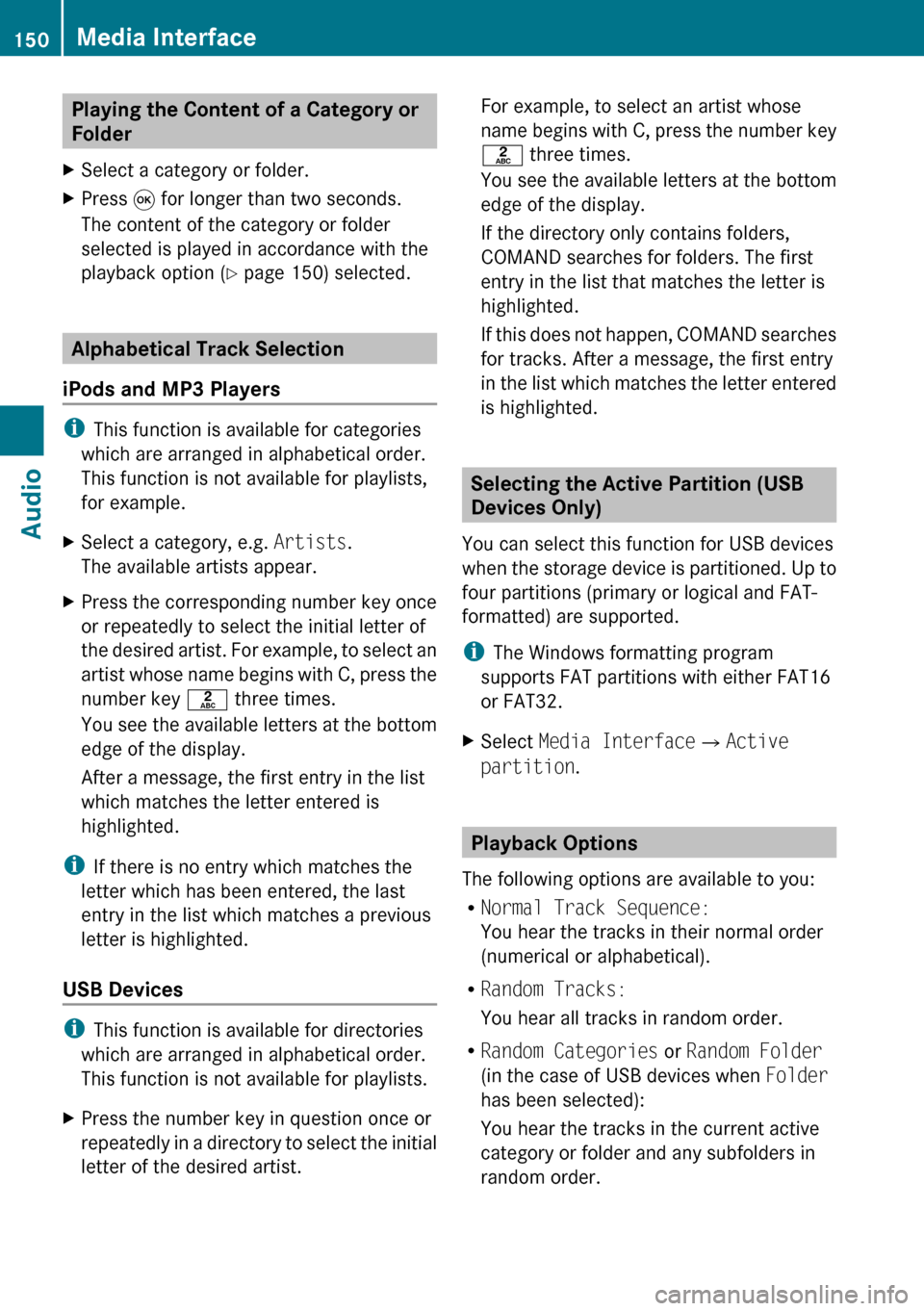
Playing the Content of a Category or
FolderXSelect a category or folder.XPress 9 for longer than two seconds.
The content of the category or folder
selected is played in accordance with the
playback option ( Y page 150) selected.
Alphabetical Track Selection
iPods and MP3 Players
i This function is available for categories
which are arranged in alphabetical order.
This function is not available for playlists,
for example.
XSelect a category, e.g. Artists.
The available artists appear.XPress the corresponding number key once
or repeatedly to select the initial letter of
the desired artist. For example, to select an
artist whose name begins with C, press the
number key l three times.
You see the available letters at the bottom
edge of the display.
After a message, the first entry in the list
which matches the letter entered is
highlighted.
i If there is no entry which matches the
letter which has been entered, the last
entry in the list which matches a previous
letter is highlighted.
USB Devices
i This function is available for directories
which are arranged in alphabetical order.
This function is not available for playlists.
XPress the number key in question once or
repeatedly in a directory to select the initial
letter of the desired artist.For example, to select an artist whose
name begins with C, press the number key
l three times.
You see the available letters at the bottom
edge of the display.
If the directory only contains folders,
COMAND searches for folders. The first
entry in the list that matches the letter is
highlighted.
If this does not happen, COMAND searches
for tracks. After a message, the first entry
in the list which matches the letter entered
is highlighted.
Selecting the Active Partition (USB
Devices Only)
You can select this function for USB devices
when the storage device is partitioned. Up to
four partitions (primary or logical and FAT-
formatted) are supported.
i The Windows formatting program
supports FAT partitions with either FAT16
or FAT32.
XSelect Media Interface £Active
partition .
Playback Options
The following options are available to you:
R Normal Track Sequence:
You hear the tracks in their normal order
(numerical or alphabetical).
R Random Tracks:
You hear all tracks in random order.
R Random Categories or Random Folder
(in the case of USB devices when Folder
has been selected):
You hear the tracks in the current active
category or folder and any subfolders in
random order.
150Media InterfaceAudio