2010 MERCEDES-BENZ R-Class display
[x] Cancel search: displayPage 175 of 224

Selecting a Track by Directly Entering
its NumberXPress button h.
The track entry display appears.
Example: track 2
XPress the number button 2.
Example: track 12
XPress the corresponding number keys in
rapid succession.
i It is not possible to enter numbers that
exceed the number of tracks on the CD or
in the currently active folder.
XWait for approximately 3 seconds after
making an entry.
You will hear the entered track. The
corresponding basic menu then reappears.
Fast Forward/Rewind
XMain area is active: Press and hold
the , or . button on the remote
control until you have reached the desired
position.
or
XPress and hold the E or F on the
remote control until you have reached the
desired position.
Selecting a Folder
i This function is only available in MP3
mode.
XSelect Folder in MP3 mode.
or
XPress the 9 button when the main area is
highlighted.
The content of the folder is displayed.1Back folder symbol2Current folder name3Track iconXTo switch to the next folder up: Select
icon U .
The display shows the next folder up.1Back folder symbol2Folder symbolXTo select a folder: Select the desired
folder.
You will see the tracks in the folder.XTo select a track: Press n or ý on
the remote control.XPress 9 on the remote control.
The track is played and the corresponding
folder is now the active folder.
Pause function
i This function is only available in audio
DVD mode.
CD/DVD Audio and MP3 Operation173Rear Seat EntertainmentZ
Page 176 of 224

XTo pause playback: Select «.
The display « changes to X.XTo resume playback: Select X.
The display X changes to «.
Stop function
i This function is only available in audio
DVD mode.
XTo interrupt playback: Select ±.
The playback stops and jumps to the
beginning of the DVD.XTo resume playback: Select X.
The playback continues from the position
where it was stopped.
Setting the Audio Format
It is only possible to set the audio format in
DVD audio mode. The number of available
audio formats is dependent on the DVD. The
content of an audio DVD is called the ‘album’,
which can be divided into a maximum of nine
groups. A group may contain, for example,
music of different sound qualities (stereo and
multi-channel formats) or bonus tracks. Each
group can include up to 99 tracks. If a DVD
audio only comprises one audio format, the
“Group” menu item(s) cannot be selected.
XSelect DVD-A £ Group .
The list of available audio formats appears.
The R dot indicates the format currently
selected.XTo change a setting: Press n or ý
on the remote control.XPress 9 on the remote control.XTo exit the menu: Press , or . on
the remote control.Playback options
The following options are available:
R Normal Track Sequence
You will hear the tracks in the normal
sequence (e.g. track 1, 2, 3, etc.).
R Random Tracks:
You will hear the tracks in random order
(e.g. track 3, 8, 5, etc.).
R Random Folder (MP3 mode only)
The tracks in the currently active folder and
any subfolders are heard in random order.XTo select an option: Switch to CD or DVD-
A or MP3 mode ( Y page 171).XSelect CD or DVD-A or MP3 .
The option list appears. A R dot indicates
the option currently selected.XSelect an option.
The option is switched on. All options
except Normal Track Sequence will be
indicated in the main area.
i If you change the disk, the Normal
Track Sequence option is activated
automatically. If an option is selected, it
remains selected after the rear-seat
entertainment system is switched on or off.
Switching Track Information On/Off
(MP3 Mode Only)
If this function is switched on, folder and track
names are displayed.
If this function is switched off, disk and file
name are displayed.
XSelect Display Track Information .
The function is switched on Ç or off
c depending on the previous status.
DVD Video Operation
Please refer to the chapter ”Audio” for
general information about CD/DVD disks
174DVD Video OperationRear Seat Entertainment
Page 177 of 224

(Y page 132)and on the MP3 format
( Y page 130).
For Safety Instructions refer to section “CD/
DVD Audio and MP3 Operation” .
For special notes on DVDs and DVD playback
conditions refer to chapter “Video”
( Y page 156).
Functional Restrictions
Depending on the DVD, it is possible that
certain functions or actions described in this
section will be temporarily blocked or may not
function at all. As soon as you try to activate
these functions or actions, you will see icon
7 in the display.
Loading and Ejecting DVDs
XProceed as described in the "Audio CD/
DVD and MP3 mode" section .
Switching to DVD mode
XLoad a DVD Video disk.
The rear-seat entertainment system loads
the inserted disk.
The DVD is played according to the
playback options:
Either the film is started automatically or
the DVD menu appears that is stored on the
disk. In the latter case you must start the
film manually.XSelect Disc using the remote control.
DVD mode is activated.
The video DVD meets the playback
criteria: Either the film is started
automatically or the DVD menu appears
that is stored on the disk. In the latter case
you must start the film manually.XTo do so, select the corresponding menu
item in the DVD menu ( Y page 177).
i
If Disc operation was selected last, the
disk is played automatically after loading.
Hiding or Showing the Control Menu XTo display: Press n or ý on the
remote control.XTo hide: Press n or ý on the remote
control.
or
XWait for approximately 8 seconds.
Control menu
1Disc type2Current track3Current scene4Elapsed track time5Displays menu system
Displaying/Hiding Menu System
XTo display: Press the 9 button.
or
XWhen the control menu is shown, select
Menu .DVD Video Operation175Rear Seat EntertainmentZ
Page 178 of 224

Menu system
1DVD-Video menu2Pause function3Stop function4Treble setting5Bass settingXTo hide: Press n on the remote control
and select Full Screen .
Fast Forward/Rewind
XPress and hold the E or F button
until the desired position has been
reached.
You see the control menu.
Stop Function
XDisplay the menu system if necessary
( Y page 175).XTo interrupt playback: Select ±.
The playback stops.XTo resume playback: Select X.
Pause Function
XDisplay the menu system if necessary
( Y page 175).XTo pause playback: Select «.
The display « changes to X.XTo resume playback: Select X.
The menu system is hidden.Selecting a Scene/Chapter
If the film is subdivided into scenes or
chapters, you can select the scenes or
chapters step by step while the film is
running. Some DVDs do not allow this in
certain sections (e.g. in the introduction).XTo skip forwards or back: Press ,
or . on the remote control.
or
XPress the E or F button.
The control menu (Y page 175) appears for
approximately 8 seconds.
Selecting a Scene/Chapter Directly
Example: scene/chapter 5
XPress the h button while the movie is
running.XPress number button 5.
or
XDisplay the menu system if necessary
( Y page 175).XSelect DVD-V £ DVD Functions .XSelect Scene selection in the menu.XUse the , or . button to select
number 5.
In both cases playback will begin after a
short while with scene/chapter 5.
i Scene/chapter selection may also be
possible from the DVD menu stored on the
DVD itself.
Selecting a Film/Track
If the DVD contains several films, these can
be selected directly. Film selection is possible
both while the DVD is stopped and while it is
playing.
XDisplay the menu system if necessary
( Y page 175).XSelect DVD-V £ DVD Functions .176DVD Video OperationRear Seat Entertainment
Page 179 of 224
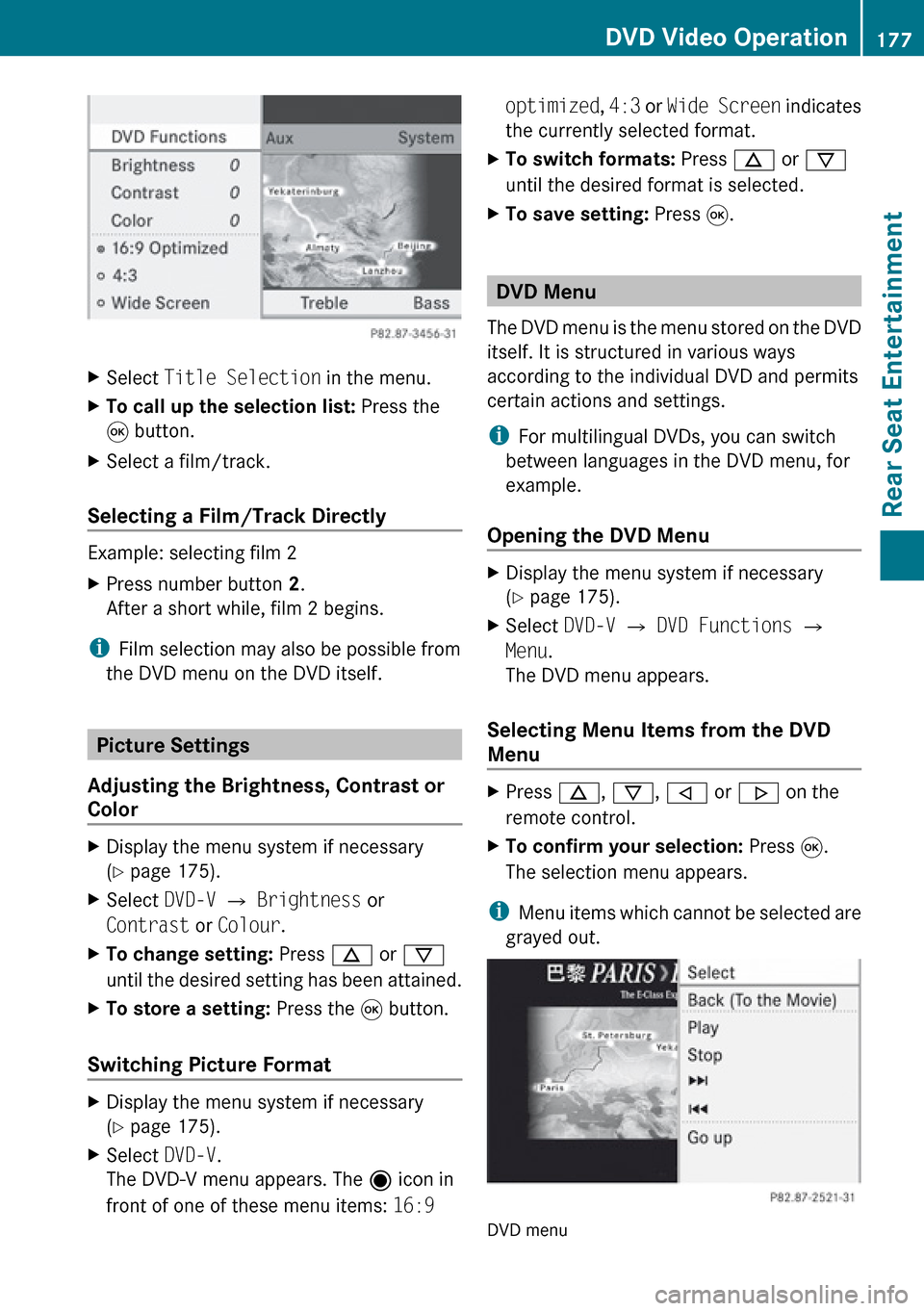
XSelect Title Selection in the menu.XTo call up the selection list: Press the
9 button.XSelect a film/track.
Selecting a Film/Track Directly
Example: selecting film 2
XPress number button 2.
After a short while, film 2 begins.
i Film selection may also be possible from
the DVD menu on the DVD itself.
Picture Settings
Adjusting the Brightness, Contrast or
Color
XDisplay the menu system if necessary
( Y page 175).XSelect DVD-V £ Brightness or
Contrast or Colour .XTo change setting: Press n or ý
until the desired setting has been attained.XTo store a setting: Press the 9 button.
Switching Picture Format
XDisplay the menu system if necessary
( Y page 175).XSelect DVD-V.
The DVD-V menu appears. The ä icon in
front of one of these menu items: 16:9 optimized, 4:3 or Wide Screen indicates
the currently selected format.XTo switch formats: Press n or ý
until the desired format is selected.XTo save setting: Press 9.
DVD Menu
The DVD menu is the menu stored on the DVD
itself. It is structured in various ways
according to the individual DVD and permits
certain actions and settings.
i For multilingual DVDs, you can switch
between languages in the DVD menu, for
example.
Opening the DVD Menu
XDisplay the menu system if necessary
( Y page 175).XSelect DVD-V £ DVD Functions £
Menu .
The DVD menu appears.
Selecting Menu Items from the DVD
Menu
XPress n, ý , , or . on the
remote control.XTo confirm your selection: Press 9.
The selection menu appears.
i Menu items which cannot be selected are
grayed out.
DVD menu
DVD Video Operation177Rear Seat EntertainmentZ
Page 180 of 224
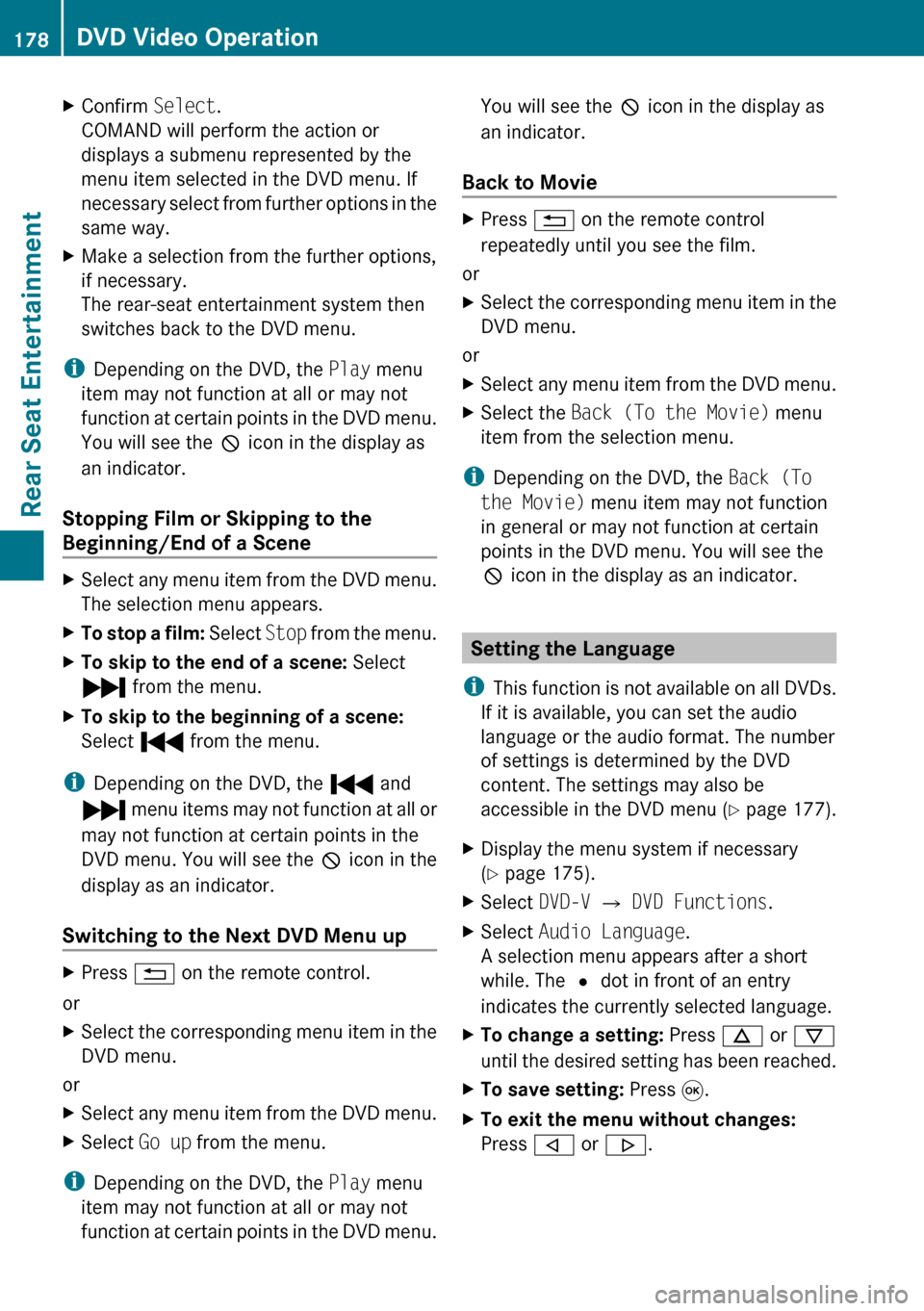
XConfirm Select.
COMAND will perform the action or
displays a submenu represented by the
menu item selected in the DVD menu. If
necessary select from further options in the
same way.XMake a selection from the further options,
if necessary.
The rear-seat entertainment system then
switches back to the DVD menu.
i Depending on the DVD, the Play menu
item may not function at all or may not
function at certain points in the DVD menu.
You will see the 7 icon in the display as
an indicator.
Stopping Film or Skipping to the
Beginning/End of a Scene
XSelect any menu item from the DVD menu.
The selection menu appears.XTo stop a film: Select Stop from the menu.XTo skip to the end of a scene: Select
Ô from the menu.XTo skip to the beginning of a scene:
Select Ó from the menu.
i
Depending on the DVD, the Ó and
Ô menu items may not function at all or
may not function at certain points in the
DVD menu. You will see the 7 icon in the
display as an indicator.
Switching to the Next DVD Menu up
XPress % on the remote control.
or
XSelect the corresponding menu item in the
DVD menu.
or
XSelect any menu item from the DVD menu.XSelect Go up from the menu.
i
Depending on the DVD, the Play menu
item may not function at all or may not
function at certain points in the DVD menu.
You will see the 7 icon in the display as
an indicator.
Back to MovieXPress % on the remote control
repeatedly until you see the film.
or
XSelect the corresponding menu item in the
DVD menu.
or
XSelect any menu item from the DVD menu.XSelect the Back (To the Movie) menu
item from the selection menu.
i Depending on the DVD, the Back (To
the Movie) menu item may not function
in general or may not function at certain
points in the DVD menu. You will see the
7 icon in the display as an indicator.
Setting the Language
i This function is not available on all DVDs.
If it is available, you can set the audio
language or the audio format. The number
of settings is determined by the DVD
content. The settings may also be
accessible in the DVD menu ( Y page 177).
XDisplay the menu system if necessary
( Y page 175).XSelect DVD-V £ DVD Functions .XSelect Audio Language .
A selection menu appears after a short
while. The R dot in front of an entry
indicates the currently selected language.XTo change a setting: Press n or ý
until the desired setting has been reached.XTo save setting: Press 9.XTo exit the menu without changes:
Press , or . .178DVD Video OperationRear Seat Entertainment
Page 181 of 224
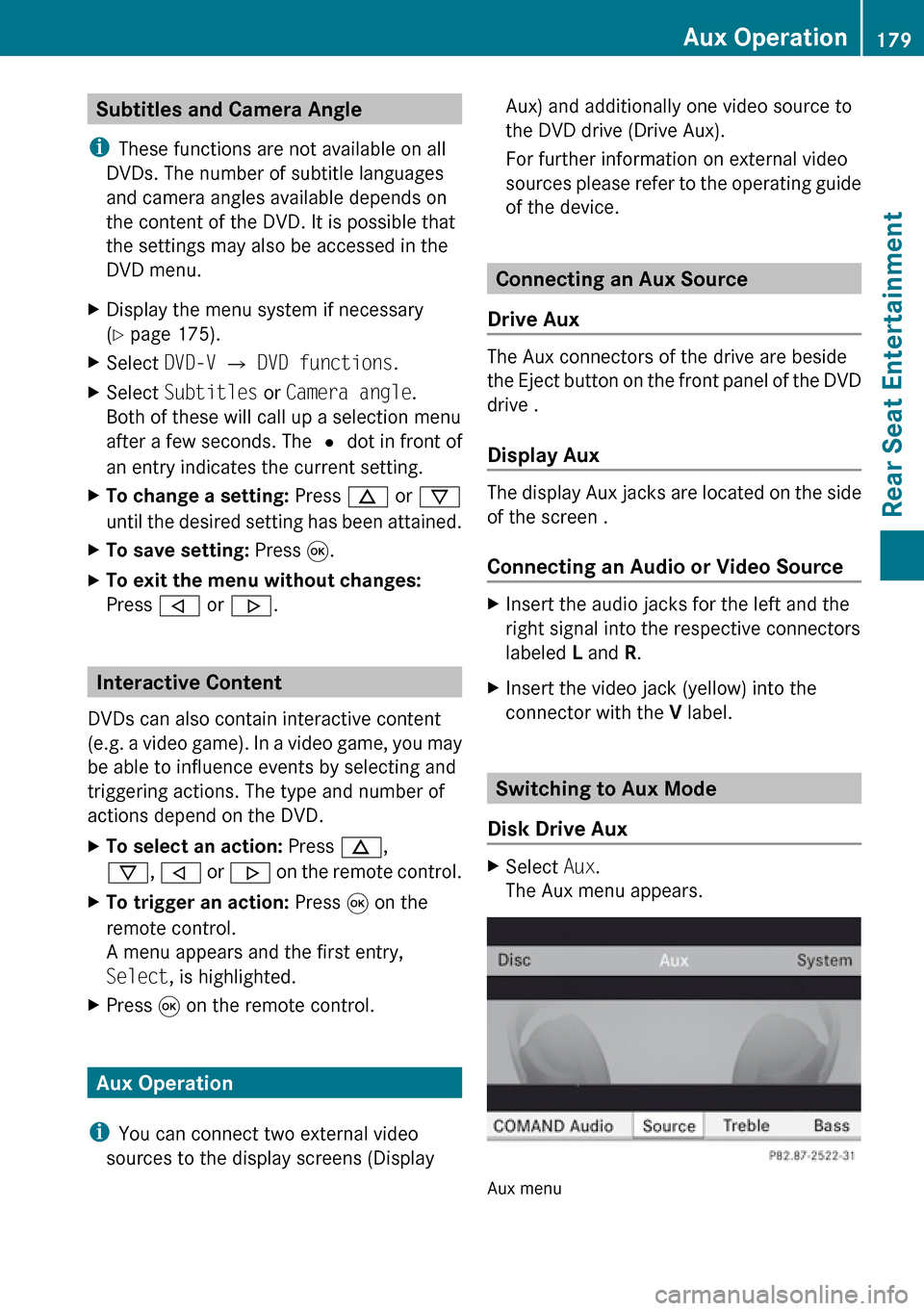
Subtitles and Camera Angle
i These functions are not available on all
DVDs. The number of subtitle languages
and camera angles available depends on
the content of the DVD. It is possible that
the settings may also be accessed in the
DVD menu.XDisplay the menu system if necessary
( Y page 175).XSelect DVD-V £ DVD functions .XSelect Subtitles or Camera angle .
Both of these will call up a selection menu
after a few seconds. The R dot in front of
an entry indicates the current setting.XTo change a setting: Press n or ý
until the desired setting has been attained.XTo save setting: Press 9.XTo exit the menu without changes:
Press , or . .
Interactive Content
DVDs can also contain interactive content
(e.g. a video game). In a video game, you may
be able to influence events by selecting and
triggering actions. The type and number of
actions depend on the DVD.
XTo select an action: Press n,
ý , , or . on the remote control.XTo trigger an action: Press 9 on the
remote control.
A menu appears and the first entry,
Select , is highlighted.XPress 9 on the remote control.
Aux Operation
i You can connect two external video
sources to the display screens (Display
Aux) and additionally one video source to
the DVD drive (Drive Aux).
For further information on external video
sources please refer to the operating guide
of the device.
Connecting an Aux Source
Drive Aux
The Aux connectors of the drive are beside
the Eject button on the front panel of the DVD
drive .
Display Aux
The display Aux jacks are located on the side
of the screen .
Connecting an Audio or Video Source
XInsert the audio jacks for the left and the
right signal into the respective connectors
labeled L and R.XInsert the video jack (yellow) into the
connector with the V label.
Switching to Aux Mode
Disk Drive Aux
XSelect Aux.
The Aux menu appears.
Aux menu
Aux Operation179Rear Seat EntertainmentZ
Page 182 of 224

XSelect Source £ Drive Aux .
The video source is played if it is connected
to the drive and in playback mode. If there
is no video picture available, an Audio menu
appears.
i For operating the external video source
please refer to the operator’s guide of the
device.
Display Aux
XSelect the display screen to which the
external source is connected.XSelect Aux.XSelect Source £ Display Aux .
The video source is played if it is connected
to the screen and in playback mode. If there
is no video picture available, an Audio menu
appears.
Selecting an Active COMAND Source
XSelect Aux.XSelect Source £ COMAND Audio or
COMAND Video .
COMAND Audio: The Audio mode to which
COMAND is set is also played by the RSE
system.
COMAND Video: COMAND sends the
video picture to the RSE system.
Operation with Active Source from
COMAND
Audio or Video that is active in COMAND can
also be played back via the RSE system.
XSwitch to the desired Audio mode or
display the menu system in Video mode on
COMAND.XSelect the menu item on the left below, e.g.
CD if COMAND is in CD mode.XSelect Active Aud./Vid. Source for
the Rear .
In the status line you will see the headset
symbol and the _ symbol indicating the
active mode.
If you change the mode in COMAND, the new
mode is also played back via the RSE system.
The display changes accordingly.
XTo switch off the function in COMAND:
Switch to the desired audio mode in
COMAND or call up the menu system when
in video mode.XSelect the menu item on the left below, e.g.
CD if CD mode is selected.XSelect Rear Audio/Video Off .
Setting the Brightness/Contrast/
Color
XIn the AUX menu, select Display Aux or
Drive Aux .XSelect Brightness , Contrast or Color .
A setting scale appears.XTo adjust setting: Press n or ý .XTo confirm setting: Press 9.180Aux OperationRear Seat Entertainment