2010 MERCEDES-BENZ GLK350 4MATIC manual radio set
[x] Cancel search: manual radio setPage 130 of 344
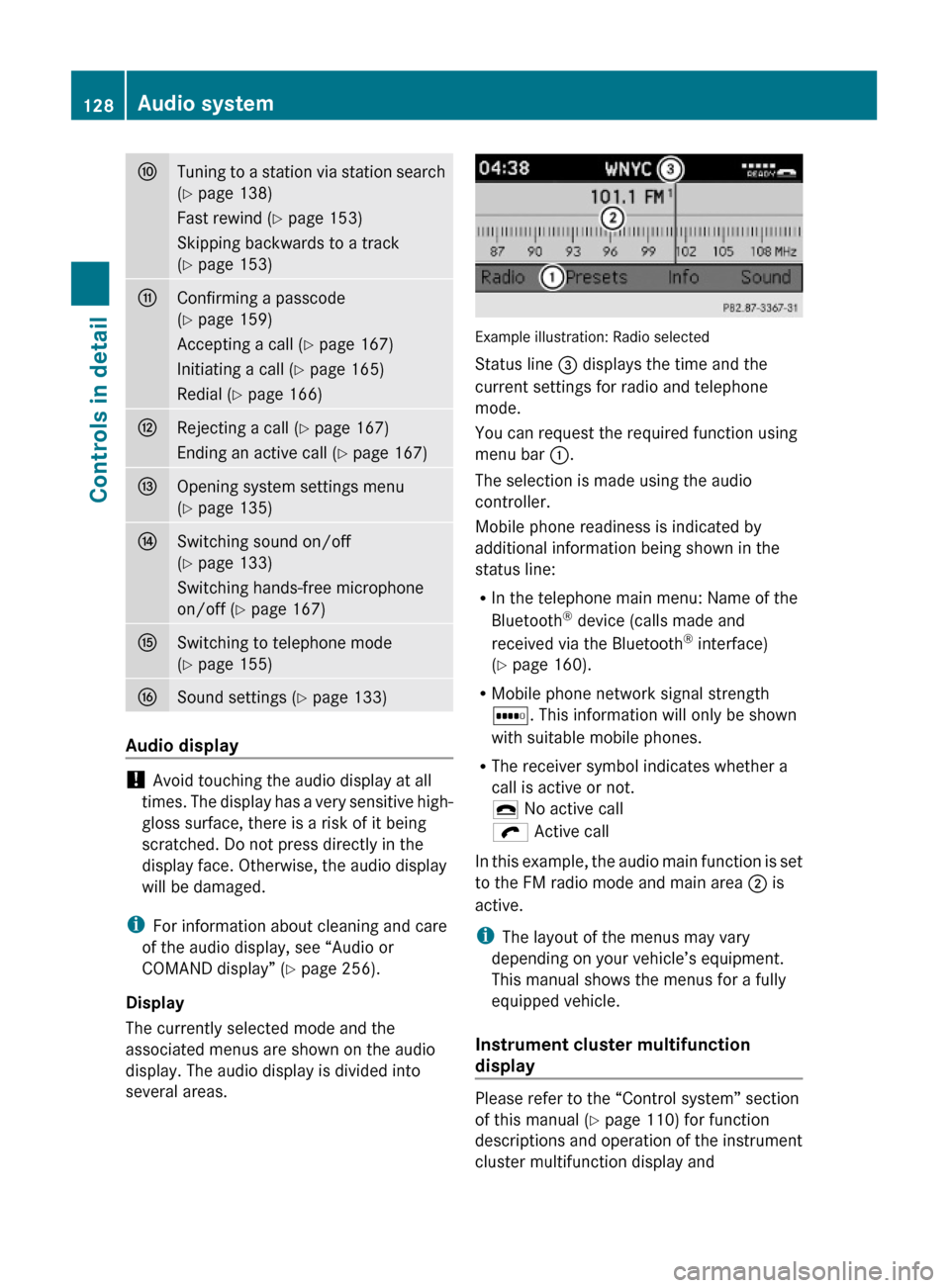
FTuning to a station via station search
(Y page 138)
Fast rewind (Y page 153)
Skipping backwards to a track
(Y page 153)
GConfirming a passcode
(Y page 159)
Accepting a call (Y page 167)
Initiating a call (Y page 165)
Redial (Y page 166)
HRejecting a call (Y page 167)
Ending an active call (Y page 167)
IOpening system settings menu
(Y page 135)
JSwitching sound on/off
(Y page 133)
Switching hands-free microphone
on/off (Y page 167)
KSwitching to telephone mode
(Y page 155)
LSound settings (Y page 133)
Audio display
! Avoid touching the audio display at all
times. The display has a very sensitive high-
gloss surface, there is a risk of it being
scratched. Do not press directly in the
display face. Otherwise, the audio display
will be damaged.
iFor information about cleaning and care
of the audio display, see “Audio or
COMAND display” (Y page 256).
Display
The currently selected mode and the
associated menus are shown on the audio
display. The audio display is divided into
several areas.
Example illustration: Radio selected
Status line = displays the time and the
current settings for radio and telephone
mode.
You can request the required function using
menu bar :.
The selection is made using the audio
controller.
Mobile phone readiness is indicated by
additional information being shown in the
status line:
RIn the telephone main menu: Name of the
Bluetooth® device (calls made and
received via the Bluetooth® interface)
(Y page 160).
RMobile phone network signal strength
r. This information will only be shown
with suitable mobile phones.
RThe receiver symbol indicates whether a
call is active or not.
¢ No active call
ö Active call
In this example, the audio main function is set
to the FM radio mode and main area ; is
active.
iThe layout of the menus may vary
depending on your vehicle’s equipment.
This manual shows the menus for a fully
equipped vehicle.
Instrument cluster multifunction
display
Please refer to the “Control system” section
of this manual (Y page 110) for function
descriptions and operation of the instrument
cluster multifunction display and
128Audio systemControls in detail
X204_AKB; 3; 23, en-USd2ureepe,Version: 2.11.8.12009-07-16T19:16:58+02:00 - Seite 128
Page 140 of 344
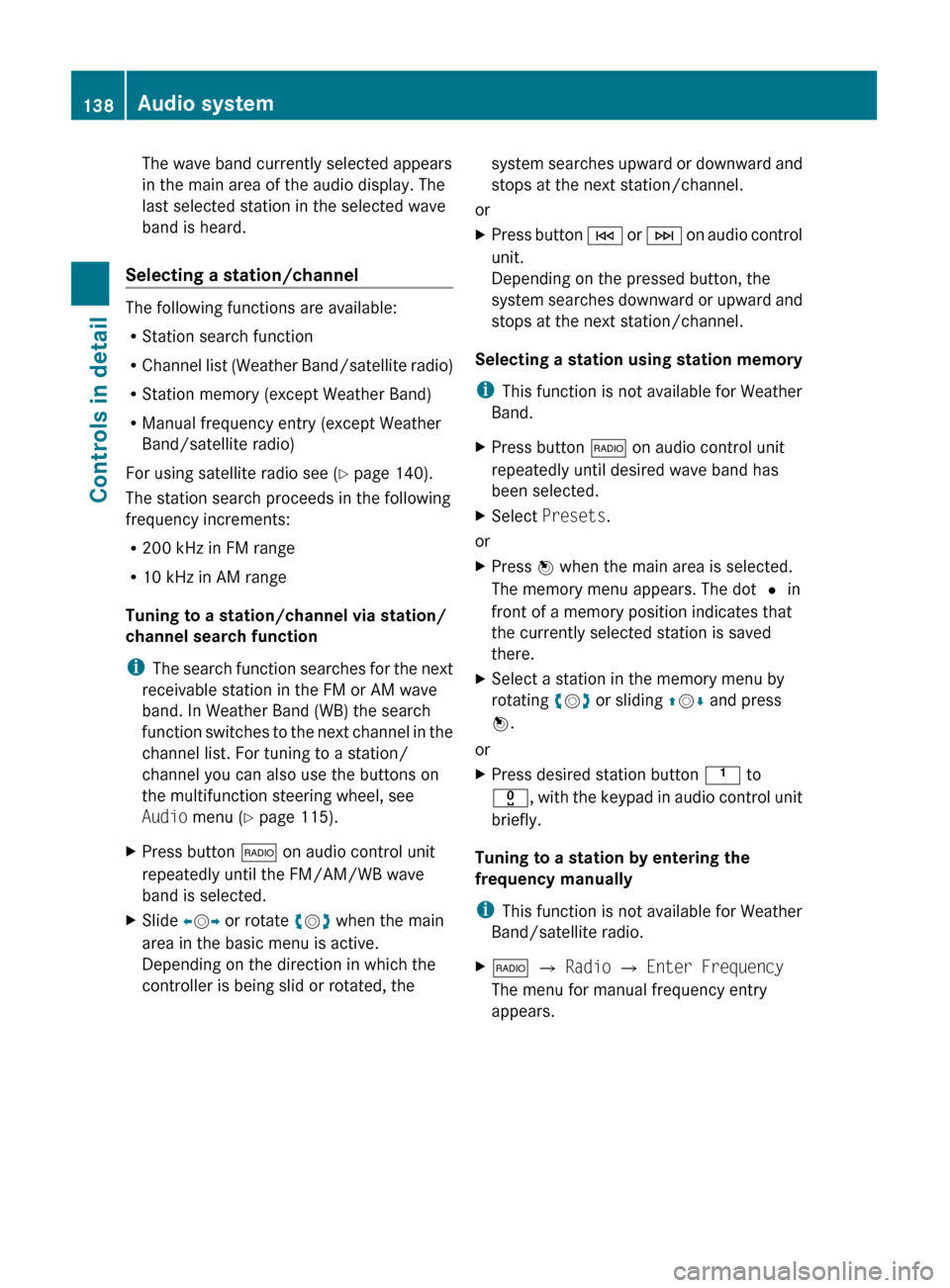
The wave band currently selected appears
in the main area of the audio display. The
last selected station in the selected wave
band is heard.
Selecting a station/channel
The following functions are available:
R Station search function
R Channel list (Weather Band/satellite radio)
R Station memory (except Weather Band)
R Manual frequency entry (except Weather
Band/satellite radio)
For using satellite radio see ( Y page 140).
The station search proceeds in the following
frequency increments:
R 200 kHz in FM range
R 10 kHz in AM range
Tuning to a station/channel via station/
channel search function
i The search function searches for the next
receivable station in the FM or AM wave
band. In Weather Band (WB) the search
function switches to the next channel in the
channel list. For tuning to a station/
channel you can also use the buttons on
the multifunction steering wheel, see
Audio menu ( Y page 115).
XPress button $ on audio control unit
repeatedly until the FM/AM/WB wave
band is selected.XSlide XV Y or rotate cV d when the main
area in the basic menu is active.
Depending on the direction in which the
controller is being slid or rotated, thesystem searches upward or downward and
stops at the next station/channel.
or
XPress button E or F on audio control
unit.
Depending on the pressed button, the
system searches downward or upward and
stops at the next station/channel.
Selecting a station using station memory
i This function is not available for Weather
Band.
XPress button $ on audio control unit
repeatedly until desired wave band has
been selected.XSelect Presets .
or
XPress W when the main area is selected.
The memory menu appears. The dot # in
front of a memory position indicates that
the currently selected station is saved
there.XSelect a station in the memory menu by
rotating cV d or sliding ZV Æ and press
W .
or
XPress desired station button k to
x , with the keypad in audio control unit
briefly.
Tuning to a station by entering the
frequency manually
i This function is not available for Weather
Band/satellite radio.
X$ Q Radio Q Enter Frequency
The menu for manual frequency entry
appears.138Audio systemControls in detail
X204_AKB; 3; 23, en-USd2ureepe,Version: 2.11.8.12009-07-16T19:16:58+02:00 - Seite 138
Page 142 of 344
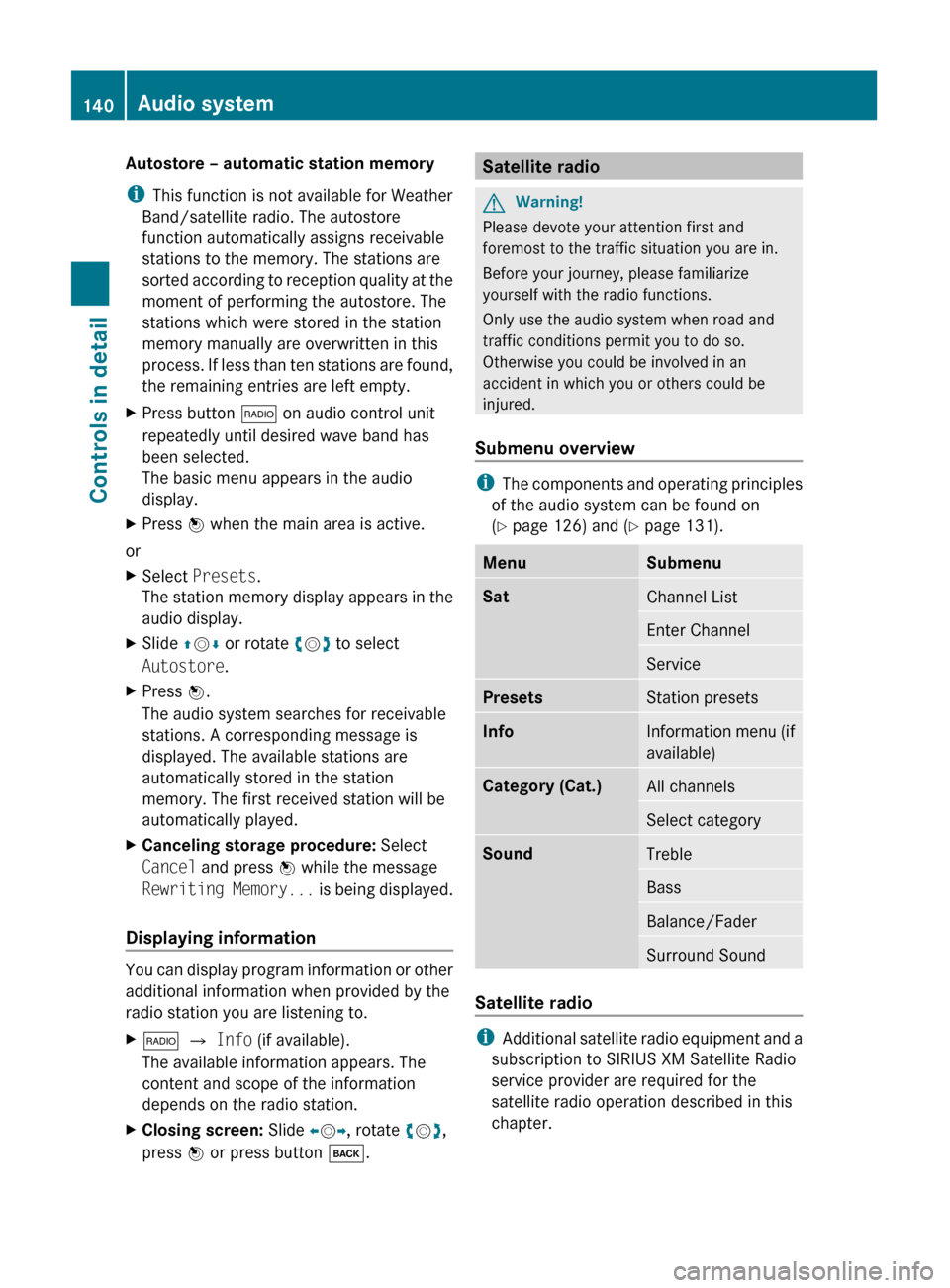
Autostore – automatic station memory
i This function is not available for Weather
Band/satellite radio. The autostore
function automatically assigns receivable
stations to the memory. The stations are
sorted according to reception quality at the
moment of performing the autostore. The
stations which were stored in the station
memory manually are overwritten in this
process. If less than ten stations are found,
the remaining entries are left empty.XPress button $ on audio control unit
repeatedly until desired wave band has
been selected.
The basic menu appears in the audio
display.XPress W when the main area is active.
or
XSelect Presets .
The station memory display appears in the
audio display.XSlide ZV Æ or rotate cV d to select
Autostore .XPress W.
The audio system searches for receivable
stations. A corresponding message is
displayed. The available stations are
automatically stored in the station
memory. The first received station will be
automatically played.XCanceling storage procedure: Select
Cancel and press W while the message
Rewriting Memory... is being displayed.
Displaying information
You can display program information or other
additional information when provided by the
radio station you are listening to.
X$ Q Info (if available).
The available information appears. The
content and scope of the information
depends on the radio station.XClosing screen: Slide XV Y, rotate cV d,
press W or press button k.Satellite radioGWarning!
Please devote your attention first and
foremost to the traffic situation you are in.
Before your journey, please familiarize
yourself with the radio functions.
Only use the audio system when road and
traffic conditions permit you to do so.
Otherwise you could be involved in an
accident in which you or others could be
injured.
Submenu overview
i The components and operating principles
of the audio system can be found on
( Y page 126) and ( Y page 131).
MenuSubmenuSatChannel ListEnter ChannelServicePresetsStation presetsInfoInformation menu (if
available)Category (Cat.)All channelsSelect categorySoundTrebleBassBalance/FaderSurround Sound
Satellite radio
i Additional satellite radio equipment and a
subscription to SIRIUS XM Satellite Radio
service provider are required for the
satellite radio operation described in this
chapter.
140Audio systemControls in detail
X204_AKB; 3; 23, en-USd2ureepe,Version: 2.11.8.12009-07-16T19:16:58+02:00 - Seite 140
Page 144 of 344
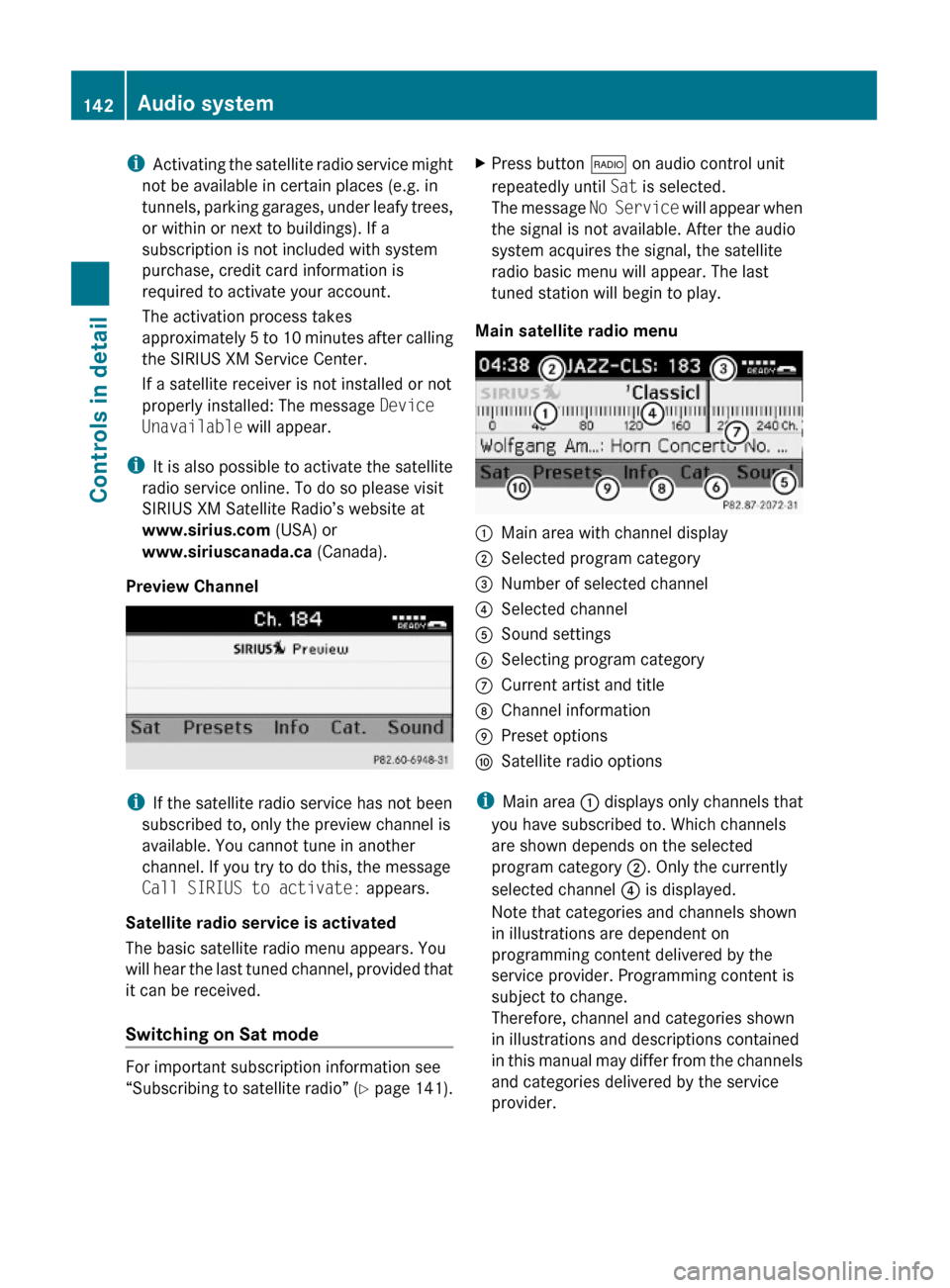
iActivating the satellite radio service might
not be available in certain places (e.g. in
tunnels, parking garages, under leafy trees,
or within or next to buildings). If a
subscription is not included with system
purchase, credit card information is
required to activate your account.
The activation process takes
approximately 5 to 10 minutes after calling
the SIRIUS XM Service Center.
If a satellite receiver is not installed or not
properly installed: The message Device
Unavailable will appear.
iIt is also possible to activate the satellite
radio service online. To do so please visit
SIRIUS XM Satellite Radio’s website at
www.sirius.com (USA) or
www.siriuscanada.ca (Canada).
Preview Channel
iIf the satellite radio service has not been
subscribed to, only the preview channel is
available. You cannot tune in another
channel. If you try to do this, the message
Call SIRIUS to activate: appears.
Satellite radio service is activated
The basic satellite radio menu appears. You
will hear the last tuned channel, provided that
it can be received.
Switching on Sat mode
For important subscription information see
“Subscribing to satellite radio” (Y page 141).
XPress button $ on audio control unit
repeatedly until Sat is selected.
The message No Service will appear when
the signal is not available. After the audio
system acquires the signal, the satellite
radio basic menu will appear. The last
tuned station will begin to play.
Main satellite radio menu
:Main area with channel display;Selected program category=Number of selected channel?Selected channelASound settingsBSelecting program categoryCCurrent artist and titleDChannel informationEPreset optionsFSatellite radio options
iMain area : displays only channels that
you have subscribed to. Which channels
are shown depends on the selected
program category ;. Only the currently
selected channel ? is displayed.
Note that categories and channels shown
in illustrations are dependent on
programming content delivered by the
service provider. Programming content is
subject to change.
Therefore, channel and categories shown
in illustrations and descriptions contained
in this manual may differ from the channels
and categories delivered by the service
provider.
142Audio systemControls in detail
X204_AKB; 3; 23, en-USd2ureepe,Version: 2.11.8.12009-07-16T19:16:58+02:00 - Seite 142
Page 145 of 344
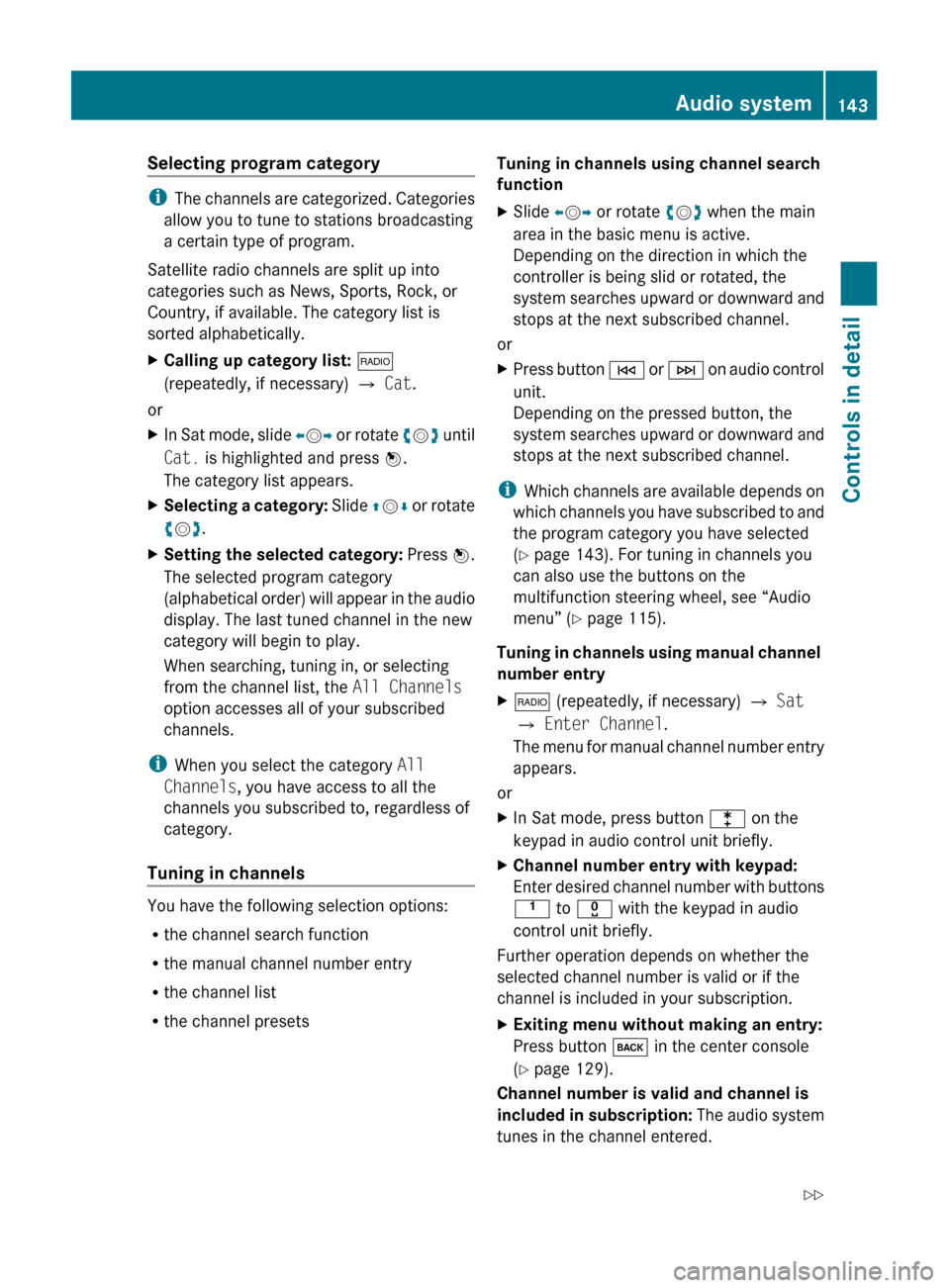
Selecting program category
iThe channels are categorized. Categories
allow you to tune to stations broadcasting
a certain type of program.
Satellite radio channels are split up into
categories such as News, Sports, Rock, or
Country, if available. The category list is
sorted alphabetically.
XCalling up category list: $
(repeatedly, if necessary) Q Cat .
or
XIn Sat mode, slide XV Y or rotate cV d until
Cat. is highlighted and press W.
The category list appears.XSelecting a category: Slide ZV Æ or rotate
c V d.XSetting the selected category: Press W.
The selected program category
(alphabetical order) will appear in the audio
display. The last tuned channel in the new
category will begin to play.
When searching, tuning in, or selecting
from the channel list, the All Channels
option accesses all of your subscribed
channels.
i When you select the category All
Channels , you have access to all the
channels you subscribed to, regardless of
category.
Tuning in channels
You have the following selection options:
R the channel search function
R the manual channel number entry
R the channel list
R the channel presets
Tuning in channels using channel search
functionXSlide XV Y or rotate cV d when the main
area in the basic menu is active.
Depending on the direction in which the
controller is being slid or rotated, the
system searches upward or downward and
stops at the next subscribed channel.
or
XPress button E or F on audio control
unit.
Depending on the pressed button, the
system searches upward or downward and
stops at the next subscribed channel.
i Which channels are available depends on
which channels you have subscribed to and
the program category you have selected
( Y page 143). For tuning in channels you
can also use the buttons on the
multifunction steering wheel, see “Audio
menu” ( Y page 115).
Tuning in channels using manual channel
number entry
X$ (repeatedly, if necessary) Q Sat
Q Enter Channel .
The menu for manual channel number entry
appears.
or
XIn Sat mode, press button l on the
keypad in audio control unit briefly.XChannel number entry with keypad:
Enter desired channel number with buttons
k to x with the keypad in audio
control unit briefly.
Further operation depends on whether the
selected channel number is valid or if the
channel is included in your subscription.
XExiting menu without making an entry:
Press button k in the center console
( Y page 129).
Channel number is valid and channel is
included in subscription: The audio system
tunes in the channel entered.
Audio system143Controls in detailX204_AKB; 3; 23, en-USd2ureepe,Version: 2.11.8.12009-07-16T19:16:58+02:00 - Seite 143Z
Page 147 of 344
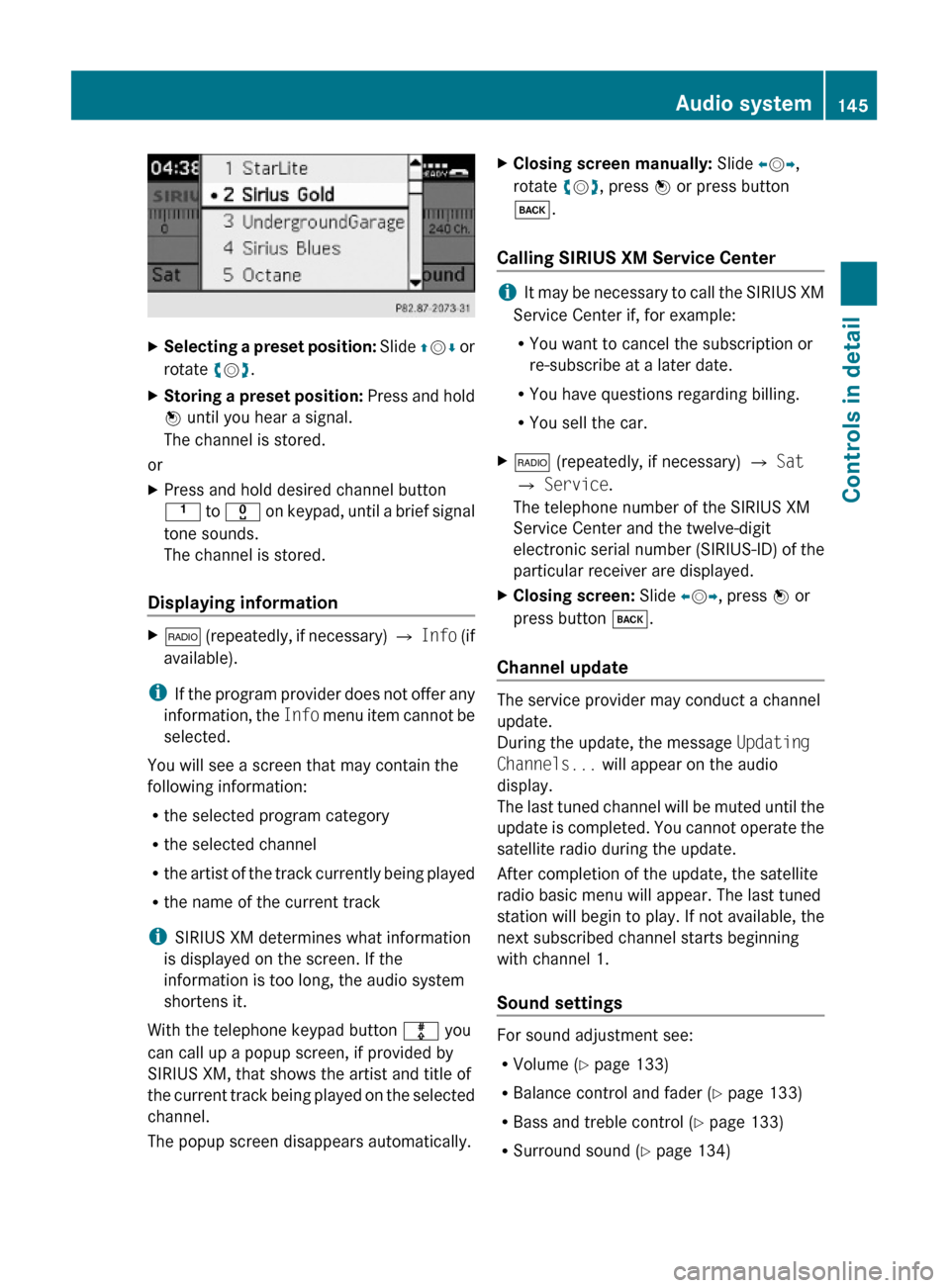
XSelecting a preset position: Slide ZVÆ or
rotate cVd.
XStoring a preset position: Press and hold
W until you hear a signal.
The channel is stored.
or
XPress and hold desired channel button
k to x on keypad, until a brief signal
tone sounds.
The channel is stored.
Displaying information
X$ (repeatedly, if necessary) Q Info (if
available).
iIf the program provider does not offer any
information, the Info menu item cannot be
selected.
You will see a screen that may contain the
following information:
Rthe selected program category
Rthe selected channel
Rthe artist of the track currently being played
Rthe name of the current track
iSIRIUS XM determines what information
is displayed on the screen. If the
information is too long, the audio system
shortens it.
With the telephone keypad button m you
can call up a popup screen, if provided by
SIRIUS XM, that shows the artist and title of
the current track being played on the selected
channel.
The popup screen disappears automatically.
XClosing screen manually: Slide XVY,
rotate cVd, press W or press button
k.
Calling SIRIUS XM Service Center
iIt may be necessary to call the SIRIUS XM
Service Center if, for example:
RYou want to cancel the subscription or
re-subscribe at a later date.
RYou have questions regarding billing.
RYou sell the car.
X$ (repeatedly, if necessary) Q Sat
Q Service.
The telephone number of the SIRIUS XM
Service Center and the twelve-digit
electronic serial number (SIRIUS-ID) of the
particular receiver are displayed.
XClosing screen: Slide XVY, press W or
press button k.
Channel update
The service provider may conduct a channel
update.
During the update, the message Updating
Channels... will appear on the audio
display.
The last tuned channel will be muted until the
update is completed. You cannot operate the
satellite radio during the update.
After completion of the update, the satellite
radio basic menu will appear. The last tuned
station will begin to play. If not available, the
next subscribed channel starts beginning
with channel 1.
Sound settings
For sound adjustment see:
RVolume (Y page 133)
RBalance control and fader (Y page 133)
RBass and treble control (Y page 133)
RSurround sound (Y page 134)
Audio system145Controls in detailX204_AKB; 3; 23, en-USd2ureepe,Version: 2.11.8.12009-07-16T19:16:58+02:00 - Seite 145Z