2010 MERCEDES-BENZ GLK350 4MATIC display
[x] Cancel search: displayPage 130 of 344
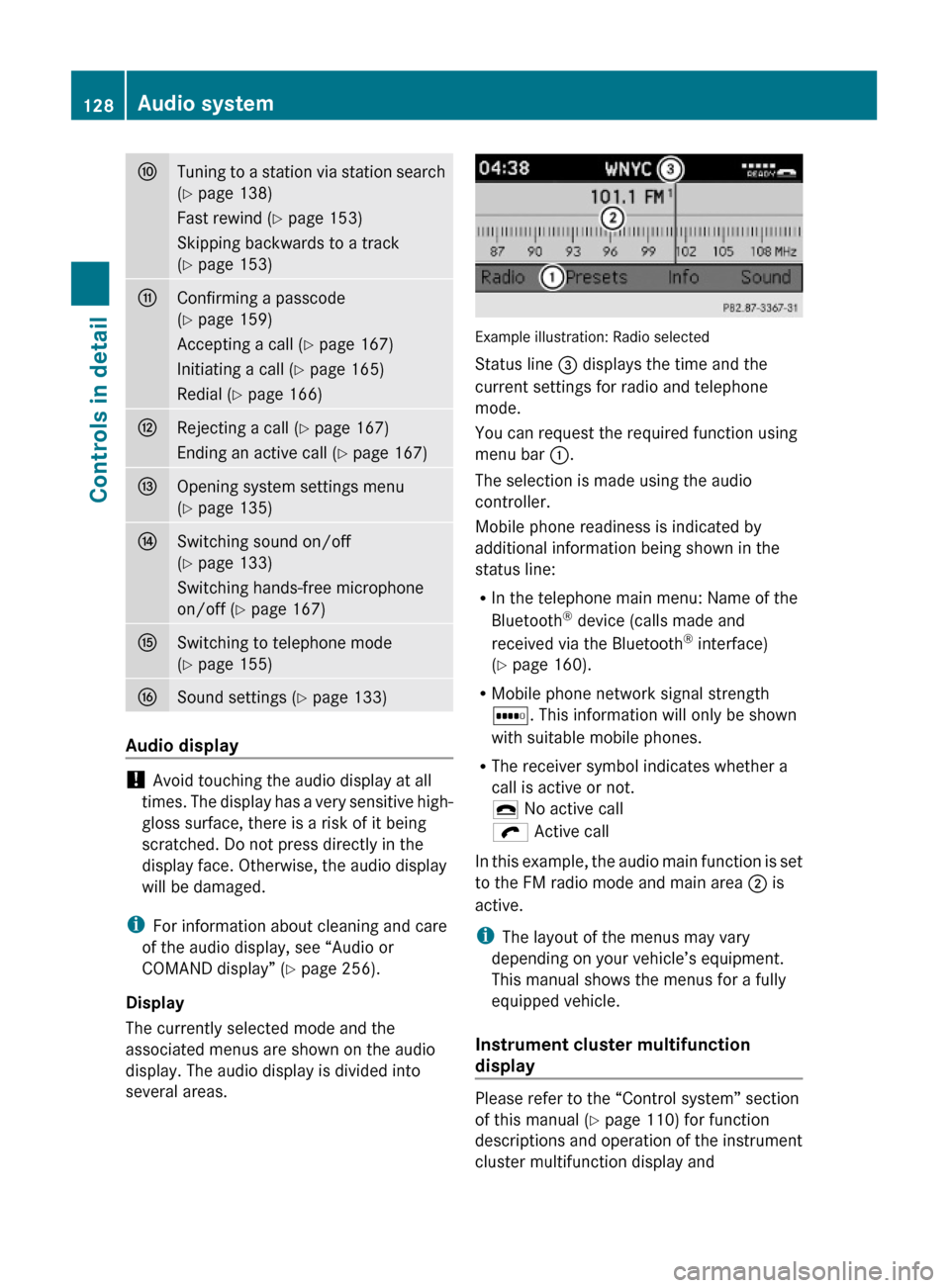
FTuning to a station via station search
(Y page 138)
Fast rewind (Y page 153)
Skipping backwards to a track
(Y page 153)
GConfirming a passcode
(Y page 159)
Accepting a call (Y page 167)
Initiating a call (Y page 165)
Redial (Y page 166)
HRejecting a call (Y page 167)
Ending an active call (Y page 167)
IOpening system settings menu
(Y page 135)
JSwitching sound on/off
(Y page 133)
Switching hands-free microphone
on/off (Y page 167)
KSwitching to telephone mode
(Y page 155)
LSound settings (Y page 133)
Audio display
! Avoid touching the audio display at all
times. The display has a very sensitive high-
gloss surface, there is a risk of it being
scratched. Do not press directly in the
display face. Otherwise, the audio display
will be damaged.
iFor information about cleaning and care
of the audio display, see “Audio or
COMAND display” (Y page 256).
Display
The currently selected mode and the
associated menus are shown on the audio
display. The audio display is divided into
several areas.
Example illustration: Radio selected
Status line = displays the time and the
current settings for radio and telephone
mode.
You can request the required function using
menu bar :.
The selection is made using the audio
controller.
Mobile phone readiness is indicated by
additional information being shown in the
status line:
RIn the telephone main menu: Name of the
Bluetooth® device (calls made and
received via the Bluetooth® interface)
(Y page 160).
RMobile phone network signal strength
r. This information will only be shown
with suitable mobile phones.
RThe receiver symbol indicates whether a
call is active or not.
¢ No active call
ö Active call
In this example, the audio main function is set
to the FM radio mode and main area ; is
active.
iThe layout of the menus may vary
depending on your vehicle’s equipment.
This manual shows the menus for a fully
equipped vehicle.
Instrument cluster multifunction
display
Please refer to the “Control system” section
of this manual (Y page 110) for function
descriptions and operation of the instrument
cluster multifunction display and
128Audio systemControls in detail
X204_AKB; 3; 23, en-USd2ureepe,Version: 2.11.8.12009-07-16T19:16:58+02:00 - Seite 128
Page 131 of 344
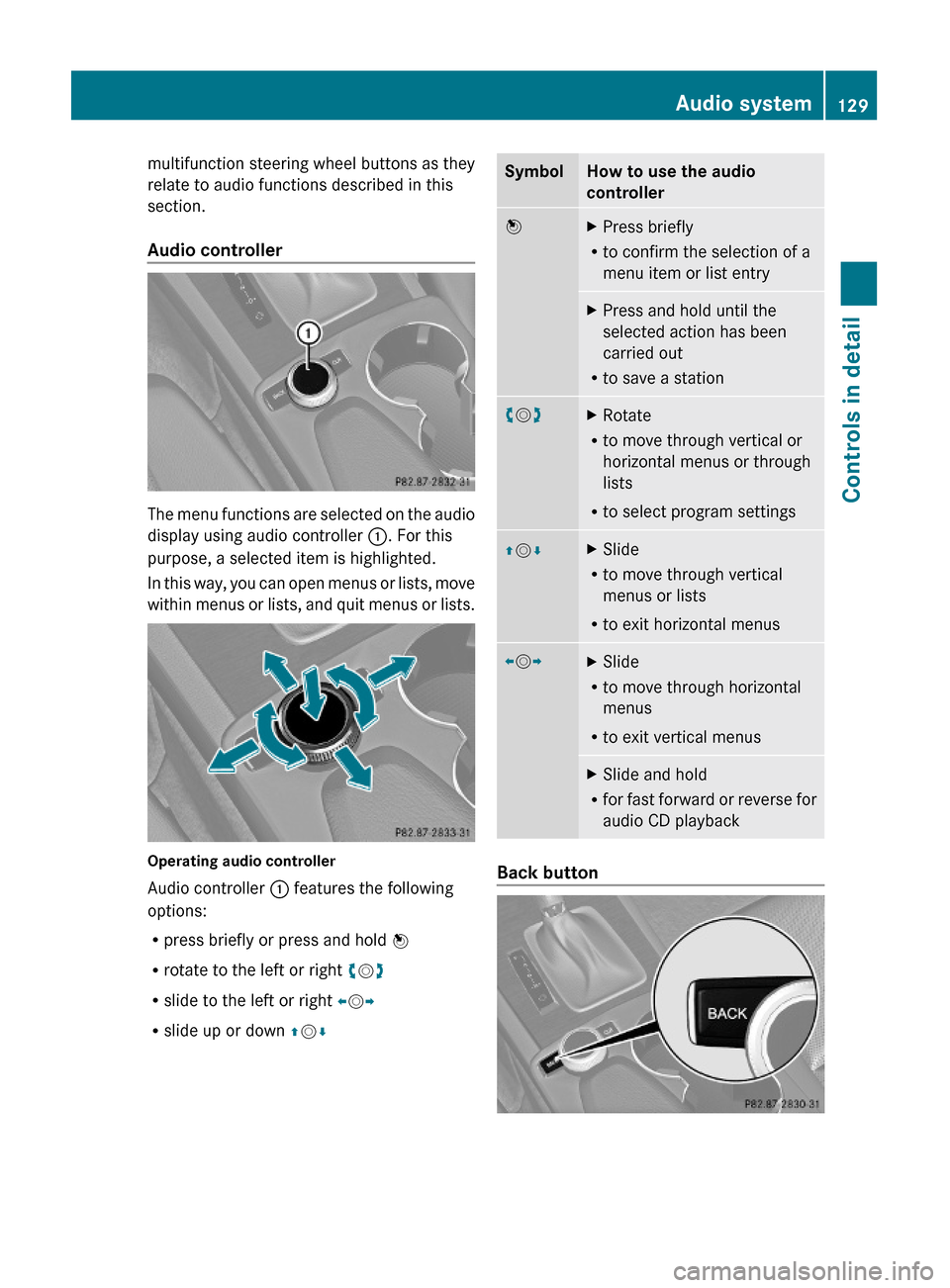
multifunction steering wheel buttons as they
relate to audio functions described in this
section.
Audio controller
The menu functions are selected on the audio
display using audio controller :. For this
purpose, a selected item is highlighted.
In this way, you can open menus or lists, move
within menus or lists, and quit menus or lists.
Operating audio controller
Audio controller : features the following
options:
Rpress briefly or press and hold W
Rrotate to the left or right cVd
Rslide to the left or right XVY
Rslide up or down ZVÆ
SymbolHow to use the audio
controller
WXPress briefly
Rto confirm the selection of a
menu item or list entry
XPress and hold until the
selected action has been
carried out
Rto save a station
cVdXRotate
Rto move through vertical or
horizontal menus or through
lists
Rto select program settings
ZVÆXSlide
Rto move through vertical
menus or lists
Rto exit horizontal menus
XVYXSlide
Rto move through horizontal
menus
Rto exit vertical menus
XSlide and hold
Rfor fast forward or reverse for
audio CD playback
Back button
Audio system129Controls in detailX204_AKB; 3; 23, en-USd2ureepe,Version: 2.11.8.12009-07-16T19:16:58+02:00 - Seite 129Z
Page 132 of 344
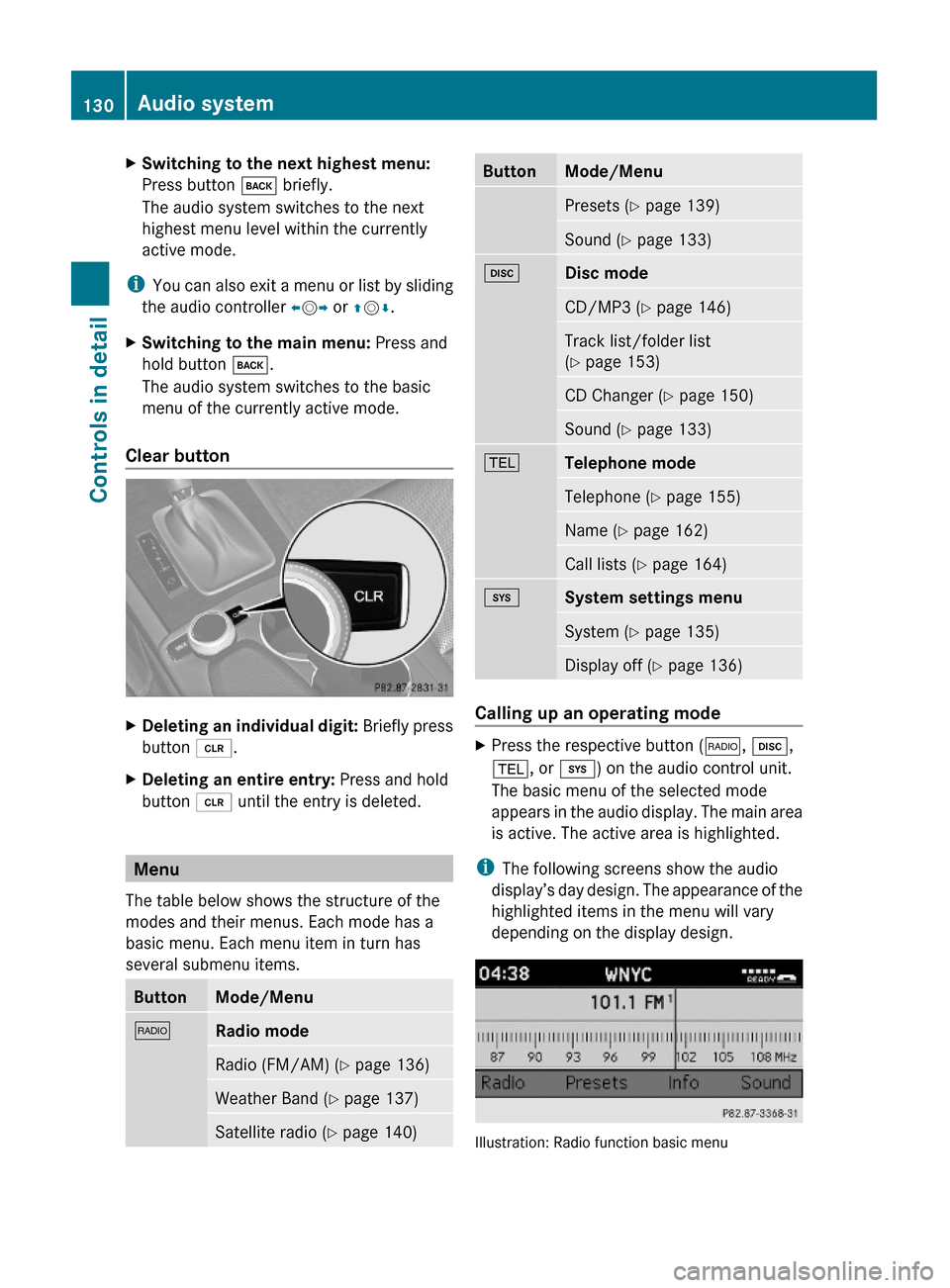
XSwitching to the next highest menu:
Press button k briefly.
The audio system switches to the next
highest menu level within the currently
active mode.
iYou can also exit a menu or list by sliding
the audio controller XVY or ZVÆ.
XSwitching to the main menu: Press and
hold button k.
The audio system switches to the basic
menu of the currently active mode.
Clear button
XDeleting an individual digit: Briefly press
button 2.
XDeleting an entire entry: Press and hold
button 2 until the entry is deleted.
Menu
The table below shows the structure of the
modes and their menus. Each mode has a
basic menu. Each menu item in turn has
several submenu items.
ButtonMode/Menu$Radio modeRadio (FM/AM) (Y page 136)Weather Band (Y page 137)Satellite radio (Y page 140)ButtonMode/MenuPresets (Y page 139)Sound (Y page 133)hDisc modeCD/MP3 (Y page 146)Track list/folder list
(Y page 153)
CD Changer (Y page 150)Sound (Y page 133)%Telephone modeTelephone (Y page 155)Name (Y page 162)Call lists (Y page 164)iSystem settings menuSystem (Y page 135)Display off (Y page 136)
Calling up an operating mode
XPress the respective button ($, h,
%, or i) on the audio control unit.
The basic menu of the selected mode
appears in the audio display. The main area
is active. The active area is highlighted.
iThe following screens show the audio
display’s day design. The appearance of the
highlighted items in the menu will vary
depending on the display design.
Illustration: Radio function basic menu
130Audio systemControls in detail
X204_AKB; 3; 23, en-USd2ureepe,Version: 2.11.8.12009-07-16T19:16:58+02:00 - Seite 130
Page 134 of 344
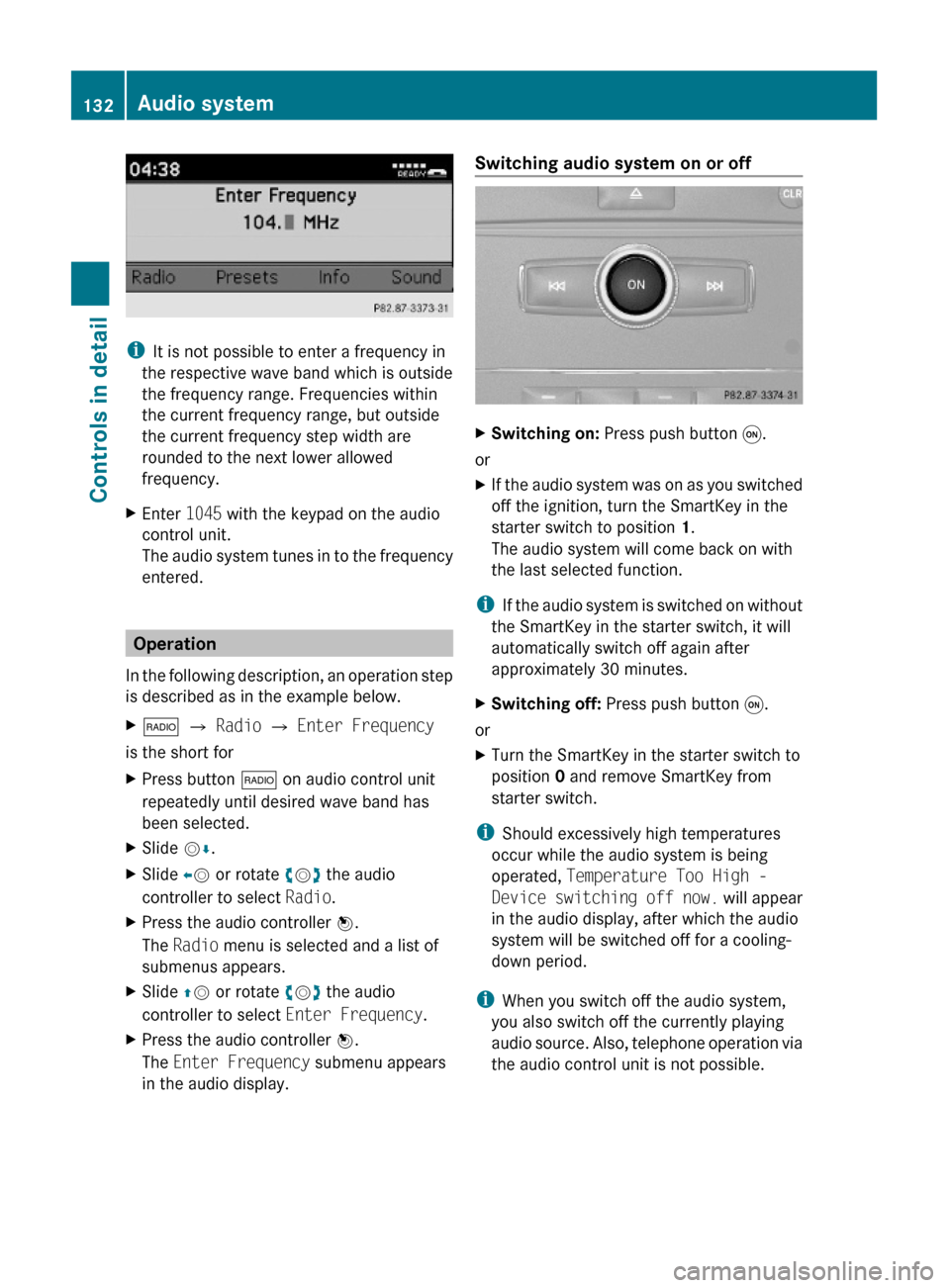
iIt is not possible to enter a frequency in
the respective wave band which is outside
the frequency range. Frequencies within
the current frequency range, but outside
the current frequency step width are
rounded to the next lower allowed
frequency.
XEnter 1045 with the keypad on the audio
control unit.
The audio system tunes in to the frequency
entered.
Operation
In the following description, an operation step
is described as in the example below.
X$ Q Radio Q Enter Frequency
is the short for
XPress button $ on audio control unit
repeatedly until desired wave band has
been selected.
XSlide VÆ.XSlide XV or rotate cVd the audio
controller to select Radio.
XPress the audio controller W.
The Radio menu is selected and a list of
submenus appears.
XSlide ZV or rotate cVd the audio
controller to select Enter Frequency.
XPress the audio controller W.
The Enter Frequency submenu appears
in the audio display.
Switching audio system on or off XSwitching on: Press push button q.
or
XIf the audio system was on as you switched
off the ignition, turn the SmartKey in the
starter switch to position 1.
The audio system will come back on with
the last selected function.
iIf the audio system is switched on without
the SmartKey in the starter switch, it will
automatically switch off again after
approximately 30 minutes.
XSwitching off: Press push button q.
or
XTurn the SmartKey in the starter switch to
position 0 and remove SmartKey from
starter switch.
iShould excessively high temperatures
occur while the audio system is being
operated, Temperature Too High -
Device switching off now. will appear
in the audio display, after which the audio
system will be switched off for a cooling-
down period.
iWhen you switch off the audio system,
you also switch off the currently playing
audio source. Also, telephone operation via
the audio control unit is not possible.
132Audio systemControls in detail
X204_AKB; 3; 23, en-USd2ureepe,Version: 2.11.8.12009-07-16T19:16:58+02:00 - Seite 132
Page 135 of 344
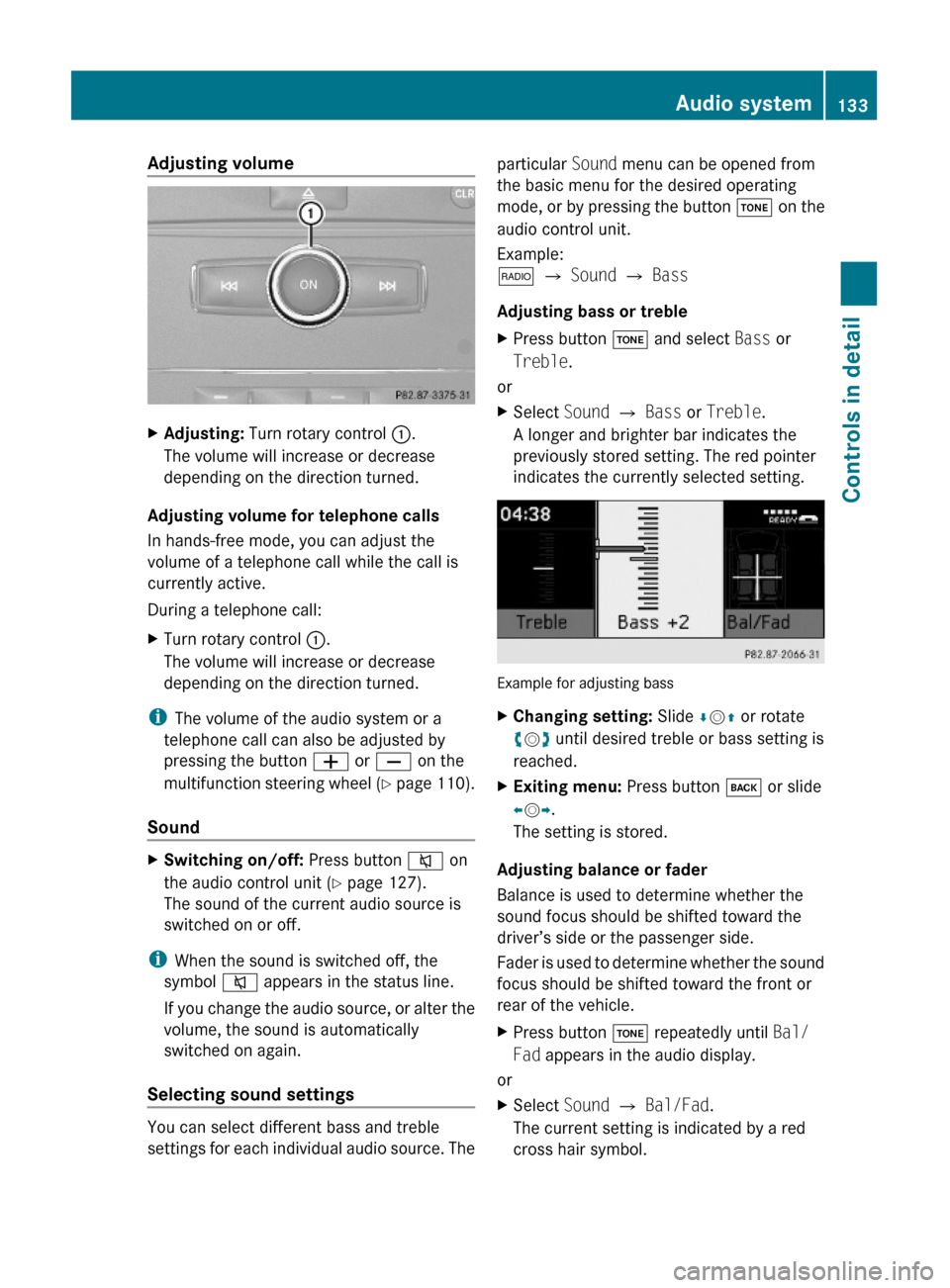
Adjusting volume XAdjusting: Turn rotary control :.
The volume will increase or decrease
depending on the direction turned.
Adjusting volume for telephone calls
In hands-free mode, you can adjust the
volume of a telephone call while the call is
currently active.
During a telephone call:
XTurn rotary control :.
The volume will increase or decrease
depending on the direction turned.
iThe volume of the audio system or a
telephone call can also be adjusted by
pressing the button W or X on the
multifunction steering wheel (Y page 110).
Sound
XSwitching on/off: Press button 8 on
the audio control unit (Y page 127).
The sound of the current audio source is
switched on or off.
iWhen the sound is switched off, the
symbol 8 appears in the status line.
If you change the audio source, or alter the
volume, the sound is automatically
switched on again.
Selecting sound settings
You can select different bass and treble
settings for each individual audio source. The
particular Sound menu can be opened from
the basic menu for the desired operating
mode, or by pressing the button J on the
audio control unit.
Example:
$ Q Sound Q Bass
Adjusting bass or treble
XPress button J and select Bass or
Treble.
or
XSelect Sound Q Bass or Treble.
A longer and brighter bar indicates the
previously stored setting. The red pointer
indicates the currently selected setting.
Example for adjusting bass
XChanging setting: Slide ÆVZ or rotate
cVd until desired treble or bass setting is
reached.
XExiting menu: Press button k or slide
XVY.
The setting is stored.
Adjusting balance or fader
Balance is used to determine whether the
sound focus should be shifted toward the
driver’s side or the passenger side.
Fader is used to determine whether the sound
focus should be shifted toward the front or
rear of the vehicle.
XPress button J repeatedly until Bal/
Fad appears in the audio display.
or
XSelect Sound Q Bal/Fad.
The current setting is indicated by a red
cross hair symbol.
Audio system133Controls in detailX204_AKB; 3; 23, en-USd2ureepe,Version: 2.11.8.12009-07-16T19:16:58+02:00 - Seite 133Z
Page 136 of 344
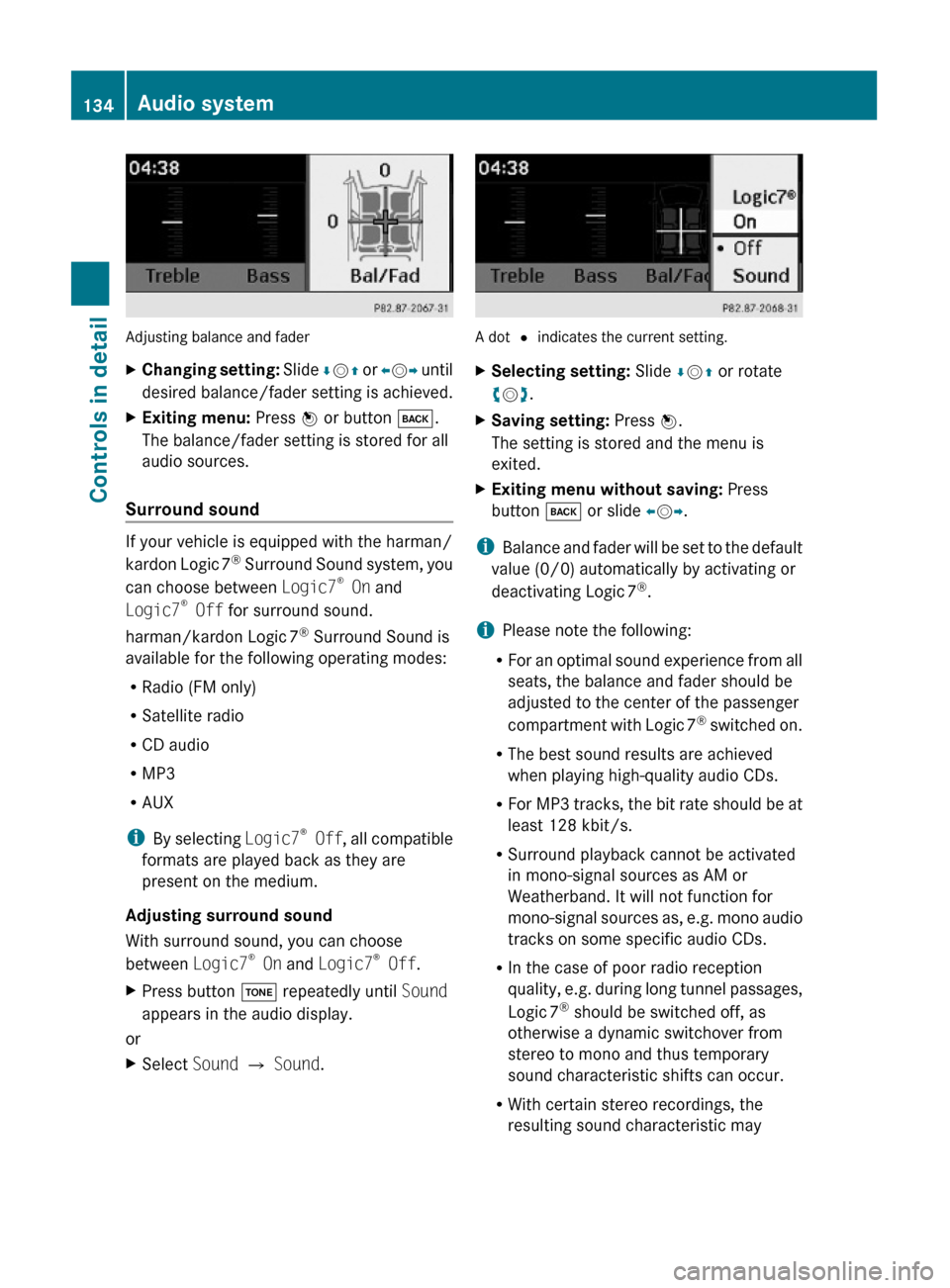
Adjusting balance and fader
XChanging setting: Slide ÆVZ or XVY until
desired balance/fader setting is achieved.
XExiting menu: Press W or button k.
The balance/fader setting is stored for all
audio sources.
Surround sound
If your vehicle is equipped with the harman/
kardon Logic 7® Surround Sound system, you
can choose between Logic7® On and
Logic7® Off for surround sound.
harman/kardon Logic 7® Surround Sound is
available for the following operating modes:
RRadio (FM only)
RSatellite radio
RCD audio
RMP3
RAUX
iBy selecting Logic7® Off, all compatible
formats are played back as they are
present on the medium.
Adjusting surround sound
With surround sound, you can choose
between Logic7® On and Logic7® Off.
XPress button J repeatedly until Sound
appears in the audio display.
or
XSelect Sound Q Sound.
A dot # indicates the current setting.
XSelecting setting: Slide ÆVZ or rotate
cVd.
XSaving setting: Press W.
The setting is stored and the menu is
exited.
XExiting menu without saving: Press
button k or slide XVY.
iBalance and fader will be set to the default
value (0/0) automatically by activating or
deactivating Logic 7®.
iPlease note the following:
RFor an optimal sound experience from all
seats, the balance and fader should be
adjusted to the center of the passenger
compartment with Logic 7® switched on.
RThe best sound results are achieved
when playing high-quality audio CDs.
RFor MP3 tracks, the bit rate should be at
least 128 kbit/s.
RSurround playback cannot be activated
in mono-signal sources as AM or
Weatherband. It will not function for
mono-signal sources as, e.g. mono audio
tracks on some specific audio CDs.
RIn the case of poor radio reception
quality, e.g. during long tunnel passages,
Logic 7® should be switched off, as
otherwise a dynamic switchover from
stereo to mono and thus temporary
sound characteristic shifts can occur.
RWith certain stereo recordings, the
resulting sound characteristic may
134Audio systemControls in detail
X204_AKB; 3; 23, en-USd2ureepe,Version: 2.11.8.12009-07-16T19:16:58+02:00 - Seite 134
Page 137 of 344
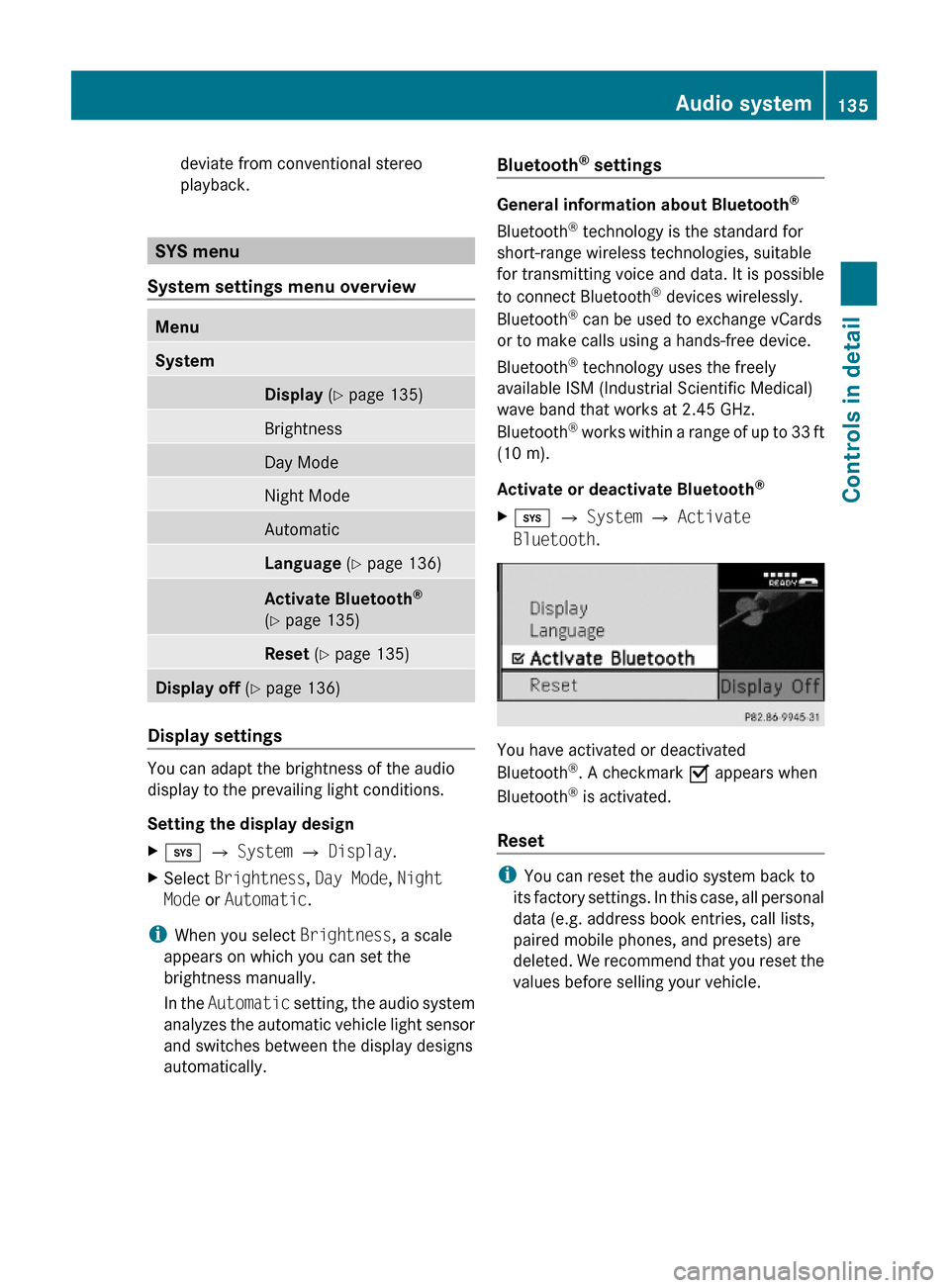
deviate from conventional stereo
playback.
SYS menu
System settings menu overview
MenuSystemDisplay (Y page 135)BrightnessDay ModeNight ModeAutomaticLanguage (Y page 136)Activate Bluetooth®
(Y page 135)
Reset (Y page 135)Display off (Y page 136)
Display settings
You can adapt the brightness of the audio
display to the prevailing light conditions.
Setting the display design
Xi Q System Q Display.XSelect Brightness, Day Mode, Night
Mode or Automatic.
iWhen you select Brightness, a scale
appears on which you can set the
brightness manually.
In the Automatic setting, the audio system
analyzes the automatic vehicle light sensor
and switches between the display designs
automatically.
Bluetooth® settings
General information about Bluetooth®
Bluetooth® technology is the standard for
short-range wireless technologies, suitable
for transmitting voice and data. It is possible
to connect Bluetooth® devices wirelessly.
Bluetooth® can be used to exchange vCards
or to make calls using a hands-free device.
Bluetooth® technology uses the freely
available ISM (Industrial Scientific Medical)
wave band that works at 2.45 GHz.
Bluetooth® works within a range of up to 33 ft
(10 m).
Activate or deactivate Bluetooth®
Xi Q System Q Activate
Bluetooth.
You have activated or deactivated
Bluetooth®. A checkmark O appears when
Bluetooth® is activated.
Reset
iYou can reset the audio system back to
its factory settings. In this case, all personal
data (e.g. address book entries, call lists,
paired mobile phones, and presets) are
deleted. We recommend that you reset the
values before selling your vehicle.
Audio system135Controls in detailX204_AKB; 3; 23, en-USd2ureepe,Version: 2.11.8.12009-07-16T19:16:58+02:00 - Seite 135Z
Page 138 of 344
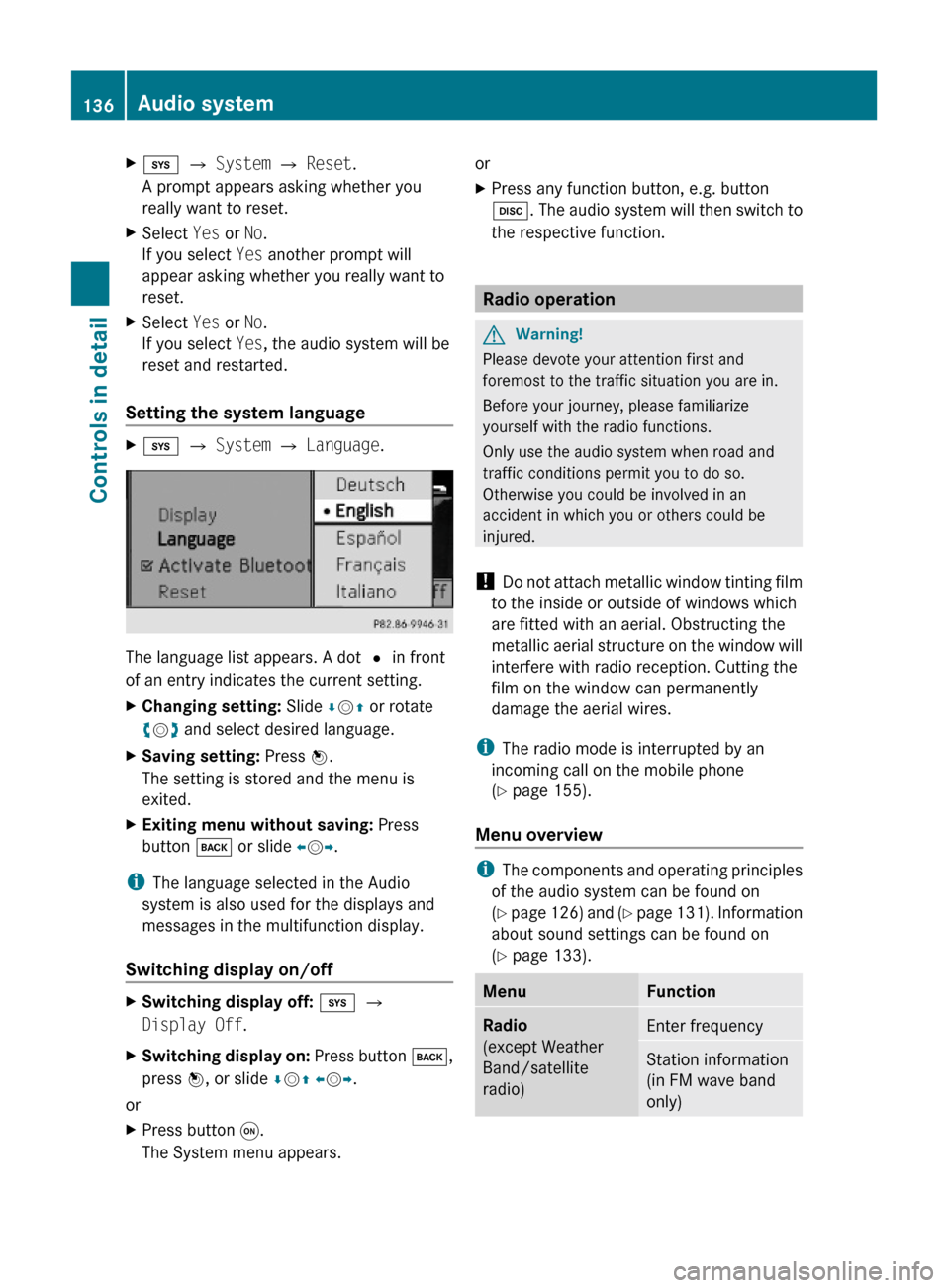
Xi Q System Q Reset.
A prompt appears asking whether you
really want to reset.
XSelect Yes or No.
If you select Yes another prompt will
appear asking whether you really want to
reset.
XSelect Yes or No.
If you select Yes, the audio system will be
reset and restarted.
Setting the system language
Xi Q System Q Language.
The language list appears. A dot # in front
of an entry indicates the current setting.
XChanging setting: Slide ÆVZ or rotate
cVd and select desired language.
XSaving setting: Press W.
The setting is stored and the menu is
exited.
XExiting menu without saving: Press
button k or slide XVY.
iThe language selected in the Audio
system is also used for the displays and
messages in the multifunction display.
Switching display on/off
XSwitching display off: i Q
Display Off.
XSwitching display on: Press button k,
press W, or slide ÆVZ XVY.
or
XPress button q.
The System menu appears.
orXPress any function button, e.g. button
h. The audio system will then switch to
the respective function.
Radio operation
GWarning!
Please devote your attention first and
foremost to the traffic situation you are in.
Before your journey, please familiarize
yourself with the radio functions.
Only use the audio system when road and
traffic conditions permit you to do so.
Otherwise you could be involved in an
accident in which you or others could be
injured.
! Do not attach metallic window tinting film
to the inside or outside of windows which
are fitted with an aerial. Obstructing the
metallic aerial structure on the window will
interfere with radio reception. Cutting the
film on the window can permanently
damage the aerial wires.
iThe radio mode is interrupted by an
incoming call on the mobile phone
(Y page 155).
Menu overview
iThe components and operating principles
of the audio system can be found on
(Y page 126) and (Y page 131). Information
about sound settings can be found on
(Y page 133).
MenuFunctionRadio
(except Weather
Band/satellite
radio)
Enter frequencyStation information
(in FM wave band
only)
136Audio systemControls in detail
X204_AKB; 3; 23, en-USd2ureepe,Version: 2.11.8.12009-07-16T19:16:58+02:00 - Seite 136