2010 MERCEDES-BENZ CL63AMG radio
[x] Cancel search: radioPage 234 of 500
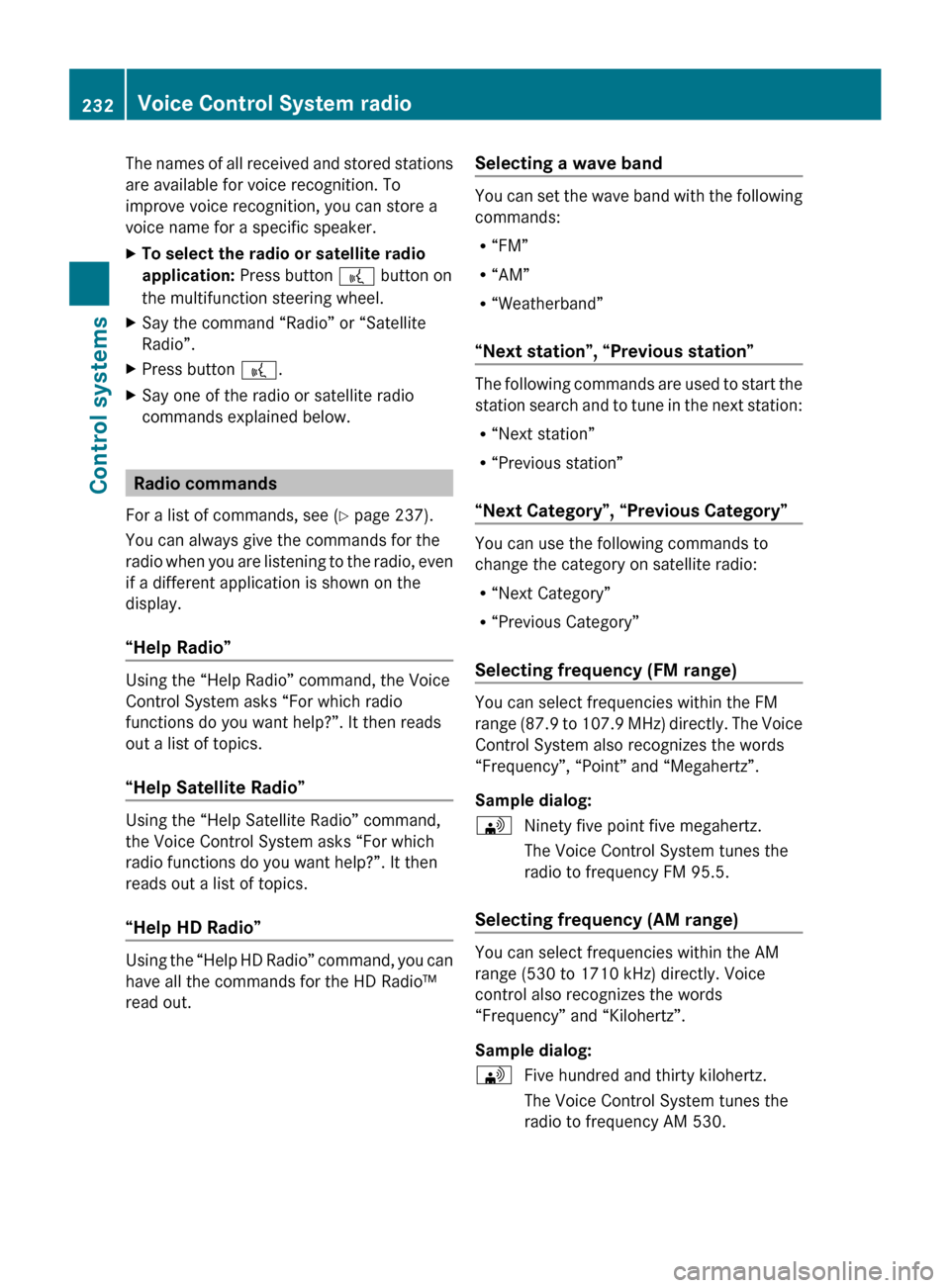
The names of all received and stored stations
are available for voice recognition. To
improve voice recognition, you can store a
voice name for a specific speaker.
X
To select the radio or satellite radio
application: Press button ? button on
the multifunction steering wheel.
X Say the command “Radio” or “Satellite
Radio”.
X Press button ?.
X Say one of the radio or satellite radio
commands explained below. Radio commands
For a list of commands, see ( Y page 237).
You can always give the commands for the
radio when
you are listening to the radio, even
if a different application is shown on the
display.
“Help Radio” Using the “Help Radio” command, the Voice
Control System asks “For which radio
functions do you want help?”. It then reads
out a list of topics.
“Help Satellite Radio”
Using the “Help Satellite Radio” command,
the Voice Control System asks “For which
radio functions do you want help?”. It then
reads out a list of topics.
“Help HD Radio”
Using the “Help HD Radio” command, you can
have all the commands for the HD Radio™
read out. Selecting a wave band You can set the wave band with the following
commands:
R
“FM”
R “AM”
R “Weatherband”
“Next station”, “Previous station” The following commands are used to start the
station
search
and to tune in the next station:
R “Next station”
R “Previous station”
“Next Category”, “Previous Category” You can use the following commands to
change the category on satellite radio:
R
“Next Category”
R “Previous Category”
Selecting frequency (FM range) You can select frequencies within the FM
range
(87.9
to 107.9 MHz) directly. The Voice
Control System also recognizes the words
“Frequency”, “Point” and “Megahertz”.
Sample dialog:
\ Ninety five point five megahertz.
The Voice Control System tunes the
radio to frequency FM 95.5.
Selecting frequency (AM range) You can select frequencies within the AM
range (530 to 1710 kHz) directly. Voice
control also recognizes the words
“Frequency” and “Kilohertz”.
Sample dialog:
\
Five hundred and thirty kilohertz.
The Voice Control System tunes the
radio to frequency AM 530. 232
Voice Control System radio
Control systems
216_AKB; 3; 90, en-US
d2ureepe,
Version: 2.11.8.1 2009-05-15T11:47:50+02:00 - Seite 232
Page 235 of 500
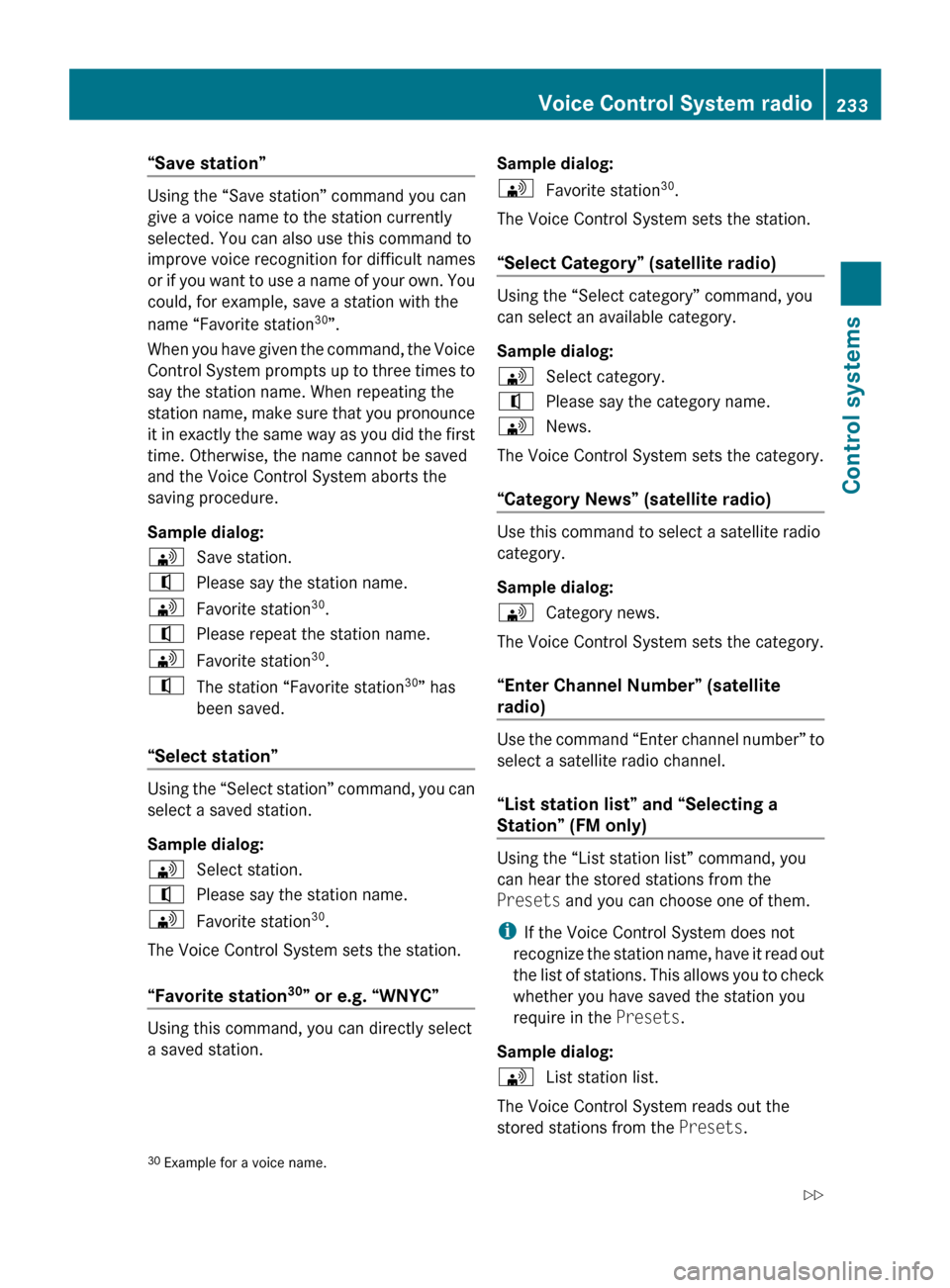
“Save station”
Using the “Save station” command you can
give a voice name to the station currently
selected. You can also use this command to
improve voice recognition for difficult names
or
if
you want to use a name of your own. You
could, for example, save a station with the
name “Favorite station 30
”.
When you have given the command, the Voice
Control System prompts up to three times to
say the station name. When repeating the
station name, make sure that you pronounce
it in exactly the same way as you did the first
time. Otherwise, the name cannot be saved
and the Voice Control System aborts the
saving procedure.
Sample dialog:
\ Save station.
^ Please say the station name.
\ Favorite station 30
.
^ Please repeat the station name.
\ Favorite station 30
.
^ The station “Favorite station 30
” has
been saved.
“Select station” Using the “Select station” command, you can
select a saved station.
Sample dialog:
\
Select station.
^ Please say the station name.
\ Favorite station 30
.
The Voice Control System sets the station.
“Favorite station 30
” or e.g. “WNYC” Using this command, you can directly select
a saved station. Sample dialog:
\
Favorite station 30
.
The Voice Control System sets the station.
“Select Category” (satellite radio) Using the “Select category” command, you
can select an available category.
Sample dialog:
\
Select category.
^ Please say the category name.
\ News.
The Voice Control System sets the category.
“Category News” (satellite radio) Use this command to select a satellite radio
category.
Sample dialog:
\
Category news.
The Voice Control System sets the category.
“Enter Channel Number” (satellite
radio) Use the command “Enter channel number” to
select a satellite radio channel.
“List station list” and “Selecting a
Station” (FM only)
Using the “List station list” command, you
can hear the stored stations from the
Presets and you can choose one of them.
i
If the Voice Control System does not
recognize the
station name, have it read out
the list of stations. This allows you to check
whether you have saved the station you
require in the Presets.
Sample dialog:
\ List station list.
The Voice Control System reads out the
stored stations from the Presets.
30 Example for a voice name. Voice Control System radio
233
Control systems
216_AKB; 3; 90, en-US
d2ureepe, Version: 2.11.8.1 2009-05-15T11:47:50+02:00 - Seite 233 Z
Page 236 of 500
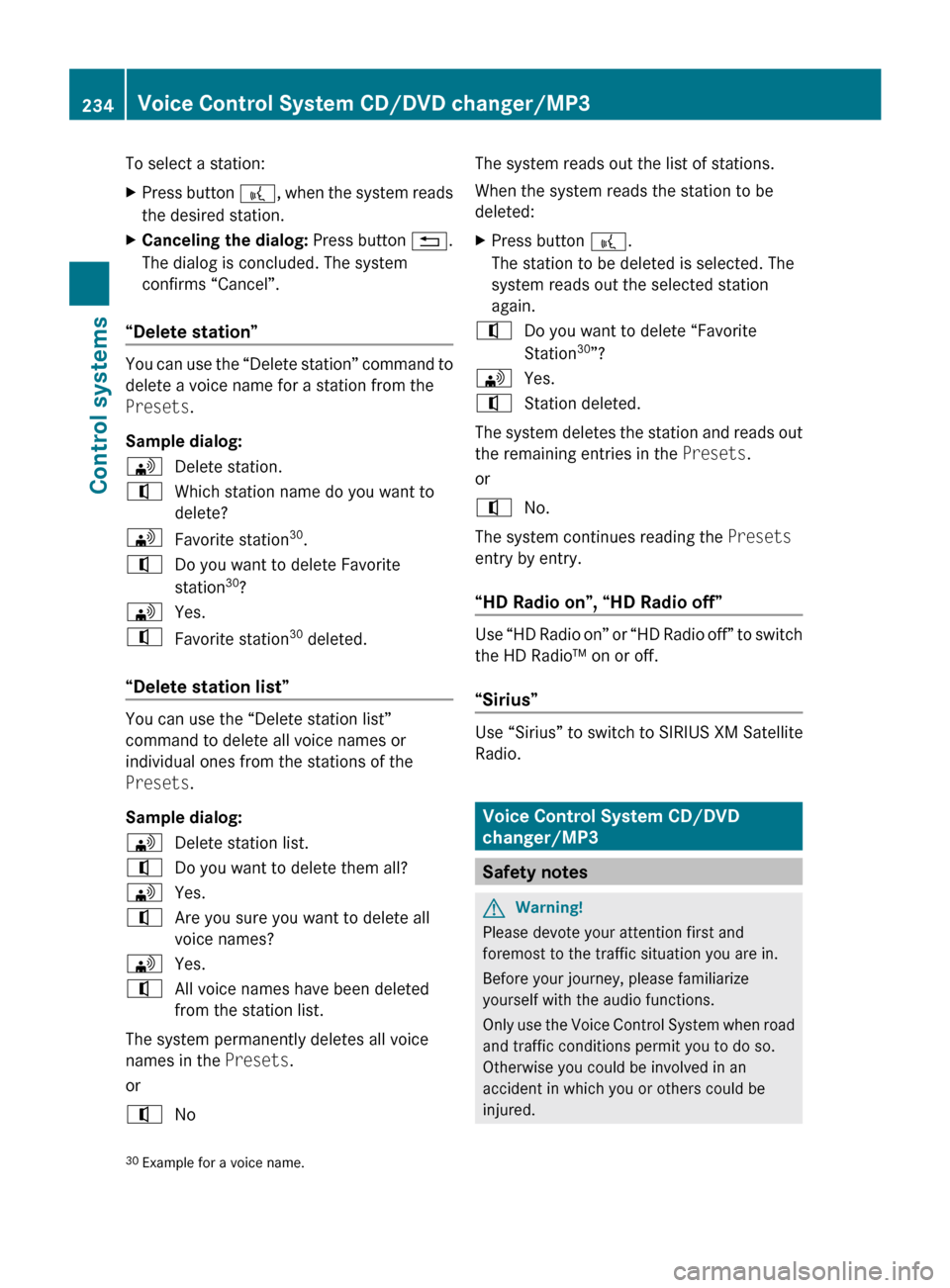
To select a station:
X
Press button ?, when the system reads
the desired station.
X Canceling the dialog: Press button %.
The dialog is concluded. The system
confirms “Cancel”.
“Delete station” You can use the “Delete station” command to
delete a voice name for a station from the
Presets.
Sample dialog:
\
Delete station.
^ Which station name do you want to
delete?
\ Favorite station 30
.
^ Do you want to delete Favorite
station 30
?
\ Yes.
^ Favorite station 30
deleted.
“Delete station list” You can use the “Delete station list”
command to delete all voice names or
individual ones from the stations of the
Presets.
Sample dialog:
\
Delete station list.
^ Do you want to delete them all?
\ Yes.
^ Are you sure you want to delete all
voice names?
\ Yes.
^ All voice names have been deleted
from the station list.
The system permanently deletes all voice
names in the Presets.
or
^ No The system reads out the list of stations.
When the system reads the station to be
deleted:
X
Press button ?.
The station to be deleted is selected. The
system reads out the selected station
again.
^ Do you want to delete “Favorite
Station 30
”?
\ Yes.
^ Station deleted.
The system deletes the station and reads out
the remaining entries in the Presets.
or
^ No.
The system continues reading the Presets
entry by entry.
“HD Radio on”, “HD Radio off” Use “HD Radio on” or “HD Radio off” to switch
the HD Radio™ on or off.
“Sirius”
Use “Sirius” to switch to SIRIUS XM Satellite
Radio.
Voice Control System CD/DVD
changer/MP3
Safety notes
G
Warning!
Please devote your attention first and
foremost to the traffic situation you are in.
Before your journey, please familiarize
yourself with the audio functions.
Only use
the Voice Control System when road
and traffic conditions permit you to do so.
Otherwise you could be involved in an
accident in which you or others could be
injured.
30 Example for a voice name. 234
Voice Control System CD/DVD changer/MP3
Control systems
216_AKB; 3; 90, en-US
d2ureepe,
Version: 2.11.8.1 2009-05-15T11:47:50+02:00 - Seite 234
Page 239 of 500

“Media Interface”
Use the command “Media Interface” to
switch
to
the media interface in the glove box.
“USB” Use the command “USB” to switch to the USB
interface in the glove box.
Voice Control System command list
This section
contains an overview of the most
important commands for Voice Control
System operation. Which commands are
available for use depends on the equipment
level in your vehicle.
i Some functions can be operated using
several different commands. In the
following list, these commands are
grouped in one cell. When multiple similar,
alternative commands are possible they
are separated by a slash “/”. Choose your
preferred command from those available.
Possible additions to the commands are in
brackets “( )”. Other commands are
possible. Refer to the respective help
function. General commands
R
yes
R right
R ok R
no R
cancel
R stop
R quit
R abort
R terminate
R exit R
pause R
address book R
CD-Player R
CD-Changer R
navigation
R route guidance
R navi
R nav
R destination guidance R
DVD audio R
DVD video R
radio R
sat radio
R satellite radio
R SIRIUS R
HD radio R
telephone (on)
R phone (on) R
video R
vehicle
R service
R system R
correction
R wrong
R incorrect R
help R
help functions
R help devices
R help scope of functions Voice Control System command list
237
Control systems
216_AKB; 3; 90, en-US
d2ureepe, Version: 2.11.8.1 2009-05-15T11:47:50+02:00 - Seite 237 Z
Page 240 of 500

R
help voice control system
R help linguatronic
R general help R
0 - 9 R
Letters of the alphabet R
continue
R go forward
R next
R next page
R go on R
back
R go back
R previous page
R last page R
help Radio R
help HD radio R
help Satellite radio R
help telephone R
help address book R
help disc
R help CD player
R help CD changer
R help audio DVD
R help audio DVD player
R help audio DVD changer
R help DVD
R help DVD player
R help DVD changer R
help video DVD
R help video DVD player
R help video DVD changer R
help media
R help media player
R help media changer R
help media interface
R help UCI R
help USB interface
R help USB R
help MP3
R help MP3 player
R help MP3 changer R
help Music Register
R help hard disk R
help memory card
R help SD card R
help navigation
R help navi
R help nav
R help routing R
help route guidance
R help navigation guidance
R help destination guidance R
help map
R help map scale R
help points of interest
R help POI(s) Telephone commands
R
all telephone functions R
telephone
R telephone on
R phone on 238
Voice Control System command listControl systems
216_AKB; 3; 90, en-US
d2ureepe,
Version: 2.11.8.1 2009-05-15T11:47:50+02:00 - Seite 238
Page 246 of 500
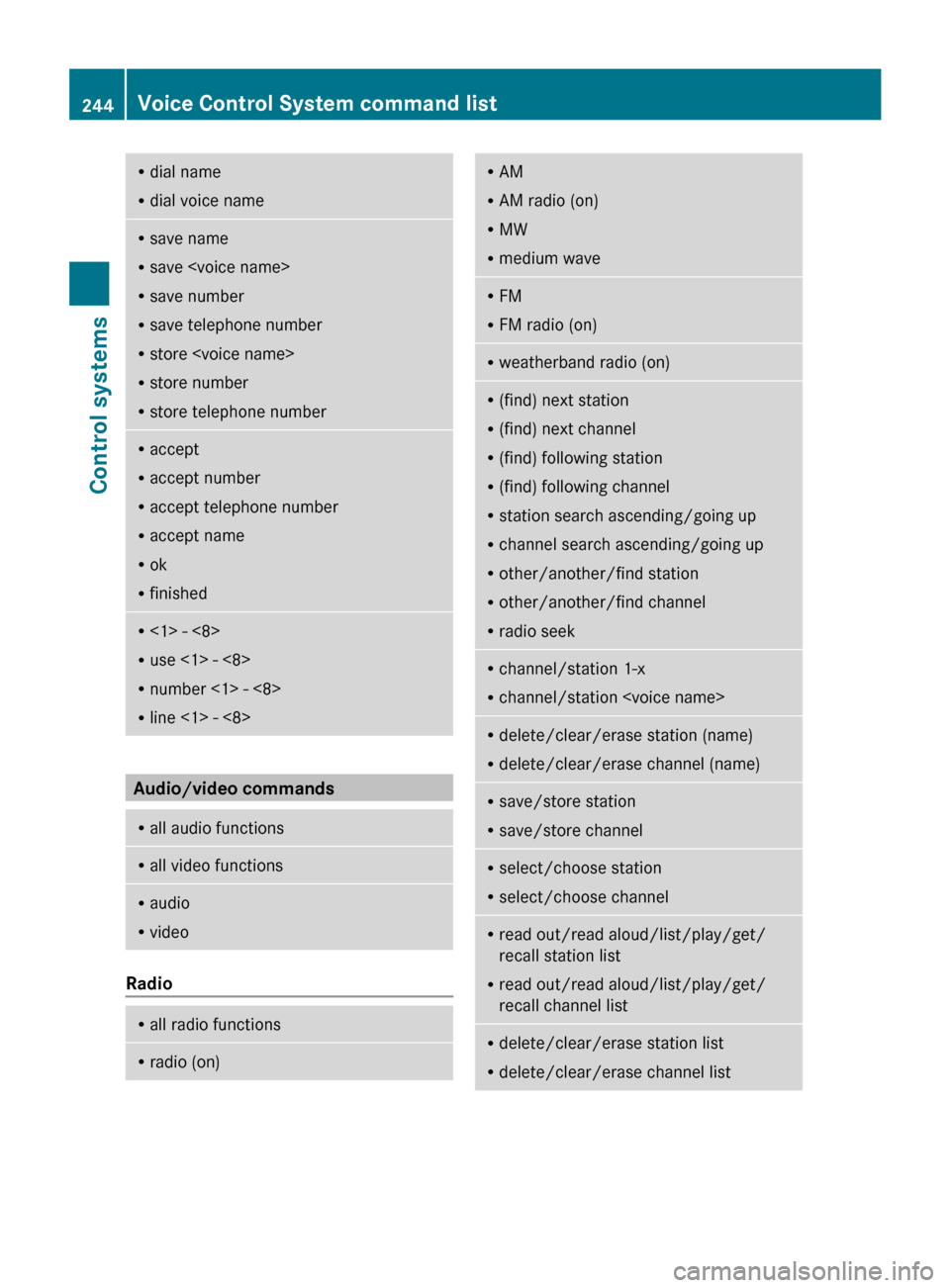
R
dial name
R dial voice name R
save name
R save
R save number
R save telephone number
R store
R store number
R store telephone number R
accept
R accept number
R accept telephone number
R accept name
R ok
R finished R
<1> - <8>
R use <1> - <8>
R number <1> - <8>
R line <1> - <8> Audio/video commands
R
all audio functions R
all video functions R
audio
R video Radio
R
all radio functions R
radio (on) R
AM
R AM radio (on)
R MW
R medium wave R
FM
R FM radio (on) R
weatherband radio (on) R
(find) next station
R (find) next channel
R (find) following station
R (find) following channel
R station search ascending/going up
R channel search ascending/going up
R other/another/find station
R other/another/find channel
R radio seek R
channel/station 1-x
R channel/station
delete/clear/erase station (name)
R delete/clear/erase channel (name) R
save/store station
R save/store channel R
select/choose station
R select/choose channel R
read out/read aloud/list/play/get/
recall station list
R read out/read aloud/list/play/get/
recall channel list R
delete/clear/erase station list
R delete/clear/erase channel list 244
Voice Control System command listControl systems
216_AKB; 3; 90, en-US
d2ureepe,
Version: 2.11.8.1 2009-05-15T11:47:50+02:00 - Seite 244
Page 247 of 500
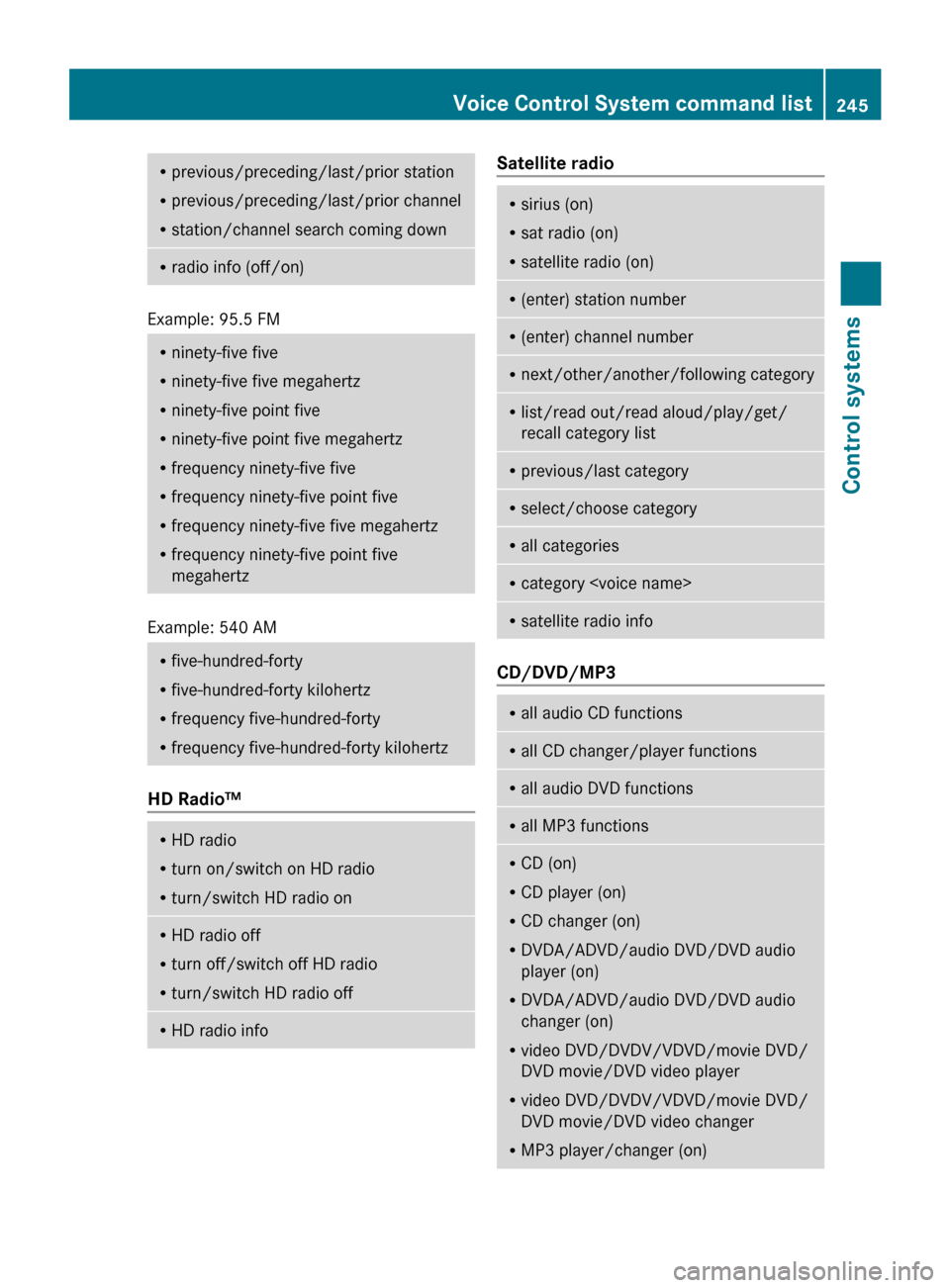
R
previous/preceding/last/prior station
R previous/preceding/last/prior channel
R station/channel search coming down R
radio info (off/on) Example: 95.5 FM
R
ninety-five five
R ninety-five five megahertz
R ninety-five point five
R ninety-five point five megahertz
R frequency ninety-five five
R frequency ninety-five point five
R frequency ninety-five five megahertz
R frequency ninety-five point five
megahertz Example: 540 AM
R
five-hundred-forty
R five-hundred-forty kilohertz
R frequency five-hundred-forty
R frequency five-hundred-forty kilohertz HD Radio™
R
HD radio
R turn on/switch on HD radio
R turn/switch HD radio on R
HD radio off
R turn off/switch off HD radio
R turn/switch HD radio off R
HD radio info Satellite radio
R
sirius (on)
R sat radio (on)
R satellite radio (on) R
(enter) station number R
(enter) channel number R
next/other/another/following category R
list/read out/read aloud/play/get/
recall category list R
previous/last category R
select/choose category R
all categories R
category
satellite radio info CD/DVD/MP3
R
all audio CD functions R
all CD changer/player functions R
all audio DVD functions R
all MP3 functions R
CD (on)
R CD player (on)
R CD changer (on)
R DVDA/ADVD/audio DVD/DVD audio
player (on)
R DVDA/ADVD/audio DVD/DVD audio
changer (on)
R video DVD/DVDV/VDVD/movie DVD/
DVD movie/DVD video player
R video DVD/DVDV/VDVD/movie DVD/
DVD movie/DVD video changer
R MP3 player/changer (on) Voice Control System command list
245Control systems
216_AKB; 3; 90, en-US
d2ureepe, Version: 2.11.8.1 2009-05-15T11:47:50+02:00 - Seite 245 Z
Page 288 of 500

or with access to an unlocked vehicle. A
child’s unsupervised access to a vehicle could
result in an accident and/or serious personal
injury.
You can start your vehicle without the
SmartKey in the starter switch using the
KEYLESS-GO start/stop button.
The SmartKey must be located in the vehicle. KEYLESS-GO start/stop button
:
USA only
; Canada only
X Make sure the KEYLESS-GO start/stop
button is inserted in the starter switch
(Y page 262).
i To start the engine with the SmartKey
instead of the KEYLESS-GO function,
remove the KEYLESS-GO start/stop button
from the starter switch. Proceed as
described in “With SmartKey”
(Y page 285).
X Depress the brake pedal during the starting
procedure.
X Do not depress the accelerator pedal.
X Press the KEYLESS-GO start/stop button
once.
The engine starts automatically.
Starting difficulties !
Remember that extended starting
attempts can drain the battery. The engine does not start. You can hear
the starter.
There could be a malfunction in the engine
electronics or in the fuel supply system.
Carry out the following steps:
X
If you are starting the engine with the
SmartKey: Turn the SmartKey in the starter
switch to position 0 and repeat the starting
procedure.
X If you are starting the engine with KEYLESS-
GO: Close any doors that may be open to
allow for better detection of the SmartKey.
or
X Remove the KEYLESS-GO start/stop
button from the starter switch.
X Start the engine with the SmartKey as radio
signals from another source may be
interfering with the KEYLESS-GO function.
X Repeat the starting procedure.
If the engine does not start after several
starting attempts:
X Contact an authorized Mercedes-Benz
Center or call Roadside Assistance.
The engine does not start. You cannot
hear the starter.
The battery may not be charged sufficiently.
X Get a jump start (Y page 471).
If the engine will not start despite a jump
start:
X Contact an authorized Mercedes-Benz
Center or call Roadside Assistance.
The starter has been exposed to excessive
temperatures.
X Let the starter cool for about 2 minutes.
X Repeat the starting procedure.
If the engine does not start after several
starting attempts:
X Contact an authorized Mercedes-Benz
Center or call Roadside Assistance. 286
Driving and parkingControls in detail
216_AKB; 3; 90, en-US
d2ureepe,
Version: 2.11.8.1 2009-05-15T11:47:50+02:00 - Seite 286