2010 MERCEDES-BENZ CL63AMG radio
[x] Cancel search: radioPage 70 of 500

Vehicle equipment
i This Operator’s Manual describes all
features, standard or optional, potentially
available for your vehicle at the time of
purchase. Please be aware that your
vehicle might not be equipped with all
features described in this manual. COMAND introduction
COMAND operating safety
COMAND ( Cockpit Management and Data
System) is an information and operating
center for
vehicle sound and communications
systems. It includes the radio and navigation
system, as well as other optional equipment
(satellite radio, telephone, etc.). G
Warning!
Any alteration of electronic components or
software can cause malfunctions.
Radio, satellite radio, amplifier, CD/DVD
changer, navigation module, telephone and
Voice Control Systems are interconnected.
Therefore, if one of the components is not
operational, or has not been removed/
replaced properly, the function of other
components could be impaired.
Such conditions might seriously impair the
operating safety of your vehicle.
We recommend to have any service work on
electronic components carried out by an
authorized Mercedes-Benz Center. G
Warning!
In order to avoid distraction which could lead
to an
accident, the driver should enter system
settings while the vehicle is at a standstill, and
operate the system only when permitted by
road, weather and traffic conditions.
Bear in mind that at a speed of just 30 mph
(approximately 50 km/h), your vehicle is
covering a distance of 44 feet (approximately
14 m) every second. COMAND supplies you with information to
help you select your route more easily and
guide you conveniently and safely to your
destination. For safety reasons, we
encourage the driver to stop the vehicle in a
safe
place
before answering or placing a call,
or consulting the COMAND screen to read
navigational maps, instructions, or
downloaded information. G
Warning!
While the navigation system provides
directional assistance,
the driver must remain
focused on safe driving behavior, especially
attention to traffic and street signs, and
should utilize the system’s audio cues while
driving.
The navigation system does not supply any
information on stop signs, yield signs, traffic
regulations or traffic safety rules. Their
observance always remains in the driver’s
personal responsibility. Maps do not cover all
areas nor all routes within an area. Availability of functions while the
vehicle is in motion
For safety reasons, certain COMAND
functions are not available while the vehicle
is in motion or they are only available to a
limited extent. You will notice this, for
example, by
the fact that certain menu items
cannot be selected or that the COMAND
display shows a corresponding message. Switching COMAND on or off
X Press shortcut button u in the center
console (Y page 69).
COMAND calls up the last selected menu.
i When you switch off COMAND, you also
switch off the currently playing audio
source. During
a telephone call, you cannot
switch off COMAND. 68
COMAND introduction
Control systems
216_AKB; 3; 90, en-US
d2ureepe,
Version: 2.11.8.1 2009-05-15T11:47:50+02:00 - Seite 68
Page 71 of 500

COMAND components
COMAND can be used to operate:
R Audio functions
R Navigation system
R Telephone
R External audio and video sources
R Video DVD
R Various vehicle settings
COMAND consists of the following:
R COMAND shortcut buttons
R COMAND display
R Telephone keypad
R COMAND controller
R Built-in USB socket to connect USB storage
devices
R Optional media interface in the glove box
to connect external devices via iPod ®
cable, jack plug, or USB cable
i For information about cleaning and care
of displays, see ( Y page 409).
COMAND shortcut buttons Use the COMAND shortcut buttons to select
main functions directly. Function
:
Shortcut button for rear window
sunshade (
Y page 352) ;
R Shortcut button for:
R
CD/DVD/SD card (Y page 168)
R Radio ( Y page 153) =
% Back button (Y page 75)
?
T Seat menu button
(Y page 198)
A
S Shortcut button for:
R
Telephone ( Y page 135)
R Navigation ( Y page 83) B
u COMAND on/off button
(Y page 68)
C
H Volume control (Y page 76)
D
h Favorite button (
Y page 81) COMAND display
In the COMAND display, you will find the
function currently selected and the
corresponding menus. The COMAND display
is divided into several areas.
:
Status line
; Main functions
= Main area
? Submenus
A Climate control settings COMAND introduction
69Control systems
216_AKB; 3; 90, en-US
d2ureepe, Version: 2.11.8.1 2009-05-15T11:47:50+02:00 - Seite 69 Z
Page 72 of 500

The currently selected main function is
highlighted.
Once you have selected a main function, main
area
= is active.
i The layout of the menus may vary
depending on your vehicle’s equipment.
This manual shows the menus for a fully
equipped vehicle.
Adjusting COMAND display illumination X
Increasing the illumination: Turn
knob : clockwise.
X Dimming the illumination: Turn knob :
counterclockwise.
Swiveling COMAND display With button
: or ; you can swivel the
COMAND display to the left or right. Instrument cluster multifunction
display This section describes features and controls
via the COMAND controller, display and
shortcut buttons only.
Related COMAND features are described in
the “Instrument cluster control system”
section (
Y page 201). It contains function
descriptions and operation of the instrument
cluster multifunction display and the
multifunction steering wheel buttons.
Telephone keypad X
Flip up cover ;.
With telephone keypad : you can
R enter and clear numbers and special
characters
R reject, answer, connect and end calls
(Y page 135)
R select preset radio stations and enter the
frequency manually ( Y page 155)
R select preset satellite radio stations and
enter the channel number (Y page 161)
R select a storage medium from the DVD
changer (Y page 170)
R select a track directly in CD mode, DVD
audio mode or MP3 mode (Y page 170), or
from a device connected to the media
interface (Y page 187) 70
COMAND introductionControl systems
216_AKB; 3; 90, en-US
d2ureepe,
Version: 2.11.8.1 2009-05-15T11:47:50+02:00 - Seite 70
Page 75 of 500

Example: The main function
Video contains the menus DVD-Video, AUX and the function
Video Off. Navi Audio Telephone Video Vehicle
Mode FM/AM Radio Video DVD Multi-function
Contour Seat
Settings/
Lumbar Settings
Map Orientation Sat. Radio AUX Rear Window
Sunshade
POI Symbols On Map Disc Video OFF Easy Entry/Exit
Traffic Symbols on
Map Memory Card Exterior Lighting
Delayed Shut-off
Text Information on
Map Music Register Interior Lighting
Delayed Shut-off
ªTopographical
Map Media Interface Ambient Lighting
ªCity (3D) USB ªAutomatic
Mirror Folding
ªHighway
Information AUX ªLocator
Lighting
ªAudio Fadeout Audio OFF ªAutomatic
Locking
SIRIUS Service ªTrunk
Opening-height
Restriction
Map Version COMAND introduction
73Control systems
216_AKB; 3; 90, en-US
d2ureepe, Version: 2.11.8.1 2009-05-15T11:47:50+02:00 - Seite 73 Z
Page 79 of 500

Selecting sound settings
You can select different bass and treble
settings for the individual audio and video
sources. The respective sound menu can be
found via the submenu for which you wish to
make settings.
Example:
Audio Q FM/AM Radio Q Sound
Adjusting treble or bass
X Select Sound Q Treble or Bass.
The setting last selected is indicated by an
outlined bar. :
Last selected setting
; Current setting
X Changing setting: Slide ZVÆ or rotate
cVd until desired treble or bass setting is
reached.
X Saving setting: Slide XVY or press W or
back button %.
The setting is stored and the menu is
exited.
Adjusting balance or fader
Balance is used to shift the sound focus
toward the driver’s side or the passenger’s
side.
Fader is used to shift the sound focus to the
front or to the rear of the vehicle.
X Select Sound Q Balance/Fader.
The setting last selected is indicated by an
outlined bar. :
Current setting indicated by orange cross
hair symbol
X Changing setting: Slide ZVÆ or XVY until
desired balance/fader setting is reached.
X Saving setting: Press W or back button
%.
The setting is stored and the menu is
exited.
3-D sound With 3-D sound, you can choose between
Logic7
®
ON and Logic7 ®
OFF.
harman/kardon Logic 7®
3-D sound is
available for the following operating modes:
R Audio DVD (MLP™, DTS™, PCM, and Dolby
Digital ®
audio formats)
R Video DVD (DTS™, PCM, and Dolby
Digital ®
audio formats)
R Audio CD
R MP3
R Radio (FM only, HD Radio™, SIRIUS
Satellite Radio)
R SD
R USB
R AUX
R Music Register
R Media interface
i Since some DVDs contain stereo as well
as multi-channel audio formats, it may be COMAND introduction
77Control systems
216_AKB; 3; 90, en-US
d2ureepe, Version: 2.11.8.1 2009-05-15T11:47:50+02:00 - Seite 77 Z
Page 80 of 500

necessary to adapt the audio format
(Y page 172).
i By selecting Logic7 ®
OFF, all compatible
formats are played back as they are
present on the medium. Due to the design
of the passenger compartment, an
optimum audio experience cannot be
guaranteed for all passengers.
Adjusting 3-D sound With 3-D sound, you can choose between
Logic7
®
ON and Logic7 ®
OFF.
X Select Sound Q 3D Sound. :
Current setting
X Selecting a setting: Slide ZVÆ or rotate
cVd.
X Saving setting: Press W.
The setting is saved and the menu is closed.
X Exiting menu without saving changes:
Press back button % or slide XVY.
i Please note the following:
R For an ideal sound experience in all
seats, the balance and fader should be
adjusted to the center of the passenger
compartment with Logic 7 ®
switched on.
R The best sound results are achieved by
playing high-quality audio and video
DVDs.
R For MP3 tracks, the bit rate should be at
least 128 kbit/s. R
3-D sound does not work for mono-signal
sources, such as on analog AM radio or
in Weather Band.
R In the event of poor radio reception
quality, e.g. inside a tunnel, you should
switch off Logic 7 ®
, as a dynamic switch
from Stereo to Mono could occur,
resulting in temporary sound distortion.
R With some stereo recordings, the
resulting sound may deviate from
conventional stereo playback.
Switching the audio/video source off/
on i
When you load a CD or DVD, the audio or
video source is activated automatically.
Active audio source
X Switching off: Select Audio Q Audio
OFF.
Playback is paused and the audio source is
switched off; Audio OFF appears in the
COMAND display.
X Switching on: Select Audio, then the
desired audio source.
or
X Load a CD/DVD (Y page 165) or an SD
card (Y page 166).
or
X Connect a USB storage device
(Y page 72) or media interface device
(Y page 183) to COMAND.
Active video source
X Switching off: Select Video Q Video
OFF.
The audio source is switched off; Video
OFF appears in the COMAND display.
X Switching on: Select Video, then the
desired video source.
or
X Load a DVD (Y page 165). 78
COMAND introductionControl systems
216_AKB; 3; 90, en-US
d2ureepe,
Version: 2.11.8.1 2009-05-15T11:47:50+02:00 - Seite 78
Page 86 of 500
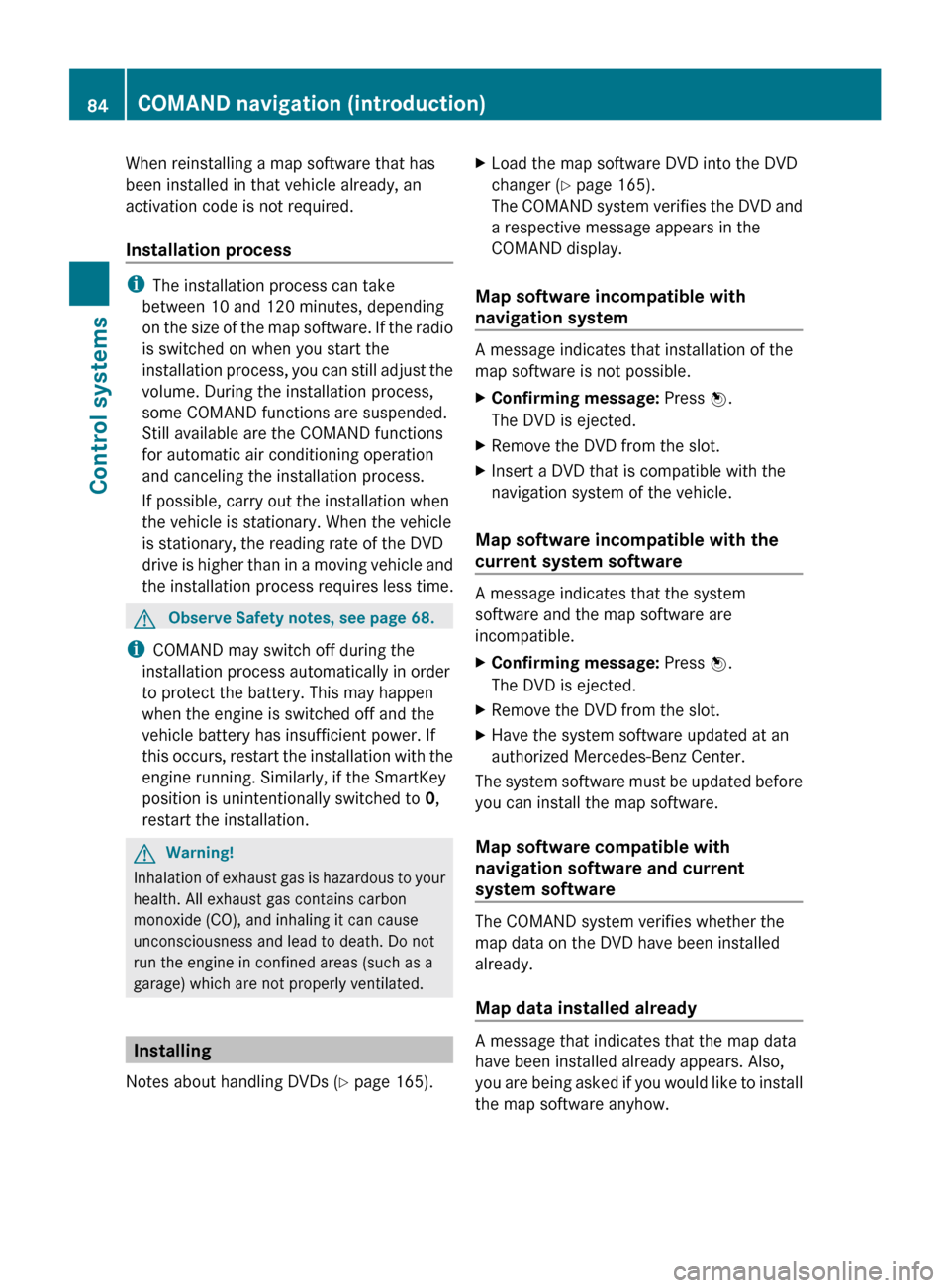
When reinstalling a map software that has
been installed in that vehicle already, an
activation code is not required.
Installation process
i
The installation process can take
between 10 and 120 minutes, depending
on the
size of the map software. If the radio
is switched on when you start the
installation process, you can still adjust the
volume. During the installation process,
some COMAND functions are suspended.
Still available are the COMAND functions
for automatic air conditioning operation
and canceling the installation process.
If possible, carry out the installation when
the vehicle is stationary. When the vehicle
is stationary, the reading rate of the DVD
drive is higher than in a moving vehicle and
the installation process requires less time. G
Observe Safety notes, see page 68.
i COMAND may switch off during the
installation process automatically in order
to protect the battery. This may happen
when the engine is switched off and the
vehicle battery has insufficient power. If
this occurs,
restart the installation with the
engine running. Similarly, if the SmartKey
position is unintentionally switched to 0,
restart the installation. G
Warning!
Inhalation of exhaust gas is hazardous to your
health. All exhaust gas contains carbon
monoxide (CO), and inhaling it can cause
unconsciousness and lead to death. Do not
run the engine in confined areas (such as a
garage) which are not properly ventilated. Installing
Notes about handling DVDs (Y page 165). X
Load the map software DVD into the DVD
changer (Y page 165).
The COMAND
system verifies the DVD and
a respective message appears in the
COMAND display.
Map software incompatible with
navigation system A message indicates that installation of the
map software is not possible.
X
Confirming message: Press W.
The DVD is ejected.
X Remove the DVD from the slot.
X Insert a DVD that is compatible with the
navigation system of the vehicle.
Map software incompatible with the
current system software A message indicates that the system
software and the map software are
incompatible.
X
Confirming message: Press W.
The DVD is ejected.
X Remove the DVD from the slot.
X Have the system software updated at an
authorized Mercedes-Benz Center.
The system software must be updated before
you can install the map software.
Map software compatible with
navigation software and current
system software The COMAND system verifies whether the
map data on the DVD have been installed
already.
Map data installed already
A message that indicates that the map data
have been installed already appears. Also,
you
are
being asked if you would like to install
the map software anyhow. 84
COMAND navigation (introduction)
Control systems
216_AKB; 3; 90, en-US
d2ureepe,
Version: 2.11.8.1 2009-05-15T11:47:50+02:00 - Seite 84
Page 127 of 500

:
Blocked route section
; Current vehicle position; the triangle
indicates the vehicle’s direction of travel
= Information about the blocked route
section
i Blocked route section : is always
highlighted in red/white. The information
about blocked route section = shows
which section of the route is blocked and
the length of the blocked section.
X Starting route calculation: Select Start,
see also ( Y page 107).
X Deleting blockage: Select Navi Q
Route Q Detour Q Delete. Alternative Route
You can calculate and display alternative
routes in addition to the route that COMAND
displays automatically. The original route is
displayed in light blue while the alternative
route is dark blue.
X With the menu system displayed
(Y page 89), select Route Q
Alternative Route. :
Route distance, time, and time of arrival
for the currently selected alternative
route marked in deep blue
; On the Route: Symbols indicate special
parts, such as tunnels, ferries or toll
roads, on the displayed alternative route.
= Mode: Current settings for the displayed
alternative route
Avoid: Symbols of route parts to avoid,
for example tunnels, ferries or toll roads
X Displaying/selecting other alternative
routes: Select Previous or Next.
X Accepting the currently selected, deep
blue route for route guidance: Select
Start. COMAND navigation system (real-
time traffic)
Traffic messages
i A subscription to SIRIUS XM Satellite
Radio service provider is required for the
satellite radio reception referred to here.
You can find more information on satellite
radio in chapter “Satellite Radio”
(Y page 157).
COMAND can receive and incorporate traffic
messages via satellite radio into the
navigation system. Traffic report messages
and map symbols can then be viewed in the
COMAND display. COMAND navigation system (real-time traffic)
125Control systems
216_AKB; 3; 90, en-US
d2ureepe,Version: 2.11.8.1 2009-05-15T11:47:50+02:00 - Seite 125 Z