2010 MERCEDES-BENZ CL63AMG radio
[x] Cancel search: radioPage 161 of 500

i
It is also possible to activate the satellite
radio service online. To do so please visit
SIRIUS XM Satellite Radio’s website at
www.sirius.com (USA) or
www.siriuscanada.ca (Canada).
X Closing screen: Press W.
Preview channel i
If the satellite radio service has not been
activated, only the preview channel is
available. You cannot tune in another
channel. If you try to do this, you will see
the screen described in the section
“Satellite radio service is not activated”
(Y page 158).
Satellite radio service is activated The main satellite radio menu appears. You
will hear the last tuned channel, provided that
it can be received. Main satellite radio menu
:
Main area with channel display
; Preset position of selected channel
= Selected channel
? Selected program category
A Sound settings
B To select program category
C Artist and song title
D Other channel information
E Preset options
F Satellite radio options
i Main area : can show all channels
included in your subscription. Which
channels are shown depends on the
selected program category ?.
Note that categories and channels shown
in illustrations are dependent on
programming content delivered by the
service provider. Programming content is
subject to change.
Therefore, channel and categories shown
in illustrations and descriptions contained
in this manual may differ from the channels
and categories delivered by the service
provider. Selecting program category
i The channels are categorized. Categories
allow you to tune to stations broadcasting
a certain type of program. COMAND satellite radio
159Control systems
216_AKB; 3; 90, en-US
d2ureepe, Version: 2.11.8.1 2009-05-15T11:47:50+02:00 - Seite 159 Z
Page 162 of 500

Satellite radio channels are split up into
categories such as News, Sports, Rock, or
Country, if available.
X
Select Audio Q Sat. Radio Q
Category.
The category list appears.
X Select category by rotating cVd or sliding
ZVÆ and press W.
When selecting a channel using the
channel search function or the channel list,
you have access to the channels you
subscribe to and which are included in the
selected category.
i When you select the category All
Channels, you have access to all the
channels you subscribe to, regardless of
category, when you are tuning in a channel
using the channel search function or the
channel list. Tuning in channels
You have the following selection options:
R the channel search function
R the channel presets
R the manual channel number entry
R the channel list
Tuning in channels using channel
search function i
If you try to tune in a channel when the
satellite radio service is not activated, you
will see the screen described in the section
“Satellite radio service is not activated”
(Y page 158).
X Slide XVY or rotate cVd when the main
area is selected.
Depending on the direction in which the
controller is being pressed or rotated, the
system searches upward or downward and
stops at the next receivable channel. i
Which channels are found by the channel
search function depends on which
channels you have subscribed to and the
program category you have selected
(Y page 159).
Tuning in channels using channel
presets X
Select Audio Q Sat. Radio Q
Presets.
or
X Press W when the main area is selected.
The preset menu appears. The dot # in
front of a preset position indicates that this
is the channel currently selected and being
listened to. X
Select station preset and briefly press W.
or
X Enter a position number with the telephone
keypad using buttons ´ - Ã
(Y page 70).
COMAND tunes in the corresponding
channel as long as it is included in your
subscription and is still available.
If the channel is not included in your
subscription, you will see the message
described in the section “Satellite radio
service is not activated” (Y page 158).
If the channel is no longer available, you will
see the message Invalid Channel.
X Closing message: Press W.160
COMAND satellite radioControl systems
216_AKB; 3; 90, en-US
d2ureepe,
Version: 2.11.8.1 2009-05-15T11:47:50+02:00 - Seite 160
Page 163 of 500

Tuning in channels using manual
channel number entry
i
If you try to tune in a channel when the
satellite radio service is not activated, you
will see
the screen described in the section
“Satellite radio service is not activated”
(Y page 158).
Entering the channel number using the
COMAND controller
X Select Audio Q Audio Q Sat. Radio
Q Sat. Radio Q Channel Entry.
The menu
for manual channel number entry
appears.
X Exiting menu without making an entry:
Press back button % in the center
console (Y page 75).
X Increase or decreasing number: Slide
ZVÆ or rotate cVd.
X Selecting next number: Slide XVY.
X Confirming channel entry: Press W.
Further operation
depends on whether the
selected channel number is valid or if the
channel is included in your subscription.
Entering the channel number using the
telephone keypad
X Press button à on the telephone
keypad (
Y page 70).
X Enter channel number using buttons Å
- Ã.
Further operation
depends on whether the
selected channel number is valid or if the
channel is included in your subscription.
Channel number is valid and channel is
included in subscription
COMAND tunes in the channel entered.
Channel number is invalid
You will
see the message Invalid Channel .
X Closing message: Press W. Channel number is valid but channel is
not included in subscription
You will see the screen described in the
section “Satellite radio service is not
activated” (
Y page 158).
X Closing display: Press W.
Tuning in channels using the channel
list X
Select Audio Q Audio Q Sat. Radio
Q Sat. Radio Q Channel List.
The channel list appears. The dot # in
front of a list entry indicates the currently
selected channel.
X Select channel by rotating cVd or sliding
ZVÆ and press W.
i The contents of the channel list depends
on which channels are included in your
subscription and which program category
you have
selected (Y page 159). If satellite
radio service is not activated, the channel
list contains only the preview channel. Saving channels
i There are 20 preset positions available.
Option 1 X
Select Audio Q Sat. Radio Q Sat.
Radio Q Save Channel.
Option 2 X
Press W when the main area is selected.
Option 3 X
Select Audio Q Sat. Radio Q
Presets.
All three of these will call up a preset menu.
The dot # in front of a preset position
indicates that this is the channel currently
selected and being listened to. COMAND satellite radio
161
Control systems
216_AKB; 3; 90, en-US
d2ureepe, Version: 2.11.8.1 2009-05-15T11:47:50+02:00 - Seite 161 Z
Page 164 of 500
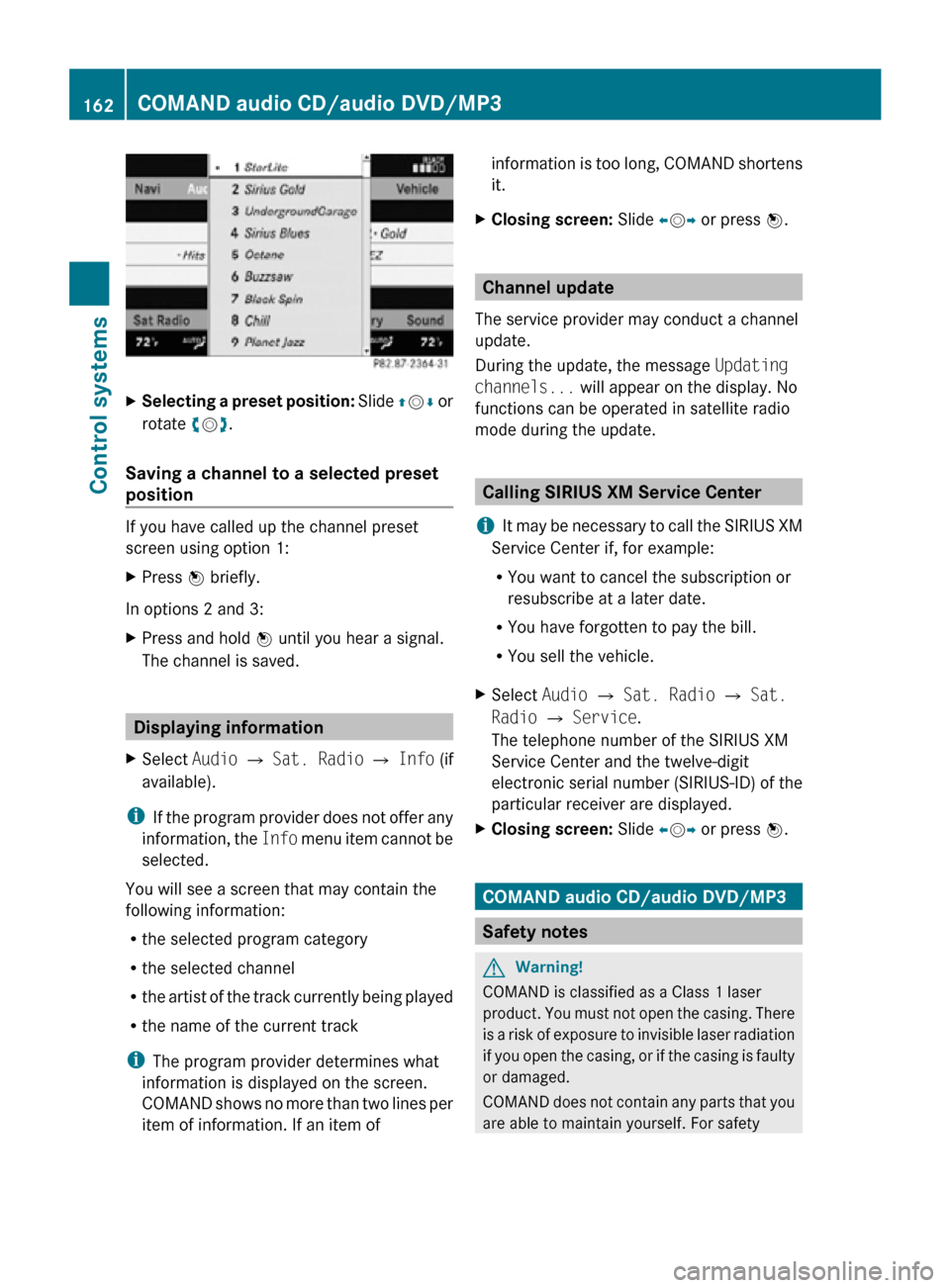
X
Selecting a preset position: Slide ZVÆ or
rotate cVd.
Saving a channel to a selected preset
position If you have called up the channel preset
screen using option 1:
X
Press W briefly.
In options 2 and 3:
X Press and hold W until you hear a signal.
The channel is saved. Displaying information
X Select Audio Q Sat. Radio Q Info (if
available).
i If the program provider does not offer any
information, the Info menu item cannot be
selected.
You will see a screen that may contain the
following information:
R the selected program category
R the selected channel
R the artist of the track currently being played
R the name of the current track
i The program provider determines what
information is displayed on the screen.
COMAND shows no more than two lines per
item of information. If an item of information is too long, COMAND shortens
it.
X Closing screen: Slide XVY or press W. Channel update
The service provider may conduct a channel
update.
During the update, the message Updating
channels... will appear on the display. No
functions can be operated in satellite radio
mode during the update. Calling SIRIUS XM Service Center
i It may be necessary to call the SIRIUS XM
Service Center if, for example:
R You want to cancel the subscription or
resubscribe at a later date.
R You have forgotten to pay the bill.
R You sell the vehicle.
X Select Audio Q Sat. Radio Q Sat.
Radio Q Service.
The telephone number of the SIRIUS XM
Service Center and the twelve-digit
electronic serial number (SIRIUS-ID) of the
particular receiver are displayed.
X Closing screen: Slide XVY or press W. COMAND audio CD/audio DVD/MP3
Safety notes
G
Warning!
COMAND is classified as a Class 1 laser
product. You must not open the casing. There
is a risk of exposure to invisible laser radiation
if you open the casing, or if the casing is faulty
or damaged.
COMAND does not contain any parts that you
are able to maintain yourself. For safety 162
COMAND audio CD/audio DVD/MP3Control systems
216_AKB; 3; 90, en-US
d2ureepe,
Version: 2.11.8.1 2009-05-15T11:47:50+02:00 - Seite 162
Page 209 of 500

During a driving maneuver additional lanes
may become available on the road or
highway.
:
Lane that opened up during the driving
maneuver
; Through lane
Navigation status displays in the
instrument cluster
While route guidance is active, the following
messages may be shown in the multifunction
display:
R O
You have reached your destination.
R Area of dest. reached
You have arrived in the area of your
destination. The message appears, for
example, for relatively large POIs.
R New route...
COMAND calculates a new route, e.g.
because you have deviated from the
calculated route or due to a detour report.
Afterward, COMAND continues route
guidance.
R Calculating route
COMAND is calculating a route. Afterward,
COMAND starts route guidance.
R Off map
The vehicle’s location is outside of the
digital map’s range. The vehicle is in an off-
map position ( Y page 121).
R Off mapped road
The vehicle is either on a road that has not
been digitized ( Y page 121) or on the side
of a road, e.g. in a parking space.
R No route COMAND cannot calculate a route to the
selected destination.
R Direction of Dest.
The vehicle has gone off the map during
route guidance ( Y page 121). Audio menu
The functions in the Audio menu operate the
audio equipment which you have currently
switched on.
The following functions are available:
R Selecting radio station (Y page 207)
R Operating audio devices/audio media
(Y page 208)
R Operating video DVD (Y page 208)
If no audio equipment is currently switched
on, the message Audio OFF appears in the
multifunction display.
X To adjust the volume: Press button
W or X on the multifunction steering
wheel.
Selecting radio station i
The SIRIUS XM Satellite Radio is treated
as a radio application.
Additional optional satellite radio
equipment and a subscription to a satellite
radio service provider are required for
satellite radio operation. Contact an
authorized Mercedes-Benz Center for
details and availability for your vehicle.
For more information on satellite radio
operation, see “Satellite radio”
(Y page 157).
X Switch on the COMAND system and select
AM/FM radio (Y page 152) or satellite
radio ( Y page 157).
X Press button = or ; to select the
Audio menu.
The currently tuned station appears in the
multifunction display. Instrument cluster control system
207Control systems
216_AKB; 3; 90, en-US
d2ureepe, Version: 2.11.8.1 2009-05-15T11:47:50+02:00 - Seite 207 Z
Page 210 of 500
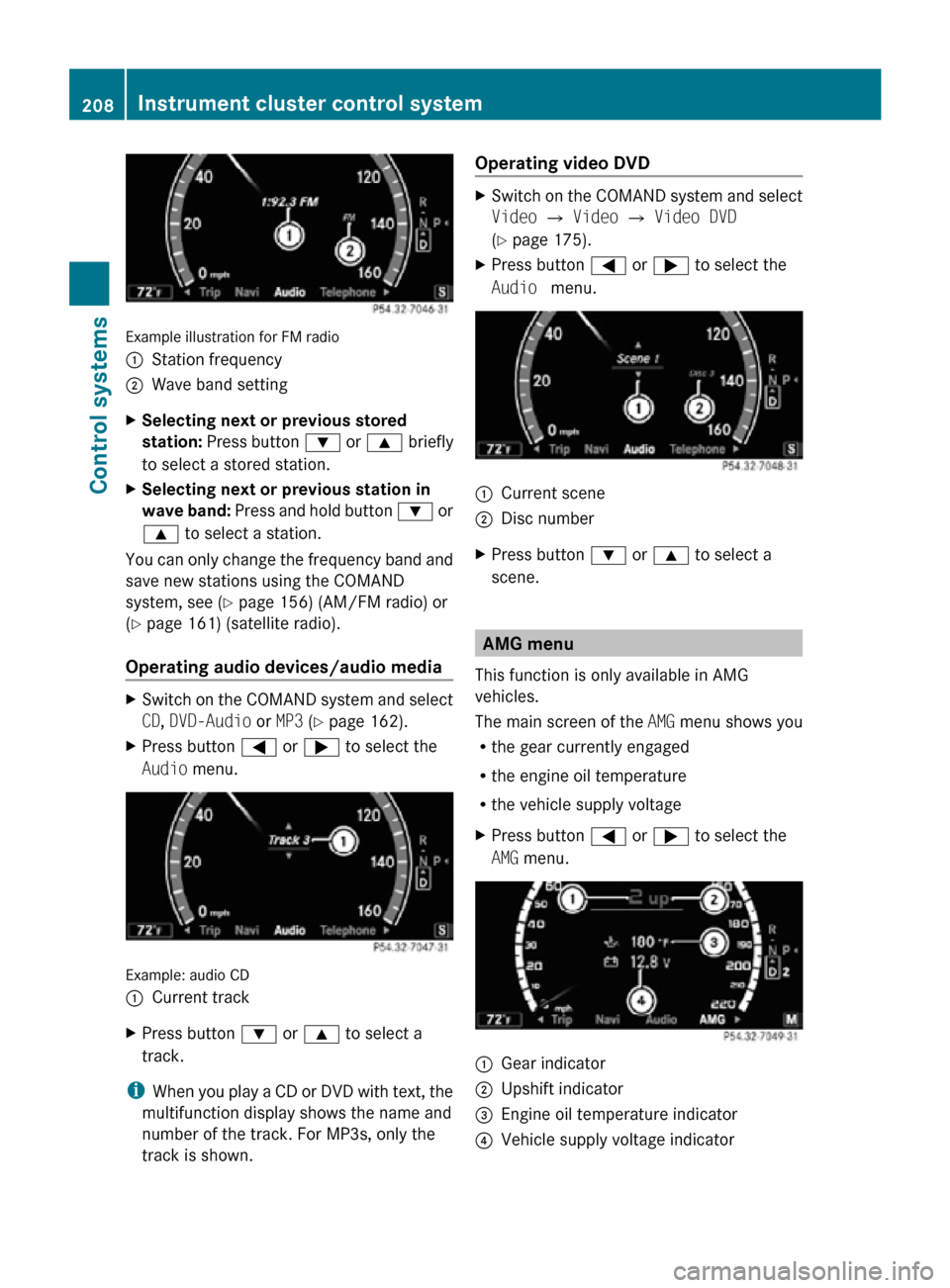
Example illustration for FM radio
:
Station frequency
; Wave band setting
X Selecting next or previous stored
station: Press button : or 9 briefly
to select a stored station.
X Selecting next or previous station in
wave band: Press and hold button : or
9 to select a station.
You can only change the frequency band and
save new stations using the COMAND
system, see ( Y page 156) (AM/FM radio) or
(Y page 161) (satellite radio).
Operating audio devices/audio media X
Switch on the COMAND system and select
CD, DVD-Audio or MP3 (Y page 162).
X Press button = or ; to select the
Audio menu. Example: audio CD
:
Current track
X Press button : or 9 to select a
track.
i When you play a CD or DVD with text, the
multifunction display shows the name and
number of the track. For MP3s, only the
track is shown. Operating video DVD X
Switch on the COMAND system and select
Video Q Video Q Video DVD
(Y page 175).
X Press button = or ; to select the
Audio menu. :
Current scene
; Disc number
X Press button : or 9 to select a
scene. AMG menu
This function is only available in AMG
vehicles.
The main screen of the AMG menu shows you
R the gear currently engaged
R the engine oil temperature
R the vehicle supply voltage
X Press button = or ; to select the
AMG menu. :
Gear indicator
; Upshift indicator
= Engine oil temperature indicator
? Vehicle supply voltage indicator 208
Instrument cluster control systemControl systems
216_AKB; 3; 90, en-US
d2ureepe,
Version: 2.11.8.1 2009-05-15T11:47:50+02:00 - Seite 208
Page 219 of 500
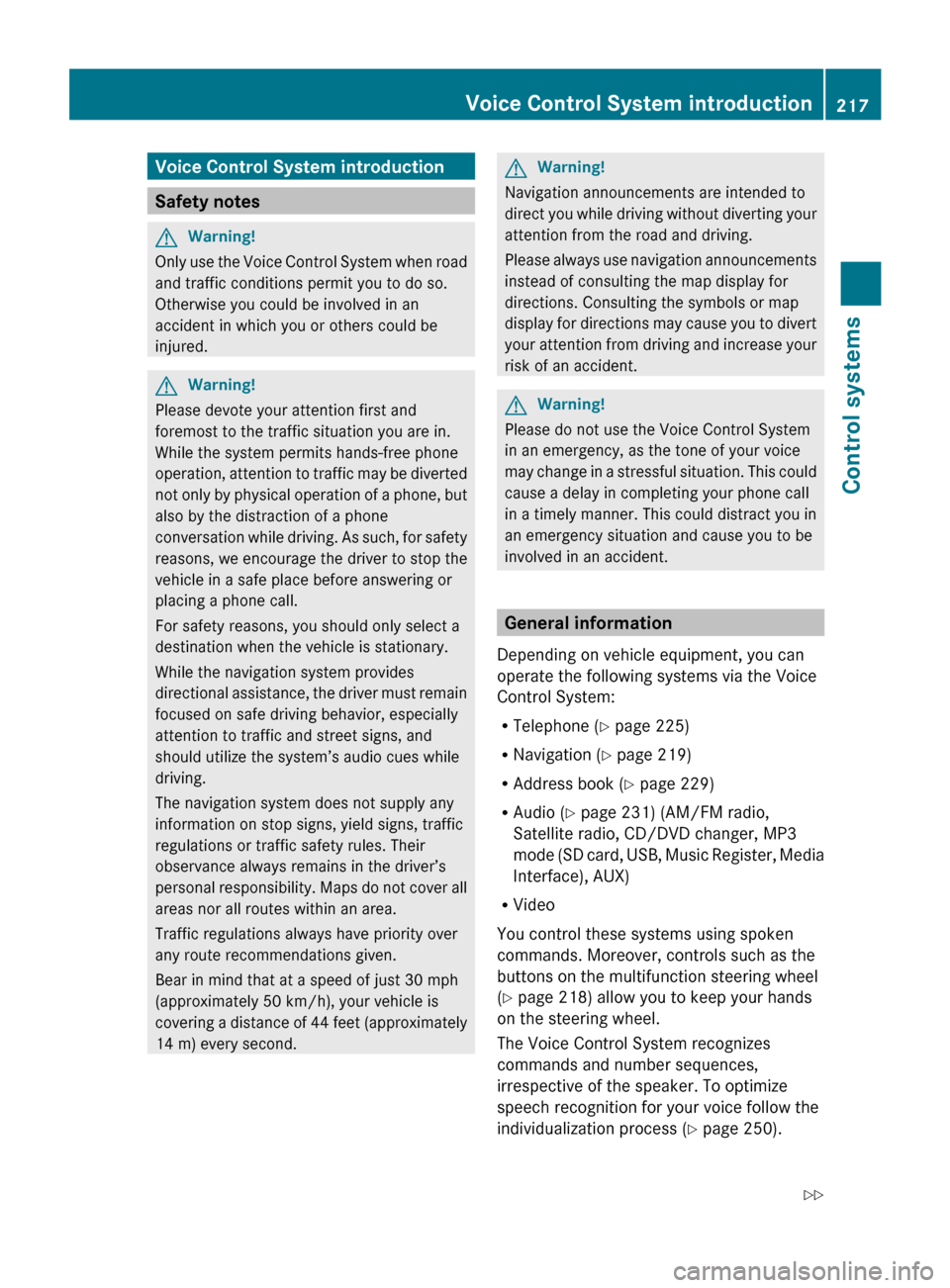
Voice Control System introduction
Safety notes
G
Warning!
Only use the Voice Control System when road
and traffic conditions permit you to do so.
Otherwise you could be involved in an
accident in which you or others could be
injured. G
Warning!
Please devote your attention first and
foremost to the traffic situation you are in.
While the system permits hands-free phone
operation, attention
to traffic may be diverted
not only by physical operation of a phone, but
also by the distraction of a phone
conversation while driving. As such, for safety
reasons, we encourage the driver to stop the
vehicle in a safe place before answering or
placing a phone call.
For safety reasons, you should only select a
destination when the vehicle is stationary.
While the navigation system provides
directional assistance, the driver must remain
focused on safe driving behavior, especially
attention to traffic and street signs, and
should utilize the system’s audio cues while
driving.
The navigation system does not supply any
information on stop signs, yield signs, traffic
regulations or traffic safety rules. Their
observance always remains in the driver’s
personal responsibility. Maps do not cover all
areas nor all routes within an area.
Traffic regulations always have priority over
any route recommendations given.
Bear in mind that at a speed of just 30 mph
(approximately 50 km/h), your vehicle is
covering a distance of 44 feet (approximately
14 m) every second. G
Warning!
Navigation announcements are intended to
direct you
while driving without diverting your
attention from the road and driving.
Please always use navigation announcements
instead of consulting the map display for
directions. Consulting the symbols or map
display for directions may cause you to divert
your attention from driving and increase your
risk of an accident. G
Warning!
Please do not use the Voice Control System
in an emergency, as the tone of your voice
may change
in a stressful situation. This could
cause a delay in completing your phone call
in a timely manner. This could distract you in
an emergency situation and cause you to be
involved in an accident. General information
Depending on vehicle equipment, you can
operate the following systems via the Voice
Control System:
R Telephone ( Y page 225)
R Navigation ( Y page 219)
R Address book (Y page 229)
R Audio ( Y page 231) (AM/FM radio,
Satellite radio, CD/DVD changer, MP3
mode (SD
card, USB, Music Register, Media
Interface), AUX)
R Video
You control these systems using spoken
commands. Moreover, controls such as the
buttons on the multifunction steering wheel
(Y page 218) allow you to keep your hands
on the steering wheel.
The Voice Control System recognizes
commands and number sequences,
irrespective of the speaker. To optimize
speech recognition for your voice follow the
individualization process ( Y page 250). Voice Control System introduction
217
Control systems
216_AKB; 3; 90, en-US
d2ureepe, Version: 2.11.8.1 2009-05-15T11:47:50+02:00 - Seite 217 Z
Page 233 of 500
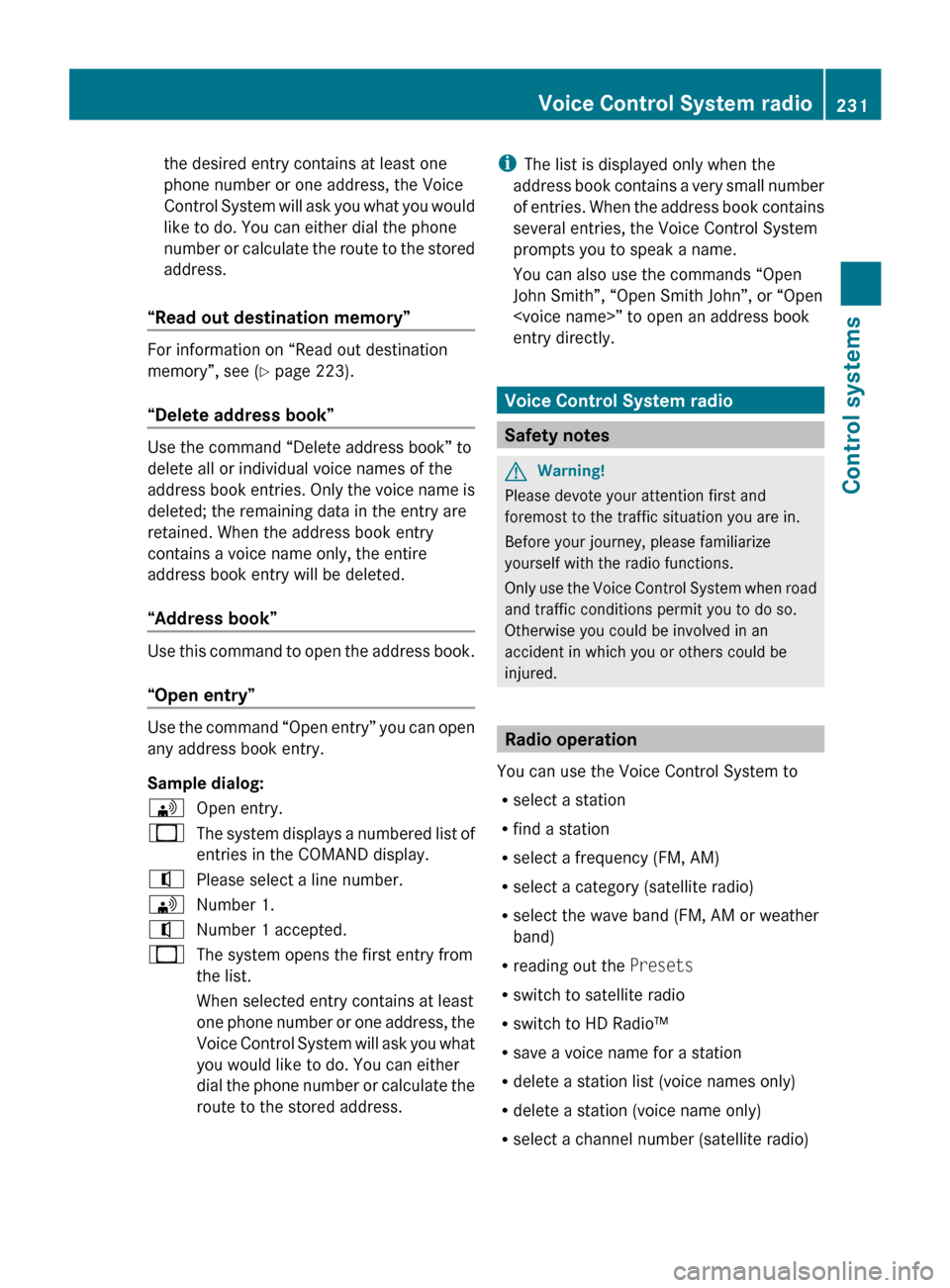
the desired entry contains at least one
phone number or one address, the Voice
Control
System
will ask you what you would
like to do. You can either dial the phone
number or calculate the route to the stored
address.
“Read out destination memory” For information on “Read out destination
memory”, see
(
Y
page 223).
“Delete address book” Use the command “Delete address book” to
delete all or individual voice names of the
address
book
entries. Only the voice name is
deleted; the remaining data in the entry are
retained. When the address book entry
contains a voice name only, the entire
address book entry will be deleted.
“Address book” Use this command to open the address book.
“Open entry”
Use the command “Open entry” you can open
any address book entry.
Sample dialog:
\
Open entry.
_ The system displays a numbered list of
entries in the COMAND display.
^ Please select a line number.
\ Number 1.
^ Number 1 accepted.
_ The system opens the first entry from
the list.
When selected entry contains at least
one phone
number or one address, the
Voice Control System will ask you what
you would like to do. You can either
dial the phone number or calculate the
route to the stored address. i
The list is displayed only when the
address book
contains a very small number
of entries. When the address book contains
several entries, the Voice Control System
prompts you to speak a name.
You can also use the commands “Open
John Smith”, “Open Smith John”, or “Open
entry directly. Voice Control System radio
Safety notes
G
Warning!
Please devote your attention first and
foremost to the traffic situation you are in.
Before your journey, please familiarize
yourself with the radio functions.
Only use
the Voice Control System when road
and traffic conditions permit you to do so.
Otherwise you could be involved in an
accident in which you or others could be
injured. Radio operation
You can use the Voice Control System to
R select a station
R find a station
R select a frequency (FM, AM)
R select a category (satellite radio)
R select the wave band (FM, AM or weather
band)
R reading out the Presets
R switch to satellite radio
R switch to HD Radio™
R save a voice name for a station
R delete a station list (voice names only)
R delete a station (voice name only)
R select a channel number (satellite radio) Voice Control System radio
231Control systems
216_AKB; 3; 90, en-US
d2ureepe, Version: 2.11.8.1 2009-05-15T11:47:50+02:00 - Seite 231 Z