Page 157 of 194
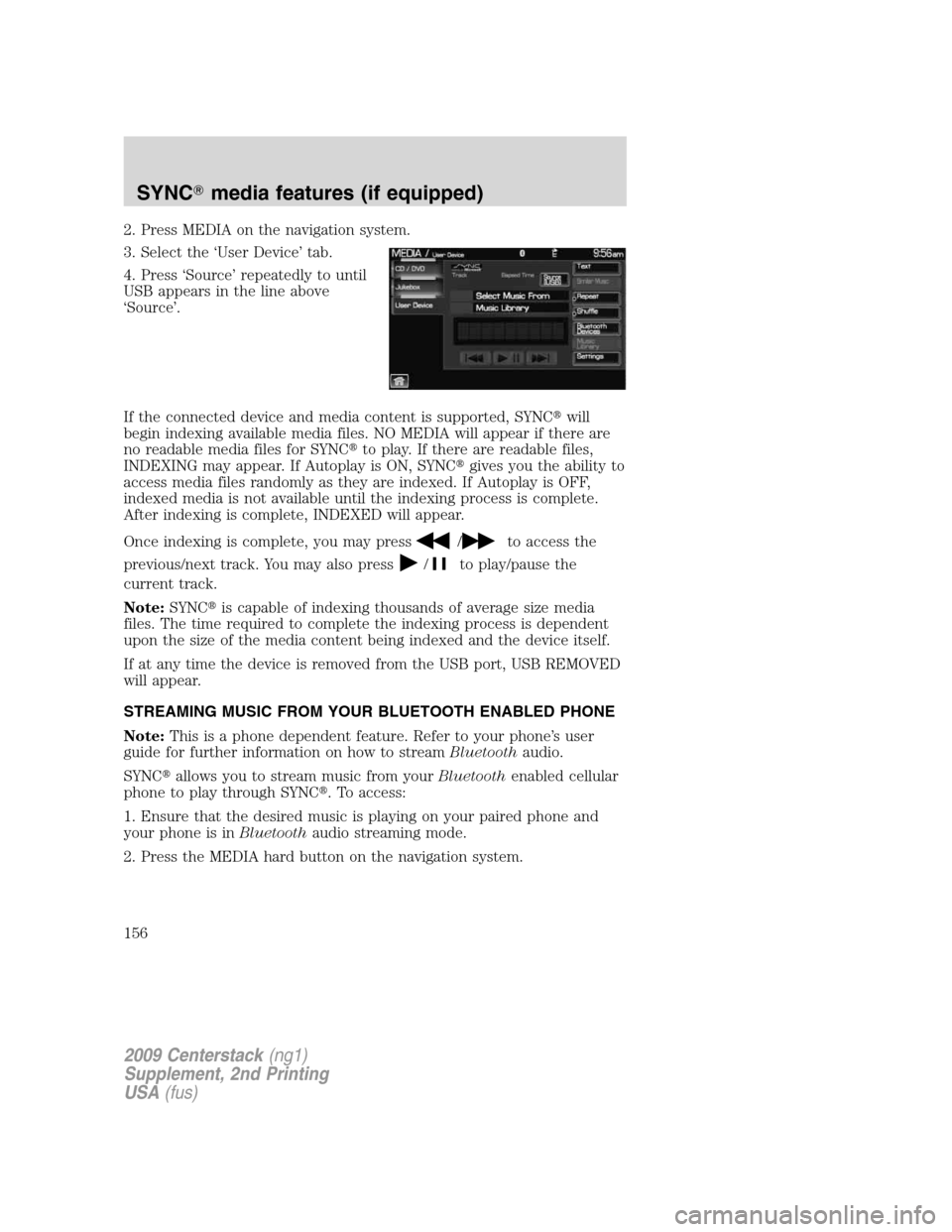
2. Press MEDIA on the navigation system.
3. Select the ‘User Device’ tab.
4. Press ‘Source’ repeatedly to until
USB appears in the line above
‘Source’.
If the connected device and media content is supported, SYNC�will
begin indexing available media files. NO MEDIA will appear if there are
no readable media files for SYNC�to play. If there are readable files,
INDEXING may appear. If Autoplay is ON, SYNC�gives you the ability to
access media files randomly as they are indexed. If Autoplay is OFF,
indexed media is not available until the indexing process is complete.
After indexing is complete, INDEXED will appear.
Once indexing is complete, you may press
/to access the
previous/next track. You may also press
/to play/pause the
current track.
Note:SYNC�is capable of indexing thousands of average size media
files. The time required to complete the indexing process is dependent
upon the size of the media content being indexed and the device itself.
If at any time the device is removed from the USB port, USB REMOVED
will appear.
STREAMING MUSIC FROM YOUR BLUETOOTH ENABLED PHONE
Note:This is a phone dependent feature. Refer to your phone’s user
guide for further information on how to streamBluetoothaudio.
SYNC�allows you to stream music from yourBluetoothenabled cellular
phone to play through SYNC�. To access:
1. Ensure that the desired music is playing on your paired phone and
your phone is inBluetoothaudio streaming mode.
2. Press the MEDIA hard button on the navigation system.
2009 Centerstack(ng1)
Supplement, 2nd Printing
USA(fus)
SYNC�media features (if equipped)
156
Page 164 of 194
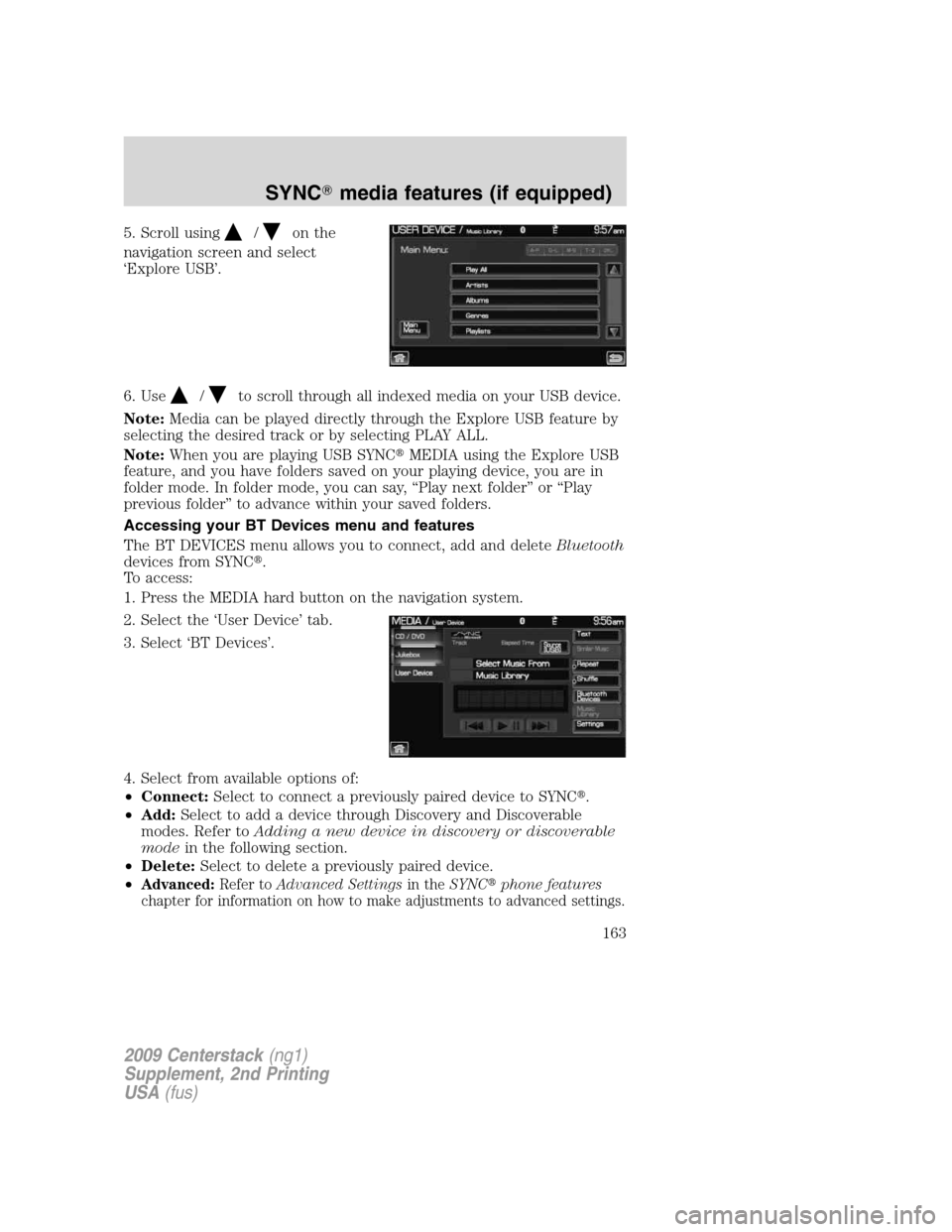
5. Scroll using/on the
navigation screen and select
‘Explore USB’.
6. Use
/to scroll through all indexed media on your USB device.
Note:Media can be played directly through the Explore USB feature by
selecting the desired track or by selecting PLAY ALL.
Note:When you are playing USB SYNC�MEDIA using the Explore USB
feature, and you have folders saved on your playing device, you are in
folder mode. In folder mode, you can say, “Play next folder” or “Play
previous folder” to advance within your saved folders.
Accessing your BT Devices menu and features
The BT DEVICES menu allows you to connect, add and deleteBluetooth
devices from SYNC�.
To access:
1. Press the MEDIA hard button on the navigation system.
2. Select the ‘User Device’ tab.
3. Select ‘BT Devices’.
4. Select from available options of:
•Connect:Select to connect a previously paired device to SYNC�.
•Add:Select to add a device through Discovery and Discoverable
modes. Refer toAdding a new device in discovery or discoverable
modein the following section.
•Delete:Select to delete a previously paired device.
•
Advanced:Refer toAdvanced Settingsin theSYNC�phone features
chapter for information on how to make adjustments to advanced settings.
2009 Centerstack(ng1)
Supplement, 2nd Printing
USA(fus)
SYNC�media features (if equipped)
163
Page 165 of 194
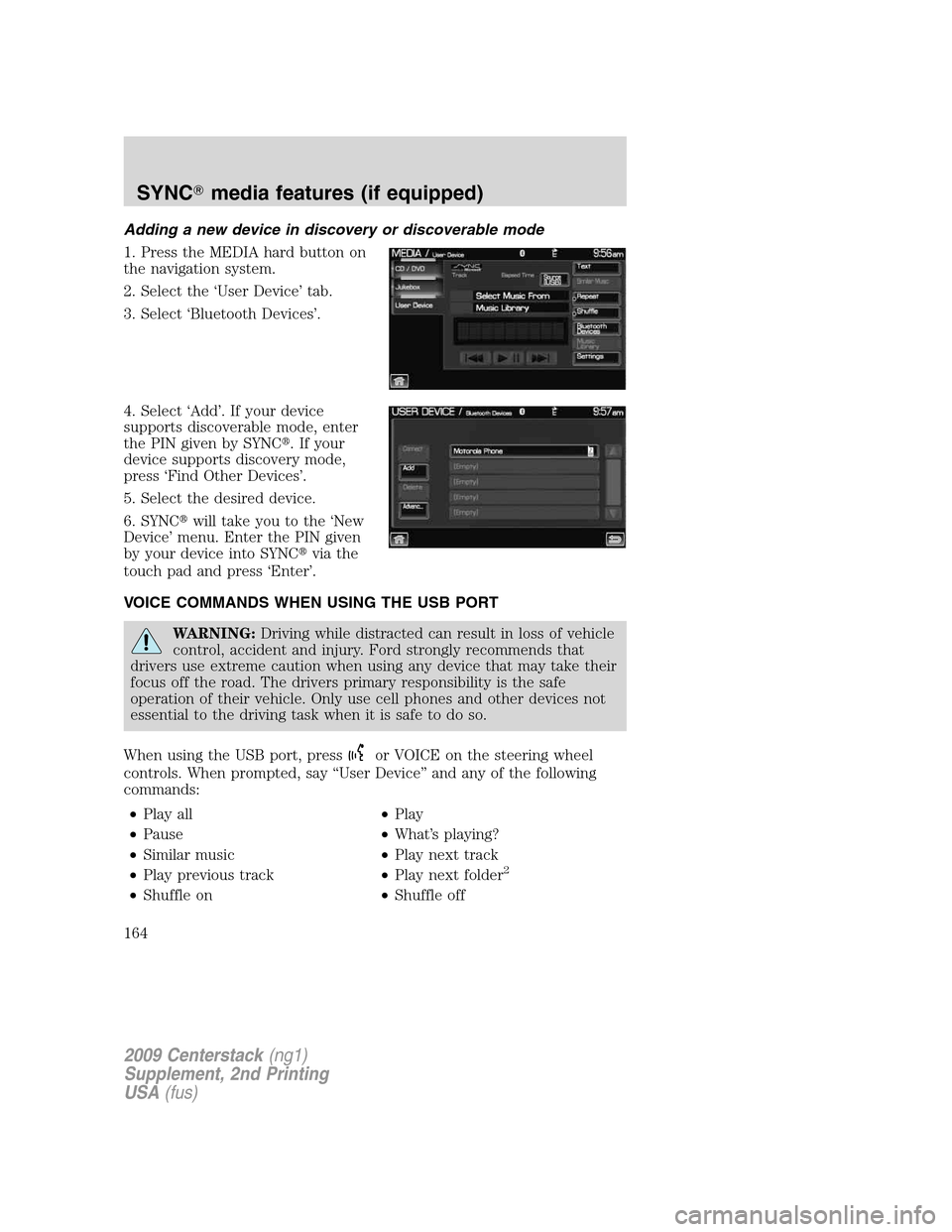
Adding a new device in discovery or discoverable mode
1. Press the MEDIA hard button on
the navigation system.
2. Select the ‘User Device’ tab.
3. Select ‘Bluetooth Devices’.
4. Select ‘Add’. If your device
supports discoverable mode, enter
the PIN given by SYNC�. If your
device supports discovery mode,
press ‘Find Other Devices’.
5. Select the desired device.
6. SYNC�will take you to the ‘New
Device’ menu. Enter the PIN given
by your device into SYNC�via the
touch pad and press ‘Enter’.
VOICE COMMANDS WHEN USING THE USB PORT
WARNING:Driving while distracted can result in loss of vehicle
control, accident and injury. Ford strongly recommends that
drivers use extreme caution when using any device that may take their
focus off the road. The drivers primary responsibility is the safe
operation of their vehicle. Only use cell phones and other devices not
essential to the driving task when it is safe to do so.
When using the USB port, press
or VOICE on the steering wheel
controls. When prompted, say “User Device” and any of the following
commands:
•Play all•Play
•Pause•What’s playing?
•Similar music•Play next track
•Play previous track•Play next folder
2
•Shuffle on•Shuffle off
2009 Centerstack(ng1)
Supplement, 2nd Printing
USA(fus)
SYNC�media features (if equipped)
164
Page 167 of 194
Voice commands while using Line in
While using the Line in feature (Auxiliary input jack), press
or
VOICE on the steering wheel controls. When prompted, you may say the
following commands:
•Exit•Line in
Voice commands when in Bluetooth audio mode
When in Bluetooth audio mode, press
or VOICE on the steering
wheel controls. When prompted, say any of the following commands:
•Play•Pause
•Play next track•Play previous track
Note:Please refer to your device’s user guide to see if these commands
are supported forBluetoothaudio.
At any time, you may say these commands:
•User Device•Help
•Phone•Line in
•Exit
2009 Centerstack(ng1)
Supplement, 2nd Printing
USA(fus)
SYNC�media features (if equipped)
166
Page 168 of 194
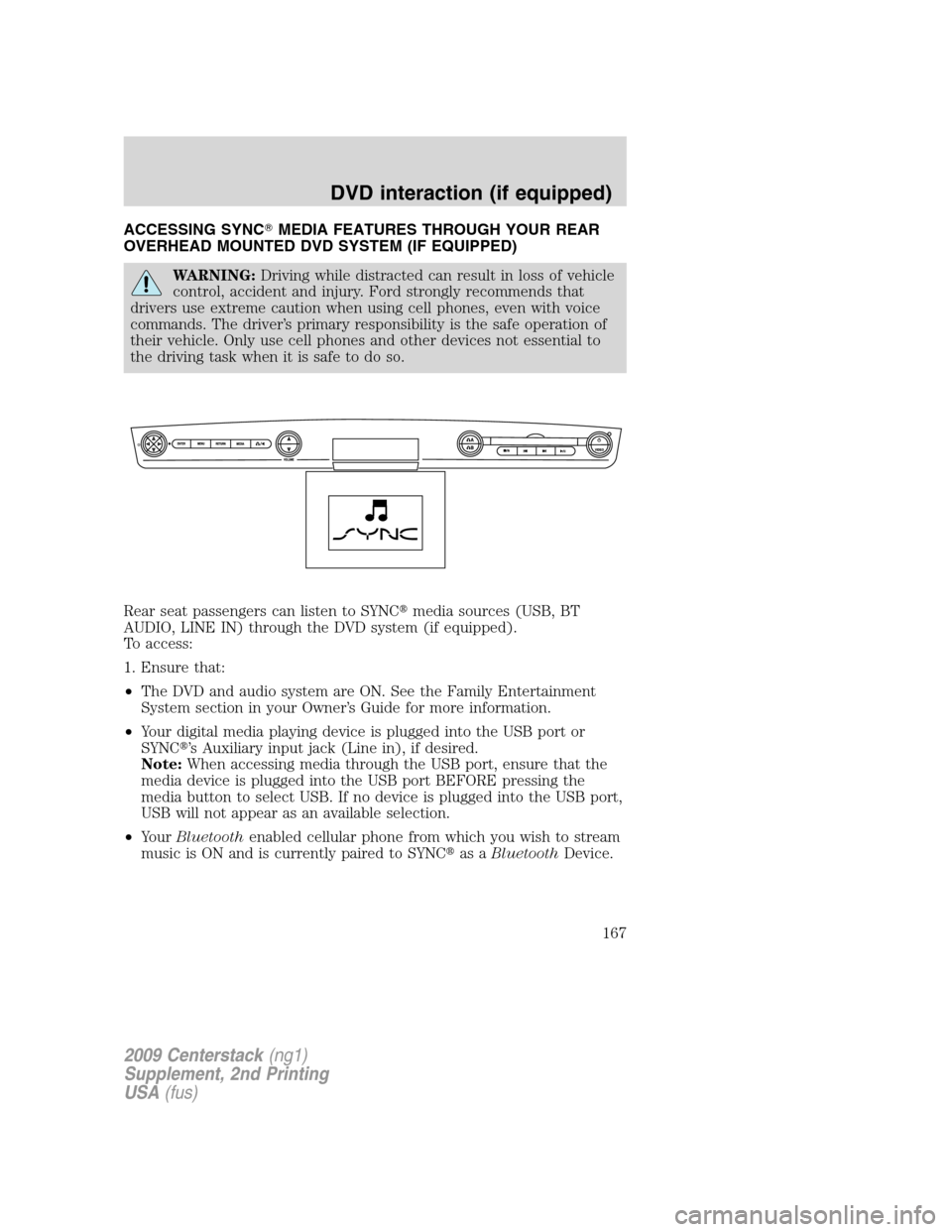
ACCESSING SYNC�MEDIA FEATURES THROUGH YOUR REAR
OVERHEAD MOUNTED DVD SYSTEM (IF EQUIPPED)
WARNING:Driving while distracted can result in loss of vehicle
control, accident and injury. Ford strongly recommends that
drivers use extreme caution when using cell phones, even with voice
commands. The driver’s primary responsibility is the safe operation of
their vehicle. Only use cell phones and other devices not essential to
the driving task when it is safe to do so.
Rear seat passengers can listen to SYNC�media sources (USB, BT
AUDIO, LINE IN) through the DVD system (if equipped).
To access:
1. Ensure that:
•The DVD and audio system are ON. See the Family Entertainment
System section in your Owner’s Guide for more information.
•Your digital media playing device is plugged into the USB port or
SYNC�’s Auxiliary input jack (Line in), if desired.
Note:When accessing media through the USB port, ensure that the
media device is plugged into the USB port BEFORE pressing the
media button to select USB. If no device is plugged into the USB port,
USB will not appear as an available selection.
•YourBluetoothenabled cellular phone from which you wish to stream
music is ON and is currently paired to SYNC�as aBluetoothDevice.
2009 Centerstack(ng1)
Supplement, 2nd Printing
USA(fus)
DVD interaction (if equipped)
167
Page 174 of 194
Choose from:
•USB:Select to access any
supported device plugged into the
USB port.
•Bluetooth Stereo:Select to
stream audio from yourBluetooth
stereo enabled device over the
vehicle’s speakers.
•Line In:Select to access any
playing device plugged into the Auxiliary input jack (Line in).
MEDIA SETTINGS
The Media Settings screen allows you to turn Shuffle, Repeat and
Autoplay on/off. To access:
•From the main screen, select
‘Menu’.
•Select ‘Media Settings’.
2009 Centerstack(ng1)
Supplement, 2nd Printing
USA(fus)
DVD interaction (if equipped)
173
Page 185 of 194
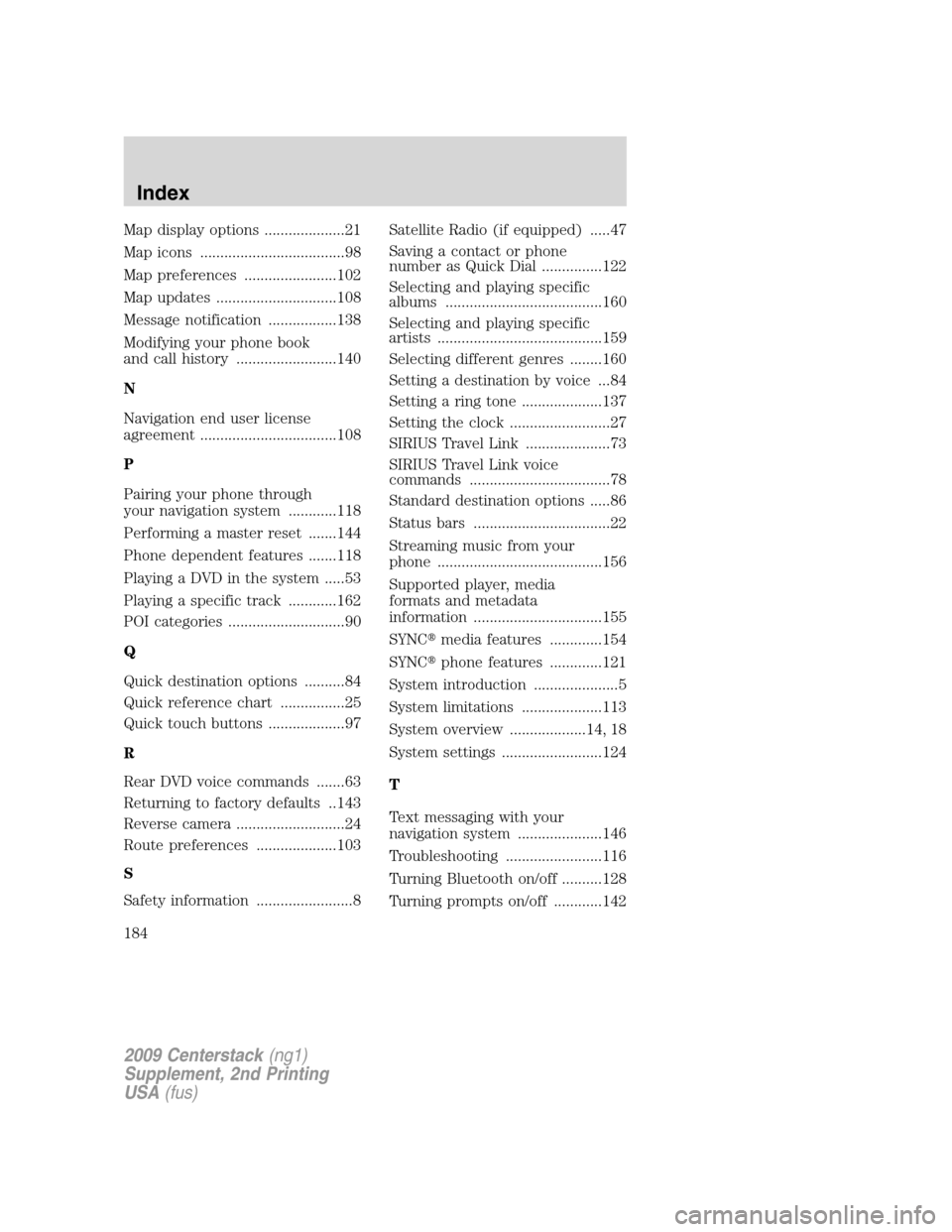
Map display options ....................21
Map icons ....................................98
Map preferences .......................102
Map updates ..............................108
Message notification .................138
Modifying your phone book
and call history .........................140
N
Navigation end user license
agreement ..................................108
P
Pairing your phone through
your navigation system ............118
Performing a master reset .......144
Phone dependent features .......118
Playing a DVD in the system .....53
Playing a specific track ............162
POI categories .............................90
Q
Quick destination options ..........84
Quick reference chart ................25
Quick touch buttons ...................97
R
Rear DVD voice commands .......63
Returning to factory defaults ..143
Reverse camera ...........................24
Route preferences ....................103
S
Safety information ........................8Satellite Radio (if equipped) .....47
Saving a contact or phone
number as Quick Dial ...............122
Selecting and playing specific
albums .......................................160
Selecting and playing specific
artists .........................................159
Selecting different genres ........160
Setting a destination by voice ...84
Setting a ring tone ....................137
Setting the clock .........................27
SIRIUS Travel Link .....................73
SIRIUS Travel Link voice
commands ...................................78
Standard destination options .....86
Status bars ..................................22
Streaming music from your
phone .........................................156
Supported player, media
formats and metadata
information ................................155
SYNC�media features .............154
SYNC�phone features .............121
System introduction .....................5
System limitations ....................113
System overview ...................14, 18
System settings .........................124
T
Text messaging with your
navigation system .....................146
Troubleshooting ........................116
Turning Bluetooth on/off ..........128
Turning prompts on/off ............142
2009 Centerstack(ng1)
Supplement, 2nd Printing
USA(fus)
Index
184