Page 119 of 194
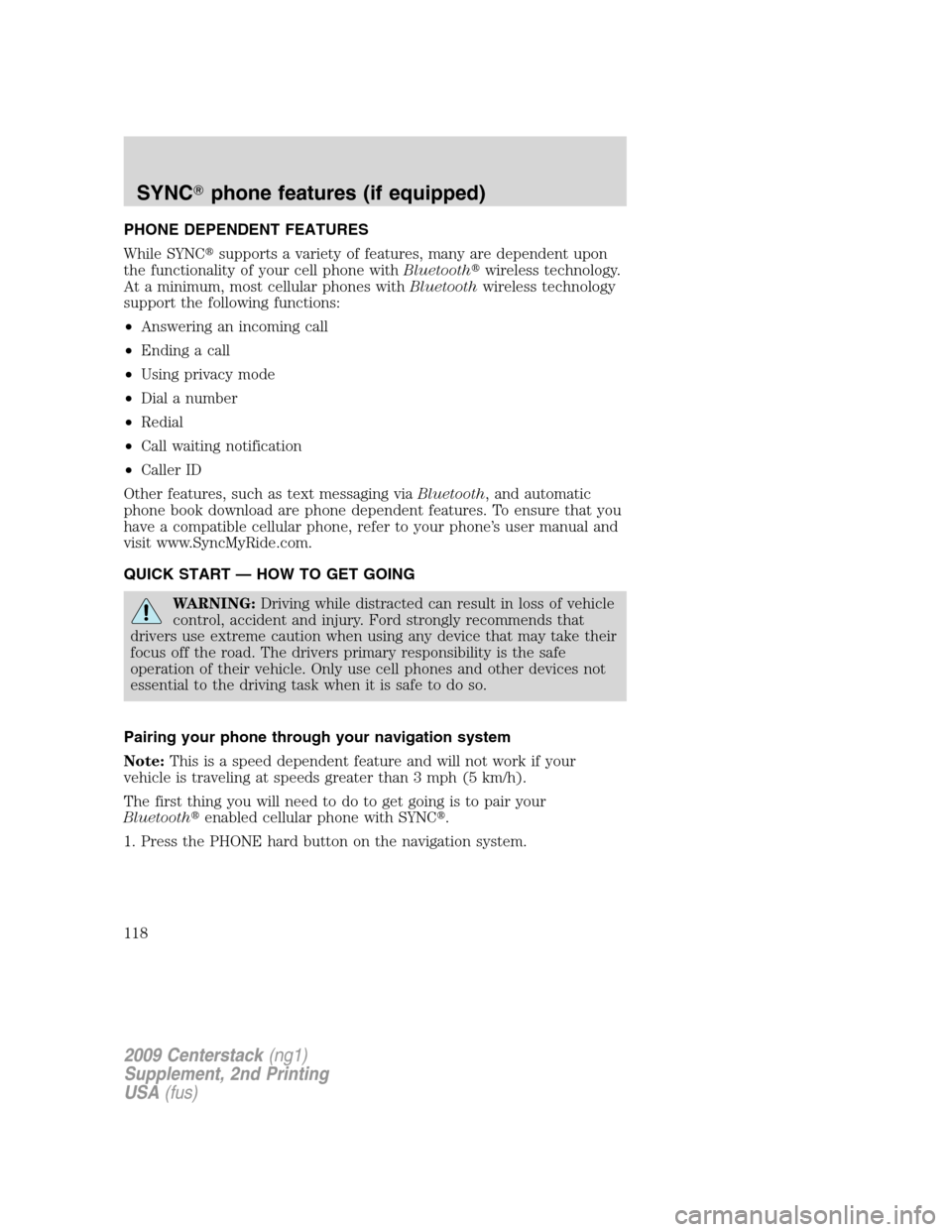
PHONE DEPENDENT FEATURES
While SYNC�supports a variety of features, many are dependent upon
the functionality of your cell phone withBluetooth�wireless technology.
At a minimum, most cellular phones withBluetoothwireless technology
support the following functions:
•Answering an incoming call
•Ending a call
•Using privacy mode
•Dial a number
•Redial
•Call waiting notification
•Caller ID
Other features, such as text messaging viaBluetooth, and automatic
phone book download are phone dependent features. To ensure that you
have a compatible cellular phone, refer to your phone’s user manual and
visit www.SyncMyRide.com.
QUICK START — HOW TO GET GOING
WARNING:Driving while distracted can result in loss of vehicle
control, accident and injury. Ford strongly recommends that
drivers use extreme caution when using any device that may take their
focus off the road. The drivers primary responsibility is the safe
operation of their vehicle. Only use cell phones and other devices not
essential to the driving task when it is safe to do so.
Pairing your phone through your navigation system
Note:This is a speed dependent feature and will not work if your
vehicle is traveling at speeds greater than 3 mph (5 km/h).
The first thing you will need to do to get going is to pair your
Bluetooth�enabled cellular phone with SYNC�.
1. Press the PHONE hard button on the navigation system.
2009 Centerstack(ng1)
Supplement, 2nd Printing
USA(fus)
SYNC�phone features (if equipped)
118
Page 120 of 194
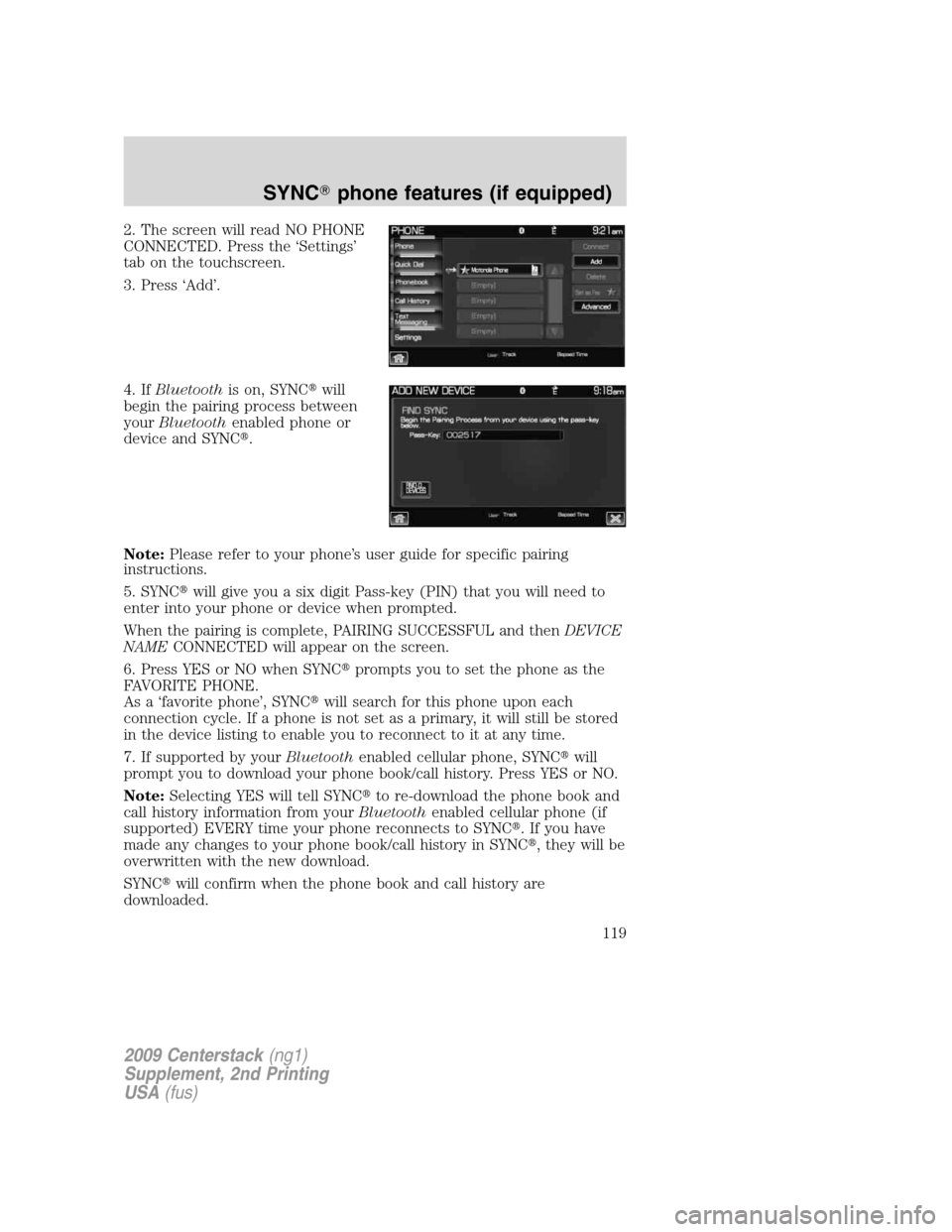
2. The screen will read NO PHONE
CONNECTED. Press the ‘Settings’
tab on the touchscreen.
3. Press ‘Add’.
4. IfBluetoothis on, SYNC�will
begin the pairing process between
yourBluetoothenabled phone or
device and SYNC�.
Note:Please refer to your phone’s user guide for specific pairing
instructions.
5. SYNC�will give you a six digit Pass-key (PIN) that you will need to
enter into your phone or device when prompted.
When the pairing is complete, PAIRING SUCCESSFUL and thenDEVICE
NAMECONNECTED will appear on the screen.
6. Press YES or NO when SYNC�prompts you to set the phone as the
FAVORITE PHONE.
As a ‘favorite phone’, SYNC�will search for this phone upon each
connection cycle. If a phone is not set as a primary, it will still be stored
in the device listing to enable you to reconnect to it at any time.
7. If supported by yourBluetoothenabled cellular phone, SYNC�will
prompt you to download your phone book/call history. Press YES or NO.
Note:Selecting YES will tell SYNC�to re-download the phone book and
call history information from yourBluetoothenabled cellular phone (if
supported) EVERY time your phone reconnects to SYNC�. If you have
made any changes to your phone book/call history in SYNC�, they will be
overwritten with the new download.
SYNC�will confirm when the phone book and call history are
downloaded.
2009 Centerstack(ng1)
Supplement, 2nd Printing
USA(fus)
SYNC�phone features (if equipped)
119
Page 122 of 194
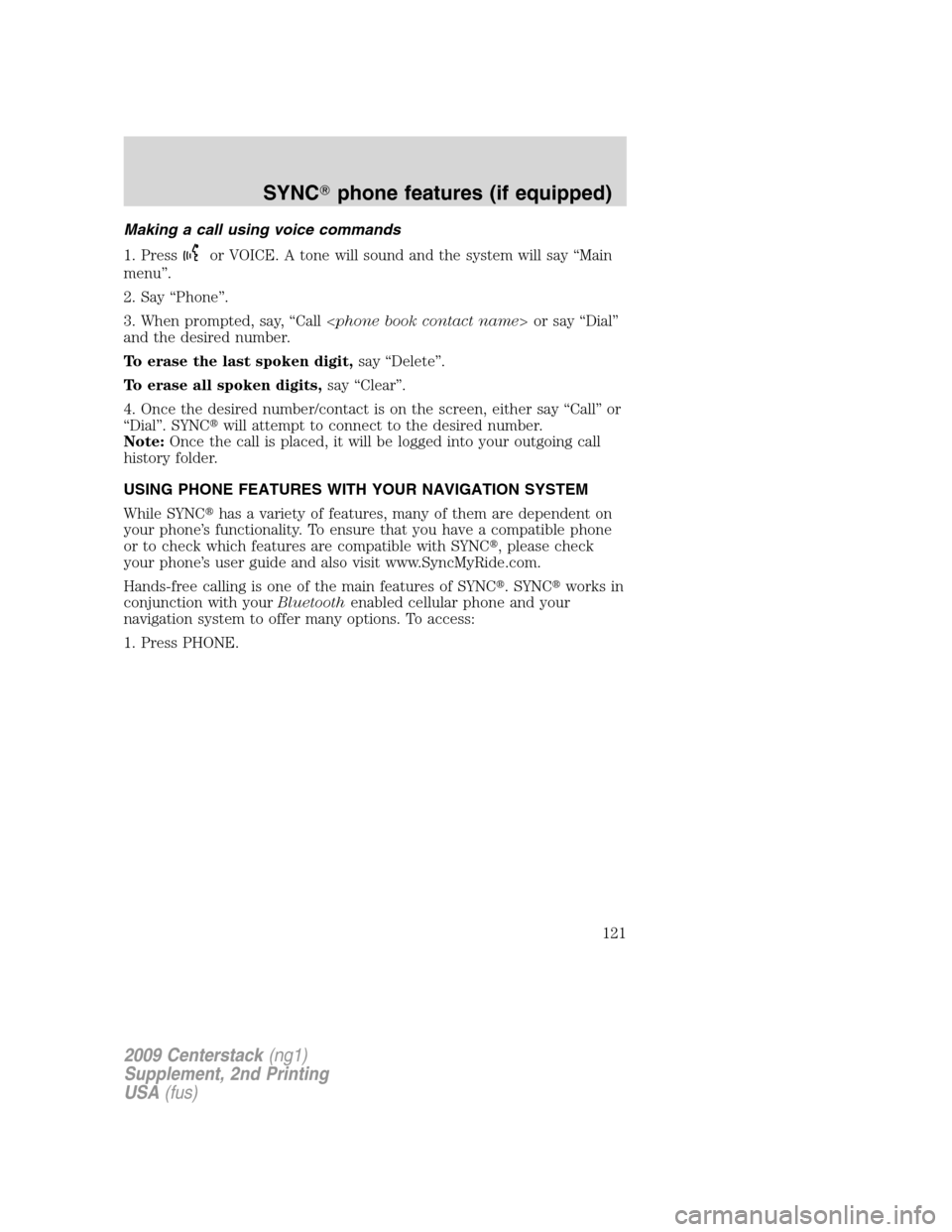
Making a call using voice commands
1. Press
or VOICE. A tone will sound and the system will say “Main
menu”.
2. Say “Phone”.
3. When prompted, say, “Call or say “Dial”
and the desired number.
To erase the last spoken digit,say “Delete”.
To erase all spoken digits,say “Clear”.
4. Once the desired number/contact is on the screen, either say “Call” or
“Dial”. SYNC�will attempt to connect to the desired number.
Note:Once the call is placed, it will be logged into your outgoing call
history folder.
USING PHONE FEATURES WITH YOUR NAVIGATION SYSTEM
While SYNC�has a variety of features, many of them are dependent on
your phone’s functionality. To ensure that you have a compatible phone
or to check which features are compatible with SYNC�, please check
your phone’s user guide and also visit www.SyncMyRide.com.
Hands-free calling is one of the main features of SYNC�. SYNC�works in
conjunction with yourBluetoothenabled cellular phone and your
navigation system to offer many options. To access:
1. Press PHONE.
2009 Centerstack(ng1)
Supplement, 2nd Printing
USA(fus)
SYNC�phone features (if equipped)
121
Page 123 of 194
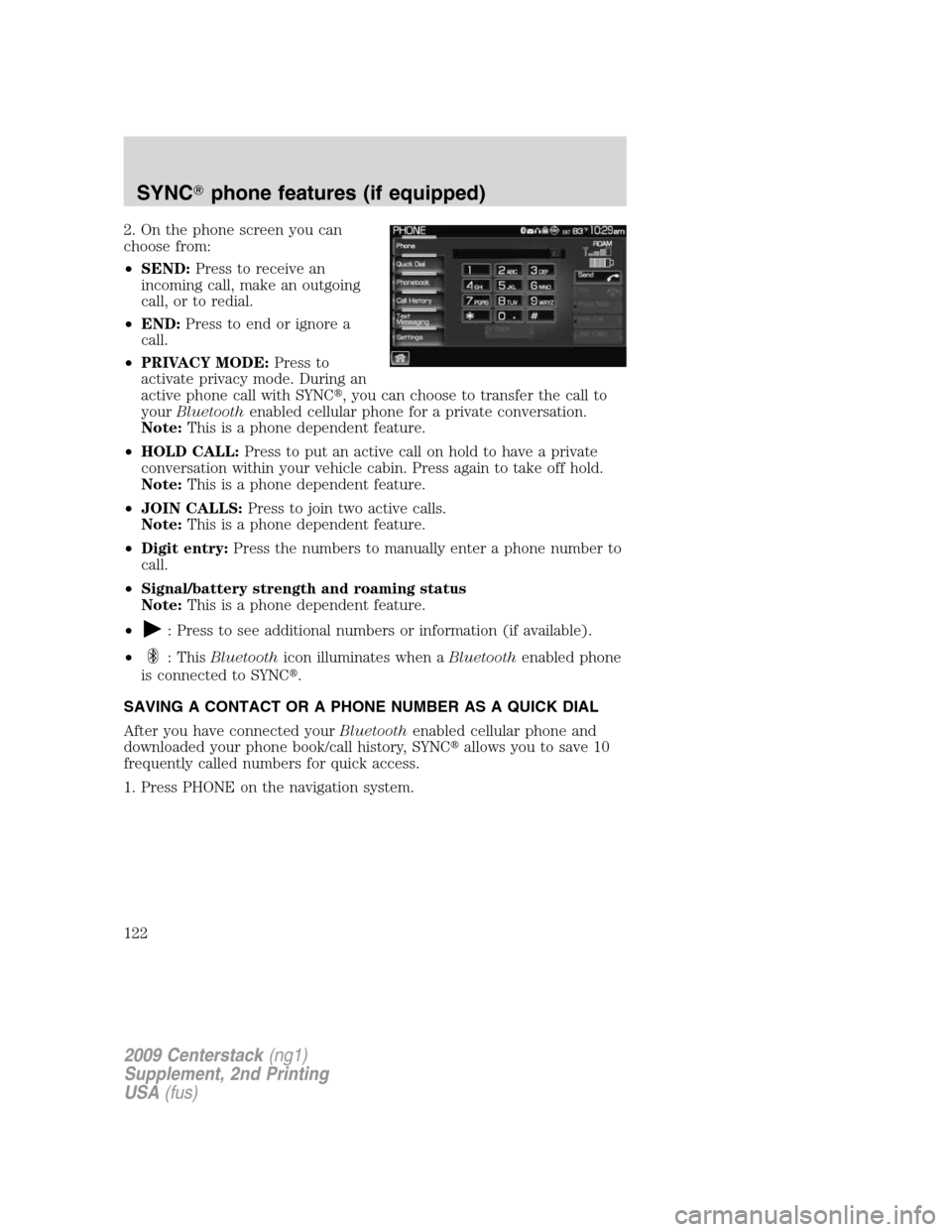
2. On the phone screen you can
choose from:
•SEND:Press to receive an
incoming call, make an outgoing
call, or to redial.
•END:Press to end or ignore a
call.
•PRIVACY MODE:Press to
activate privacy mode. During an
active phone call with SYNC�, you can choose to transfer the call to
yourBluetoothenabled cellular phone for a private conversation.
Note:This is a phone dependent feature.
•HOLD CALL:Press to put an active call on hold to have a private
conversation within your vehicle cabin. Press again to take off hold.
Note:This is a phone dependent feature.
•JOIN CALLS:Press to join two active calls.
Note:This is a phone dependent feature.
•Digit entry:Press the numbers to manually enter a phone number to
call.
•Signal/battery strength and roaming status
Note:This is a phone dependent feature.
•
: Press to see additional numbers or information (if available).
•
: ThisBluetoothicon illuminates when aBluetoothenabled phone
is connected to SYNC�.
SAVING A CONTACT OR A PHONE NUMBER AS A QUICK DIAL
After you have connected yourBluetoothenabled cellular phone and
downloaded your phone book/call history, SYNC�allows you to save 10
frequently called numbers for quick access.
1. Press PHONE on the navigation system.
2009 Centerstack(ng1)
Supplement, 2nd Printing
USA(fus)
SYNC�phone features (if equipped)
122
Page 124 of 194
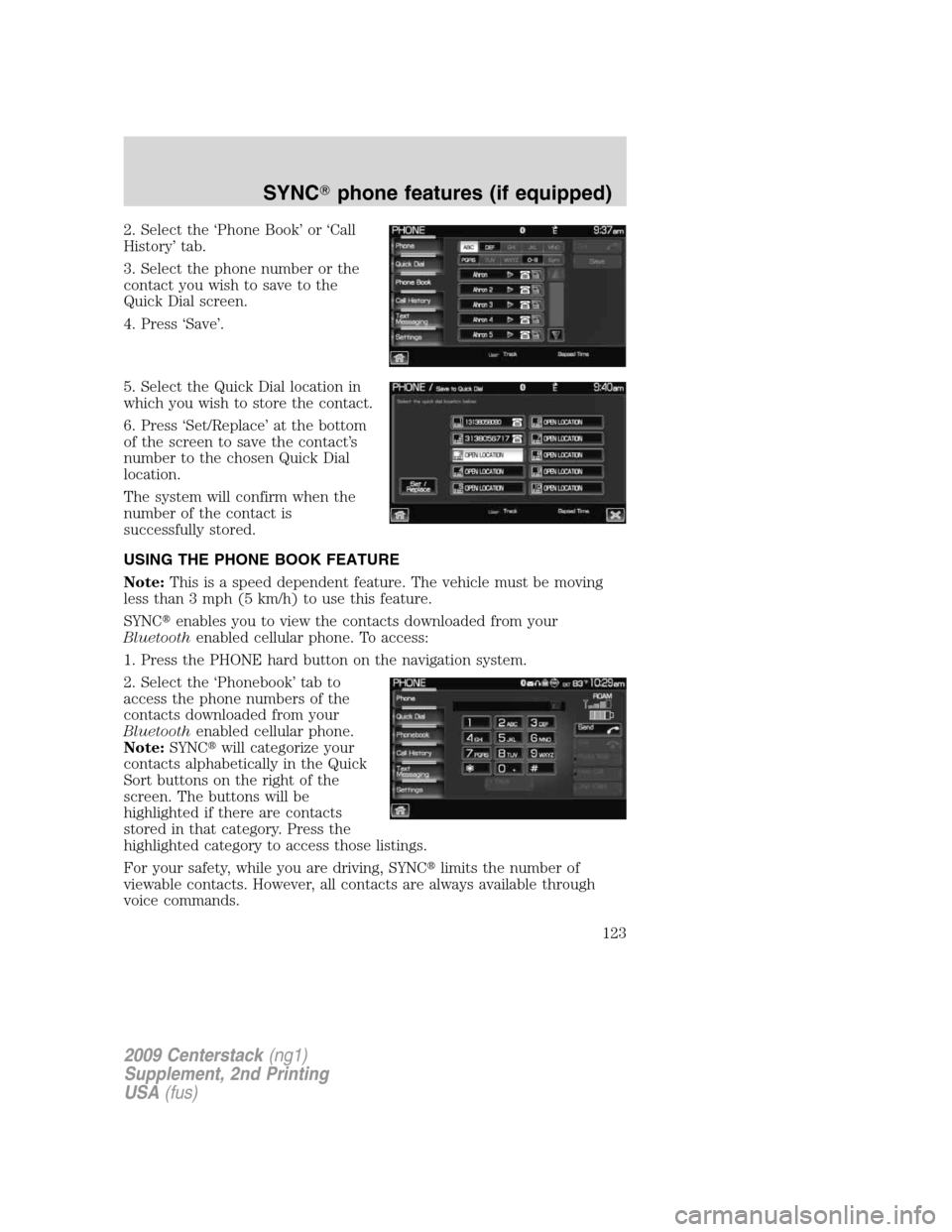
2. Select the ‘Phone Book’ or ‘Call
History’ tab.
3. Select the phone number or the
contact you wish to save to the
Quick Dial screen.
4. Press ‘Save’.
5. Select the Quick Dial location in
which you wish to store the contact.
6. Press ‘Set/Replace’ at the bottom
of the screen to save the contact’s
number to the chosen Quick Dial
location.
The system will confirm when the
number of the contact is
successfully stored.
USING THE PHONE BOOK FEATURE
Note:This is a speed dependent feature. The vehicle must be moving
less than 3 mph (5 km/h) to use this feature.
SYNC�enables you to view the contacts downloaded from your
Bluetoothenabled cellular phone. To access:
1. Press the PHONE hard button on the navigation system.
2. Select the ‘Phonebook’ tab to
access the phone numbers of the
contacts downloaded from your
Bluetoothenabled cellular phone.
Note:SYNC�will categorize your
contacts alphabetically in the Quick
Sort buttons on the right of the
screen. The buttons will be
highlighted if there are contacts
stored in that category. Press the
highlighted category to access those listings.
For your safety, while you are driving, SYNC�limits the number of
viewable contacts. However, all contacts are always available through
voice commands.
2009 Centerstack(ng1)
Supplement, 2nd Printing
USA(fus)
SYNC�phone features (if equipped)
123
Page 125 of 194
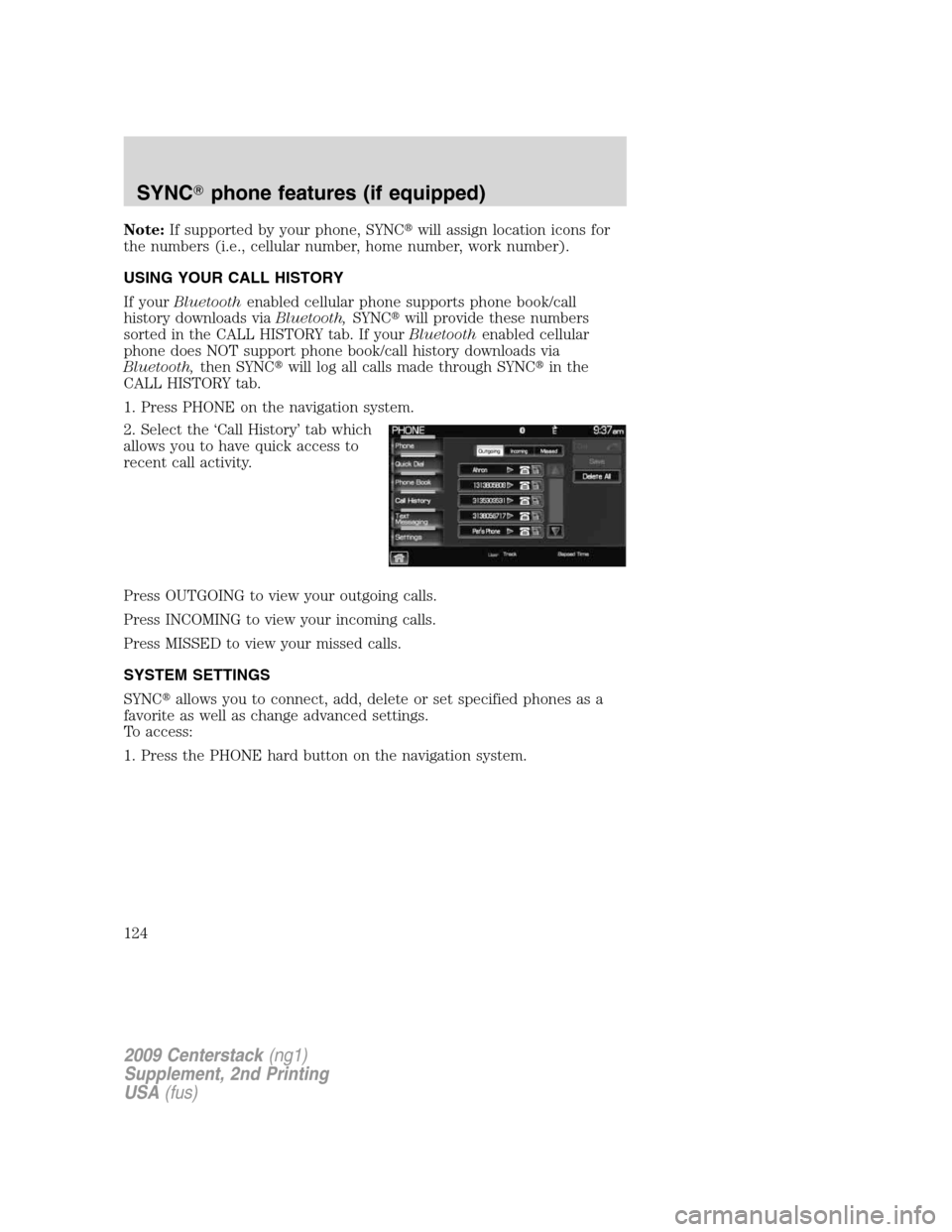
Note:If supported by your phone, SYNC�will assign location icons for
the numbers (i.e., cellular number, home number, work number).
USING YOUR CALL HISTORY
If yourBluetoothenabled cellular phone supports phone book/call
history downloads viaBluetooth,SYNC�will provide these numbers
sorted in the CALL HISTORY tab. If yourBluetoothenabled cellular
phone does NOT support phone book/call history downloads via
Bluetooth,then SYNC�will log all calls made through SYNC�in the
CALL HISTORY tab.
1. Press PHONE on the navigation system.
2. Select the ‘Call History’ tab which
allows you to have quick access to
recent call activity.
Press OUTGOING to view your outgoing calls.
Press INCOMING to view your incoming calls.
Press MISSED to view your missed calls.
SYSTEM SETTINGS
SYNC�allows you to connect, add, delete or set specified phones as a
favorite as well as change advanced settings.
To access:
1. Press the PHONE hard button on the navigation system.
2009 Centerstack(ng1)
Supplement, 2nd Printing
USA(fus)
SYNC�phone features (if equipped)
124
Page 126 of 194
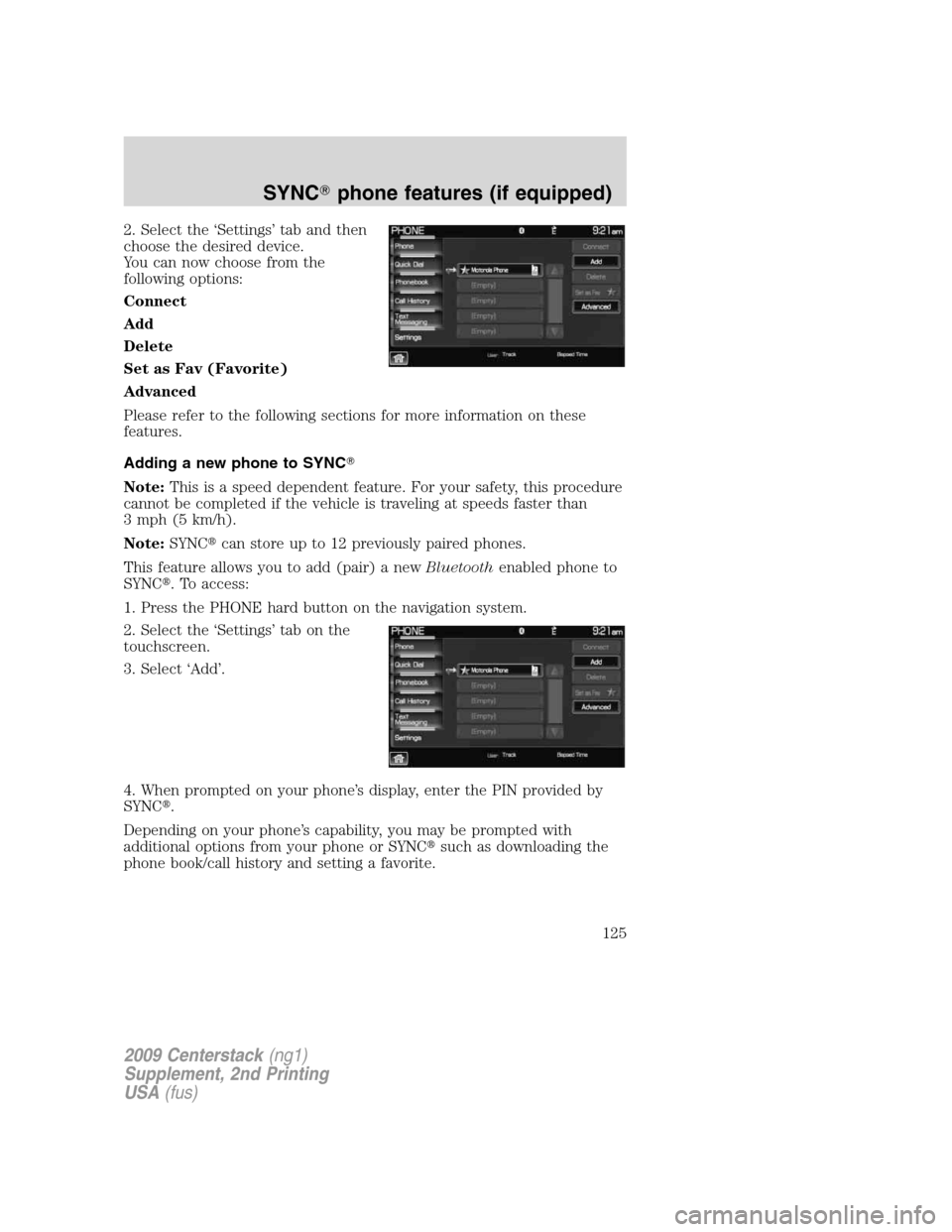
2. Select the ‘Settings’ tab and then
choose the desired device.
You can now choose from the
following options:
Connect
Add
Delete
Set as Fav (Favorite)
Advanced
Please refer to the following sections for more information on these
features.
Adding a new phone to SYNC�
Note:This is a speed dependent feature. For your safety, this procedure
cannot be completed if the vehicle is traveling at speeds faster than
3 mph (5 km/h).
Note:SYNC�can store up to 12 previously paired phones.
This feature allows you to add (pair) a newBluetoothenabled phone to
SYNC�. To access:
1. Press the PHONE hard button on the navigation system.
2. Select the ‘Settings’ tab on the
touchscreen.
3. Select ‘Add’.
4. When prompted on your phone’s display, enter the PIN provided by
SYNC�.
Depending on your phone’s capability, you may be prompted with
additional options from your phone or SYNC�such as downloading the
phone book/call history and setting a favorite.
2009 Centerstack(ng1)
Supplement, 2nd Printing
USA(fus)
SYNC�phone features (if equipped)
125
Page 129 of 194
4. Scroll using/on the
navigation screen to cycle through
the following options:
•Bluetooth On/Off
•911 Assist™(if equipped)
•Vehicle Health Report(if equipped, U.S. only)
•Incoming Call Ringer
•Text Message Notification
•Automatic Download On/Off
•Modify Phonebook
•Provider
•Candidate Lists
•Factory Defaults
•Master Reset
•Install
•System Information
Turning Bluetooth on/off
TurningBluetoothOFF will turn off access to all features to all SYNC�
Bluetoothrelated features (i.e., text messaging, hands-free calling,
Bluetoothmedia streaming). Any incoming text or phone messages will
go into their respective missed folders.
To access:
1. Press the PHONE hard button on the navigation system.
2009 Centerstack(ng1)
Supplement, 2nd Printing
USA(fus)
SYNC�phone features (if equipped)
128