Page 130 of 194
2. Select the ‘Settings’ tab on the
touchscreen.
3. Select ‘Advanced’.
4. Select ‘Bluetooth On/Off’.
5. Select ‘On’ or ‘Off’.
911 Assist™ (if equipped)
For 911 Assist™ to function properly, the vehicle must have
battery power after the crash, the cell phone must be previously
paired, connected to SYNC�, and continue to function properly,
and the 911 Assist™ feature must be previously enabled (set to
ON).
2009 Centerstack(ng1)
Supplement, 2nd Printing
USA(fus)
SYNC�phone features (if equipped)
129
Page 132 of 194
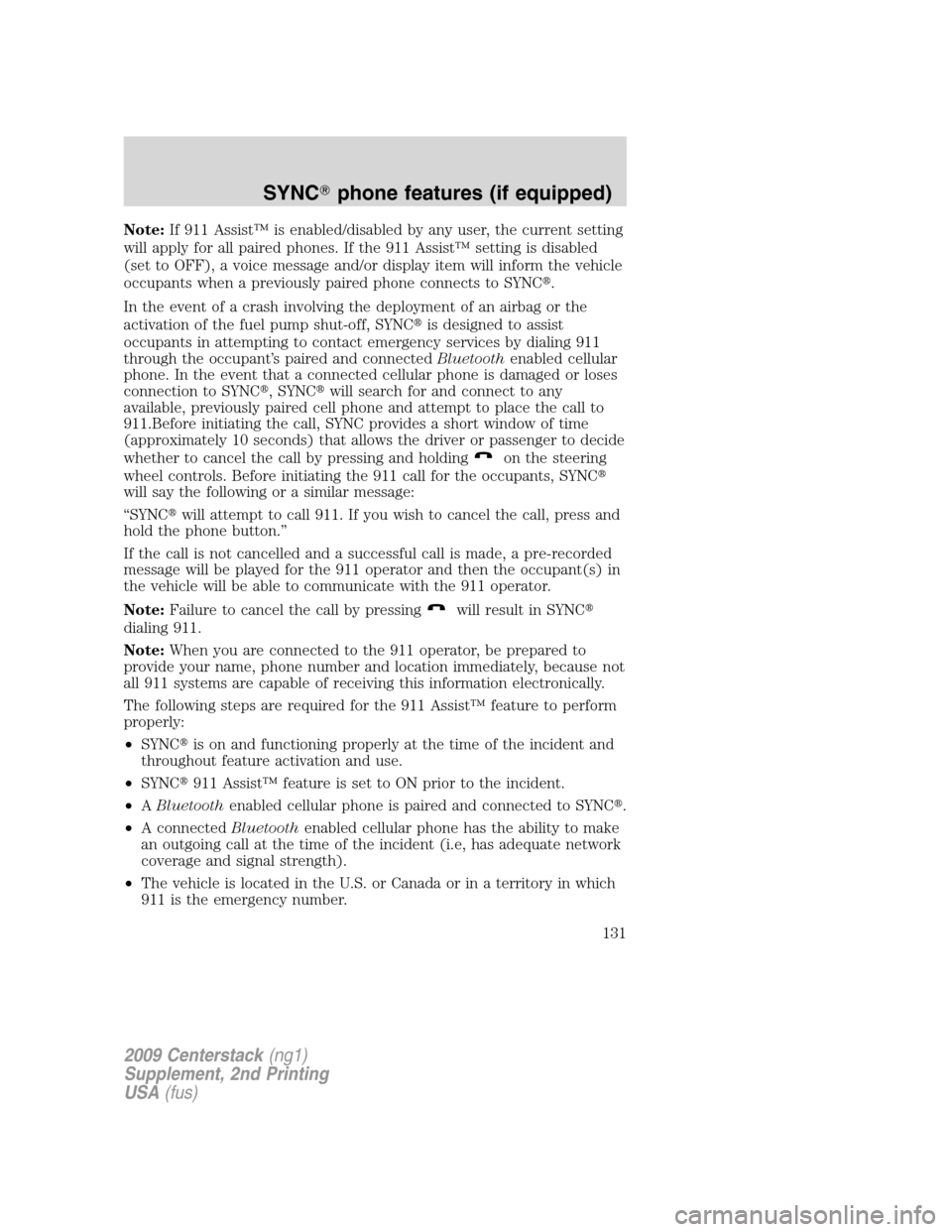
Note:If 911 Assist™ is enabled/disabled by any user, the current setting
will apply for all paired phones. If the 911 Assist™ setting is disabled
(set to OFF), a voice message and/or display item will inform the vehicle
occupants when a previously paired phone connects to SYNC�.
In the event of a crash involving the deployment of an airbag or the
activation of the fuel pump shut-off, SYNC�is designed to assist
occupants in attempting to contact emergency services by dialing 911
through the occupant’s paired and connectedBluetoothenabled cellular
phone. In the event that a connected cellular phone is damaged or loses
connection to SYNC�, SYNC�will search for and connect to any
available, previously paired cell phone and attempt to place the call to
911.Before initiating the call, SYNC provides a short window of time
(approximately 10 seconds) that allows the driver or passenger to decide
whether to cancel the call by pressing and holding
on the steering
wheel controls. Before initiating the 911 call for the occupants, SYNC�
will say the following or a similar message:
“SYNC�will attempt to call 911. If you wish to cancel the call, press and
hold the phone button.”
If the call is not cancelled and a successful call is made, a pre-recorded
message will be played for the 911 operator and then the occupant(s) in
the vehicle will be able to communicate with the 911 operator.
Note:Failure to cancel the call by pressing
will result in SYNC�
dialing 911.
Note:When you are connected to the 911 operator, be prepared to
provide your name, phone number and location immediately, because not
all 911 systems are capable of receiving this information electronically.
The following steps are required for the 911 Assist™ feature to perform
properly:
•SYNC�is on and functioning properly at the time of the incident and
throughout feature activation and use.
•SYNC�911 Assist™ feature is set to ON prior to the incident.
•ABluetoothenabled cellular phone is paired and connected to SYNC�.
•A connectedBluetoothenabled cellular phone has the ability to make
an outgoing call at the time of the incident (i.e, has adequate network
coverage and signal strength).
•The vehicle is located in the U.S. or Canada or in a territory in which
911 is the emergency number.
2009 Centerstack(ng1)
Supplement, 2nd Printing
USA(fus)
SYNC�phone features (if equipped)
131
Page 140 of 194
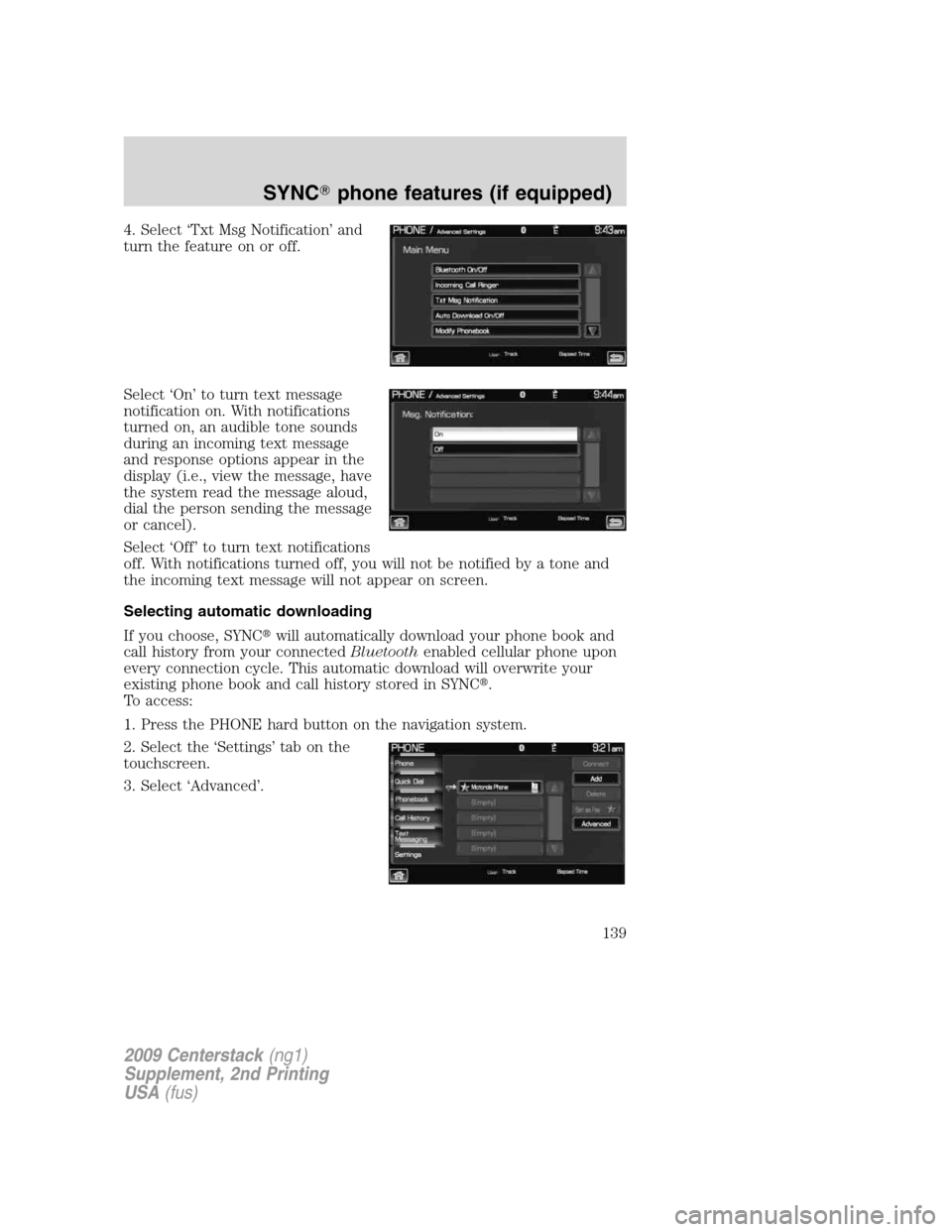
4. Select ‘Txt Msg Notification’ and
turn the feature on or off.
Select ‘On’ to turn text message
notification on. With notifications
turned on, an audible tone sounds
during an incoming text message
and response options appear in the
display (i.e., view the message, have
the system read the message aloud,
dial the person sending the message
or cancel).
Select ‘Off’ to turn text notifications
off. With notifications turned off, you will not be notified by a tone and
the incoming text message will not appear on screen.
Selecting automatic downloading
If you choose, SYNC�will automatically download your phone book and
call history from your connectedBluetoothenabled cellular phone upon
every connection cycle. This automatic download will overwrite your
existing phone book and call history stored in SYNC�.
To access:
1. Press the PHONE hard button on the navigation system.
2. Select the ‘Settings’ tab on the
touchscreen.
3. Select ‘Advanced’.
2009 Centerstack(ng1)
Supplement, 2nd Printing
USA(fus)
SYNC�phone features (if equipped)
139
Page 142 of 194
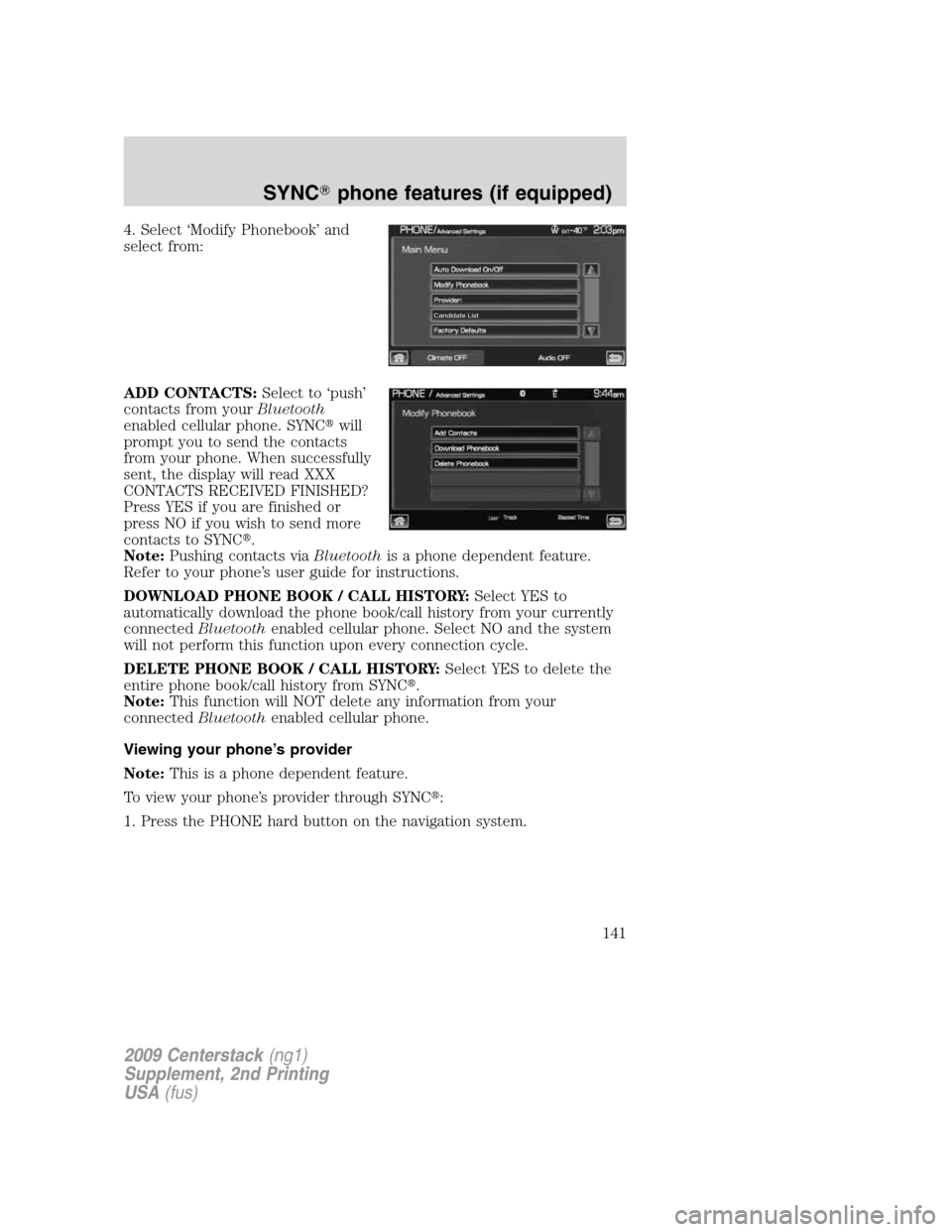
4. Select ‘Modify Phonebook’ and
select from:
ADD CONTACTS:Select to ‘push’
contacts from yourBluetooth
enabled cellular phone. SYNC�will
prompt you to send the contacts
from your phone. When successfully
sent, the display will read XXX
CONTACTS RECEIVED FINISHED?
Press YES if you are finished or
press NO if you wish to send more
contacts to SYNC�.
Note:Pushing contacts viaBluetoothis a phone dependent feature.
Refer to your phone’s user guide for instructions.
DOWNLOAD PHONE BOOK / CALL HISTORY:Select YES to
automatically download the phone book/call history from your currently
connectedBluetoothenabled cellular phone. Select NO and the system
will not perform this function upon every connection cycle.
DELETE PHONE BOOK / CALL HISTORY:Select YES to delete the
entire phone book/call history from SYNC�.
Note:This function will NOT delete any information from your
connectedBluetoothenabled cellular phone.
Viewing your phone’s provider
Note:This is a phone dependent feature.
To view your phone’s provider through SYNC�:
1. Press the PHONE hard button on the navigation system.
Candidate List
2009 Centerstack(ng1)
Supplement, 2nd Printing
USA(fus)
SYNC�phone features (if equipped)
141
Page 147 of 194
4. Scroll using/on the
navigation screen and select ‘System
Information’.
This screen will show you SYNC�’s
system information.
TEXT MESSAGING
Note:Downloading and sending text messages viaBluetoothare phone
dependent features.
Note:Certain features in text messaging are speed dependent and
cannot be completed when the vehicle is traveling at speeds over 3 mph
(5 km/h).
SYNC�not only enables you to send and receive text messages via
Bluetooth, but SYNC�will read them to you aloud and also translate
many popularly used text messaging acronyms such as “lol”. SYNC�also
allows you to respond with a list of predefined messages.
To access:
1. Press the PHONE hard button on the navigation system.
2009 Centerstack(ng1)
Supplement, 2nd Printing
USA(fus)
SYNC�phone features (if equipped)
146
Page 148 of 194
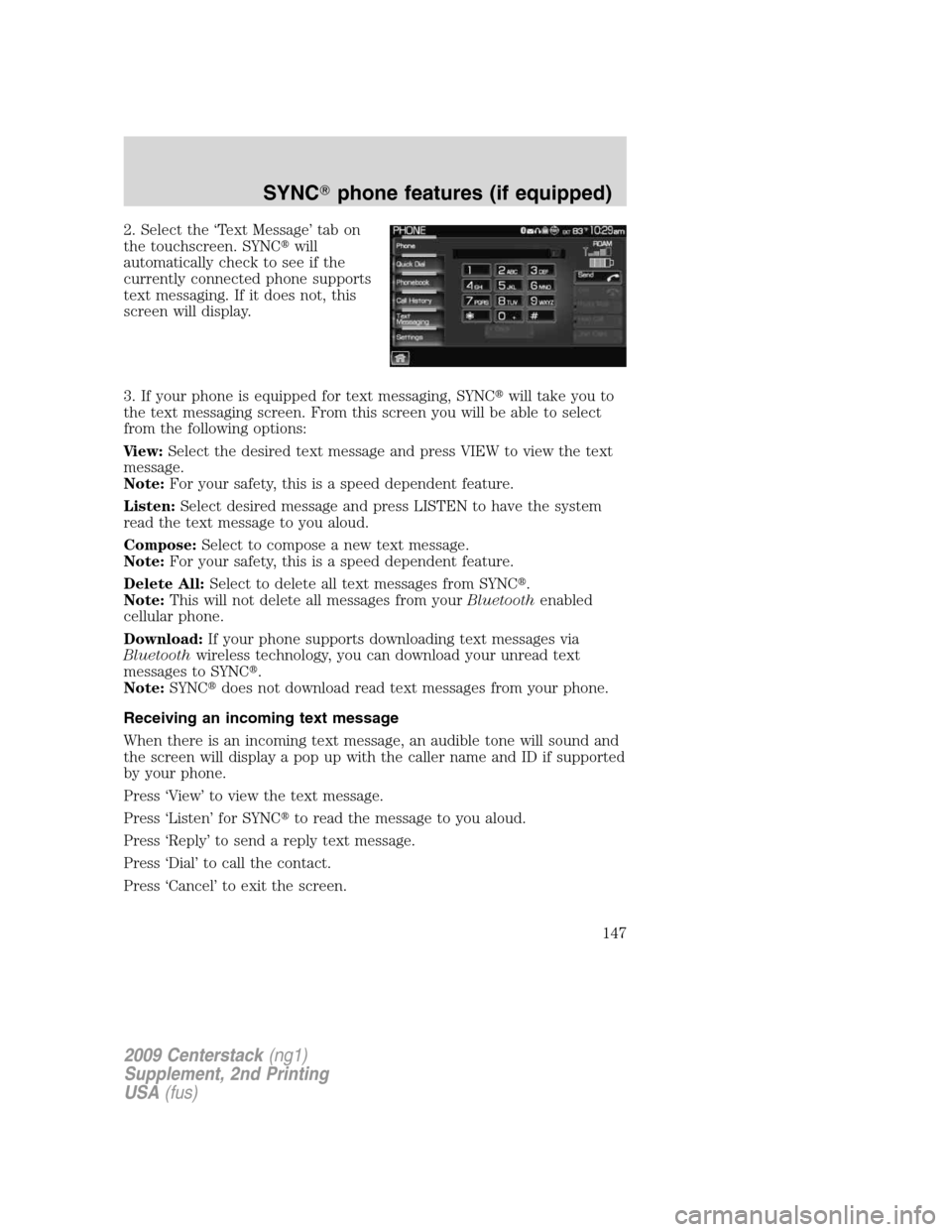
2. Select the ‘Text Message’ tab on
the touchscreen. SYNC�will
automatically check to see if the
currently connected phone supports
text messaging. If it does not, this
screen will display.
3. If your phone is equipped for text messaging, SYNC�will take you to
the text messaging screen. From this screen you will be able to select
from the following options:
View:Select the desired text message and press VIEW to view the text
message.
Note:For your safety, this is a speed dependent feature.
Listen:Select desired message and press LISTEN to have the system
read the text message to you aloud.
Compose:Select to compose a new text message.
Note:For your safety, this is a speed dependent feature.
Delete All:Select to delete all text messages from SYNC�.
Note:This will not delete all messages from yourBluetoothenabled
cellular phone.
Download:If your phone supports downloading text messages via
Bluetoothwireless technology, you can download your unread text
messages to SYNC�.
Note:SYNC�does not download read text messages from your phone.
Receiving an incoming text message
When there is an incoming text message, an audible tone will sound and
the screen will display a pop up with the caller name and ID if supported
by your phone.
Press ‘View’ to view the text message.
Press ‘Listen’ for SYNC�to read the message to you aloud.
Press ‘Reply’ to send a reply text message.
Press ‘Dial’ to call the contact.
Press ‘Cancel’ to exit the screen.
2009 Centerstack(ng1)
Supplement, 2nd Printing
USA(fus)
SYNC�phone features (if equipped)
147
Page 149 of 194
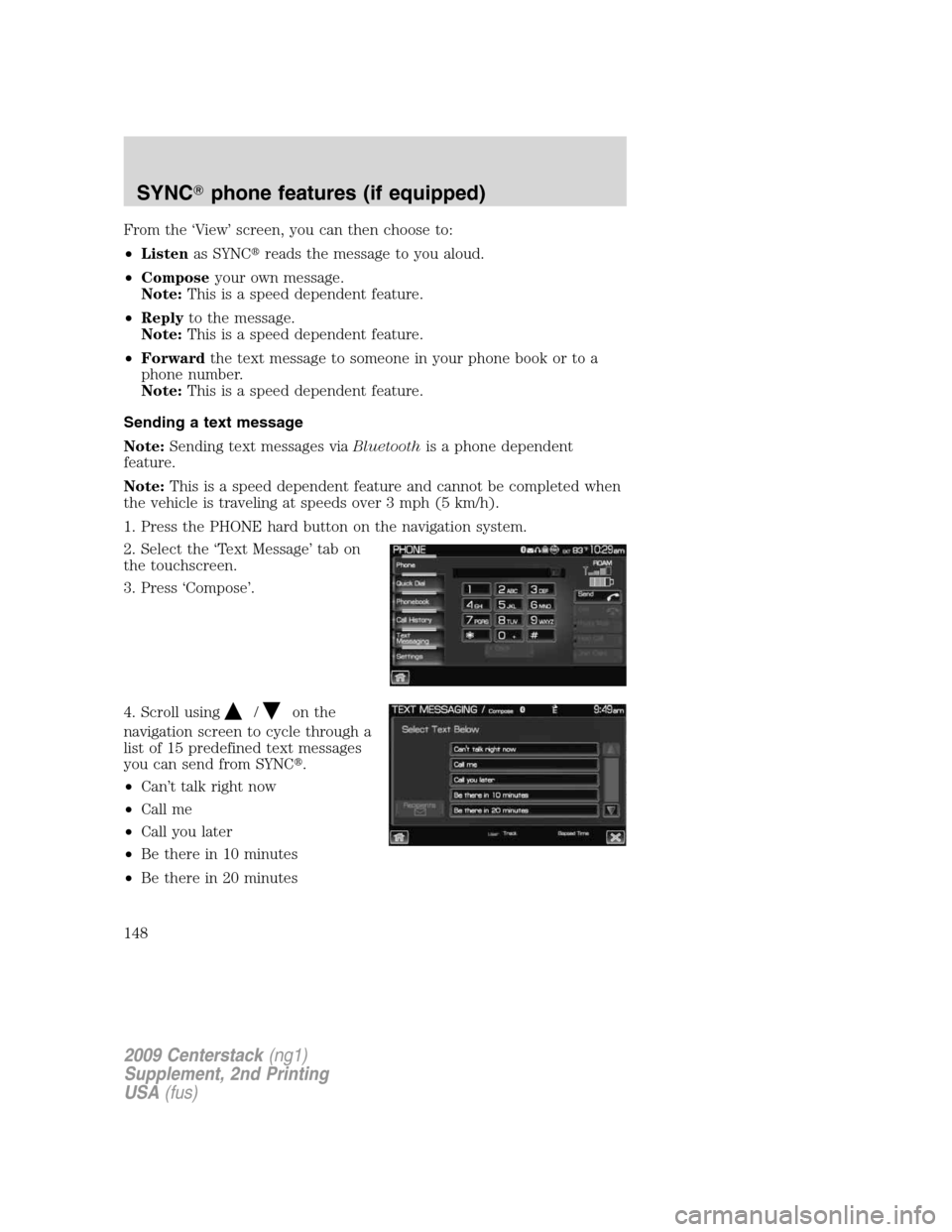
From the ‘View’ screen, you can then choose to:
•Listenas SYNC�reads the message to you aloud.
•Composeyour own message.
Note:This is a speed dependent feature.
•Replyto the message.
Note:This is a speed dependent feature.
•Forwardthe text message to someone in your phone book or to a
phone number.
Note:This is a speed dependent feature.
Sending a text message
Note:Sending text messages viaBluetoothis a phone dependent
feature.
Note:This is a speed dependent feature and cannot be completed when
the vehicle is traveling at speeds over 3 mph (5 km/h).
1. Press the PHONE hard button on the navigation system.
2. Select the ‘Text Message’ tab on
the touchscreen.
3. Press ‘Compose’.
4. Scroll using
/on the
navigation screen to cycle through a
list of 15 predefined text messages
you can send from SYNC�.
•Can’t talk right now
•Call me
•Call you later
•Be there in 10 minutes
•Be there in 20 minutes
2009 Centerstack(ng1)
Supplement, 2nd Printing
USA(fus)
SYNC�phone features (if equipped)
148
Page 151 of 194
Press ‘Phone Number’ to send your
text message to a phone number
(which is not listed with a contact
in your phone book/call history).
Use the dial pad to manually enter
the desired number. Once the
number is entered, press
Send.
SYNC�will ask you to confirm. Press
Send.
Forwarding a text message
Note:Forwarding text messages viaBluetoothis a phone dependent
feature.
Note:This is a speed dependent feature and cannot be completed when
the vehicle is traveling at speeds over 3 mph (5 km/h).
1. Press the PHONE hard button on the navigation system.
2. Select the ‘Text Message’ tab on
the navigation system.
3. Select ‘Compose’.
4. Scroll using
/on the
navigation screen to select one of
SYNC�’s 15 predefined text
messages.
5. Press
Recipients. SYNC�will
now allow you to choose to whom
you would like to send your text
message.
Note:Only one recipient per text
message is allowed.
2009 Centerstack(ng1)
Supplement, 2nd Printing
USA(fus)
SYNC�phone features (if equipped)
150