Page 32 of 67

Select ‘On’ to turn text message
notification on. With notifications
turned on, an audible tone sounds
during an incoming text message
and response options appear in the
display (i.e., view the message, have
the system read the message aloud,
dial the person sending the message
or cancel).
Select ‘Off’ to turn text notifications
off. With notifications turned off, you will not be notified by a tone and
the incoming text message will not appear on screen.
Selecting automatic downloading
If you choose, SYNC�will automatically download your phone book and
call history from your connectedBluetoothenabled cellular phone upon
every connection cycle. This automatic download will overwrite your
existing phone book and call history stored in SYNC�.
To access:
1. Press the PHONE hard button.
2. Select the ‘Settings’ tab on the
touchscreen.
3. Select ‘Advanced’.
4. Select ‘Auto Download On/Off’.
SYNC�phone features (if equipped)
31SeeEnd User License Agreementat the end of this book
2010 SYNC/MGM(mgm)
Supplement(supplement), 1st Printing
USA(fus)
Page 34 of 67

ADD CONTACTS:Select to ‘push’
contacts from yourBluetooth
enabled cellular phone. SYNC�will
prompt you to send the contacts
from your phone. When successfully
sent, the display will read XXX
CONTACTS RECEIVED FINISHED?
Press YES if you are finished or
press NO if you wish to send more
contacts to SYNC�.
Note:Pushing contacts viaBluetoothis a phone dependent feature.
Refer to your phone’s user guide for instructions.
DOWNLOAD PHONE BOOK / CALL HISTORY:Select YES to
automatically download the phone book/call history from your currently
connectedBluetoothenabled cellular phone. Select NO and the system
will not perform this function upon every connection cycle.
DELETE PHONE BOOK / CALL HISTORY:Select YES to delete the
entire phone book/call history from SYNC�.
Note:This function will NOT delete any information from your
connectedBluetoothenabled cellular phone.
Viewing your phone’s provider
Note:This is a phone dependent feature.
To view your phone’s provider through SYNC�:
1. Press the PHONE hard button.
2. Select the ‘Settings’ tab on the
touchscreen.
3. Press ‘Advanced’.
SYNC�phone features (if equipped)
33SeeEnd User License Agreementat the end of this book
2010 SYNC/MGM(mgm)
Supplement(supplement), 1st Printing
USA(fus)
Page 39 of 67

This screen will show you SYNC�’s
system information.
TEXT MESSAGING
Note:Downloading and sending text messages viaBluetoothare phone
dependent features.
Note:Certain features in text messaging are speed dependent and
cannot be completed when the vehicle is traveling at speeds over 3 mph
(5 km/h).
SYNC�not only enables you to send and receive text messages via
Bluetooth, but SYNC�will read them to you aloud and also translate
many popularly used text messaging acronyms such as “lol”. SYNC�also
allows you to respond with a list of predefined messages.
To access:
1. Press the PHONE hard button.
2. Select the ‘Text Message’ tab on
the touchscreen. SYNC�will
automatically check to see if the
currently connected phone supports
text messaging. If it does not, this
screen will display.
3. If your phone is equipped for text messaging, SYNC�will take you to
the text messaging screen. From this screen you will be able to select
from the following options:
View:Select the desired text message and press VIEW to view the text
message.
Note:For your safety, this is a speed dependent feature.
Listen:Select desired message and press LISTEN to have the system
read the text message to you aloud.
SYNC�phone features (if equipped)
38SeeEnd User License Agreementat the end of this book
2010 SYNC/MGM(mgm)
Supplement(supplement), 1st Printing
USA(fus)
Page 46 of 67

CONNECTING YOUR DIGITAL MEDIA PLAYER TO SYNC�
1. Ensure that the vehicle and mobile media system are ON.
2. Plug the media device into the USB port and ensure that the device is
ON. (Refer to your vehicle’sOwner’s guidefor exact USB port location.)
3. Press the MEDIA hard button on the mobile media system.
4. Select the ‘User Device’ tab.
5. Press ‘Source’ repeatedly until
USB appears.
6. Press ‘Music Library’.
7. Select from the listed features.
Please refer toUsing the Media
Music Librarylater in this chapter.
CONNECTING YOUR DIGITAL MEDIA PLAYER TO SYNC�VIA
VOICE COMMANDS
1. Ensure that the vehicle and the mobile media system are ON.
2. Plug the media device into the USB port and ensure that the device is
ON. (Refer to your vehicle’sOwner’s guidefor exact USB port location.)
3. Press VOICE or
. SYNC�will say, “ Main menu” and the listening
icon will appear in the display.
4. Say “User Device”. The system will say, “USB, please say a command.”
SYNC�will begin indexing the music media when the device is plugged
into the USB port. If your digital media player contains many media files,
INDEXING may appear in the display. When the indexing process is
complete, you may access the media content in your digital media player
using voice commands.
SYNC�media features (if equipped)
45SeeEnd User License Agreementat the end of this book
2010 SYNC/MGM(mgm)
Supplement(supplement), 1st Printing
USA(fus)
Page 47 of 67

5. Once the music is indexed, you can play music on your digital media
player by saying any of the following commands:
•Play All
•Play Artist
•Play Album
•Play Genre
•Play Playlist
•Play track
SYNC�MEDIA SOURCES AND FEATURES
The ‘User Device’ tab provides you access and control over the SYNC�
media sources: USB, BT AUDIO and LINE IN. Once you choose which
SYNC�media source you would like to listen to, you can then use
SYNC�’s many other features to make playing adjustments.
To access:
1. Ensure that your playing device is plugged into the USB port or
Auxiliary input jack (LINE IN) and your device is on.
Note:If you already have a device connected to the USB port, you
cannot access the LINE IN feature. Some digital media players require
both USB and LINE IN ports to stream data and music separately.
2. Press the MEDIA hard button on the mobile media system.
3. Select the ‘Users Device’ tab on
the touchscreen.
4. Press ‘Source’ repeatedly to cycle
through the possible media sources
of USB, BT AUDIO and LINE IN.
SYNC�media features (if equipped)
46SeeEnd User License Agreementat the end of this book
2010 SYNC/MGM(mgm)
Supplement(supplement), 1st Printing
USA(fus)
Page 49 of 67

ACCESSING AND USING YOUR USB PORT
Your vehicle is equipped with a USB port. (For exact location, refer to
your vehicle’sOwner’s guide).You can use the USB port to plug in and
access media devices as well as charge devices (if supported by your
device). For a list of compatible media players, refer to
www.SyncMyRide.com.
Note:Since your USB port allows you to charge your device (if
supported by your device), SYNC�will not automatically change media
modes when something is initially plugged into the USB port. To access:
1. Ensure that your digital playing device is plugged into the USB and is
ON.
2. Press the MEDIA hard button on the mobile media system.
3. Select the ‘User Device’ tab.
4. Press ‘Source’ repeatedly to until
USB appears in the line above
‘Source’.
If the connected device and media content is supported, SYNC�will
begin indexing available media files. NO MEDIA will appear if there are
no readable media files for SYNC�to play. If there are readable files,
INDEXING may appear. If Autoplay is ON, SYNC�gives you the ability to
access media files randomly as they are indexed. If Autoplay is OFF,
indexed media is not available until the indexing process is complete.
After indexing is complete, INDEXED will appear.
Once indexing is complete, you may press
/to access the
previous/next track. You may also press
/to play/pause the
current track.
Note:SYNC�is capable of indexing thousands of average size media
files. The time required to complete the indexing process is dependent
upon the size of the media content being indexed and the device itself.
If at any time the device is removed from the USB port, USB REMOVED
will appear.
SYNC�media features (if equipped)
48SeeEnd User License Agreementat the end of this book
2010 SYNC/MGM(mgm)
Supplement(supplement), 1st Printing
USA(fus)
Page 50 of 67

STREAMING MUSIC FROM YOUR BLUETOOTH ENABLED PHONE
Note:This is a phone dependent feature. Refer to your phone’s user
guide for further information on how to streamBluetoothaudio.
SYNC�allows you to stream music from yourBluetoothenabled cellular
phone to play through SYNC�. To access:
1. Ensure that the desired music is playing on your paired phone and
your phone is inBluetoothaudio streaming mode.
2. Press the MEDIA hard button on the mobile media system.
3. Select the ‘User Device’ tab on
the touchscreen.
4. Press SOURCE repeatedly to until
BT AUDIO appears in the line above
SOURCE.
USING LINE IN (AUXILIARY INPUT JACK) WITH SYNC�
Your vehicle is equipped with an auxiliary input jack which allows you to
plug in and play your portable music player over the vehicle speakers.
For exact location of your auxiliary input jack, refer to your vehicle’s
Owner’s guide.
To access:
Note:If you already have a device connected to the USB port, you
cannot access the LINE IN feature. Some digital media players require
both USB and LINE IN ports to stream data and music separately.
1. Ensure that the desired device is plugged into the Auxiliary input jack
and is playing.
2. Press the MEDIA hard button on the mobile media system.
SYNC�media features (if equipped)
49SeeEnd User License Agreementat the end of this book
2010 SYNC/MGM(mgm)
Supplement(supplement), 1st Printing
USA(fus)
Page 56 of 67
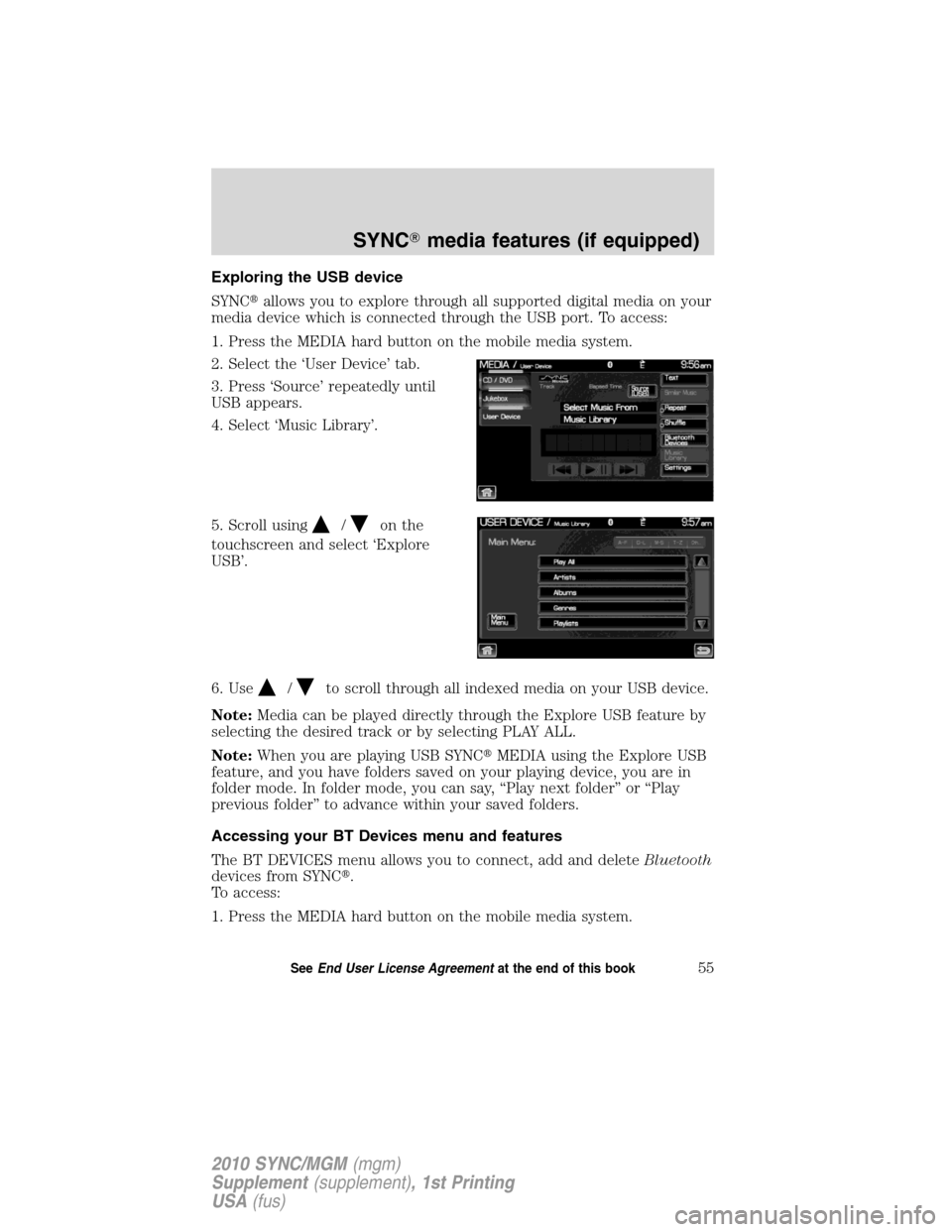
Exploring the USB device
SYNC�allows you to explore through all supported digital media on your
media device which is connected through the USB port. To access:
1. Press the MEDIA hard button on the mobile media system.
2. Select the ‘User Device’ tab.
3. Press ‘Source’ repeatedly until
USB appears.
4. Select ‘Music Library’.
5. Scroll using
/on the
touchscreen and select ‘Explore
USB’.
6. Use
/to scroll through all indexed media on your USB device.
Note:Media can be played directly through the Explore USB feature by
selecting the desired track or by selecting PLAY ALL.
Note:When you are playing USB SYNC�MEDIA using the Explore USB
feature, and you have folders saved on your playing device, you are in
folder mode. In folder mode, you can say, “Play next folder” or “Play
previous folder” to advance within your saved folders.
Accessing your BT Devices menu and features
The BT DEVICES menu allows you to connect, add and deleteBluetooth
devices from SYNC�.
To access:
1. Press the MEDIA hard button on the mobile media system.
SYNC�media features (if equipped)
55SeeEnd User License Agreementat the end of this book
2010 SYNC/MGM(mgm)
Supplement(supplement), 1st Printing
USA(fus)