Page 65 of 98
Topic 5
Driving Comfort
65
■Changing the registered name
Press .
Press and say “Phone book”.
Press and say “Change name”.
Press and say the desired name.
Press and say “Confirm”.
Press and say the new name.
Press and say “Confirm”.STEP1
: Pressing this switch turns the speech command system on. Say a command after
the beep.
Page 66 of 98
Topic 5
Driving Comfort
66
Entering and Exiting
When Driving
Rain and
Night Driving
Driving ComfortDriving Comfort
Opening and Closing
What to do if ...
Customizing
Yo u r L e x u s
Before Driving
■Registering a speed dial
Press .
Press and say “Phone book”.
Press and say “Set speed dial”.
Select the data to be registered.
Press and say the desired name.
Press and say “Confirm”.
Press the desired preset button (1-6).
Press and say “Confirm”.STEP1
STEP7
: Pressing this switch turns the speech command system on. Say a command after
the beep.
Page 67 of 98
Topic 5
Driving Comfort
67
Audio System (without navigation system)
■Basic operation
Ty p e A Sound quality modes
Automatic Sound Levelizer (ASL)
Mute
Audio sources
AM
FM: AM radio/FM radio
SAT: Satellite radio
CD•AUX: CD player/Auxiliary audio
device/USB memory player/
iPod
® player/Bluetooth®
audio player
Po w e r/ Vo l u m e
Ty p e B
Sound quality modes
Automatic Sound Levelizer (ASL)
Mute
Audio sources
AM: AM radio
FM: FM radio
CD: CD player
AUX: Auxiliary audio device
Po w e r/ Vo l u m e
1
2
3
4
5
1
2
3
4
5
Page 68 of 98
Topic 5
Driving Comfort
68
Entering and Exiting
When Driving
Rain and
Night Driving
Driving ComfortDriving Comfort
Opening and Closing
What to do if ...
Customizing
Yo u r L e x u s
Before Driving
■Radio
Ty p e A
Traffic information
Station presets
Te x t m e s s a g e s
Radio tuner
RDS genre select
Scanning radio stations
Seek
■Entering station presets
Press the desired station by using the tune, the seek or the scan function.
Press and hold one of the preset buttons (1-6) until you hear a beep, indicating that the
station is set.
Ty p e B
Scanning radio stations
Station presets
Radio tuner
Station select
Seek
■Entering station presets
Press the desired station by using the tune, the seek or the scan function.
Press and hold one of the preset buttons (1-6) until you hear a beep, indicating that the
station is set.
1
2
3
4
5
6
7
1
2
3
4
5
Page 69 of 98
Topic 5
Driving Comfort
69
■CD player
■
Playing an audio CD
Ty p e A
Random playback
Repeat play
Pa u s e / P l a y b a c k
Text information
Disc select
Disc load
Search playback
Playback
Eject
Track select/rewind/fast-forward
Ty p e B
Search playback
Random playback
Repeat play
Text information
Disc select
Disc load
Playback
Eject
Track select/rewind/fast-forward
1
2
3
4
5
6
7
8
9
10
1
2
3
4
5
6
7
8
9
Page 70 of 98
Topic 5
Driving Comfort
70
Entering and Exiting
When Driving
Rain and
Night Driving
Driving ComfortDriving Comfort
Opening and Closing
What to do if ...
Customizing
Yo u r L e x u s
Before Driving
■Playing a CD with MP3/WMA files
Ty p e A
Random playback
Repeat play
Pause/Playback
Folder select
Text information
File select
Disc select
Disc load
Search playback
Playback
Eject
Ty p e B
Search playback
Random playback
Repeat play
Folder select
Text information
File select
Disc select
Disc load
Playback
Eject
1
2
3
4
5
6
7
8
9
10
11
1
2
3
4
5
6
7
8
9
10
Page 71 of 98
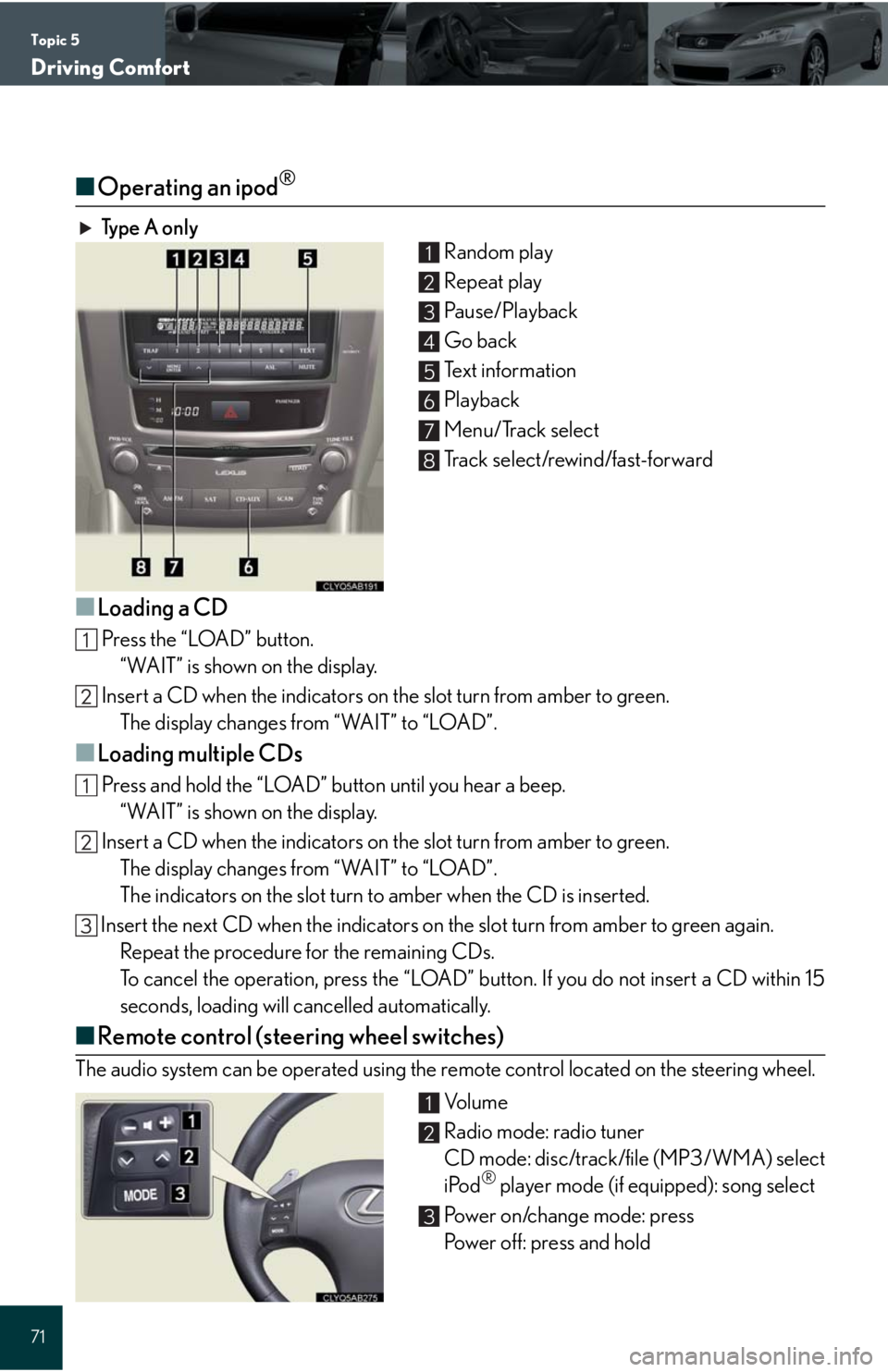
Topic 5
Driving Comfort
71
■Operating an ipod®
Ty p e A o n l y
Random play
Repeat play
Pa u s e / P l a y b a c k
Go back
Text information
Playback
Menu/Track select
Track select/rewind/fast-forward
■Loading a CD
Press the “LOAD” button.
“WAIT” is shown on the display.
Insert a CD when the indicators on the slot turn from amber to green.
The display changes from “WAIT” to “LOAD”.
■Loading multiple CDs
Press and hold the “LOAD” button until you hear a beep.
“WAIT” is shown on the display.
Insert a CD when the indicators on the slot turn from amber to green.
The display changes from “WAIT” to “LOAD”.
The indicators on the slot turn to amber when the CD is inserted.
Insert the next CD when the indicators on the slot turn from amber to green again.
Repeat the procedure for the remaining CDs.
To cancel the operation, press the “LOAD” button. If you do not insert a CD within 15
seconds, loading will cancelled automatically.
■Remote control (steering wheel switches)
The audio system can be operated using the remote control located on the steering wheel.
Vo l u m e
Radio mode: radio tuner
CD mode: disc/track/file (MP3/WMA) select
iPod
® player mode (if equipped): song select
Power on/change mode: press
Power off: press and hold
1
2
3
4
5
6
7
8
1
2
3
Page 72 of 98
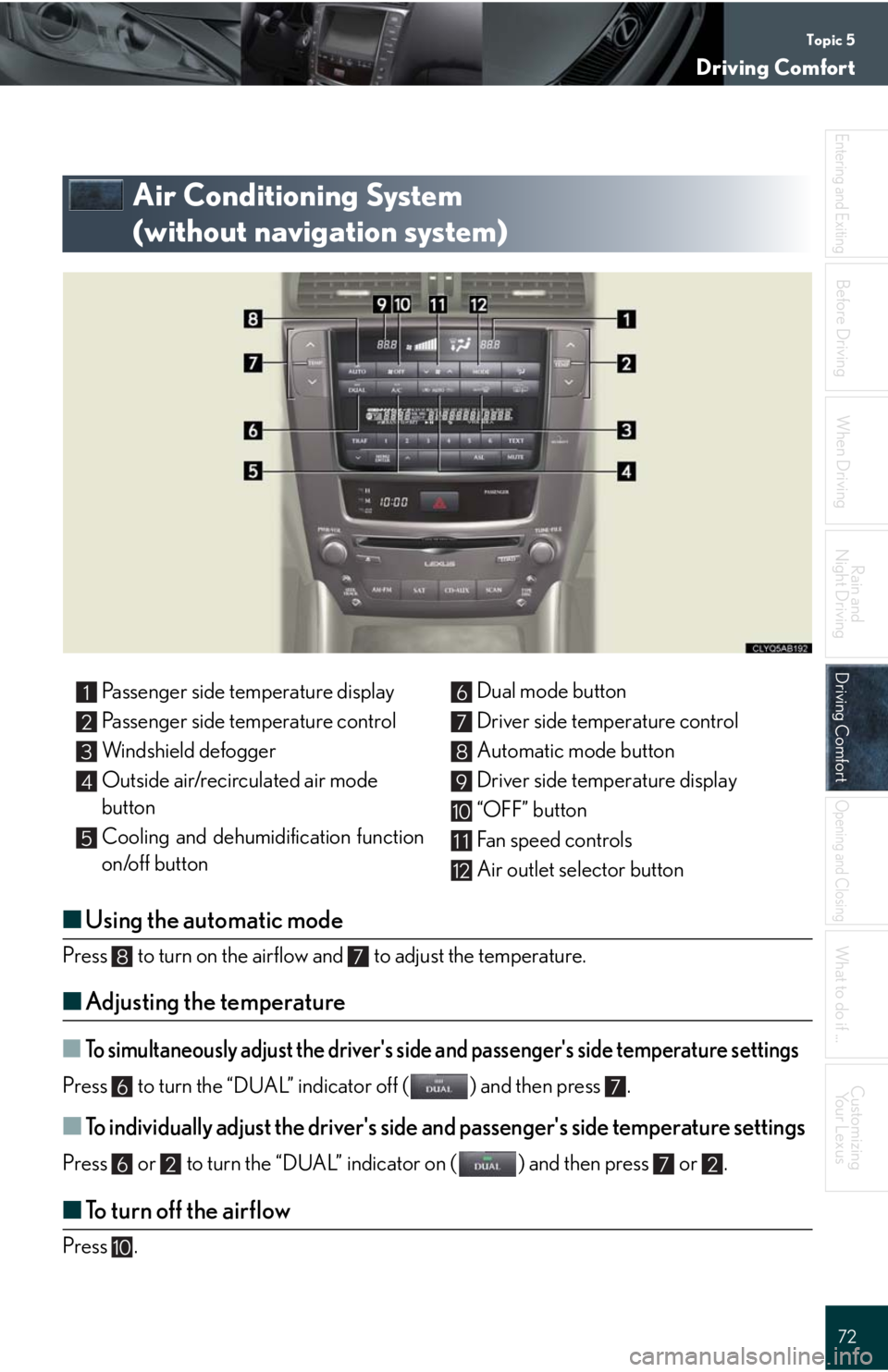
Topic 5
Driving Comfort
72
Entering and Exiting
When Driving
Rain and
Night Driving
Driving ComfortDriving Comfort
Opening and Closing
What to do if ...
Customizing
Yo u r L e x u s
Before Driving
Air Conditioning System
(without navigation system)
■Using the automatic mode
Press to turn on the airflow and to adjust the temperature.
■Adjusting the temperature
■To simultaneously adjust the driver's side and passenger's side temperature settings
Press to turn the “DUAL” indicator off ( ) and then press .
■To individually adjust the driver's side and passenger's side temperature settings
Press or to turn the “DUAL” indicator on ( ) and then press or .
■To turn off the airflow
Press .
Passenger side temperature display
Passenger side temperature control
Windshield defogger
Outside air/recirculated air mode
button
Cooling and dehumidification function
on/off buttonDual mode button
Driver side temperature control
Automatic mode button
Driver side temperature display
“OFF” button
Fan speed controls
Air outlet selector button1
2
3
4
5
6
7
8
9
10
11
12
87
67
6272
10