Page 55 of 98
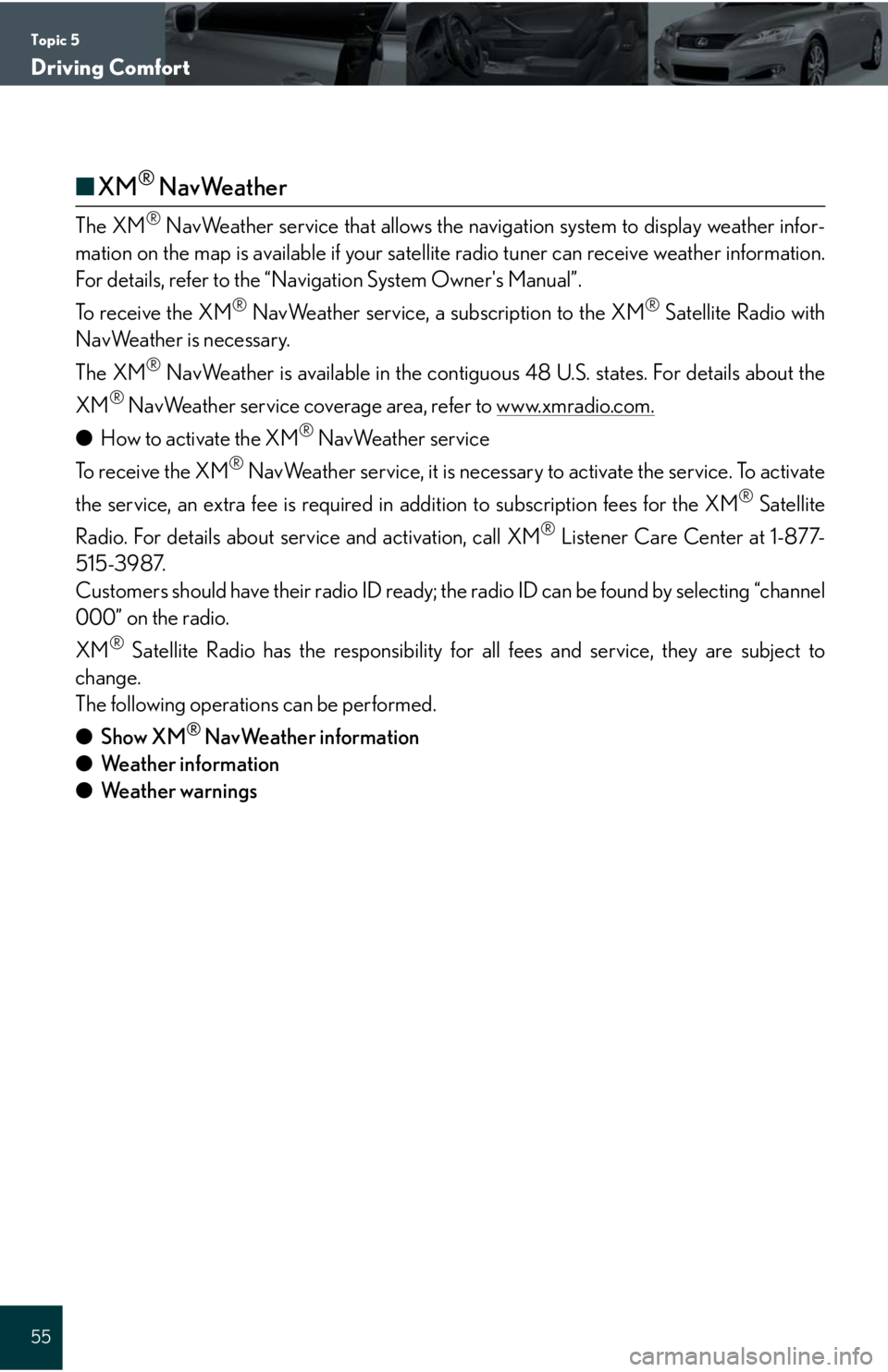
Topic 5
Driving Comfort
55
■XM® NavWeather
The XM® NavWeather service that allows the navigation system to display weather infor-
mation on the map is available if your satellite radio tuner can receive weather information.
For details, refer to the “Navigation System Owner's Manual”.
To receive the XM
® NavWeather service, a subscription to the XM® Satellite Radio with
NavWeather is necessary.
The XM
® NavWeather is available in the contiguous 48 U.S. states. For details about the
XM
® NavWeather service coverage area, refer to www.xmradio.com.
●How to activate the XM® NavWeather service
To receive the XM
® NavWeather service, it is necessary to activate the service. To activate
the service, an extra fee is required in addition to subscription fees for the XM
® Satellite
Radio. For details about service and activation, call XM
® Listener Care Center at 1-877-
515-3987.
Customers should have their radio ID ready; the radio ID can be found by selecting “channel
000” on the radio.
XM
® Satellite Radio has the responsibility for all fees and service, they are subject to
change.
The following operations can be performed.
●Show XM
® NavWeather information
●Weather information
●Weather warnings
Page 56 of 98
Topic 5
Driving Comfort
56
Entering and Exiting
When Driving
Rain and
Night Driving
Driving ComfortDriving Comfort
Opening and Closing
What to do if ...
Customizing
Yo u r L e x u s
Before Driving
Audio System (with navigation system)
The button positions, shapes and screen may slightly vary depending on the type of the
audio system.
■Basic operation
Displays the audio control screen
Sound quality modes
Audio sources
AM
FM: AM radio/FM radio
SAT: Satellite radio
DISC: DVD player (if equipped)
CD: CD player (if equipped)
AUX•USB: Auxiliary audio device/USB
memory player/iPod
® player/
Bluetooth
® audio player
Pow e r/ Vo l u m e
■Radio
Displays the audio control screen
Station presets
Scanning radio stations
Radio tuner
Station select
Seek
■Entering station presets
Touch the desired station by using the tune, seek or scan function.
Press and hold one of the preset buttons (1-6) until you hear a beep, indicating that the
station is set.
1
2
3
4
1
2
3
4
5
6
Page 59 of 98
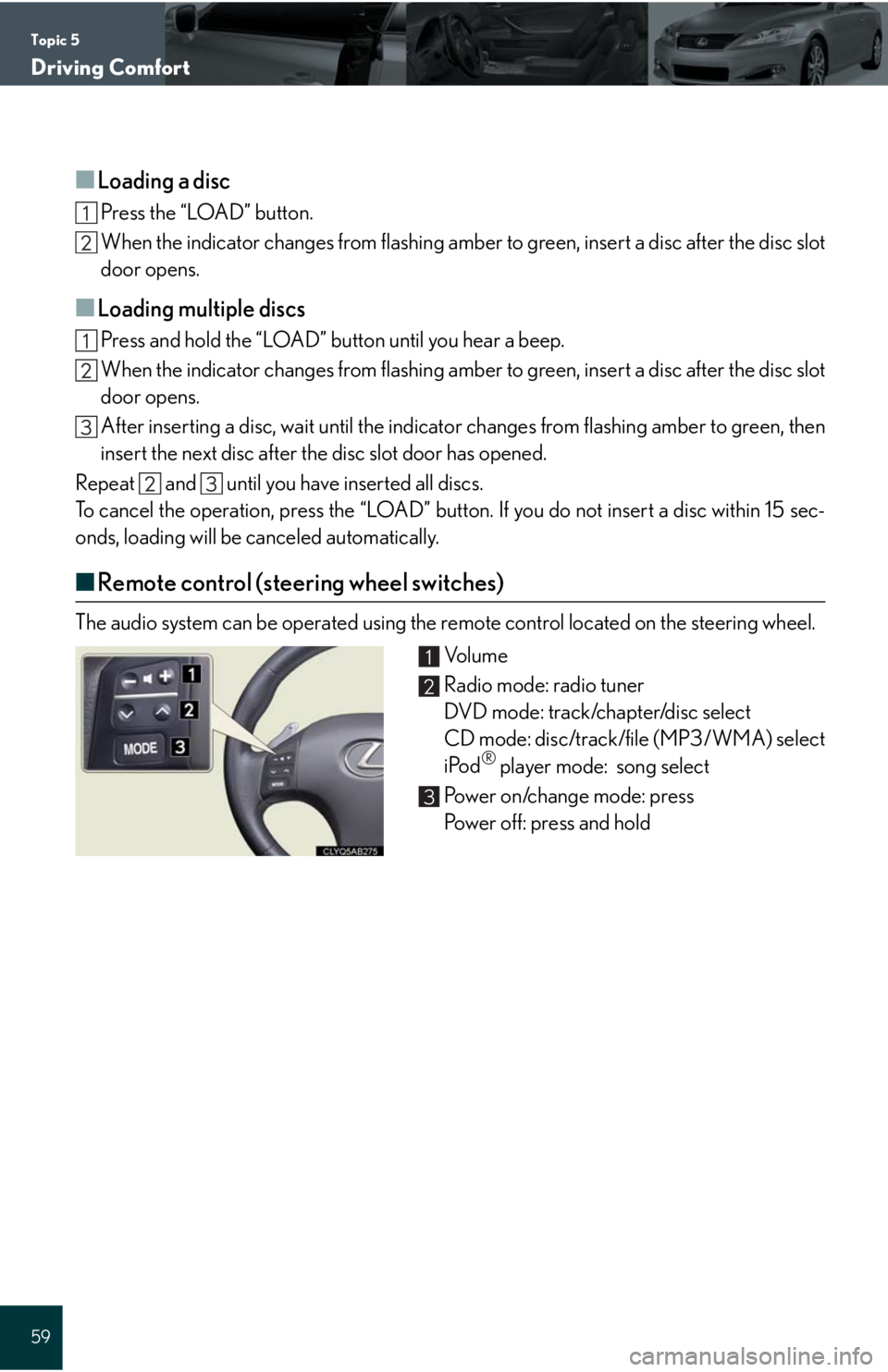
Topic 5
Driving Comfort
59
■Loading a disc
Press the “LOAD” button.
When the indicator changes from flashing amber to green, insert a disc after the disc slot
door opens.
■Loading multiple discs
Press and hold the “LOAD” button until you hear a beep.
When the indicator changes from flashing amber to green, insert a disc after the disc slot
door opens.
After inserting a disc, wait until the indicator changes from flashing amber to green, then
insert the next disc after the disc slot door has opened.
Repeat and until you have inserted all discs.
To cancel the operation, press the “LOAD” button. If you do not insert a disc within 15 sec-
onds, loading will be canceled automatically.
■Remote control (steering wheel switches)
The audio system can be operated using the remote control located on the steering wheel.
Vo l u m e
Radio mode: radio tuner
DVD mode: track/chapter/disc select
CD mode: disc/track/file (MP3/WMA) select
iPod
® player mode: song select
Power on/change mode: press
Power off: press and hold
1
2
3
Page 67 of 98
Topic 5
Driving Comfort
67
Audio System (without navigation system)
■Basic operation
Ty p e A Sound quality modes
Automatic Sound Levelizer (ASL)
Mute
Audio sources
AM
FM: AM radio/FM radio
SAT: Satellite radio
CD•AUX: CD player/Auxiliary audio
device/USB memory player/
iPod
® player/Bluetooth®
audio player
Po w e r/ Vo l u m e
Ty p e B
Sound quality modes
Automatic Sound Levelizer (ASL)
Mute
Audio sources
AM: AM radio
FM: FM radio
CD: CD player
AUX: Auxiliary audio device
Po w e r/ Vo l u m e
1
2
3
4
5
1
2
3
4
5
Page 68 of 98
Topic 5
Driving Comfort
68
Entering and Exiting
When Driving
Rain and
Night Driving
Driving ComfortDriving Comfort
Opening and Closing
What to do if ...
Customizing
Yo u r L e x u s
Before Driving
■Radio
Ty p e A
Traffic information
Station presets
Te x t m e s s a g e s
Radio tuner
RDS genre select
Scanning radio stations
Seek
■Entering station presets
Press the desired station by using the tune, the seek or the scan function.
Press and hold one of the preset buttons (1-6) until you hear a beep, indicating that the
station is set.
Ty p e B
Scanning radio stations
Station presets
Radio tuner
Station select
Seek
■Entering station presets
Press the desired station by using the tune, the seek or the scan function.
Press and hold one of the preset buttons (1-6) until you hear a beep, indicating that the
station is set.
1
2
3
4
5
6
7
1
2
3
4
5
Page 71 of 98
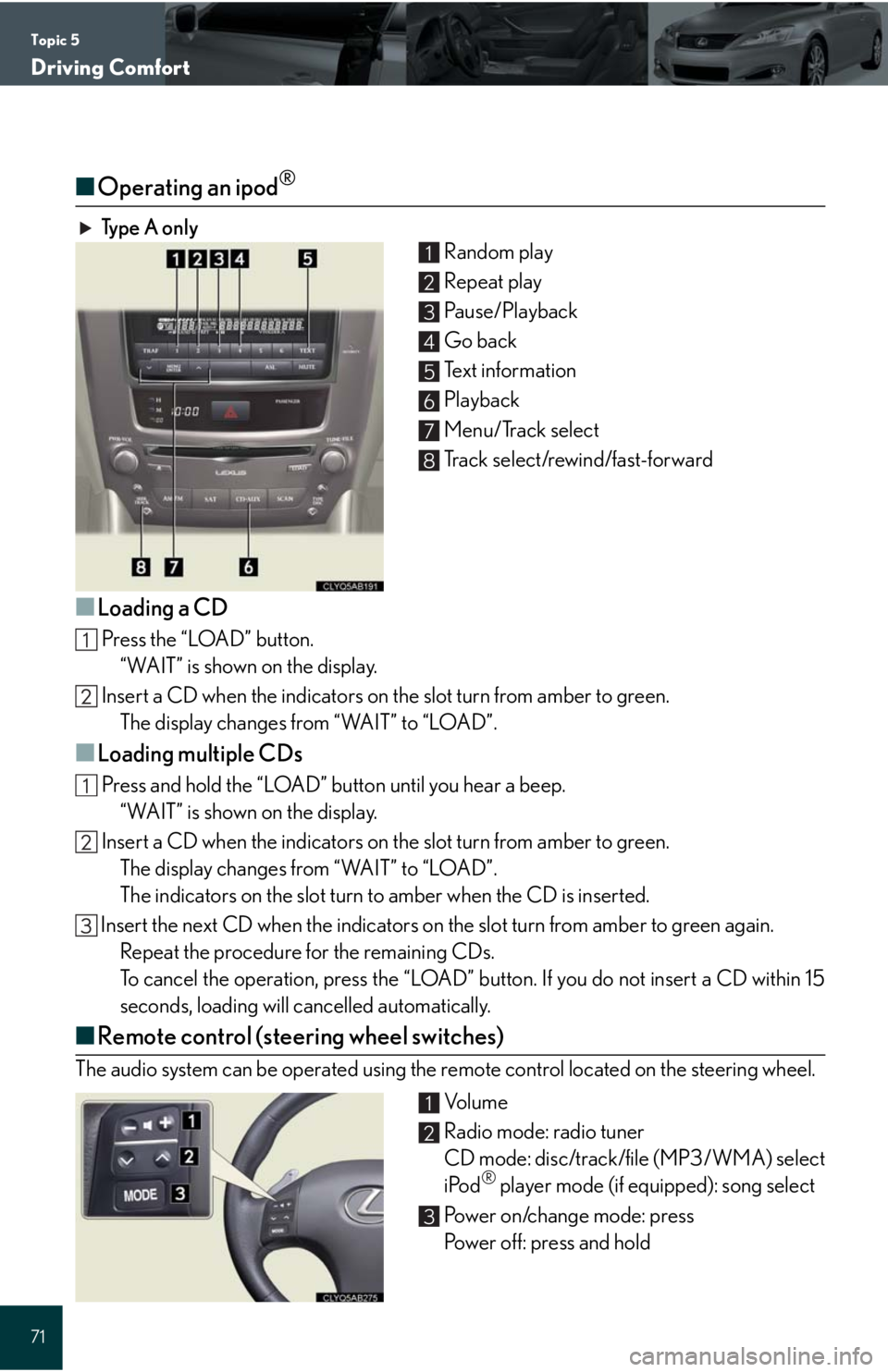
Topic 5
Driving Comfort
71
■Operating an ipod®
Ty p e A o n l y
Random play
Repeat play
Pa u s e / P l a y b a c k
Go back
Text information
Playback
Menu/Track select
Track select/rewind/fast-forward
■Loading a CD
Press the “LOAD” button.
“WAIT” is shown on the display.
Insert a CD when the indicators on the slot turn from amber to green.
The display changes from “WAIT” to “LOAD”.
■Loading multiple CDs
Press and hold the “LOAD” button until you hear a beep.
“WAIT” is shown on the display.
Insert a CD when the indicators on the slot turn from amber to green.
The display changes from “WAIT” to “LOAD”.
The indicators on the slot turn to amber when the CD is inserted.
Insert the next CD when the indicators on the slot turn from amber to green again.
Repeat the procedure for the remaining CDs.
To cancel the operation, press the “LOAD” button. If you do not insert a CD within 15
seconds, loading will cancelled automatically.
■Remote control (steering wheel switches)
The audio system can be operated using the remote control located on the steering wheel.
Vo l u m e
Radio mode: radio tuner
CD mode: disc/track/file (MP3/WMA) select
iPod
® player mode (if equipped): song select
Power on/change mode: press
Power off: press and hold
1
2
3
4
5
6
7
8
1
2
3
Page 77 of 98
Topic 5
Driving Comfort
77
AUDIO
To Turn Audio On or
Off, SAY:“A u d i o O N ”
“Audio OFF”
To Change the Audio
Mode, SAY:
FM, AM, Radio, Satellite
Radio, Auxiliary, CD*,
CD Changer*, DVD**,
DVD Changer**,
Bluetooth
® Audio,
iPod
®, USB Audio
*For systems w/o NAV
**For systems w/NAV
To Change to a different
CD/DVD track, SAY:“Track Up”, “Track
Down” or “Previous
Tr a c k ”
To Change to a different
CD/DVD, SAY:“Disc Up” “Disc Down”
To C h a n g e R a d i o
Stations, SAY:
“Seek Up” or “Seek
Down”
“Type Up” or “Type
Down”
To Operate Satellite
RadioXM Controls,
SAY:“Satellite Radio” and
then SAY:
“Select
Channel
Number”
“Select
Channel
Name”
(English only)
“Select
Channel
Ty p e ”
(English only)
“Command
List” and then
SAY:“Seek Up” or
“Seek Down”
“Type Up” or
“Type Down”