Page 162 of 391
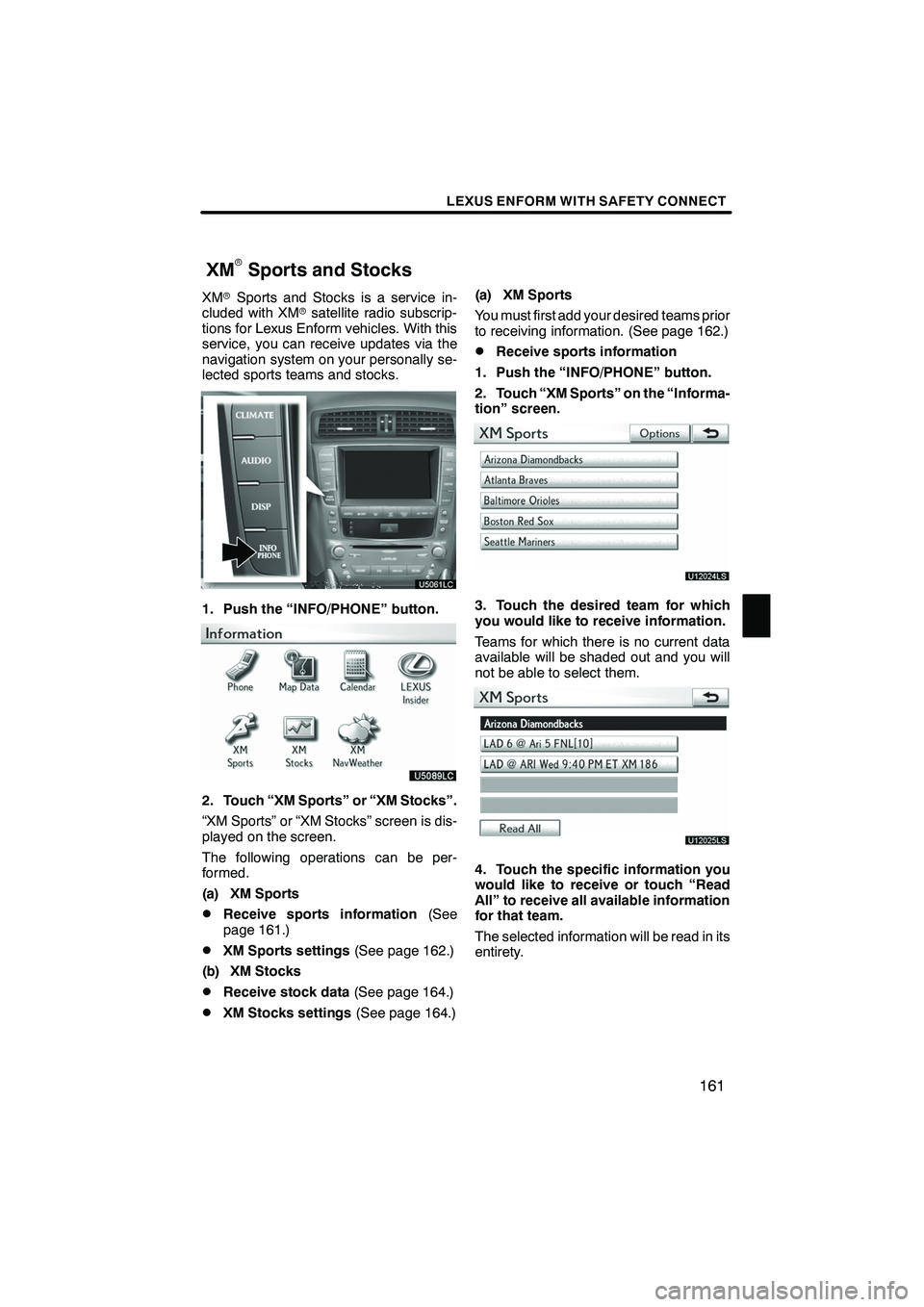
LEXUS ENFORM WITH SAFETY CONNECT
161
XMrSports and Stocks is a service in-
cluded with XM rsatellite radio subscrip-
tions for Lexus Enform vehicles. With this
service, you can receive updates via the
navigation system on your personally se-
lected sports teams and stocks.
1. Push the “INFO/PHONE” button.
2. Touch “XM Sports” or “XM Stocks”.
“XM Sports” or “XM Stocks” screen is dis-
played on the screen.
The following operations can be per-
formed.
(a) XM Sports
DReceive sports information (See
page 161.)
DXM Sports settings (See page 162.)
(b) XM Stocks
DReceive stock data (See page 164.)
DXM Stocks settings (See page 164.)(a) XM Sports
You must first add your desired teams prior
to receiving information. (See page 162.)
DReceive sports information
1. Push the “INFO/PHONE” button.
2. Touch “XM Sports” on the “Informa-
tion” screen.
U12024LS
3. Touch the desired team for which
you would like to receive information.
Teams for which there is no current data
available will be shaded out and you will
not be able to select them.
U12025LS
4. Touch the specific information you
would like to receive or touch “Read
All” to receive all available information
for that team.
The selected information will be read in its
entirety.
ISF/IS NAVI (U)
Finish
XMrSports and Stocks
6
Page 174 of 391
LEXUS ENFORM WITH SAFETY CONNECT
173
U12012LS
3. Touch the desired article title from
the Lexus Insider menu to play that
broadcast or touch “Read All” to listen
to all stored Lexus Insider broadcasts.
To disrupt the audio read of Lexus Insider,
push the“MODE” switch on the steering
wheel or push the “AM·FM”,“SAT” ,
“DISC”, “CD” or“AUX·USB” button on
the audio system. Icons appear at the left of the Lexus Insider
story titles and indicate the following:
Icon
Article
Unread article
Previously read article
Article with downloadable
Point of Interest (POI)
U12013LS
After touching an individual article, you can
then touch “Next Article” or“Previous
Article” to listen to another article.
You can also use the “
”or “”switch
on the steering wheel to move to the pre-
vious or next article.
ISF/IS NAVI (U)
Finish
6
Page 180 of 391
SECTION7
AUDIO/VIDEO SYSTEM
179
AUDIO/VIDEO SYSTEM
DQuick reference 180 .......................................
D Using your audio/video system 185
........................
Some basics 185 .......................................
Radio operation 193 .....................................
Radio operation (XMr Satellite Radio broadcast) 198 .........
CD changer operation 204 ...............................
DVD changer operation 218 ..............................
Bluetooth raudio operation 243 ...........................
USB memory/iPod operation 251 ..........................
D Audio/video remote controls (steering switches) 258 ............
D Audio/video system operating hints 260 ......................
ISF/IS NAVI (U)
Finish
7
Page 182 of 391
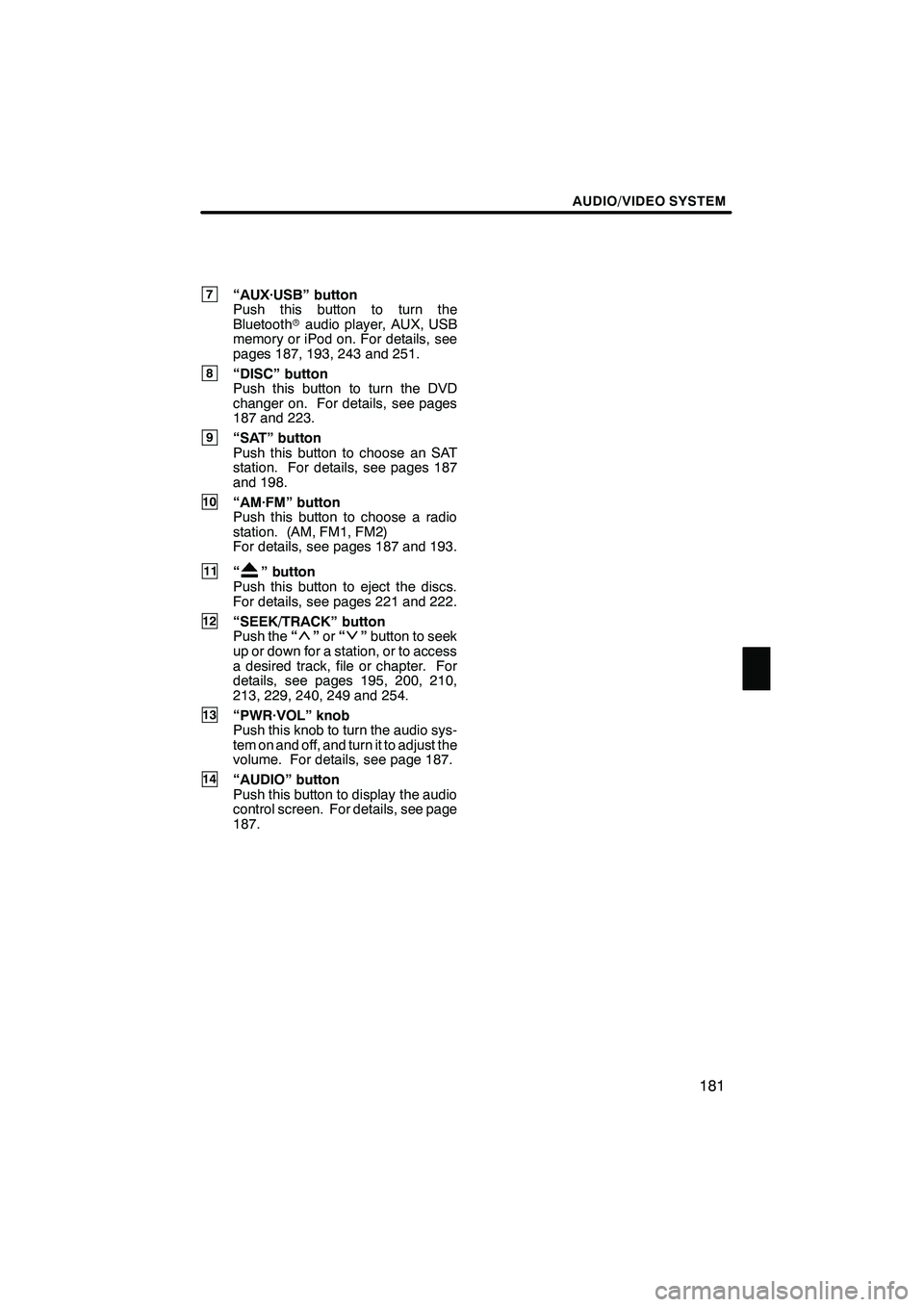
AUDIO/VIDEO SYSTEM
181
7“AUX·USB” button
Push this button to turn the
Bluetoothraudio player, AUX, USB
memory or iPod on. For details, see
pages 187, 193, 243 and 251.
8“DISC” button
Push this button to turn the DVD
changer on. For details, see pages
187 and 223.
9“SAT” button
Push this button to choose an SAT
station. For details, see pages 187
and 198.
10“AM·FM” button
Push this button to choose a radio
station. (AM, FM1, FM2)
For details, see pages 187 and 193.
11“” button
Push this button to eject the discs.
For details, see pages 221 and 222.
12“SEEK/TRACK” button
Push the “”or “”button to seek
up or down for a station, or to access
a desired track, file or chapter. For
details, see pages 195, 200, 210,
213, 229, 240, 249 and 254.
13“PWR·VOL” knob
Push this knob to turn the audio sys-
tem on and off, and turn it to adjust the
volume. For details, see page 187.
14“AUDIO” button
Push this button to display the audio
control screen. For details, see page
187.
ISF/IS NAVI (U)
Finish
7
Page 186 of 391
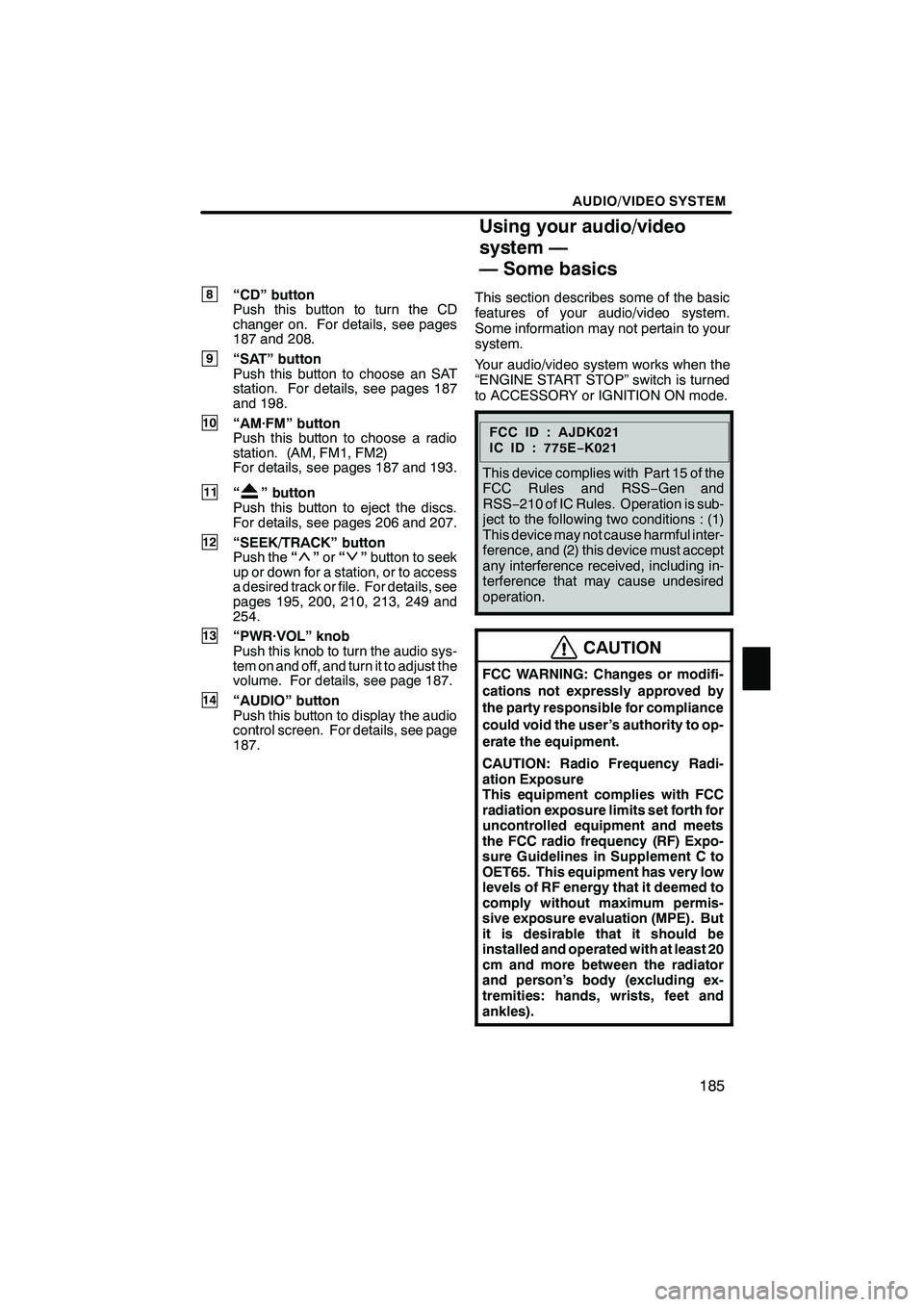
AUDIO/VIDEO SYSTEM
185
8“CD” button
Push this button to turn the CD
changer on. For details, see pages
187 and 208.
9“SAT” button
Push this button to choose an SAT
station. For details, see pages 187
and 198.
10“AM·FM” button
Push this button to choose a radio
station. (AM, FM1, FM2)
For details, see pages 187 and 193.
11“” button
Push this button to eject the discs.
For details, see pages 206 and 207.
12“SEEK/TRACK” button
Push the “”or “”button to seek
up or down for a station, or to access
a desired track or file. For details, see
pages 195, 200, 210, 213, 249 and
254.
13“PWR·VOL” knob
Push this knob to turn the audio sys-
tem on and off, and turn it to adjust the
volume. For details, see page 187.
14“AUDIO” button
Push this button to display the audio
control screen. For details, see page
187. This section describes some of the basic
features of your audio/video system.
Some information may not pertain to your
system.
Your audio/video system works when the
“ENGINE START STOP” switch is turned
to ACCESSORY or IGNITION ON mode.
FCCID:AJDK021
IC ID : 775E
−K021
This device complies with Part 15 of the
FCC Rules and RSS −Gen and
RSS− 210 of IC Rules. Operation is sub-
ject to the following two conditions : (1)
This device may not cause harmful inter-
ference, and (2) this device must accept
any interference received, including in-
terference that may cause undesired
operation.
CAUTION
FCC WARNING: Changes or modifi-
cations not expressly approved by
the party responsible for compliance
could void the user’s authority to op-
erate the equipment.
CAUTION: Radio Frequency Radi-
ation Exposure
This equipment complies with FCC
radiation exposure limits set forth for
uncontrolled equipment and meets
the FCC radio frequency (RF) Expo-
sure Guidelines in Supplement C to
OET65. This equipment has very low
levels of RF energy that it deemed to
comply without maximum permis-
sive exposure evaluation (MPE). But
it is desirable that it should be
installed and operated with at least 20
cm and more between the radiator
and person’s body (excluding ex-
tremities: hands, wrists, feet and
ankles).
ISF/IS NAVI (U)
Finish
Using your audio/video
system —
— Some basics
7
Page 188 of 391
AUDIO/VIDEO SYSTEM
187
(b) Turning the system on and off
“AUDIO”:Push this button to display
touch− screen buttons for audio system
(audio control mode).
“PWR·VOL”: Push this knob to turn the
audio system on and off. Turn this knob to
adjust the volume. The system turns on in
the last mode used.
You can select the function that enables
automatic return to the previous screen
from the audio screen. See page 296 for
details. (c) Switching between functions
"
DVD changer (Type A) image
Push the “AM·FM”, “AM”, “FM”, “SAT”,
“DISC”, “CD”, “AUX·USB” or “AUX”
button to turn on the desired mode.
ISF/IS NAVI (U)
Finish
7
Page 189 of 391
AUDIO/VIDEO SYSTEM
188
1. Push the “AUDIO” button.
2. Touch “AM”, ”FM”, “SAT”, “CD”,
“CD/DVD”, “BT”, “AUX” or “USB” tab
to turn on the desired mode.
Push these buttons or tabs if you want to
switch from one mode to another.
If the disc is not set, the CD changer/DVD
changer does not turn on.
You can turn off the CD changer/DVD
changer by ejecting a disc.
ISF/IS NAVI (U)
Finish
Page 194 of 391
AUDIO/VIDEO SYSTEM
193
(h) AUX adapter
The sound of portable audio players
connected to the AUX adapter can be
enjoyed. Push the“AUX”or“AUX·USB”
button, or push the “AUDIO”button to
display audio screen and touch “AUX”tab
to switch to AUX mode. When the portable
audio player is not connected to the AUX
adapter, the tab will tone down. For
details, refer to the “ Owner’s Manual”.(a) Listening to the radio
Push the “AM”, “FM” or “AM·FM” but-
ton, or push the “AUDIO” button to dis-
play audio screen and touch “AM” or
“FM” tabs to choose either an AM or FM
station.
“AM”, “FM1” or “FM2” appears on the
screen.
If your vehicle is equipped with a satellite
radio broadcast system, when you push
the
“SAT” button or touch “SAT”tab on
audio screen, “SAT1”, “SAT2”, “SAT3”
station appears on the display. For details
about satellite radio broadcast, see “—
Radio operation (XM rSatellite Radio
broadcast)” on page 198.
ISF/IS NAVI (U)
Finish
— Radio operation
7