Page 25 of 86
25
Cruise Control (If Equipped)
Indicators
Cruise control switch
■Setting the vehicle speed
Press the “ON-OFF” button to activate
the cruise control.
Press the button again to deactivate
the cruise control.
Accelerate or decelerate to the desired
speed, and push the lever down to set
the speed.
“SET” indicator will come on.
Use the cruise control to maintain a set speed without depressing the accelerator pedal.
Page 26 of 86
26
■Adjusting the set speed
Increases the speed
Decreases the speed
Hold the lever until the desired speed
setting is obtained.
Fine adjustment of the set speed can be
made by lightly pushing the lever up or
down and releasing it.
■Canceling and resuming the constant speed control
Pulling the lever toward you cancels the
constant speed control.
The speed setting is also canceled when
the brakes are applied.
Pushing the lever up resumes the con-
stant speed control.
Dynamic Radar Cruise Control (If equipped)
Indicator (vehicle-to-vehicle distance
control mode)
Indicator (SET)
Indicator (constant speed control mode)
Display
Vehicle-to-vehicle distance button
Cruise control switch
Dynamic radar cruise control supplements conventional cruise control with a vehicle-to-
vehicle distance control. In vehicle-to-vehicle distance control mode, the vehicle automat-
ically accelerates or decelerates in order to maintain a set following distance from vehi-
cles ahead.
Page 27 of 86
27
■Selecting cruise mode
Selecting vehicle-to-vehicle distance con-
trol mode:
Press the “ON-OFF” button to activate the
cruise control.
Press the button again to deactivate the
cruise control.
Selecting conventional constant speed con-
trol mode:
Press the “ON-OFF” button to activate
the cruise control.
Press the button again to deactivate the
cruise control.
Vehicle-to-vehicle distance control
mode is always reset when the
“POWER” switch is turned to ON
mode.
Switch to constant speed control mode.
(Push the lever forward and hold for
approximately one second.)
Constant speed control mode indicator
will come on.
■Driving in the selected cruise control mode
Accelerate or decelerate to the desired
speed, and push the lever down to set the
speed.
“SET” indicator will come on.
Constant speed control mode
Vehicle-to-vehicle distance control
mode
Page 28 of 86
28
■Adjusting the set speed
Increases the speed
Decreases the speed
Hold the lever until the desired speed
setting is displayed.
Fine adjustment of the set speed can be
made by lightly pushing the lever up or
down and releasing it.
■Canceling and resuming the constant speed control
Pulling the lever toward you cancels the
constant speed control.
The speed setting is also canceled when
the brakes are applied.
Pushing the lever up resumes the con-
stant speed control.
■Changing the vehicle-to-vehicle distance
Pressing the button changes the vehicle-to-
vehicle distance as follows:
Long
Medium
Short
The vehicle-to-vehicle distance is set
automatically to long mode when the
“POWER” switch is turned to ON
mode.
If a vehicle is running ahead of you, the
preceding vehicle mark will be also dis-
played.Preceding vehicle mark
The vehicle-to-vehicle distance control mode maintains the preset cruising speed as long
as no vehicle is detected ahead.
Page 29 of 86
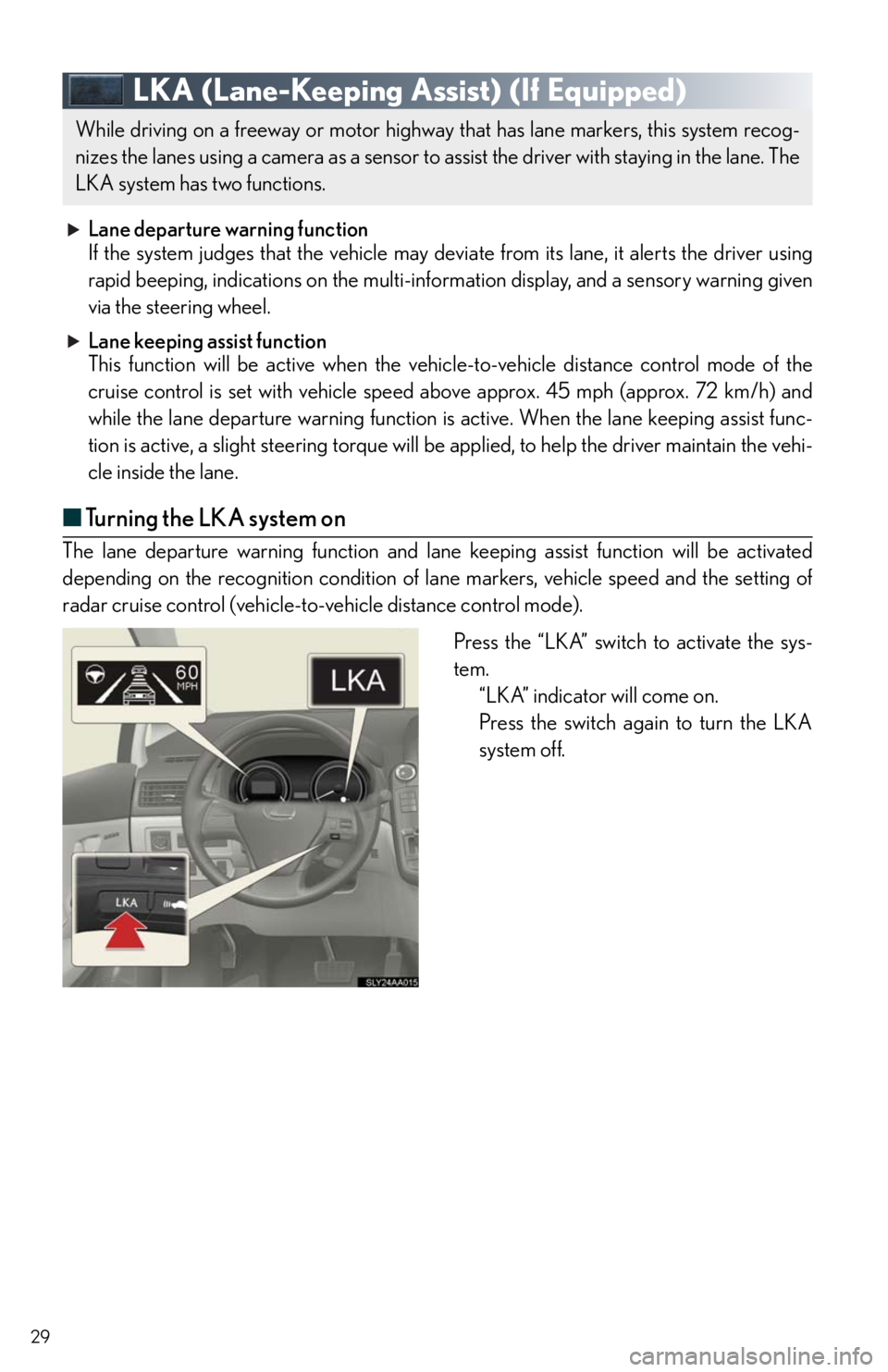
29
LKA (Lane-Keeping Assist) (If Equipped)
Lane departure warning function
If the system judges that the vehicle may deviate from its lane, it alerts the driver using
rapid beeping, indications on the multi-information display, and a sensory warning given
via the steering wheel.
Lane keeping assist function
This function will be active when the vehicle-to-vehicle distance control mode of the
cruise control is set with vehicle speed above approx. 45 mph (approx. 72 km/h) and
while the lane departure warning function is active. When the lane keeping assist func-
tion is active, a slight steering torque will be applied, to help the driver maintain the vehi-
cle inside the lane.
■Turning the LKA system on
The lane departure warning function and lane keeping assist function will be activated
depending on the recognition condition of lane markers, vehicle speed and the setting of
radar cruise control (vehicle-to-vehicle distance control mode).
Press the “LKA” switch to activate the sys-
tem.
“LKA” indicator will come on.
Press the switch again to turn the LKA
system off.
While driving on a freeway or motor highway that has lane markers, this system recog-
nizes the lanes using a camera as a sensor to assist the driver with staying in the lane. The
LKA system has two functions.
Page 30 of 86
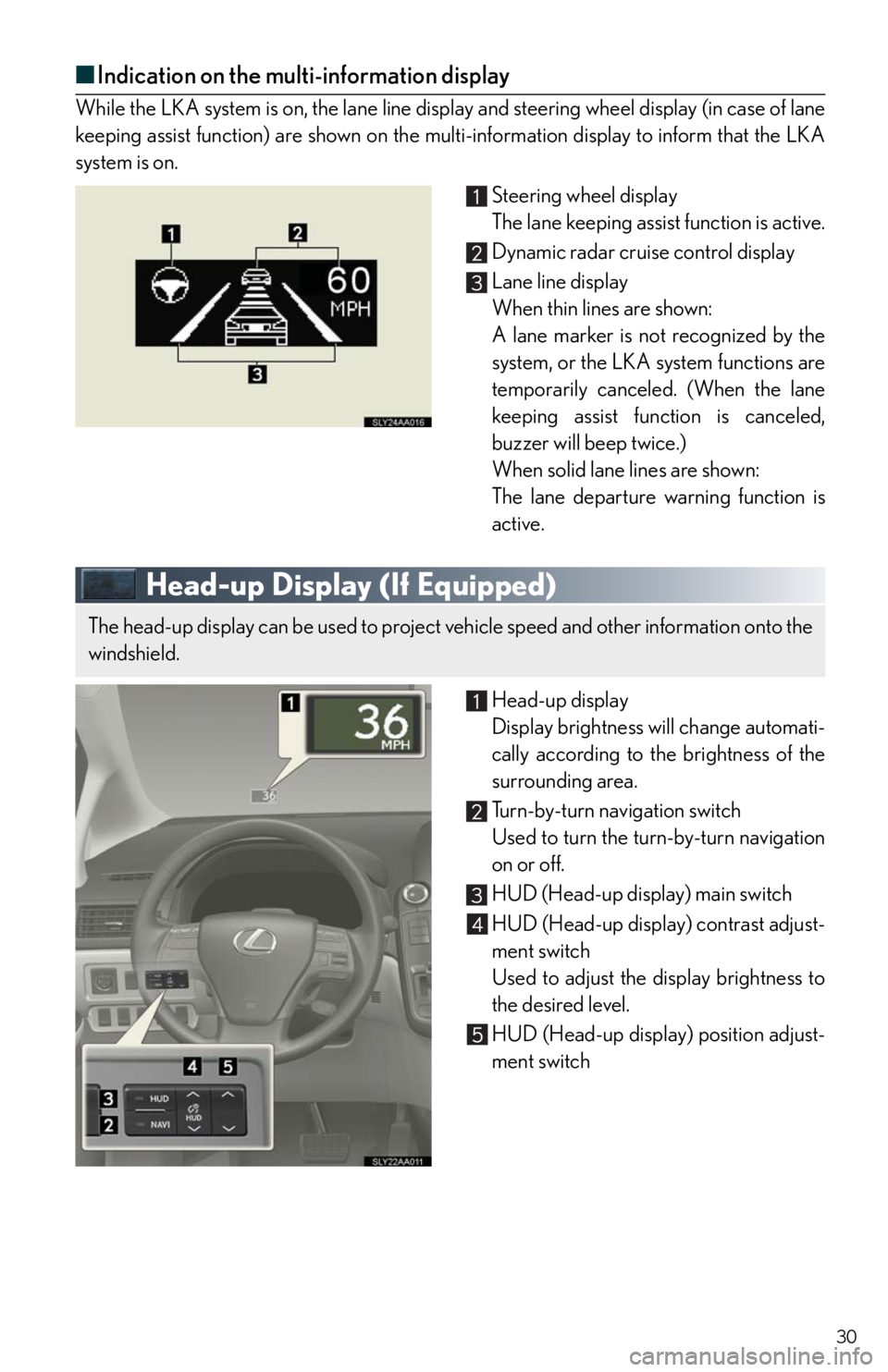
30
■Indication on the multi-information display
While the LKA system is on, the lane line display and steering wheel display (in case of lane
keeping assist function) are shown on the multi-information display to inform that the LKA
system is on.
Steering wheel display
The lane keeping assist function is active.
Dynamic radar cruise control display
Lane line display
When thin lines are shown:
A lane marker is not recognized by the
system, or the LKA system functions are
temporarily canceled. (When the lane
keeping assist function is canceled,
buzzer will beep twice.)
When solid lane lines are shown:
The lane departure warning function is
active.
Head-up Display (If Equipped)
Head-up display
Display brightness will change automati-
cally according to the brightness of the
surrounding area.
Tu r n - b y - t u r n n a v i g a t i o n s w i t c h
Used to turn the turn-by-turn navigation
on or off.
HUD (Head-up display) main switch
HUD (Head-up display) contrast adjust-
ment switch
Used to adjust the display brightness to
the desired level.
HUD (Head-up display) position adjust-
ment switch
The head-up display can be used to project vehicle speed and other information onto the
windshield.
Page 31 of 86
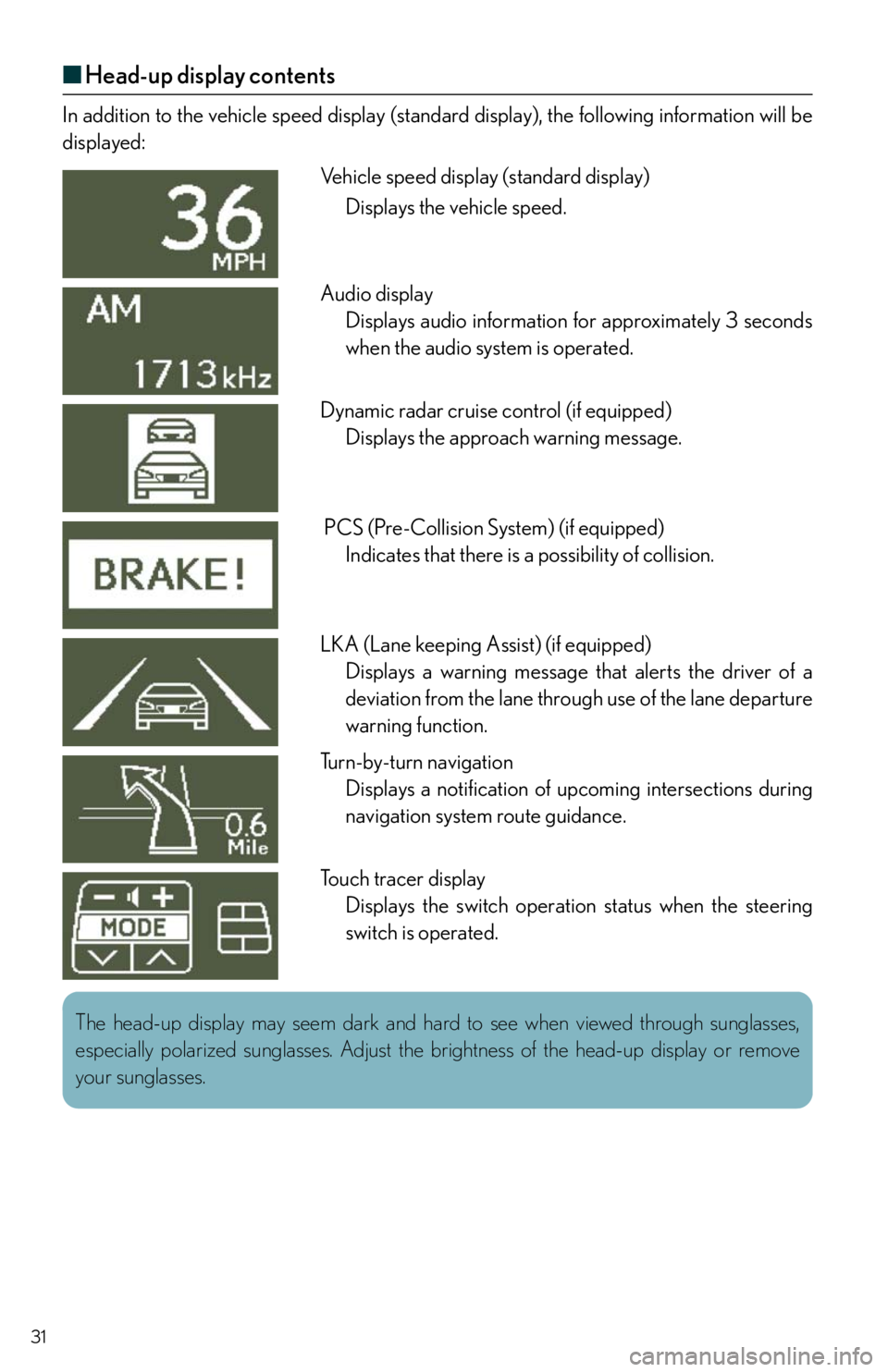
31
■Head-up display contents
In addition to the vehicle speed display (standard display), the following information will be
displayed:
Vehicle speed display (standard display)
Displays the vehicle speed.
Audio display
Displays audio information for approximately 3 seconds
when the audio system is operated.
Dynamic radar cruise control (if equipped)
Displays the approach warning message.
PCS (Pre-Collision System) (if equipped)
Indicates that there is a possibility of collision.
LKA (Lane keeping Assist) (if equipped)
Displays a warning message that alerts the driver of a
deviation from the lane through use of the lane departure
warning function.
Turn-by-turn navigation
Displays a notification of upcoming intersections during
navigation system route guidance.
Touch tracer display
Displays the switch operation status when the steering
switch is operated.
The head-up display may seem dark and hard to see when viewed through sunglasses,
especially polarized sunglasses. Adjust the brightness of the head-up display or remove
your sunglasses.
Page 32 of 86
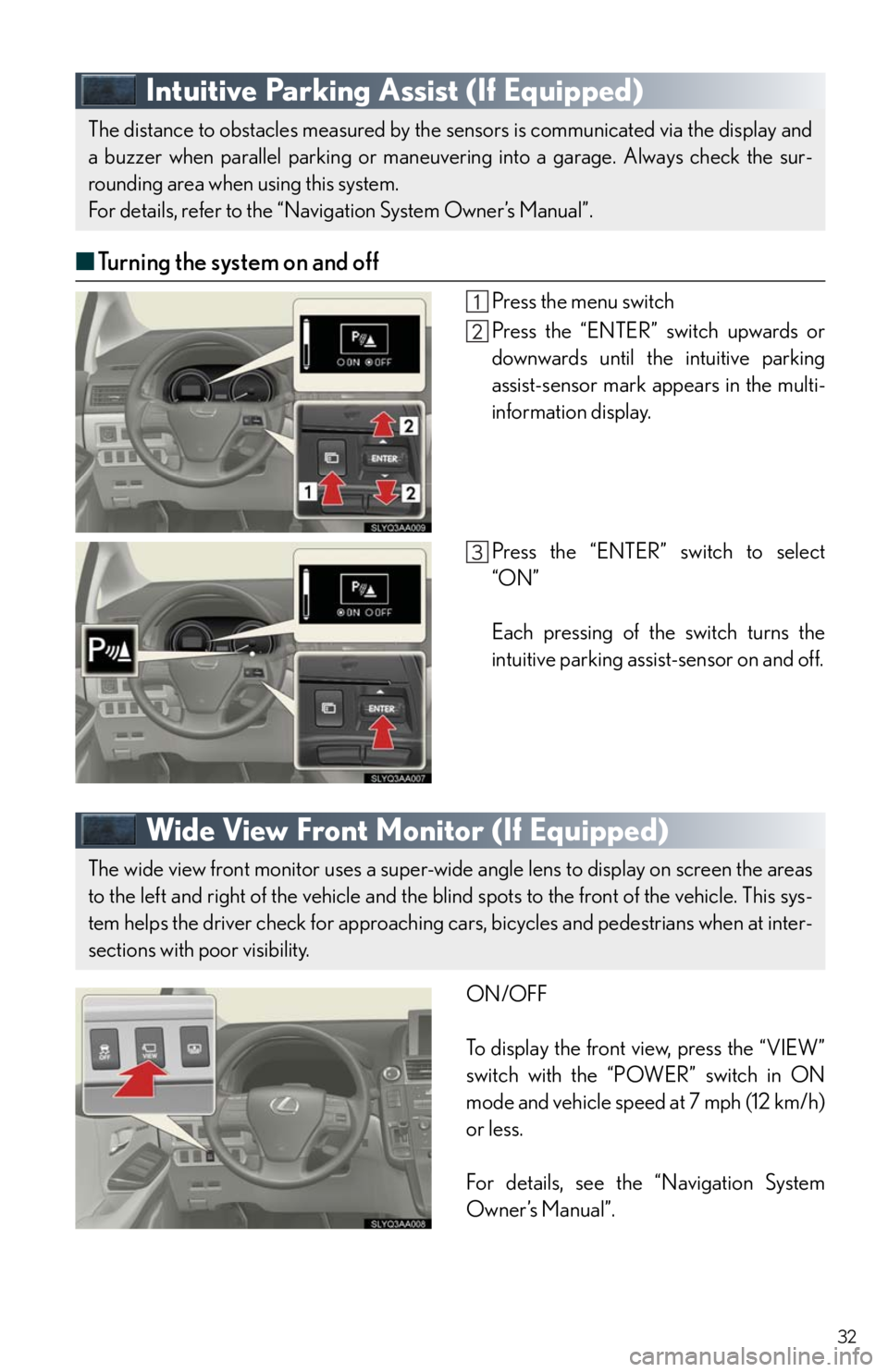
32
Intuitive Parking Assist (If Equipped)
■Turning the system on and off
Press the menu switch
Press the “ENTER” switch upwards or
downwards until the intuitive parking
assist-sensor mark appears in the multi-
information display.
Press the “ENTER” switch to select
“ON”
Each pressing of the switch turns the
intuitive parking assist-sensor on and off.
Wide View Front Monitor (If Equipped)
ON/OFF
To display the front view, press the “VIEW”
switch with the “POWER” switch in ON
mode and vehicle speed at 7 mph (12 km/h)
or less.
For details, see the “Navigation System
Owner’s Manual”.
The distance to obstacles measured by the sensors is communicated via the display and
a buzzer when parallel parking or maneuvering into a garage. Always check the sur-
rounding area when using this system.
For details, refer to the “Navigation System Owner’s Manual”.
The wide view front monitor uses a super-wide angle lens to display on screen the areas
to the left and right of the vehicle and the blind spots to the front of the vehicle. This sys-
tem helps the driver check for approaching cars, bicycles and pedestrians when at inter-
sections with poor visibility.