2010 Lexus HS250h cruise control
[x] Cancel search: cruise controlPage 1 of 86

1
The Quick Guide is not intended as a substitute for your Owner’s
Manual. We strongly encourage you to review the Owner’s
Manual and supplementary manuals so you will have a better
understanding of your vehicle’s capabilities and limitations.
Air Conditioning System (without navigation system)
Using the automatic mode.........................................................................................................65
Adjusting the temperature.........................................................................................................65
Air Conditioning System (with navigation system)
Using the automatic mode........................................................................................................58
Adjusting the temperature........................................................................................................ 58
Audio System (without navigation system)
Basic operation ............................................................................................................................... 62
Radio ................................................................................................................................................... 62
CD player..........................................................................................................................................63
Operating an iPod
®..................................................................................................................... 64
Remote control (steering wheel switches).......................................................................... 64
Audio System (with navigation system)
Audio control screen....................................................................................................................53
Basic operation ...............................................................................................................................54
Radio ...................................................................................................................................................54
DVD player/CD player ...............................................................................................................55
Operating an iPod
®.....................................................................................................................56
Remote control (steering wheel switches).......................................................................... 57
Automatic High Beam .......................................................................................................................35
Cruise Control ......................................................................................................................................25
Door Locks ............................................................................................................................................. 78
Dynamic Radar Cruise Control..................................................................................................... 26
Eco Driving Indicator Light .............................................................................................................. 24
Energy Monitor / Consumption Screen ....................................................................................... 11
Fuel Tank Cap ....................................................................................................................................... 80
Garage Door Opener ....................................................................................................................... 72
Hands-free System For Cellular Phone (without navigation system)
Bluetooth
® phone pairing ........................................................................................................ 58
Calling by number .........................................................................................................................59
Calling by name..............................................................................................................................59
Calling by speed dial ....................................................................................................................59
Phonebook transfer ......................................................................................................................60
Changing the registered name ..................................................................................................61
Registering a speed dial ................................................................................................................61
Page 6 of 86

6
:If equipped
*1: Refer to “Owner’s Manual”.
*2: Refer to “Navigation System Owner’s Manual”.
*3: For vehicles without a navigation system, refer to
the “Owner’s Manual”.
*4: For vehicles with a navigation system, refer to
the “Navigation System Owner’s Manual”.
Audio remote control
switches
P.57, 64
Horn *1
Cruise control switch
Dynamic radar cruise control switch
P. 25
P. 26
LKA (Lane Keeping
Assist) switch
P. 29
Distance switch P. 26
Talk switch *3,*4
Telephone switches *3,*4
Multi-information
switches
P. 22
Page 23 of 86

23
Display order may vary depending on vehicle condition.
Electronic features control contentsSetting electronic feature controls
AFS (if equipped)P. 3 4
Intuitive parking assist (if equipped)Refer to “Navigation System Owner’s
Manual”
Other contentsDetails
CustomizationSettings of functions such as the door lock
and light illumination time can be changed
Dynamic radar cruise control
(if equipped)Automatically displayed when using the
dynamic radar cruise control
LKA (Lane Keeping Assist) (if equipped)Automatically displayed when using the
lane keeping assist
PCS (Pre-Collision System) (if equipped)Automatically displayed if there is a possi-
bility of collision
Wa r n i n g m e s s a g eAutomatically displayed when a malfunc-
tion occurs in any of the vehicle’s systems
Page 25 of 86

25
Cruise Control (If Equipped)
Indicators
Cruise control switch
■Setting the vehicle speed
Press the “ON-OFF” button to activate
the cruise control.
Press the button again to deactivate
the cruise control.
Accelerate or decelerate to the desired
speed, and push the lever down to set
the speed.
“SET” indicator will come on.
Use the cruise control to maintain a set speed without depressing the accelerator pedal.
Page 26 of 86

26
■Adjusting the set speed
Increases the speed
Decreases the speed
Hold the lever until the desired speed
setting is obtained.
Fine adjustment of the set speed can be
made by lightly pushing the lever up or
down and releasing it.
■Canceling and resuming the constant speed control
Pulling the lever toward you cancels the
constant speed control.
The speed setting is also canceled when
the brakes are applied.
Pushing the lever up resumes the con-
stant speed control.
Dynamic Radar Cruise Control (If equipped)
Indicator (vehicle-to-vehicle distance
control mode)
Indicator (SET)
Indicator (constant speed control mode)
Display
Vehicle-to-vehicle distance button
Cruise control switch
Dynamic radar cruise control supplements conventional cruise control with a vehicle-to-
vehicle distance control. In vehicle-to-vehicle distance control mode, the vehicle automat-
ically accelerates or decelerates in order to maintain a set following distance from vehi-
cles ahead.
Page 27 of 86

27
■Selecting cruise mode
Selecting vehicle-to-vehicle distance con-
trol mode:
Press the “ON-OFF” button to activate the
cruise control.
Press the button again to deactivate the
cruise control.
Selecting conventional constant speed con-
trol mode:
Press the “ON-OFF” button to activate
the cruise control.
Press the button again to deactivate the
cruise control.
Vehicle-to-vehicle distance control
mode is always reset when the
“POWER” switch is turned to ON
mode.
Switch to constant speed control mode.
(Push the lever forward and hold for
approximately one second.)
Constant speed control mode indicator
will come on.
■Driving in the selected cruise control mode
Accelerate or decelerate to the desired
speed, and push the lever down to set the
speed.
“SET” indicator will come on.
Constant speed control mode
Vehicle-to-vehicle distance control
mode
Page 29 of 86
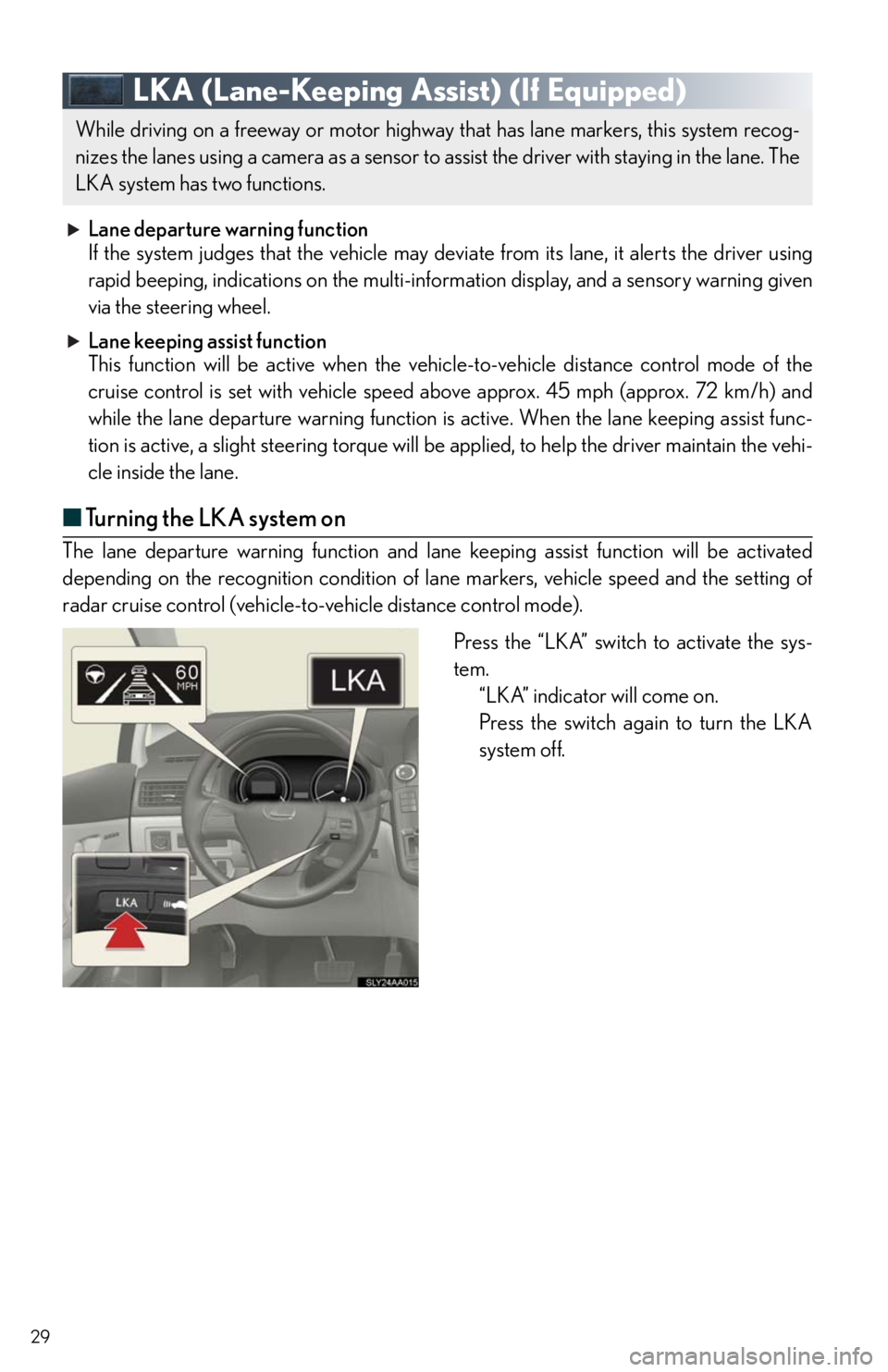
29
LKA (Lane-Keeping Assist) (If Equipped)
Lane departure warning function
If the system judges that the vehicle may deviate from its lane, it alerts the driver using
rapid beeping, indications on the multi-information display, and a sensory warning given
via the steering wheel.
Lane keeping assist function
This function will be active when the vehicle-to-vehicle distance control mode of the
cruise control is set with vehicle speed above approx. 45 mph (approx. 72 km/h) and
while the lane departure warning function is active. When the lane keeping assist func-
tion is active, a slight steering torque will be applied, to help the driver maintain the vehi-
cle inside the lane.
■Turning the LKA system on
The lane departure warning function and lane keeping assist function will be activated
depending on the recognition condition of lane markers, vehicle speed and the setting of
radar cruise control (vehicle-to-vehicle distance control mode).
Press the “LKA” switch to activate the sys-
tem.
“LKA” indicator will come on.
Press the switch again to turn the LKA
system off.
While driving on a freeway or motor highway that has lane markers, this system recog-
nizes the lanes using a camera as a sensor to assist the driver with staying in the lane. The
LKA system has two functions.
Page 30 of 86
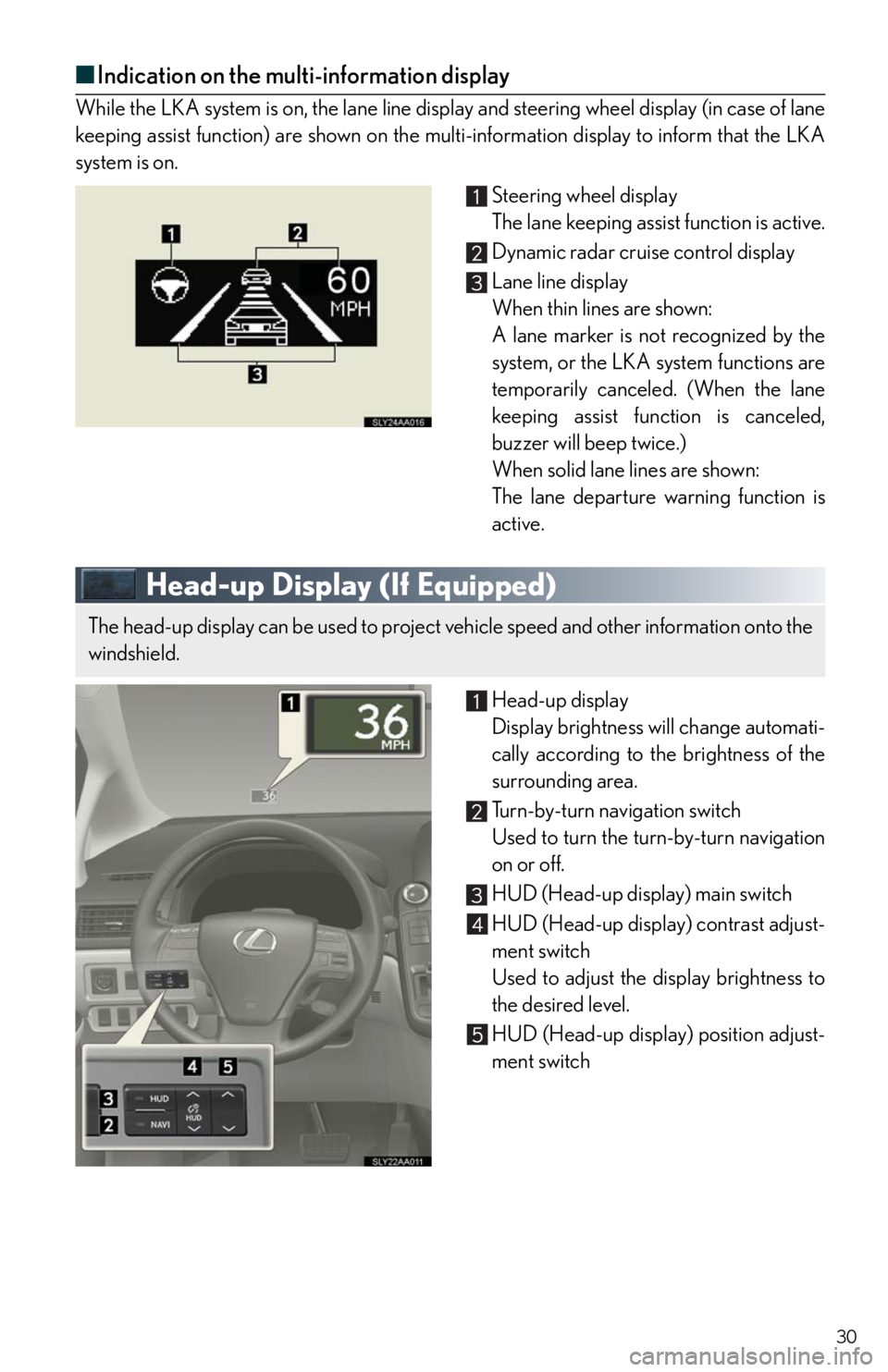
30
■Indication on the multi-information display
While the LKA system is on, the lane line display and steering wheel display (in case of lane
keeping assist function) are shown on the multi-information display to inform that the LKA
system is on.
Steering wheel display
The lane keeping assist function is active.
Dynamic radar cruise control display
Lane line display
When thin lines are shown:
A lane marker is not recognized by the
system, or the LKA system functions are
temporarily canceled. (When the lane
keeping assist function is canceled,
buzzer will beep twice.)
When solid lane lines are shown:
The lane departure warning function is
active.
Head-up Display (If Equipped)
Head-up display
Display brightness will change automati-
cally according to the brightness of the
surrounding area.
Tu r n - b y - t u r n n a v i g a t i o n s w i t c h
Used to turn the turn-by-turn navigation
on or off.
HUD (Head-up display) main switch
HUD (Head-up display) contrast adjust-
ment switch
Used to adjust the display brightness to
the desired level.
HUD (Head-up display) position adjust-
ment switch
The head-up display can be used to project vehicle speed and other information onto the
windshield.