Page 53 of 94
53
GX460_QG_U (OM60E77U)
■Headphone jacks
To listen to the rear audio, use headphones.
Headphone jacks
Volume: Turn the knob clockwise to
increase.
Turn the knob counterclockwise
to decrease.
■Changing the source
Turning on the audio source selection
screen
Inputting the selected icon
Selecting an icon
Push “SOURCE” to display the audio
source selection screen.
■Radio
Selecting a preset station
Tu r n i n g t h e s t a t i o n
Select radio mode on the source screen to
display the control screen.
Page 57 of 94
57
GX460_QG_U (OM60E77U)
Front Air Conditioning System
(With Navigation System)
Vehicles without a rear automatic air conditioning system
“CLIMATE” button
Outside temperature display
Air flow control buttons
Fan speed control buttons
Windshield wiper de-icer button
Micro dust and pollen filter button
“PASSENGER TEMP” button
Air intake control button
Passenger side temperature display“DUAL”
Rear window defogger button
Windshield air flow button
“OFF” button
Driver side temperature display
“A U T O ” b u t t o n s
“TEMP” buttons
“A / C ”
Page 58 of 94
58
GX460_QG_U (OM60E77U)
■Using the automatic mode
Press to turn on the airflow and to adjust the temperature.
■Adjusting the temperature
■To simultaneously adjust the driver’s side and passenger’s side temperature settings
Press to turn the “DUAL” indicator off and then press .
■To individually adjust the driver’s side and passenger’s side temperature settings
Press or to turn the “DUAL” indicator on and then press or .
Vehicles with a rear automatic air conditioning system
“CLIMATE” button
Rear air conditioning control touch-
screen button
“3-ZONE”
Outside temperature display
Air flow control buttons
Fan speed control buttons
Windshield wiper de-icer button
Micro dust and pollen filter button
“PASSENGER TEMP” buttonsAir intake control button
Passenger side temperature display
“REAR” button
Rear window defogger button
Windshield air flow button
“OFF” button
Drive side temperature display
“A U T O ” b u t t o n
“TEMP” button
“A / C ”
Page 59 of 94
59
GX460_QG_U (OM60E77U)
■Using the automatic mode
Press to turn on the air flow and to adjust the temperature.
■Adjusting the temperature
■
To simultaneously adjust the driver’s side, passenger’s side and rear seats tem-
perature settings
Touch on the operation screen if its indicator is on and then press .
■To individually adjust the driver’s side, passenger’s side and rear seats tempera-
ture settings
Touch on the operation screen if its indicator is off and the press and . To adjust
the temperature for the rear seats, see below.
Rear Air Conditioning System
(With Navigation System)
Refer to Rear Air Conditioning System (Without Navigation System) about rear controller
operation. (P. 7 1 )
■Front controller (touch screen)
To display the rear air conditioning opera-
tion screen, touch the on the oper-
ation screen.
“REAR OFF” button
Temperature control
Fa n spe ed co nt ro l
“REAR AUTO” button
Page 60 of 94
60
GX460_QG_U (OM60E77U)
Hands-free System For Cellular Phone
(Without Navigation System)
■Bluetooth® phone pairing
Compatible Bluetooth®-equipped phones can be connected to the vehicle, enabling
hands-free operation. Please refer to the cellular phone manufacturer’s user guide for pair-
ing procedures, or go to“www.lexus.com/bluetooth” for more phone information.
To use a Bluetooth
® phone, it is necessary
to first register it in the system.
Press or .
Press and say “Pair phone”.
Press and say a name*.
*: This name will be used to identify
your phone in the case that more than
one phone has been registered to the
system.
Press and say “Confirm” to display
the passkey.
Enter the passkey shown on the display
into the phone.
Refer to the cellular phone user’s manual
for cellular phone operation.
Once the voice guidance for registration
completion is finished, press .STEP1
: Pressing this switch turns the voice command system on. Say a command after
the beep.
Page 63 of 94
63
GX460_QG_U (OM60E77U)
■Phonebook transfer
Press .
Press and say “Phone book”.
Press and say “Add entry”.
Press and say “By phone”.
Press and say “Confirm”.
Transfer the phonebook data to the sys-
tem using the cellular phone.
Refer to the cellular phone user’s manual
for cellular phone operation.
Press and say “Previous” or “Next”
until the desired data is displayed.
Press and say “Confirm”.
Press and say the desired name.
Press and say “Confirm”.
Press and say “Confirm” again.STEP1
Phonebook transfer may not be possible depending on phone model.
: Pressing this switch turns the voice command system on. Say a command after
the beep.
Page 67 of 94
67
GX460_QG_U (OM60E77U)
■CD player
■
Playing an audio CD
Eject
Random playback
Repeat play
Pause/Playback
Disc load
Search playback
Disc select
Track select/rewind/fast-forward
Te x t i n f o r m a t i o n
■Playing a CD with MP3/WMA files
Eject
Random playback
Repeat play
Pause/Playback
Folder select
Disc load
File select
Search playback
Disc select
File select/rewind/fast-forwarding
Te x t i n f o r m a t i o n
■Loading a CD
Press the “LOAD” button.
“WAIT” is shown on the display.
Insert a CD when the indicators on the slot turn from amber to green.
The display changes from “WAIT” to “LOAD”.
Page 68 of 94
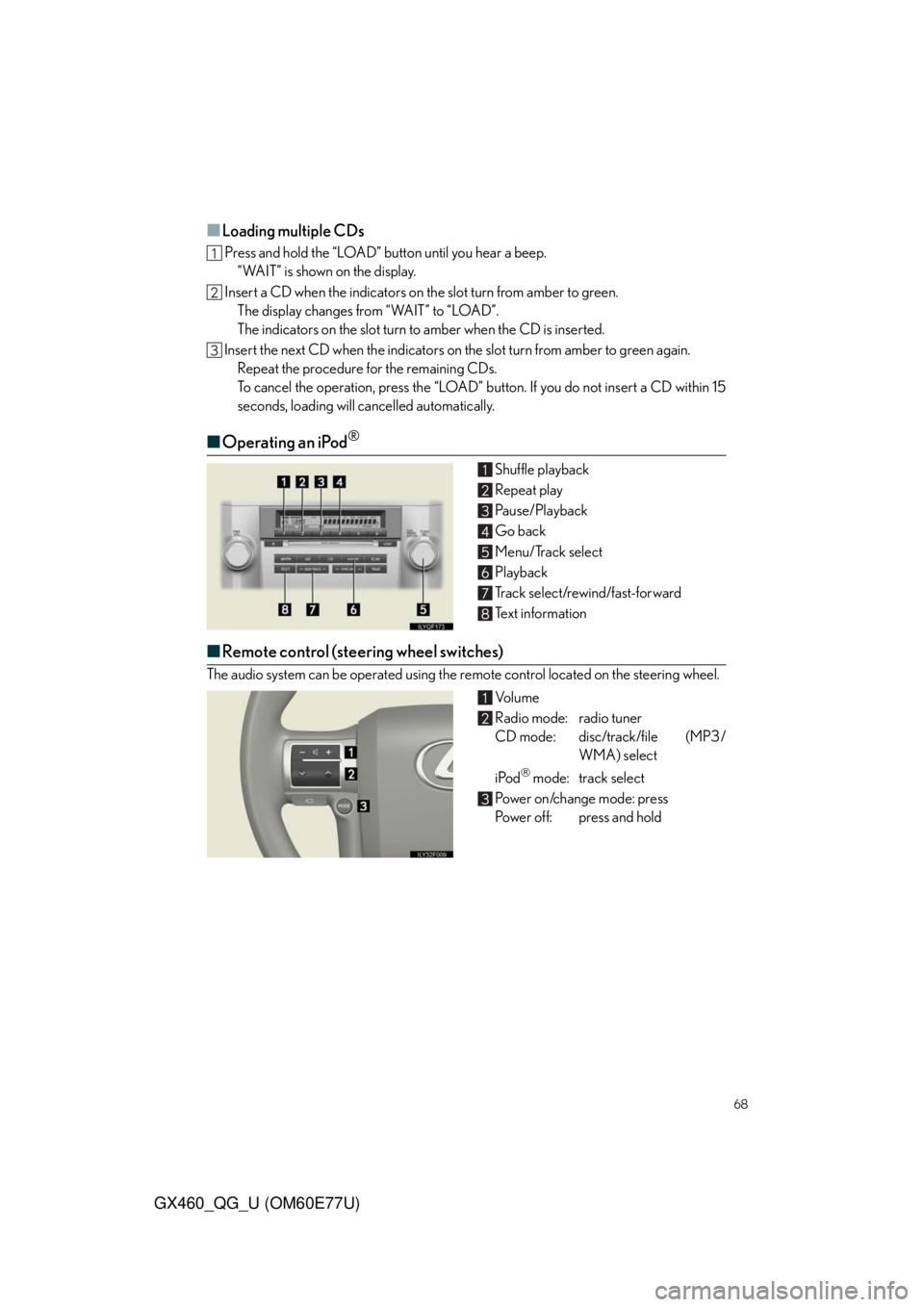
68
GX460_QG_U (OM60E77U)
■Loading multiple CDs
Press and hold the “LOAD” button until you hear a beep.
“WAIT” is shown on the display.
Insert a CD when the indicators on the slot turn from amber to green.
The display changes from “WAIT” to “LOAD”.
The indicators on the slot turn to amber when the CD is inserted.
Insert the next CD when the indicators on the slot turn from amber to green again.
Repeat the procedure for the remaining CDs.
To cancel the operation, press the “LOAD” button. If you do not insert a CD within 15
seconds, loading will cancelled automatically.
■Operating an iPod®
Shuffle playback
Repeat play
Pause/Playback
Go back
Menu/Track select
Playback
Track select/rewind/fast-forward
Text information
■Remote control (steering wheel switches)
The audio system can be operated using the remote control located on the steering wheel.
Vo l u m e
Radio mode: radio tuner
CD mode: disc/track/file (MP3/
WMA) select
iPod
mode: track select
Power on/change mode: press
Power off: press and hold