Page 25 of 94
25
GX460_QG_U (OM60E77U)
Multi-terrain Select (If Equipped)
Menu switch
“ENTER” switch
Multi-information display
Displays status information including
operating status and road type selection.
Multi-terrain Select indicator
■Selectable modes
Multi-terrain Select is a system that improves drivability in off-road situations.
ModeRoad Conditions
MUD & SANDSuitable for muddy roads, sandy roads, snow-covered roads, dirt
trails and other slippery or dirty conditions
LO OSE
ROCKSuitable for slippery conditions consisting of mixtures of earth and
loose rock
MOGULSuitable for a wide range of off-road conditions, particularly very
bumpy conditions
ROCKSuitable for rocky terrain
Page 26 of 94
26
GX460_QG_U (OM60E77U)
■Switching modes
Push the menu switch.
The multi-information display will
change to electronic features control
mode.
Press the “ENTER” switch upwards or
downwards until “MULTI-TERRAIN
SELECT” appears and then press the
“ENTER” switch.
The mode selection screen is displayed.
Press the “ENTER” switch upwards or
downwards to select a desired mode
and then press the “ENTER” switch.
The system switches to the selected
mode, and the multi-terrain select indi-
cator will turn on.
Once the mode has been set, the mode
name will be displayed and operation
will commence.
Page 27 of 94
27
GX460_QG_U (OM60E77U)
Multi-terrain Monitor (If Equipped)
Multi-information display
Accessory meter (vehicles without navi-
gation system) or touch screen (vehicles
with navigation system)
“ENTER” switch
Menu switch
The Multi-terrain Monitor displays the vehicle surroundings when driving at low speeds,
thus assisting off-road driving and helping the driver to check the vehicle surroundings.
Page 28 of 94
28
GX460_QG_U (OM60E77U)
■Switching the image
Select any mode using the Multi-terrain
Select system.
Move the “ENTER” switch upwards or
downwards to select “CAM. POSI-
TION”, and press the “ENTER” switch.
The camera view can be switched by
moving the “ENTER” switch upwards or
downwards.
Each time the switch is operated, the
mark on the multi-information display
will move and the image displayed on
the monitor will switch.
Front monitor*
1
Side-front simultaneous display moni-
tor*
2
Side-rear simultaneous display moni-
tor*
2
Rear monitor*3
*1: Cannot be selected if the shift lever is in R.
*
2: The displayed icon differs in accordance with shift position.
*
3: Cannot be selected if the shift lever is not in R.
Page 30 of 94
30
GX460_QG_U (OM60E77U)
Crawl Control (If Equipped)
On/off
The Crawl Control indicator is lit and the
slip indicator flashes when operating.
Also, the operating status and speed
select status of the Crawl Control are
shown on the multi-information display.
Higher
Lower
Crawl Control allows travel on extremely rough off-road surfaces at a fixed low speed with-
out pressing the accelerator or brake pedal. Minimizes loss of traction or vehicle slip when
driving on slippery road surfaces, allowing for stable driving.
Page 32 of 94
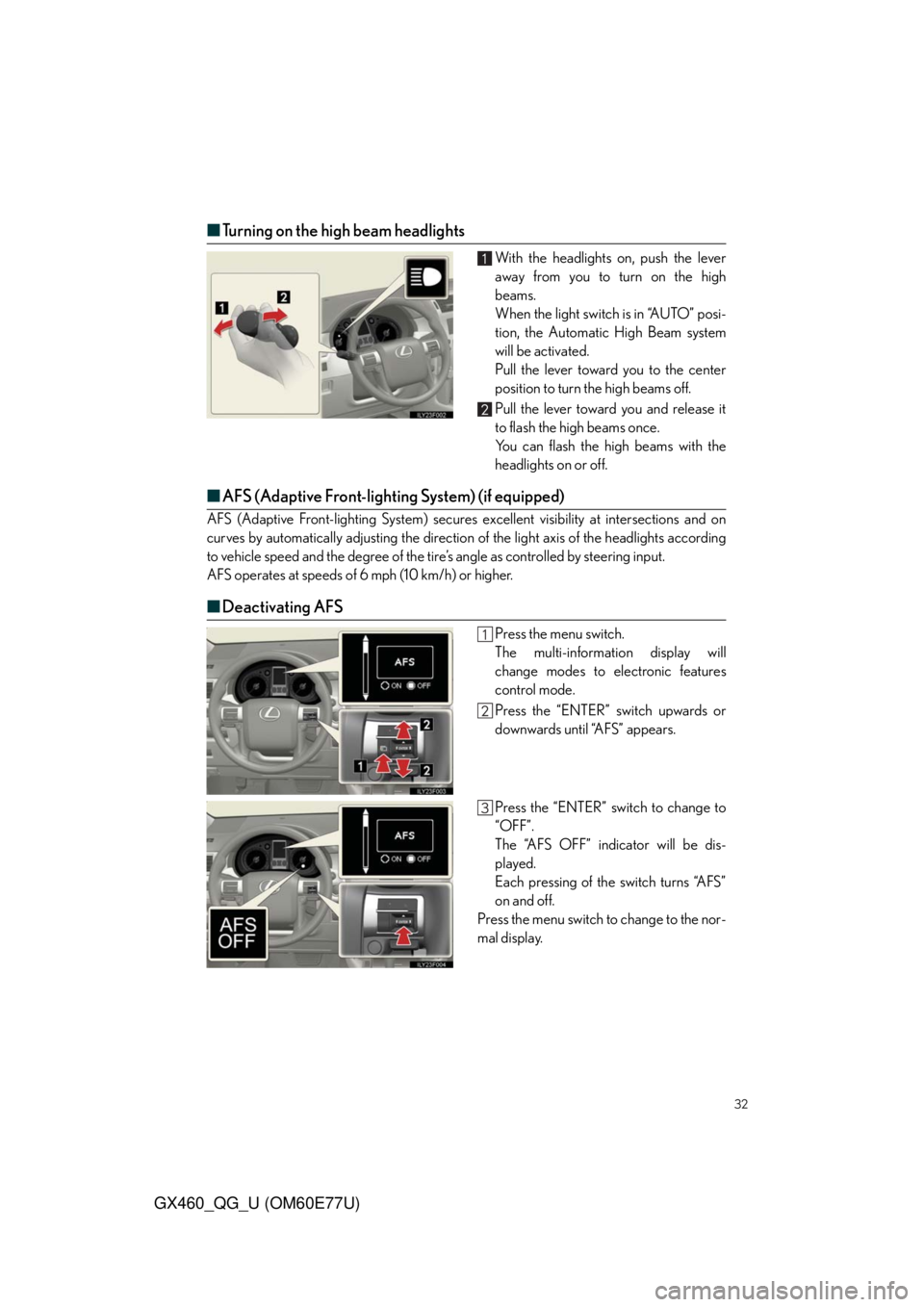
32
GX460_QG_U (OM60E77U)
■Turning on the high beam headlights
With the headlights on, push the lever
away from you to turn on the high
beams.
When the light switch is in “AUTO” posi-
tion, the Automatic High Beam system
will be activated.
Pull the lever toward you to the center
position to turn the high beams off.
Pull the lever toward you and release it
to flash the high beams once.
You can flash the high beams with the
headlights on or off.
■AFS (Adaptive Front-lighting System) (if equipped)
AFS (Adaptive Front-lighting System) secures excellent visibility at intersections and on
curves by automatically adjusting the direction of the light axis of the headlights according
to vehicle speed and the degree of the tire’s angle as controlled by steering input.
AFS operates at speeds of 6 mph (10 km/h) or higher.
■Deactivating AFS
Press the menu switch.
The multi-information display will
change modes to electronic features
control mode.
Press the “ENTER” switch upwards or
downwards until “AFS” appears.
Press the “ENTER” switch to change to
“OFF”.
The “AFS OFF” indicator will be dis-
played.
Each pressing of the switch turns “AFS”
on and off.
Press the menu switch to change to the nor-
mal display.
Page 36 of 94
36
GX460_QG_U (OM60E77U)
Navigation System (If Equipped)
■Register home
Push the “SETUP” button.
Touch “Navi.”.
To u c h “ H o m e ” .
Touch “Set Home”.
To u c h “A d d r e s s ” .
To u c h “ C i t y ” .
Input a city name and touch “OK”.
Touch the button of the desired city
name from the displayed list.
Input the street name and touch “OK”.
When the desired street name is found,
touch the corresponding button.
Input a house number and touch “OK”.
Touch “Enter”.
To u c h “ O K ” .STEP2
STEP3
STEP5
STEP6
Page 37 of 94
37
GX460_QG_U (OM60E77U)
■Destination input Search by address
Select by city name
Push the “DEST” button
To u c h “A d d r e s s ” .
To u c h “ C i t y ” .
Input a city name and touch “OK”.
Touch the button of the desired city
name from the displayed list.
Input the street name and touch “OK”.
When the desired street name is found,
touch the corresponding button.
Input a house number and touch “OK”.
To u c h “ G o t o ” .
To u c h “ O K ” .
STEP2
STEP3
STEP4
STEP6