Page 38 of 94
38
GX460_QG_U (OM60E77U)
■Destination input Search by address
Select by street address
Push the “DEST” button.
To u c h “A d d r e s s ” .
Touch “Street Address”.
Input a house number and touch “OK”.
Input the street name and touch “OK”.
When the desired street name is found,
touch the corresponding button.
Input a city name and touch “OK”.
Touch the button of the desired city
name from the displayed list.
To u c h “ G o t o ” .
To u c h “ O K ” .
-
STEP2
STEP3
STEP4
STEP5
Page 42 of 94
42
GX460_QG_U (OM60E77U)
Hands-free System For Cellular Phone
(With Navigation System)
■Bluetooth® phone pairing
Compatible Bluetooth®-equipped phones can be connected to the vehicle, enabling
hands-free operation. Please refer to the cellular phone manufacturer’s user guide for pair-
ing procedures, or go to “www.lexus.com/bluetooth” for more phone information.
To use a Bluetooth
® phone, it is necessary
to first register it in the system.
Push the “SETUP” button.
Touch “Phone”.
Touch “Manage Phone”.
Touch “(add new)” to display the screen
for connecting Bluetooth
®.
Enter the passcode displayed on the
screen into the phone.
Refer to the cellular phone user’s manual
for cellular phone operation.
When the connection is completed,
“Bluetooth connection successful.” will
appear.
STEP2
STEP3
STEP4
STEP5
Page 45 of 94
45
GX460_QG_U (OM60E77U)
■Registering a speed dial
Push the “SETUP” button.
To u c h “ P h o n e ” .
Touch “Phonebook”.
Touch “Manage Speed Dials”.
To u c h “ N e w S p e e d D i a l ” .
Touch the data you want to register.
Touch the desired phone number.
Touch the button you want to register in.
The registration completion message is
displayed on the screen.STEP2
STEP3
STEP4
STEP6
Page 48 of 94
48
GX460_QG_U (OM60E77U)
■Receiving a call
When a call is received, this screen is
displayed with a sound.
Push on the steering wheel to talk
on the phone.
To ignore the call, push on the steering
wheel.
Audio System (With Navigation System)
■Basic operation
Display the audio control screen
Sound quality modes
Audio sources
AM
FM:AM radio/FM radio
SAT:Satellite radio
DISC:DVD changer
(if equipped)
CD:CD changer
(if equipped)
AUX
USB:Auxiliary audio device/
USB memory/iPod
®/
Bluetooth
® audio
Pow e r/ Vo l u m e
Page 49 of 94
49
GX460_QG_U (OM60E77U)
■Radio
Display the audio control screen
Station presets
Scanning radio stations
Radio tune
Station select
Seek
■Entering station presets
Select the desired station by using the tune, seek or scan function.
Touch one of the touch-screen buttons (1-6) you want and hold it until a beep is heard.
Page 50 of 94
50
GX460_QG_U (OM60E77U)
■DVD player/CD player
■
Playing an audio CD
Display the audio control screen
Disc select
Repeat play
Random playback
Search playback
Disc load
Track select/rewind/fast-forward
Eject
■Playing a CD with MP3/WMA files
Display the audio control screen
Disc select
Repeat play
Random playback
Search playback
Folder select
File select
Disc load
Eject
Page 51 of 94
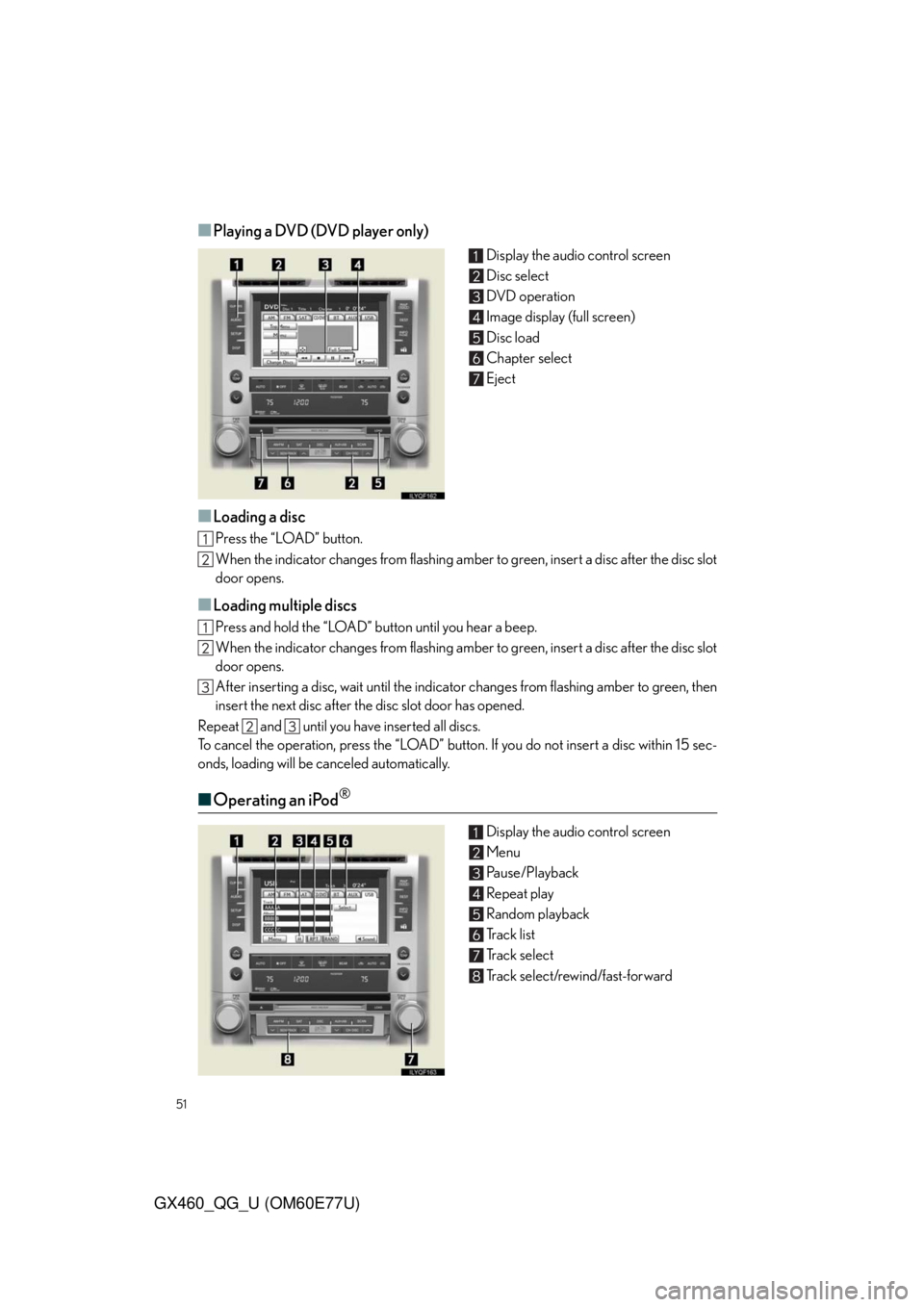
51
GX460_QG_U (OM60E77U)
■Playing a DVD (DVD player only)
Display the audio control screen
Disc select
DVD operation
Image display (full screen)
Disc load
Chapter select
Eject
■Loading a disc
Press the “LOAD” button.
When the indicator changes from flashing amber to green, insert a disc after the disc slot
door opens.
■Loading multiple discs
Press and hold the “LOAD” button until you hear a beep.
When the indicator changes from flashing amber to green, insert a disc after the disc slot
door opens.
After inserting a disc, wait until the indicator changes from flashing amber to green, then
insert the next disc after the disc slot door has opened.
Repeat and until you have inserted all discs.
To cancel the operation, press the “LOAD” button. If you do not insert a disc within 15 sec-
onds, loading will be canceled automatically.
■Operating an iPod®
Display the audio control screen
Menu
Pause/Playback
Repeat play
Random playback
Track list
Track select
Track select/rewind/fast-forward
Page 52 of 94
52
GX460_QG_U (OM60E77U)
■Remote control (steering wheel switches)
The audio system can be operated using the remote control located on the steering wheel.
Vo l u m e
Radio mode: radio tuner
DVD mode: track/chapter/disc select
CD mode: disc/track/file (MP3/
WMA) select
iPod
mode (if equipped): track select
Power on/change mode: press
Power off: press and hold
Rear Seat Entertainment System
(If Equipped)
The rear seat entertainment system is designed for the rear passengers to enjoy audio
and DVD video.
Front audio system
Displays
Rear seat entertainment system controller
A/V input adapter
Headphone volume control dials and headphone jacks