Page 390 of 428
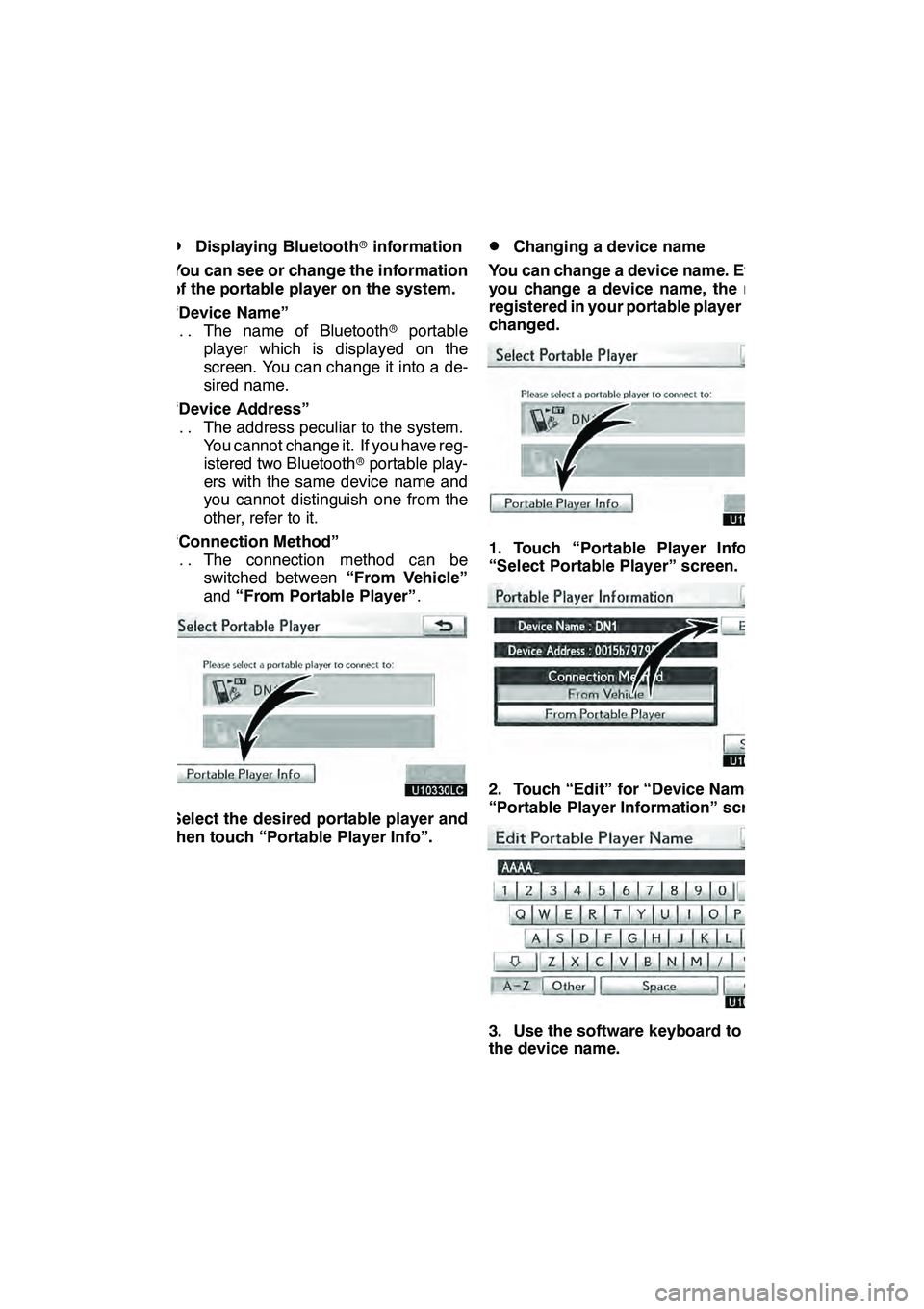
SETUP
389
D
Displaying Bluetooth
rinformation
You can see or change the information
of the portable player on the system.
“Device Name” The name of Bluetooth rportable
...
player which is displayed on the
screen. You can change it into a de-
sired name.
“Device Address” The address peculiar to the system.
...
You cannot change it. If you have reg-
istered two Bluetooth rportable play-
ers with the same device name and
you cannot distinguish one from the
other, refer to it.
“Connection Method” The connection method can be
...
switched between “From Vehicle”
and “From Portable Player” .
Select the desired portable player and
then touch “Portable Player Info”.
DChanging a device name
You can change a device name. Even if
you change a device name, the name
registered in your portable player is not
changed.
1. Touch “Portable Player Info” on
“Select Portable Player” screen.
2. Touch “Edit” for “Device Name” on
“Portable Player Information” screen.
3. Use the software keyboard to input
the device name.
GX460 Navi (U)
OM60E73U
Finish
09.09.24
11
Page 391 of 428
SETUP
390 D
Selecting Connection method
The connection method can be se-
lected.
From Vehicle: Connect the audio sys-
tem to the portable player.
From Portable Player: Connect the por-
table player to the audio system.
Select desired connection method
“From Vehicle” or “From Portable
Player” and then touch “Save”.
INFORMATION
If the connection method is set to
“From Portable Player”, “Auto
Bluetooth
∗Connect” cannot be
selected.
∗: Bluetooth is a registered trademark of Bluetooth SIG.Inc. The Bluetooth
raudio settings can be
set.
DRegistering your portable player
1. Touch “Bluetooth∗Audio Setting”
on “Audio Settings” screen.
2. Touch “Register” of “Bluetooth∗
Audio” on “BT Audio Settings” screen.∗: Bluetooth is a registered trademark of Bluetooth SIG.Inc.
GX460 Navi (U)
OM60E73U
Finish
09.09.24
— SettingBluetooth raudio
Page 392 of 428
SETUP
391
3. When this screen is displayed, enter
the passcode displayed on the screen
into the portable player.
For the operation of the portable player,
see the manual that comes with it.
If you want to cancel the entry, touch“Can-
cel” .
4. When the connection is complete,
this screen is displayed.
You do not need to enter the portable play-
er in case of using the same one.
When this screen is displayed, follow the
guidance on the screen to try connection
again. When another Bluetooth
rdevice is
connected
When the Bluetooth rdevice is currently
connected, this screen is displayed.
If you want to disconnect it, touch “Yes”.
INFORMATION
If the device corresponds with both
Bluetooth rphone and Bluetooth r
audio, register and connect the
Bluetooth rphone first or a
connection failure may occur when
registering the Bluetooth raudio.
GX460 Navi (U)
OM60E73U
Finish
09.09.24
11
Page 393 of 428
SETUP
392
(a) Removing a Bluetoothraudio
1. Touch “Remove” of “Bluetooth∗
Audio” on “BT Audio Settings” screen.
2. Select the portable player you want
to delete and touch “OK”.
3. Touch “Yes” to unregister the se-
lected portable player.
∗: Bluetooth is a registered trademark of
Bluetooth SIG.Inc.
If the selected portable player is in use, this
screen will appear. Touch “Yes”. The sys-
tem will disconnect the portable player and
remove it.
GX460 Navi (U)
OM60E73U
Finish
09.09.24
Page 394 of 428
SETUP
393
(b) Connecting Bluetoothraudio
AUTOMATICALLY
Touch “On”for “Auto Bluetooth∗connect”
to activate the automatic connection for
the Bluetooth r. Always set it to this mode
and leave the Bluetooth rportable player in
a condition where connection can be
established. The “Auto Bluetooth
∗
Connect” cannot be selected if the
connection method is set to “From
Portable Player” .
∗: Bluetooth is a registered trademark of
Bluetooth SIG.Inc.
When the “ENGINE START STOP” switch
is in ACCESSORY or IGNITION ON
mode, the selected portable player will be
automatically connected and the connec-
tion result is displayed.
MANUALLY
When the auto connection failed or turned
off, you have to connect Bluetooth rmanu-
ally.
For the manual operation, see page 248.
GX460 Navi (U)
OM60E73U
Finish
09.09.24
11
Page 395 of 428
SETUP
394
(c) Changing the passcode
The passcode for registering your por-
table player on the system. You can
change this to 4 to 8 digit number of
your choice. The default is “0000”.
1. Touch “Edit” of “Passcode” on “BT
Audio Settings” screen.
2. Enter the new 4−8 digits passcode
and touch “OK”.
Each time you touch
, an input digit
is deleted. (d) Changing the device name
You can change a device name. Even if
you change a device name, the name
registered your portable player is not
changed.
1. Touch “Edit” of “Device Name” on
“BT Audio Settings” screen.
2. Enter the new device name and
touch “OK”.
INFORMATION
The device names are common
Bluetooth
raudio and Bluetooth r
phone.
If you change the device name of the
audio, the device name of the phone
will change at same time.
However, passcodes can be set
separately.
GX460 Navi (U)
OM60E73U
Finish
09.09.24
Page 396 of 428
SETUP
395
(e) Initializing the Bluetoothraudio
settings
You can initialize the settings.
1. Touch “Default” on “BT Audio Set-
tings” screen.
2. Touch “Yes”. When the navigation system is turned on,
the “Information” screen displays when it is
time to replace a part or certain compo-
nents. (See page 27.)
1. Push the “SETUP” button.
2. Touch “Vehicle”.
3. Touch “Maintenance”.
GX460 Navi (U)
OM60E73U
Finish
09.09.24
11
Vehicle settings —
— Maintenance
Page 421 of 428
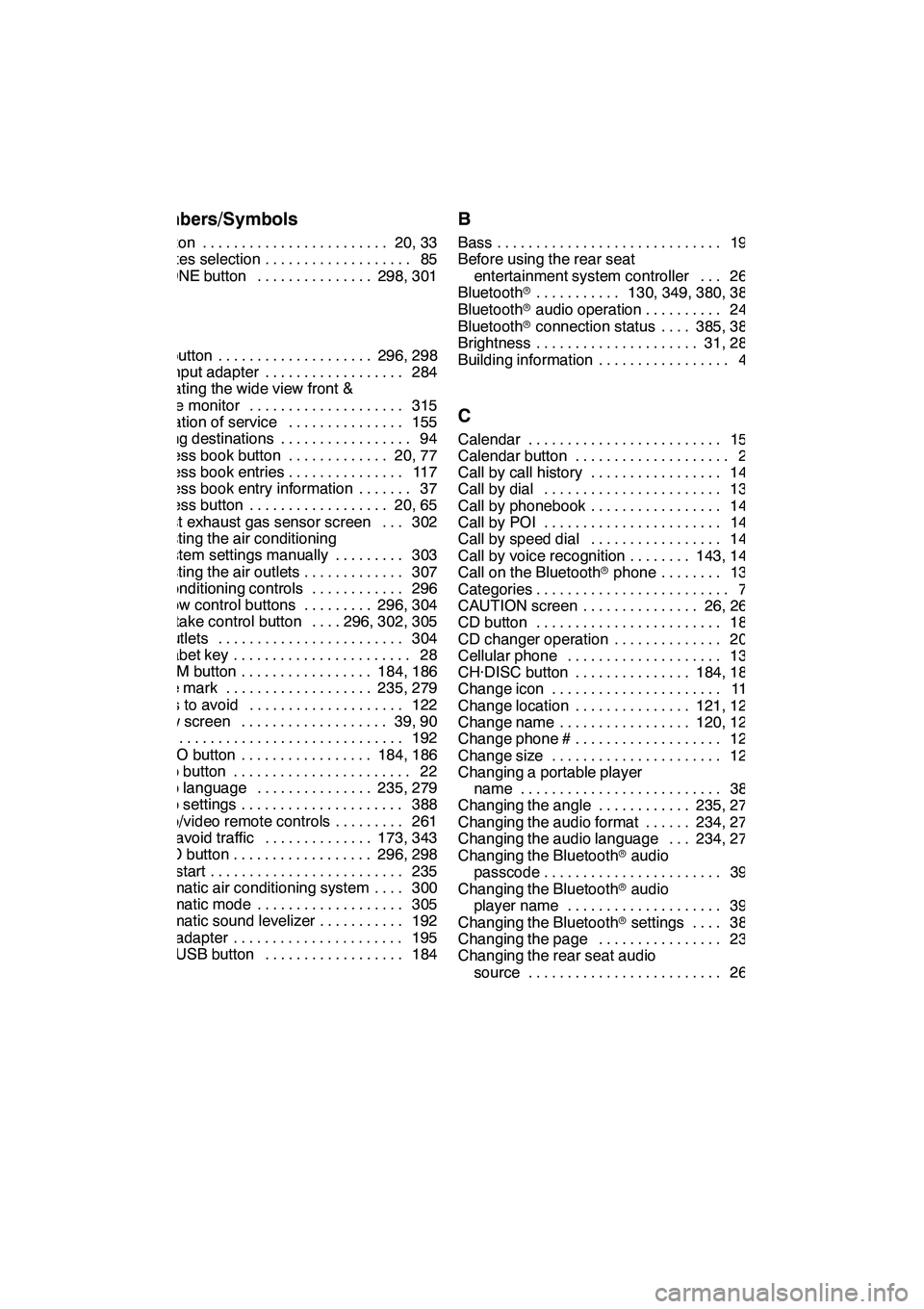
INDEX
420 Numbers/Symbols
? button20, 33
........................
3 routes selection 85
...................
3− ZONE button 298, 301
...............
A
A/C button 296, 298
....................
A/V input adapter 284
..................
Activating the wide view front &
side monitor 315
....................
Activation of service 155
...............
Adding destinations 94 .................
Address book button 20, 77 .............
Address book entries 117 ...............
Address book entry information 37 .......
Address button 20, 65 ..................
Adjust exhaust gas sensor screen 302 ...
Adjusting the air conditioning
system settings manually 303 .........
Adjusting the air outlets 307 .............
Air conditioning controls 296 ............
Air flow control buttons 296, 304 .........
Air intake control button 296, 302, 305 ....
Air outlets 304 ........................
Alphabet key 28 .......................
AM·FM button 184, 186 .................
Angle mark 235, 279 ...................
Areas to avoid 122 ....................
Arrow screen 39, 90 ...................
ASL 192 .............................
AUDIO button 184, 186 .................
Audio button 22 .......................
Audio language 235, 279 ...............
Audio settings 388 .....................
Audio/video remote controls 261 .........
Auto avoid traffic 173, 343 ..............
AUTO button 296, 298 ..................
Auto start 235 .........................
Automatic air conditioning system 300 ....
Automatic mode 305 ...................
Automatic sound levelizer 192 ...........
AUX adapter 195 ......................
AUX·USB button 184 ..................
B
Bass 193
.............................
Before using the rear seat
entertainment system controller 265 ...
Bluetooth r 130, 349, 380, 388
...........
Bluetooth raudio operation 245 ..........
Bluetooth rconnection status 385, 386 ....
Brightness 31, 286 .....................
Building information 43 .................
C
Calendar 151
.........................
Calendar button 23
....................
Call by call history 142
.................
Call by dial 139
.......................
Call by phonebook 140 .................
Call by POI 145 .......................
Call by speed dial 141 .................
Call by voice recognition 143, 148 ........
Call on the Bluetooth rphone 139 ........
Categories 71 .........................
CAUTION screen 26, 267 ...............
CD button 186 ........................
CD changer operation 206 ..............
Cellular phone 130 ....................
CH·DISC button 184, 186 ...............
Change icon 119 ......................
Change location 121, 126 ...............
Change name 120, 125 .................
Change phone # 121 ...................
Change size 126 ......................
Changing a portable player
name 389 ..........................
Changing the angle 235, 279 ............
Changing the audio format 234, 278 ......
Changing the audio language 234, 278 ...
Changing the Bluetooth raudio
passcode 394 .......................
Changing the Bluetooth raudio
player name 394 ....................
Changing the Bluetooth rsettings 381 ....
Changing the page 233
................
Changing the rear seat audio
source 267
.........................
GX460 Navi (U)
OM60E73U
Finish
09.09.24