Page 279 of 428
AUDIO/VIDEO SYSTEM
278
CHANGING THE AUDIO LANGUAGE
DVD video only —
Select “Audio” on the settings screen.
Each time you select “Audio”, the lan-
guage is selected from the ones stored
in the discs and changed.
When you select
, the previous
screen returns. CHANGING THE AUDIO FORMAT
DVD audio only —
Select “Audio” on the control icon
screen.
Each time you select “Audio”, another
audio format stored on the disc is se-
lected.
When you select
, the previous
screen returns.
GX460 Navi (U)
OM60E73U
Finish
09.09.24
Page 281 of 428
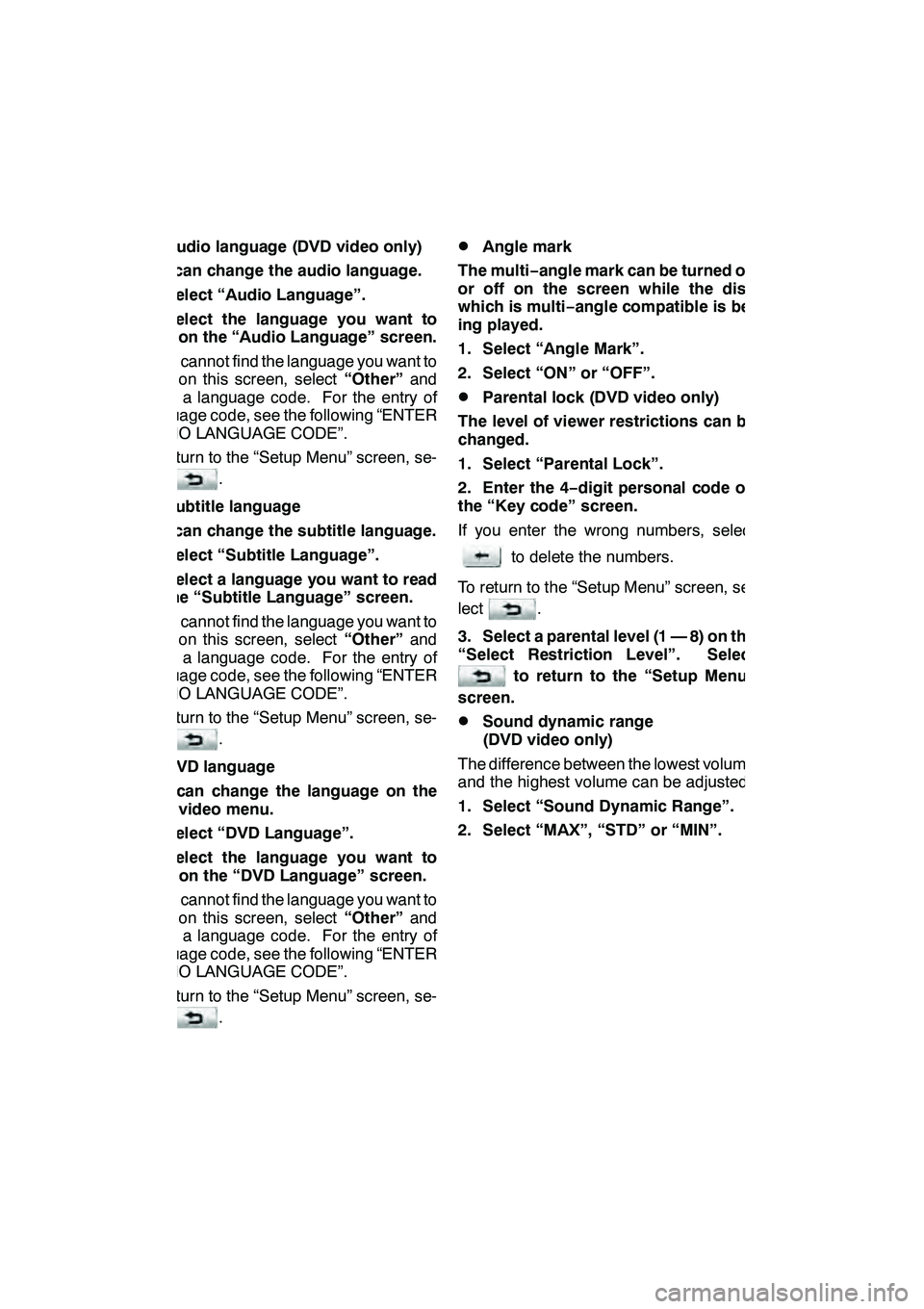
AUDIO/VIDEO SYSTEM
280 D
Audio language (DVD video only)
You can change the audio language.
1. Select “Audio Language”.
2. Select the language you want to
hear on the “Audio Language” screen.
If you cannot find the language you want to
hear on this screen, select “Other”and
enter a language code. For the entry of
language code, see the following “ENTER
AUDIO LANGUAGE CODE”.
To return to the “Setup Menu” screen, se-
lect
.
DSubtitle language
You can change the subtitle language.
1. Select “Subtitle Language”.
2. Select a language you want to read
on the “Subtitle Language” screen.
If you cannot find the language you want to
read on this screen, select “Other”and
enter a language code. For the entry of
language code, see the following “ENTER
AUDIO LANGUAGE CODE”.
To return to the “Setup Menu” screen, se-
lect
.
DDVD language
You can change the language on the
DVD video menu.
1. Select “DVD Language”.
2. Select the language you want to
read on the “DVD Language” screen.
If you cannot find the language you want to
read on this screen, select “Other”and
enter a language code. For the entry of
language code, see the following “ENTER
AUDIO LANGUAGE CODE”.
To return to the “Setup Menu” screen, se-
lect
.
DAngle mark
The multi− angle mark can be turned on
or off on the screen while the disc
which is multi −angle compatible is be-
ing played.
1. Select “Angle Mark”.
2. Select “ON” or “OFF”.
DParental lock (DVD video only)
The level of viewer restrictions can be
changed.
1. Select “Parental Lock”.
2. Enter the 4− digit personal code on
the “Key code” screen.
If you enter the wrong numbers, select
to delete the numbers.
To return to the “Setup Menu” screen, se-
lect
.
3. Select a parental level (1 — 8) on the
“Select Restriction Level”. Select
to return to the “Setup Menu”
screen.
DSound dynamic range
(DVD video only)
The difference between the lowest volume
and the highest volume can be adjusted.
1. Select “Sound Dynamic Range”.
2. Select “MAX”, “STD” or “MIN”.
GX460 Navi (U)
OM60E73U
Finish
09.09.24
Page 330 of 428
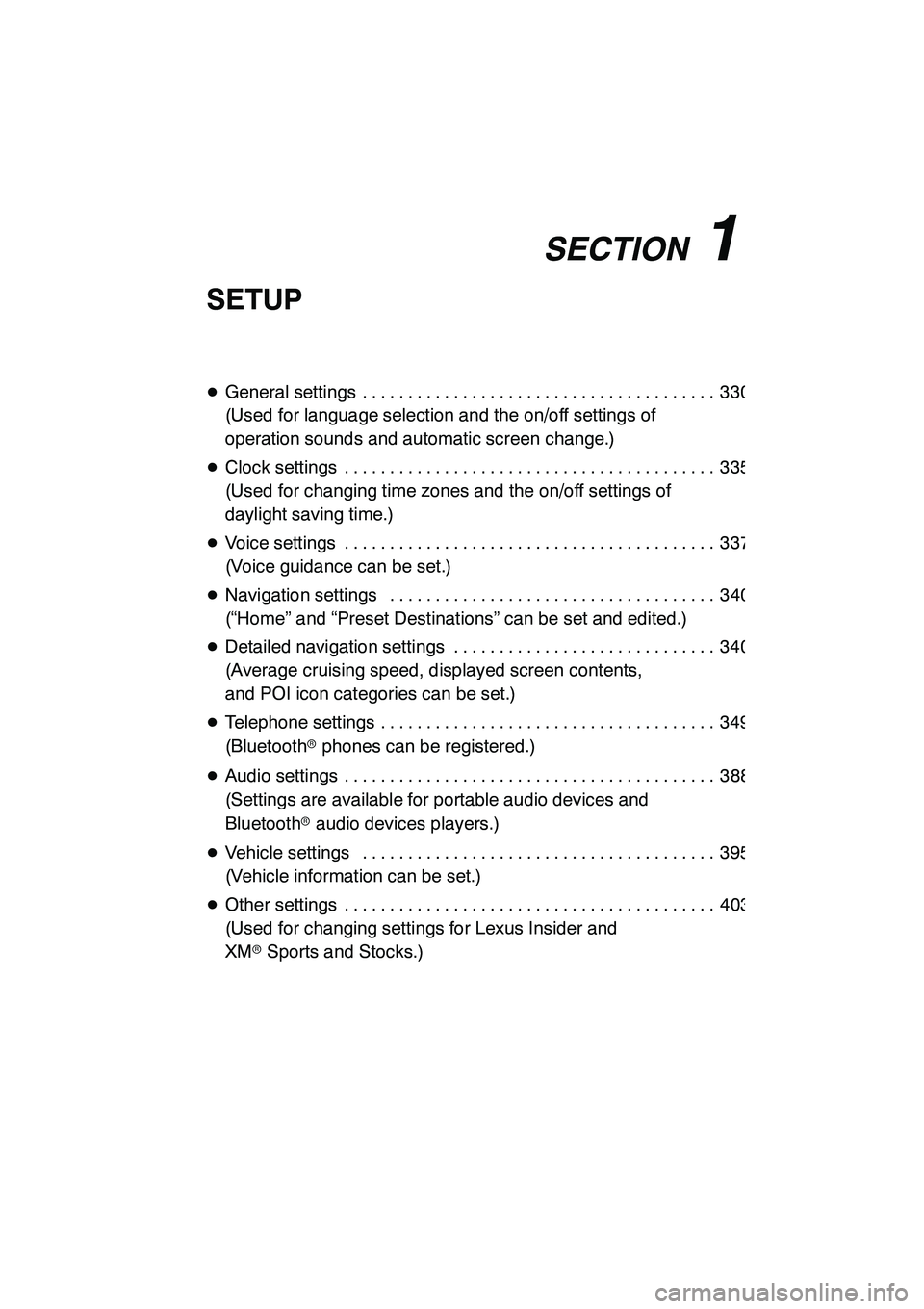
SECTION11
SETUP
329
SETUP
DGeneral settings 330 .......................................
(Used for language selection and the on/off settings of
operation sounds and automatic screen change.)
D Clock settings 335 .........................................
(Used for changing time zones and the on/off settings of
daylight saving time.)
D Voice settings 337 .........................................
(Voice guidance can be set.)
D Navigation settings 340 ....................................
(“Home” and “Preset Destinations” can be set and edited.)
D Detailed navigation settings 340 .............................
(Average cruising speed, displayed screen contents,
and POI icon categories can be set.)
D Telephone settings 349 .....................................
(Bluetooth rphones can be registered.)
D Audio settings 388 .........................................
(Settings are available for portable audio devices and
Bluetooth raudio devices players.)
D Vehicle settings 395 .......................................
(Vehicle information can be set.)
D Other settings 403 .........................................
(Used for changing settings for Lexus Insider and
XM rSports and Stocks.)
GX460 Navi (U)
OM60E73U
Finish
09.09.24
11
Page 331 of 428
SETUP
330
Used for language selection and the on/off
settings of operation sounds and automat-
ic screen change.
1. Push the “SETUP” button.
2. Touch “General”.
3. Touch the items to be set.
4. Touch “Save”.SCREENS FOR GENERAL SETTINGS
On this screen, the following functions can
be performed.
GX460 Navi (U)
OM60E73U
Finish
09.09.24
General settings
Page 332 of 428
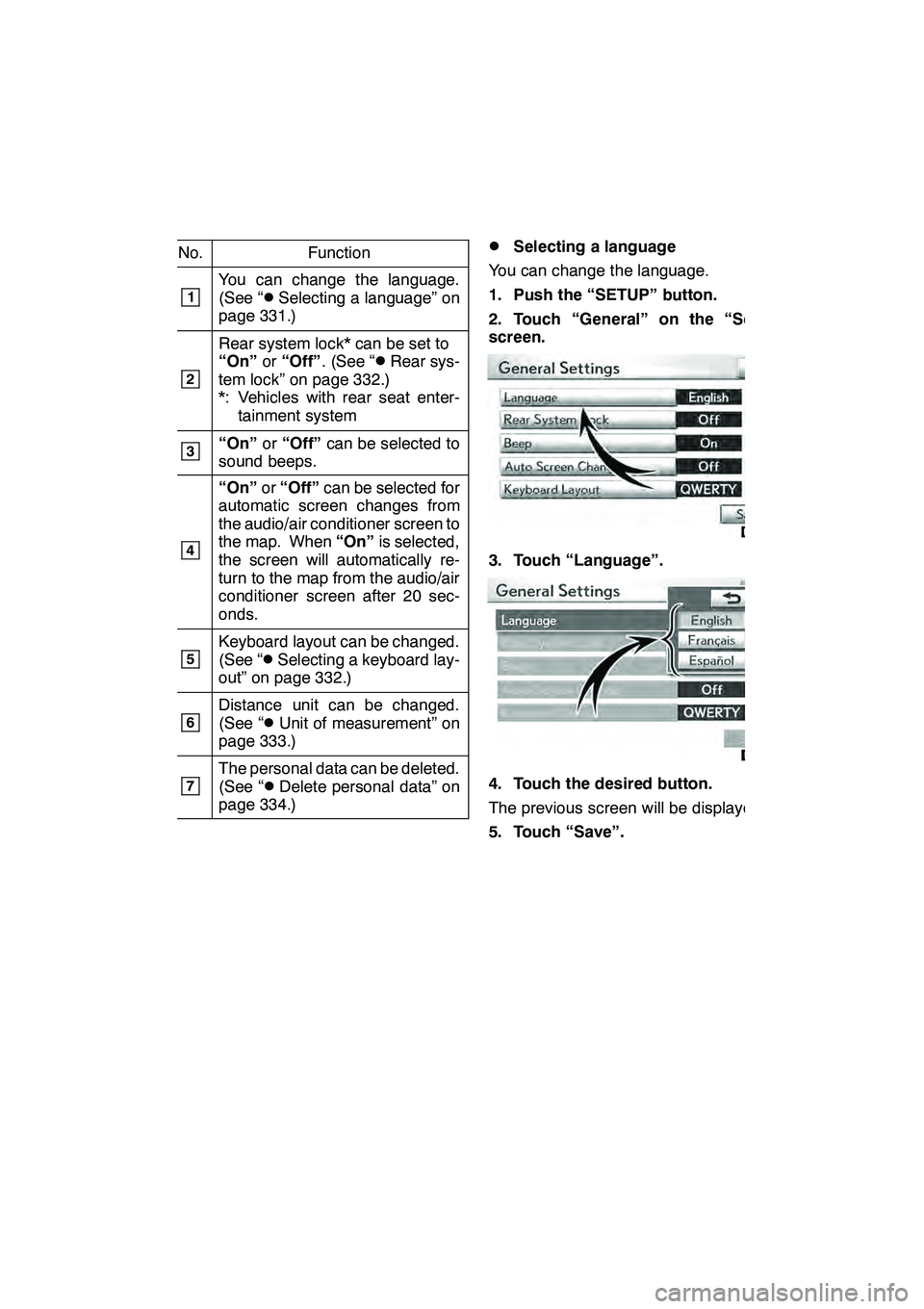
SETUP
331
No.Function
1You can change the language.
(See “DSelecting a language” on
page 331.)
2
Rear system lock* can be set to
“On” or“Off” . (See “DRear sys-
tem lock” on page 332.)
*: Vehicles with rear seat enter- tainment system
3“On” or“Off” can be selected to
sound beeps.
4
“On” or“Off” can be selected for
automatic screen changes from
the audio/air conditioner screen to
the map. When “On”is selected,
the screen will automatically re-
turn to the map from the audio/air
conditioner screen after 20 sec-
onds.
5Keyboard layout can be changed.
(See “DSelecting a keyboard lay-
out” on page 332.)
6Distance unit can be changed.
(See “DUnit of measurement” on
page 333.)
7The personal data can be deleted.
(See “DDelete personal data” on
page 334.)
DSelecting a language
You can change the language.
1. Push the “SETUP” button.
2. Touch “General” on the “Setup”
screen.
3. Touch “Language”.
4. Touch the desired button.
The previous screen will be displayed.
5. Touch “Save”.
GX460 Navi (U)
OM60E73U
Finish
09.09.24
11
Page 334 of 428
SETUP
333
LAYOUT TYPE
"“ABC” type
"“QWERTY” type
DUnit of measurement
Distance unit can be changed.
1. Push the “SETUP” button.
2. Touch “General” on the “Setup”
screen.
3. Touch “Unit of Measurement”.
4. Touch “Kilometer” or “Mile”.
5. Touch “Save”.
INFORMATION
This function is available only in En-
glish or Spanish. To switch lan-
guage, see “ DSelecting a language”
on page 331.
GX460 Navi (U)
OM60E73U
Finish
09.09.24
11
Page 379 of 428
SETUP
378
3. Touch “DREC”, and record a voice
tag.
4. Touch “ "Play” to play the voice
tag.
When you complete the voice tag registra-
tion, touch “OK”.
INFORMATION
When you use the voice tag, do not
change the language setting from
the language setting used when reg-
istering.
If they are different, the voice recog-
nition can’t recognize the voice tag
that you have registered.
You can also register the voice tag in
the following way.
1. Push the “INFO/PHONE” button.
2. Touch “Phone”.
3. Touch “Contacts”.
4. Select the desired data from the list.
5. Touch “Options”.
6. Touch “Set Voice Tag”.
GX460 Navi (U)
OM60E73U
Finish
09.09.24
Page 421 of 428
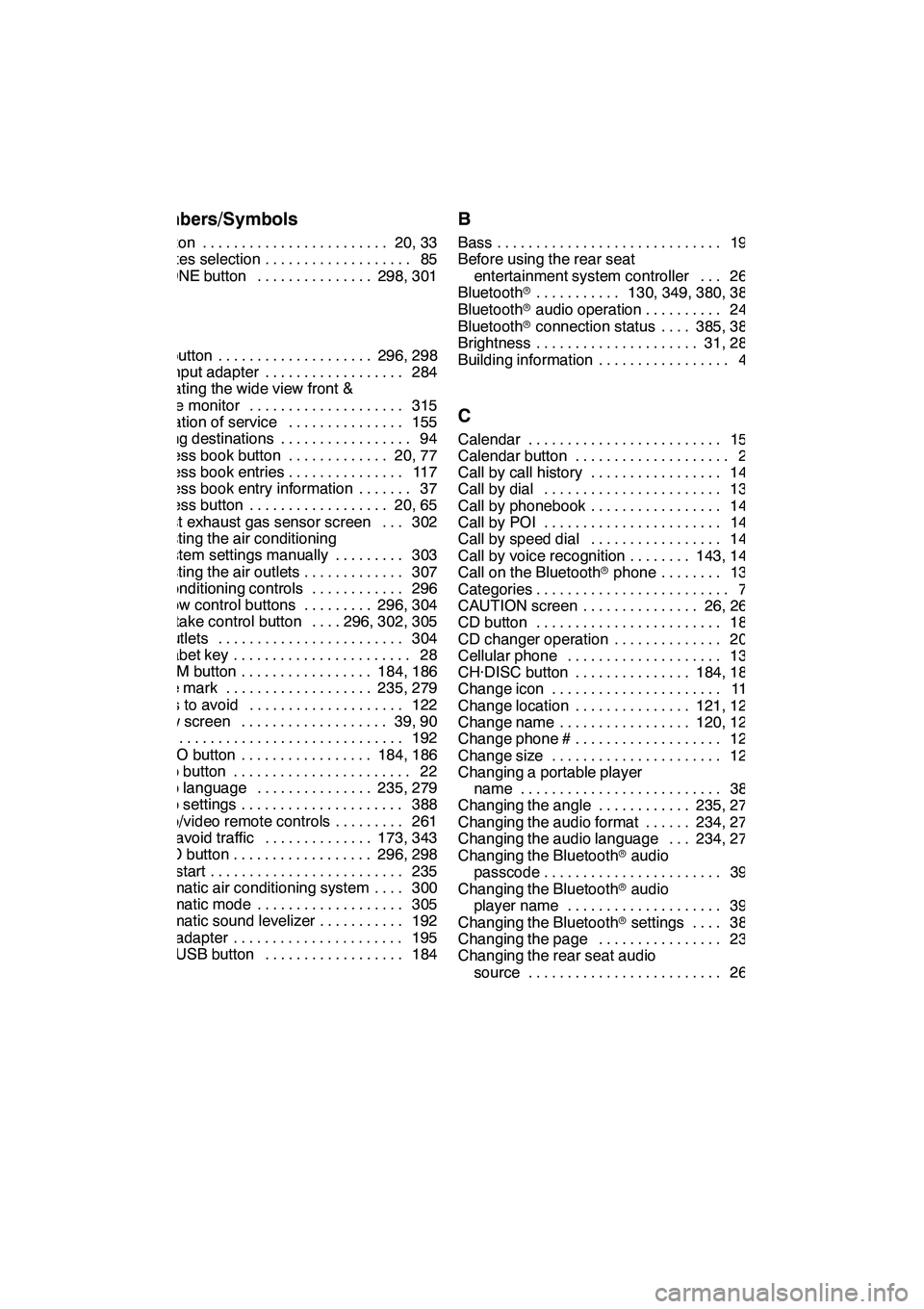
INDEX
420 Numbers/Symbols
? button20, 33
........................
3 routes selection 85
...................
3− ZONE button 298, 301
...............
A
A/C button 296, 298
....................
A/V input adapter 284
..................
Activating the wide view front &
side monitor 315
....................
Activation of service 155
...............
Adding destinations 94 .................
Address book button 20, 77 .............
Address book entries 117 ...............
Address book entry information 37 .......
Address button 20, 65 ..................
Adjust exhaust gas sensor screen 302 ...
Adjusting the air conditioning
system settings manually 303 .........
Adjusting the air outlets 307 .............
Air conditioning controls 296 ............
Air flow control buttons 296, 304 .........
Air intake control button 296, 302, 305 ....
Air outlets 304 ........................
Alphabet key 28 .......................
AM·FM button 184, 186 .................
Angle mark 235, 279 ...................
Areas to avoid 122 ....................
Arrow screen 39, 90 ...................
ASL 192 .............................
AUDIO button 184, 186 .................
Audio button 22 .......................
Audio language 235, 279 ...............
Audio settings 388 .....................
Audio/video remote controls 261 .........
Auto avoid traffic 173, 343 ..............
AUTO button 296, 298 ..................
Auto start 235 .........................
Automatic air conditioning system 300 ....
Automatic mode 305 ...................
Automatic sound levelizer 192 ...........
AUX adapter 195 ......................
AUX·USB button 184 ..................
B
Bass 193
.............................
Before using the rear seat
entertainment system controller 265 ...
Bluetooth r 130, 349, 380, 388
...........
Bluetooth raudio operation 245 ..........
Bluetooth rconnection status 385, 386 ....
Brightness 31, 286 .....................
Building information 43 .................
C
Calendar 151
.........................
Calendar button 23
....................
Call by call history 142
.................
Call by dial 139
.......................
Call by phonebook 140 .................
Call by POI 145 .......................
Call by speed dial 141 .................
Call by voice recognition 143, 148 ........
Call on the Bluetooth rphone 139 ........
Categories 71 .........................
CAUTION screen 26, 267 ...............
CD button 186 ........................
CD changer operation 206 ..............
Cellular phone 130 ....................
CH·DISC button 184, 186 ...............
Change icon 119 ......................
Change location 121, 126 ...............
Change name 120, 125 .................
Change phone # 121 ...................
Change size 126 ......................
Changing a portable player
name 389 ..........................
Changing the angle 235, 279 ............
Changing the audio format 234, 278 ......
Changing the audio language 234, 278 ...
Changing the Bluetooth raudio
passcode 394 .......................
Changing the Bluetooth raudio
player name 394 ....................
Changing the Bluetooth rsettings 381 ....
Changing the page 233
................
Changing the rear seat audio
source 267
.........................
GX460 Navi (U)
OM60E73U
Finish
09.09.24