Page 241 of 644
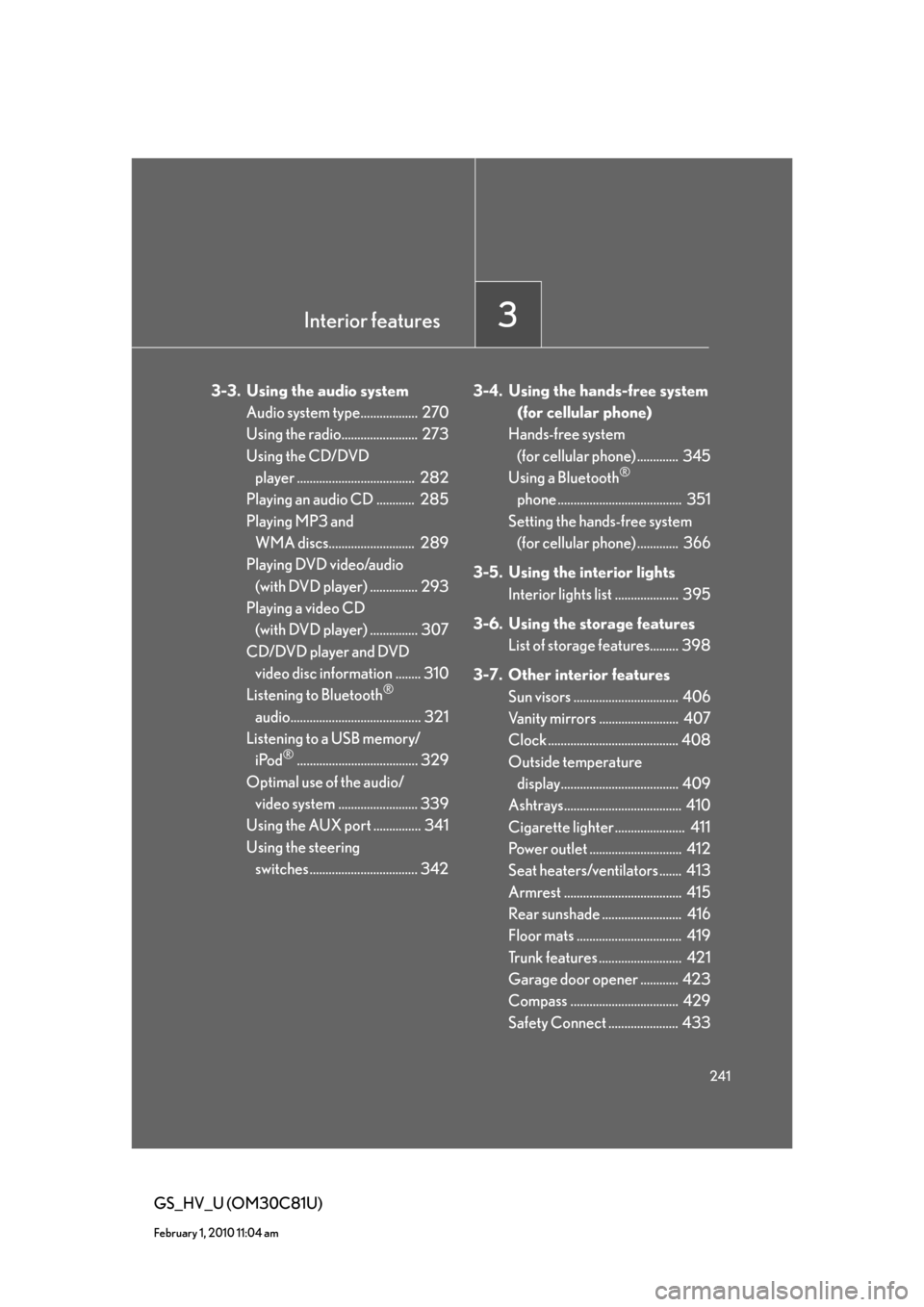
Interior features3
241
GS_HV_U (OM30C81U)
February 1, 2010 11:04 am
3-3. Using the audio system
Audio system type.................. 270
Using the radio........................ 273
Using the CD/DVD
player ..................................... 282
Playing an audio CD ............ 285
Playing MP3 and
WMA discs........................... 289
Playing DVD video/audio
(with DVD player) ............... 293
Playing a video CD
(with DVD player) ............... 307
CD/DVD player and DVD
video disc information ........ 310
Listening to Bluetooth
®
audio......................................... 321
Listening to a USB memory/
iPod
®...................................... 329
Optimal use of the audio/
video system ......................... 339
Using the AUX port ............... 341
Using the steering
switches .................................. 3423-4. Using the hands-free system
(for cellular phone)
Hands-free system
(for cellular phone) ............. 345
Using a Bluetooth
®
phone ....................................... 351
Setting the hands-free system
(for cellular phone) ............. 366
3-5. Using the interior lights
Interior lights list .................... 395
3-6. Using the storage features
List of storage features......... 398
3-7. Other interior features
Sun visors ................................. 406
Vanity mirrors ......................... 407
Clock ......................................... 408
Outside temperature
display..................................... 409
Ashtrays..................................... 410
Cigarette lighter ...................... 411
Power outlet ............................. 412
Seat heaters/ventilators ....... 413
Armrest ..................................... 415
Rear sunshade ......................... 416
Floor mats ................................. 419
Trunk features .......................... 421
Garage door opener ............ 423
Compass .................................. 429
Safety Connect ...................... 433
Page 242 of 644
242
GS_HV_U (OM30C81U)
January 28, 2010 10:42 am
3-1. Using the touch screen
Touch screen
By touching the screen with your finger, you can control the audio system
and air conditioning system, and adjust the screen display etc.
Press or to display the following screen.
Owners of models equipped with a navigation system should refer to the
“Navigation System Owner’s Manual”.
The illustrations below are for vehicles with navigation system.
The display and button positions will differ depending on the type of the sys-
tem.
■Display
“Setup” screen
Page 246 of 644
246
3-1. Using the touch screen
GS_HV_U (OM30C81U)
January 28, 2010 10:42 am
Adjusting the display
Press .
Adjust the display as desired using “-” / “+” /“R” / “G”.
If you do not touch the screen for 20 seconds, the system will return to
the previous screen.
*: Vehicles with DVD player only, displays during DVD video/audio or video
CD playback
STEP1
STEP2
“R”“G”
“Color ”*RedGreen
“-”“+”
“Tone”*LighterDarker
“Contrast”LowerHigher
“Brightness”DarkerBrighter
Page 249 of 644
249
3-1. Using the touch screen
3
Interior features
GS_HV_U (OM30C81U)
January 28, 2010 10:42 am
■Select language
Select the desired language.
■Change voice recognition language
The desired voice recognition language can be selected from the list.
■Automatic transition on/off
After 20 seconds of air conditioning or audio system use, the system
will return the display to the previous screen.
Page 253 of 644
253
3-1. Using the touch screen
3
Interior features
GS_HV_U (OM30C81U)
January 28, 2010 10:42 am
Voice settings
Touch “Voice” on the “Setup” screen.
Pa g e 1
Select voice guidance volume
Voice guidance on/off during
route guidance
(with navigation system)
Voice guidance on/off during
audio system etc. is in use
(with navigation system)
Voice recognition talkback on/
off
Restore default settings
Automatic recognition on/off
without pressing the talk switch
more than once
Voice guidance on/off when
using the traffic information
(with navigation system)
Voice guidance on/off when
using the XM
® NavWeather
(with navigation system)
Select voice guidance projec-
tion Pa g e 2
Page 254 of 644
254
3-1. Using the touch screen
GS_HV_U (OM30C81U)
January 28, 2010 10:42 am
Audio settings
Touch “Audio” on the “Setup” screen.
Sound settings
Select portable player
Setting up Bluetooth
® audio
■Sound settings
Touch “Sound Settings”.
Sound/DSP settings can be changed. (P. 3 3 9 )
■Select portable player
Touch “Select Portable Player”.
A portable player can be selected
for connection.
Where no player is registered,
“Empty” is displayed.
When “Portable Player Info” is touched, the following screen is displayed:
STEP1
STEP2
Page 255 of 644
255
3-1. Using the touch screen
3
Interior features
GS_HV_U (OM30C81U)
January 28, 2010 10:42 am
“Device Name” and “Connection
Method” can be changed.
●Changing the device name
Touch “Edit”.
Enter the desired name.
●Changing the connection method
Touch “From Vehicle” or “From
Portable Player”.
“From Vehicle”: Connect the audio
system to the audio player.
“From Portable Player”: Connect
the audio player to the audio sys-
tem.
STEP1
STEP2
Page 256 of 644
256
3-1. Using the touch screen
GS_HV_U (OM30C81U)
January 28, 2010 10:42 am
■Setting up Bluetooth® audio
Touch “Bluetooth
* Audio Settings”.
Register/remove Bluetooth
®
audio
Automatic connection on/off
Display passcode
Display device name
Restore default settings
*: Bluetooth is a registered trademark of Bluetooth SIG. Inc.
●Registering Bluetooth® audio
Touch “Register”.
Enter the passcode into the porta-
ble player.
A message is shown if connection
has been successful.
If connection fails, a message will
be displayed and connection will
be re-attempted.
●Removing Bluetooth® audio
Touch “Remove”.
Touch the player to remove.
A confirmation screen will be dis-
played, touch “Yes” to remove the
player.
STEP1
STEP2
STEP1
STEP2