Page 248 of 644
248
3-1. Using the touch screen
GS_HV_U (OM30C81U)
January 28, 2010 10:42 am
Setting the touch screen
General settings
This screen is used for language selection, and for setting operation
sounds, automatic screen change to on or off, etc.
Touch “General” on the “Setup” screen.
Pa g e 1
Select language
Beep on/off
Automatic transition on/off
(with navigation system)
Select keyboard layout
Select the unit
Save settings
Make sure to save after changing
settings.
Delete personal data Pa g e 2
You can change the touch screen to your desired settings.
Page 249 of 644
249
3-1. Using the touch screen
3
Interior features
GS_HV_U (OM30C81U)
January 28, 2010 10:42 am
■Select language
Select the desired language.
■Change voice recognition language
The desired voice recognition language can be selected from the list.
■Automatic transition on/off
After 20 seconds of air conditioning or audio system use, the system
will return the display to the previous screen.
Page 295 of 644
295
3-3. Using the audio system
3
Interior features
GS_HV_U (OM30C81U)
January 28, 2010 1:22 pm
Loading, ejecting and selecting discs
P. 2 8 3
■DVD settings
Touch “Settings” on “DVD” screen, the following screen appears.
DVD video mode
Search by title/group number
Change audio language/
audio format
Change angle
Change initial setting
Display the predetermined
scene and start playing from
there
Change subtitle language
Change screen size
Video screen returns
Return to previous page
Select menu number
Go to next page DVD audio mode
Page 298 of 644
298
3-3. Using the audio system
GS_HV_U (OM30C81U)
January 28, 2010 1:22 pm
Changing the subtitle language
Touch “Subtitle” on the “Settings” screen.
Each time you touch the “Change”,
the next available language is
selected.
“Hide”: Hides the subtitles
: Returns to the previous
screen
Changing the audio language (DVD video only)
Touch “Audio” on the “Settings” screen.
Each time you touch the “Change”,
the next available language is
selected.
: Returns to the previous
screen
STEP1
STEP2
STEP1
STEP2
Page 313 of 644

313
3-3. Using the audio system
3
Interior features
GS_HV_U (OM30C81U)
January 28, 2010 1:22 pm
■DVD video disc information
●DVD video discs
Digital Versatile Disc that holds video. DVD video discs have adopted
“MPEG2”, one of the world standards of digital compression technologies. The
picture data is compressed by 1/40 on average and stored. Variable rate
encoding technology in which the volume of data assigned to the picture is
changed depending on the picture format has also been adopted. Audio data is
stored using PCM and Dolby digital, which enables higher quality of sound. Fur-
thermore, multi-angle and multi-language features will also help you enjoy the
more advanced technology of DVD video.
●Viewer restrictions
This feature limits what can be viewed in conformity with the level of restrictions
of the country. The level of restrictions varies depending on the DVD video disc.
Some DVD video discs cannot be played at all, or violent scenes are skipped or
replaced with other scenes.
Level 1: DVD video discs for children can be played.
Level 2-7: DVD video discs for children and G-rated movies can be played.
Level 8: All types of DVD video discs can be played.
●Multi-angle option
You can enjoy the same scene from different angles.
●Multi-language option
You can select the subtitle and audio languages.
●Region codes
The region codes are found on DVD players and DVD discs. If a DVD video
disc does not have the same region code as the DVD player, you cannot play
the disc on that DVD player. (P. 3 1 1 )
Page 389 of 644
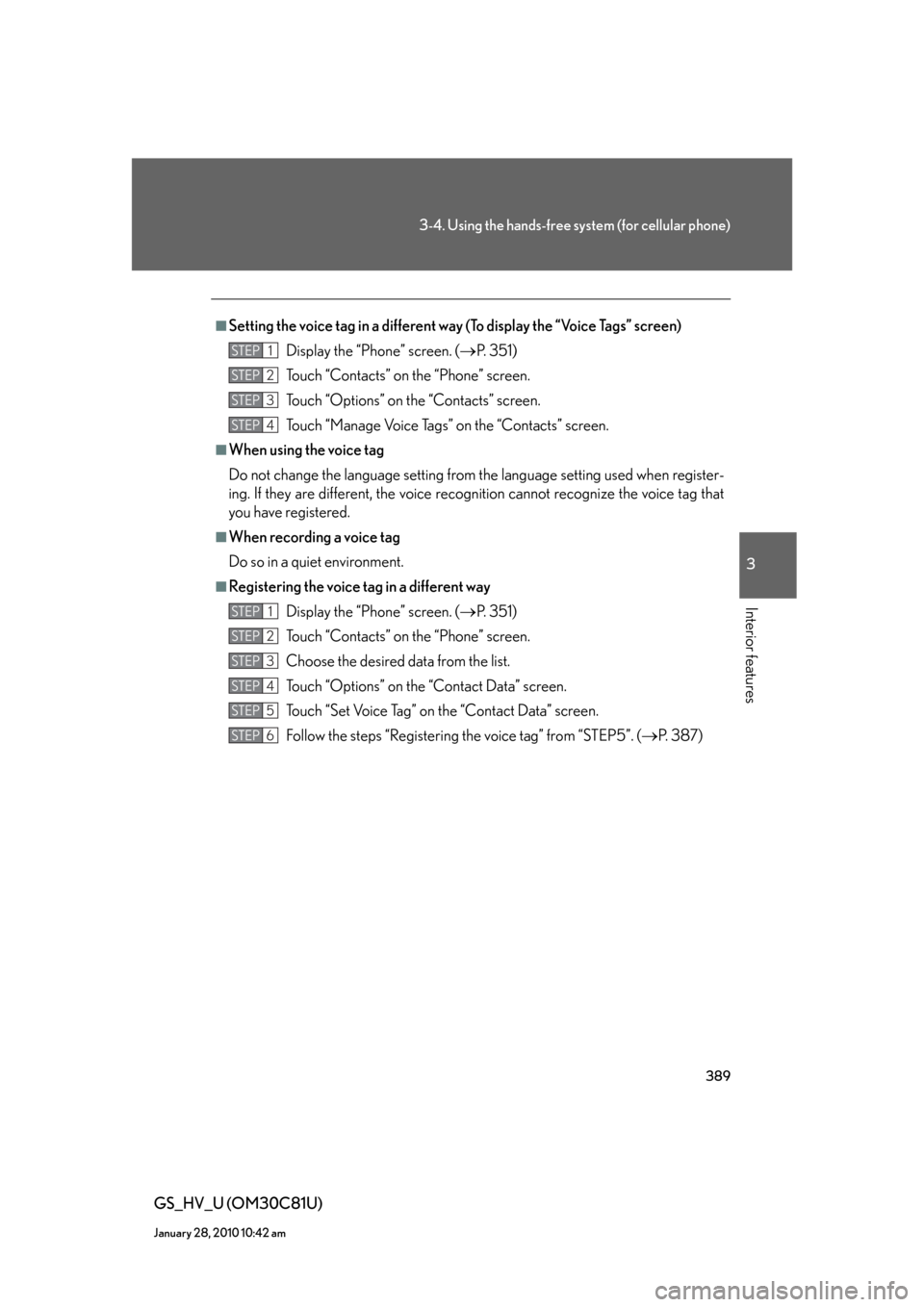
389
3-4. Using the hands-free system (for cellular phone)
3
Interior features
GS_HV_U (OM30C81U)
January 28, 2010 10:42 am
■Setting the voice tag in a different way (To display the “Voice Tags” screen)
Display the “Phone” screen. (
P. 3 5 1 )
Touch “Contacts” on the “Phone” screen.
Touch “Options” on the “Contacts” screen.
Touch “Manage Voice Tags” on the “Contacts” screen.
■When using the voice tag
Do not change the language setting from the language setting used when register-
ing. If they are different, the voice recognition cannot recognize the voice tag that
you have registered.
■When recording a voice tag
Do so in a quiet environment.
■Registering the voice tag in a different way
Display the “Phone” screen. (
P. 3 5 1 )
Touch “Contacts” on the “Phone” screen.
Choose the desired data from the list.
Touch “Options” on the “Contact Data” screen.
Touch “Set Voice Tag” on the “Contact Data” screen.
Follow the steps “Registering the voice tag” from “STEP5”. (
P. 3 8 7 )
STEP1
STEP2
STEP3
STEP4
STEP1
STEP2
STEP3
STEP4
STEP5
STEP6