Page 361 of 648
361
3-4. Using the hands-free system (for cellular phone)
3
Interior features
GS_G_U (OM30C80U)
June 29, 2011 10:30 am
■Setting the phonebook
●Transferring a phone number
You can transfer the phone numbers in your Bluetooth
® phone to the
system.
Display the “Phonebook Settings” screen. (P. 360)
Touch “Manage Contacts” on the “Phonebook Settings” screen.
Touch “Transfer Contacts”.
Select “Replace Contacts” or “Add
Contacts”.
In the case that the phonebook
contains phonebook data, this
screen will be displayed.
STEP1
STEP2
STEP3
STEP4
Page 362 of 648
362
3-4. Using the hands-free system (for cellular phone)
GS_G_U (OM30C80U)
June 29, 2011 10:30 am
Transfer the phonebook data to
the system using the Bluetooth®
phone.
If you wish to cancel the transfer
before it finishes, touch “Cancel”.
If the transferring is interrupted
midway through the process, the
phonebook data transferred until
then can be memorized in the sys-
tem.
In the case that you have selected “Add Contacts”, a message will
be displayed.
If you want to transfer another phonebook, touch “Yes”.
●Registering the phonebook data
You can register the phonebook data. Up to 3 numbers per person
can be registered.
Display the “Phonebook Settings” screen. (P. 360)
Touch “Manage Contacts” on the “Phonebook Settings” screen.
Touch “New Contact” on the “Contacts” screen.
Input the name, and touch “OK”.
STEP5
STEP6
STEP1
STEP2
STEP3
STEP4
Page 366 of 648
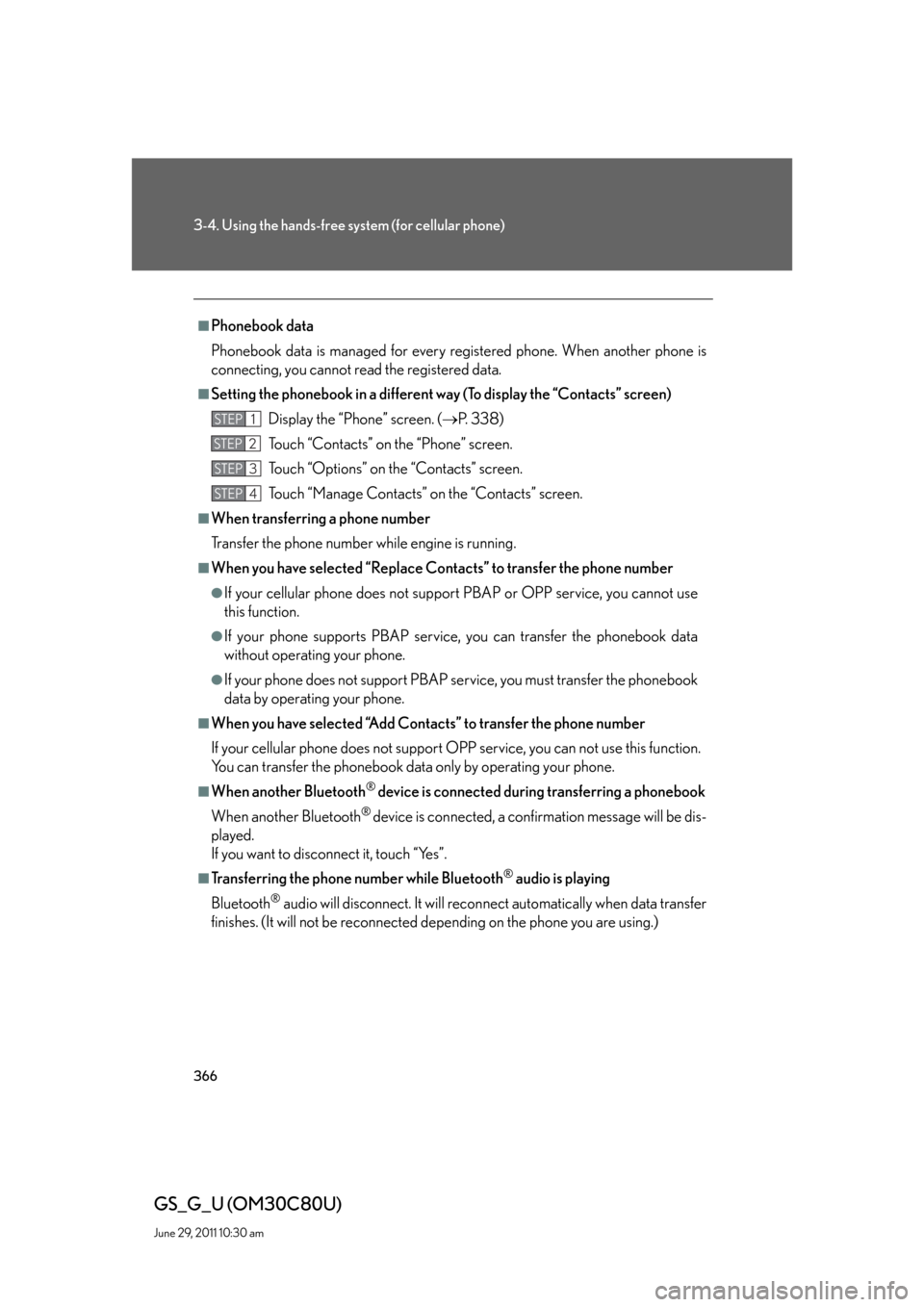
366
3-4. Using the hands-free system (for cellular phone)
GS_G_U (OM30C80U)
June 29, 2011 10:30 am
■Phonebook data
Phonebook data is managed for every registered phone. When another phone is
connecting, you cannot read the registered data.
■Setting the phonebook in a different way (To display the “Contacts” screen)
Display the “Phone” screen. (P. 3 3 8 )
Touch “Contacts” on the “Phone” screen.
Touch “Options” on the “Contacts” screen.
Touch “Manage Contacts” on the “Contacts” screen.
■When transferring a phone number
Transfer the phone number while engine is running.
■When you have selected “Replace Contacts” to transfer the phone number
●If your cellular phone does not support PBAP or OPP service, you cannot use
this function.
●If your phone supports PBAP service, you can transfer the phonebook data
without operating your phone.
●If your phone does not support PBAP service, you must transfer the phonebook
data by operating your phone.
■When you have selected “Add Contacts” to transfer the phone number
If your cellular phone does not support OPP service, you can not use this function.
You can transfer the phonebook data only by operating your phone.
■When another Bluetooth® device is connected during transferring a phonebook
When another Bluetooth
® device is connected, a confirmation message will be dis-
played.
If you want to disconnect it, touch “Yes”.
■Transferring the phone number while Bluetooth® audio is playing
Bluetooth
® audio will disconnect. It will reconnect automatically when data transfer
finishes. (It will not be reconnected depending on the phone you are using.)
STEP1
STEP2
STEP3
STEP4
Page 377 of 648
377
3-4. Using the hands-free system (for cellular phone)
3
Interior features
GS_G_U (OM30C80U)
June 29, 2011 10:30 am
Bluetooth settings
You can confirm and change the Bluetooth
® settings.
Changing the handsfree power
Changing the name in the Bluetooth
® network
Changing the password that you register your cellular phone in the
system
The address specific to the system
You cannot change it. If the same device name is displayed on the screen of
your phone, refer to it.
To display the screen above, follow the steps below.
Display the “Phone Settings” screen. (P. 353)
Touch “Bluetooth
*” on the “Phone Settings” screen.
*: Bluetooth is a registered trademark of Bluetooth SIG. Inc.
STEP1
STEP2
Page 378 of 648
378
3-4. Using the hands-free system (for cellular phone)
GS_G_U (OM30C80U)
June 29, 2011 10:30 am
■Changing the handsfree power
The Bluetooth
phone is automatically connected when you turn the
“ENGINE START STOP” switch to ACCESSORY or IGNITION ON
mode. You can change this state to “On” or “Off”.
Display the “Bluetooth
* Information” screen. (P. 3 7 7 )
Touch “Handsfree Power” on the “Bluetooth
* Information”
screen.
Touch “On” or “Off”, and then
“Save”.
*: Bluetooth is a registered trademark of Bluetooth SIG. Inc.
■Editing the device name
Display the “Bluetooth
* Information” screen. (P. 3 7 7 )
Touch “Edit” of “Device Name” on the “Bluetooth
* Information”
screen.
Input the device name, and touch “OK”.
Touch “Save” on the “Bluetooth
* Information” screen.
*: Bluetooth is a registered trademark of Bluetooth SIG. Inc.
STEP1
STEP2
STEP3
STEP1
STEP2
STEP3
STEP4
Page 379 of 648
379
3-4. Using the hands-free system (for cellular phone)
3
Interior features
GS_G_U (OM30C80U)
June 29, 2011 10:30 am
■Editing the passcode
Display the “Bluetooth
* Information” screen. (P. 3 7 7 )
Touch “Edit” of “Passcode” on the “Bluetooth
* Information”
screen.
Input a passcode, and touch “OK”.
Touch “Save” on the “Bluetooth
* Information” screen.
*: Bluetooth is a registered trademark of Bluetooth SIG. Inc.
STEP1
STEP2
STEP3
■While driving
You cannot change the state of “Handsfree Power” from “On” to “Off” while driving.
■About “Device Name”
The device names are common Bluetooth
audio and Bluetoothphone.
If you change the device name of the phone, the device name of the audio
will change at same time. However, passcodes can be set separately.
■To return to the default detailed phone settings
Touch “Default”, and then “Yes”.
If the state of “Handsfree Power” is changed from “Off” to “On”, Bluetooth
con-
nection will begin.
STEP4
Page 423 of 648
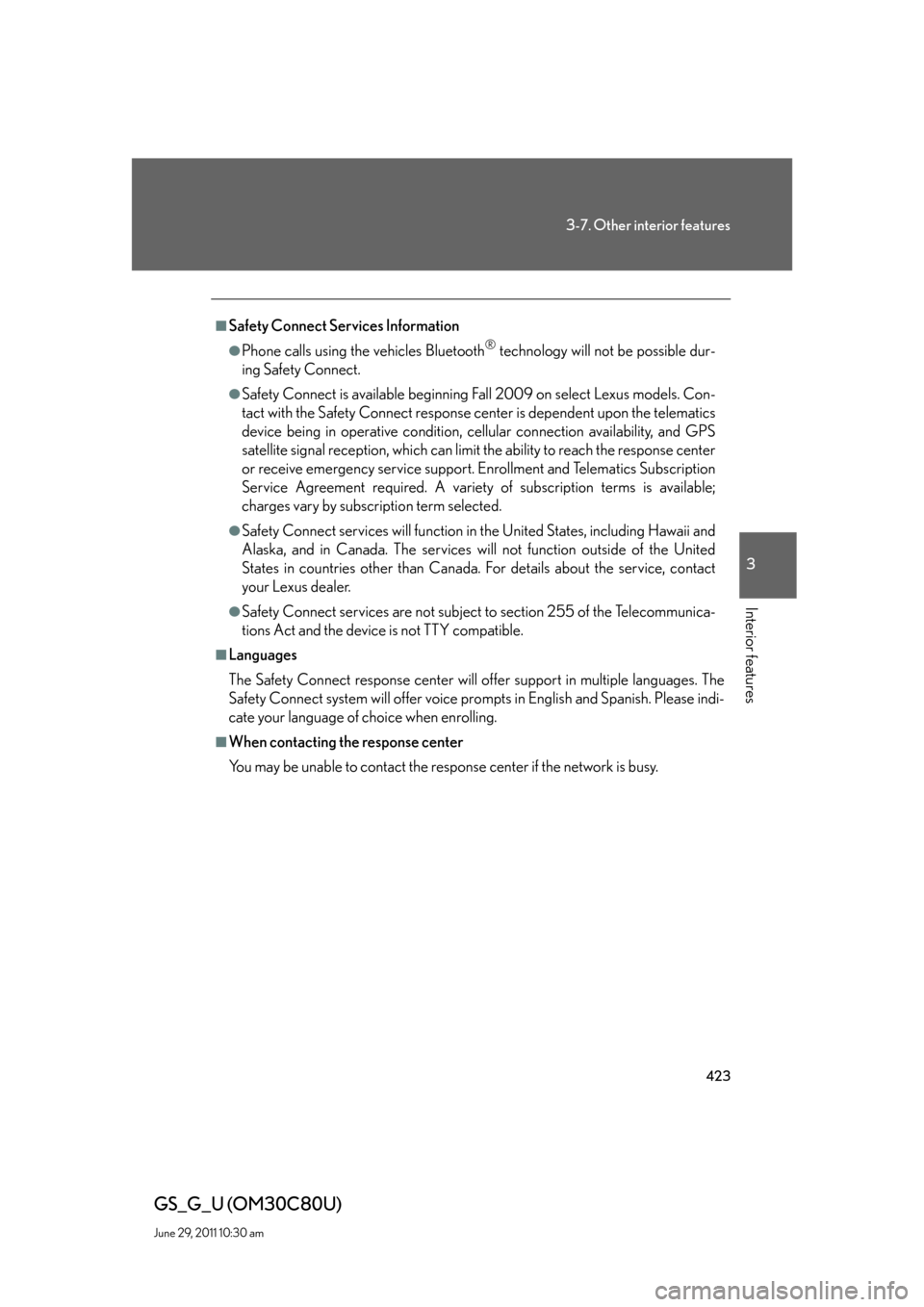
423
3-7. Other interior features
3
Interior features
GS_G_U (OM30C80U)
June 29, 2011 10:30 am
■Safety Connect Services Information
●Phone calls using the vehicles Bluetooth® technology will not be possible dur-
ing Safety Connect.
●Safety Connect is available beginning Fall 2009 on select Lexus models. Con-
tact with the Safety Connect response center is dependent upon the telematics
device being in operative condition, cellular connection availability, and GPS
satellite signal reception, which can limit the ability to reach the response center
or receive emergency service support. Enrollment and Telematics Subscription
Service Agreement required. A variety of subscription terms is available;
charges vary by subscription term selected.
●Safety Connect services will function in the United States, including Hawaii and
Alaska, and in Canada. The services will not function outside of the United
States in countries other than Canada. For details about the service, contact
your Lexus dealer.
●Safety Connect services are not subject to section 255 of the Telecommunica-
tions Act and the device is not TTY compatible.
■Languages
The Safety Connect response center will offer support in multiple languages. The
Safety Connect system will offer voice prompts in English and Spanish. Please indi-
cate your language of choice when enrolling.
■When contacting the response center
You may be unable to contact the response center if the network is busy.
Page 632 of 648
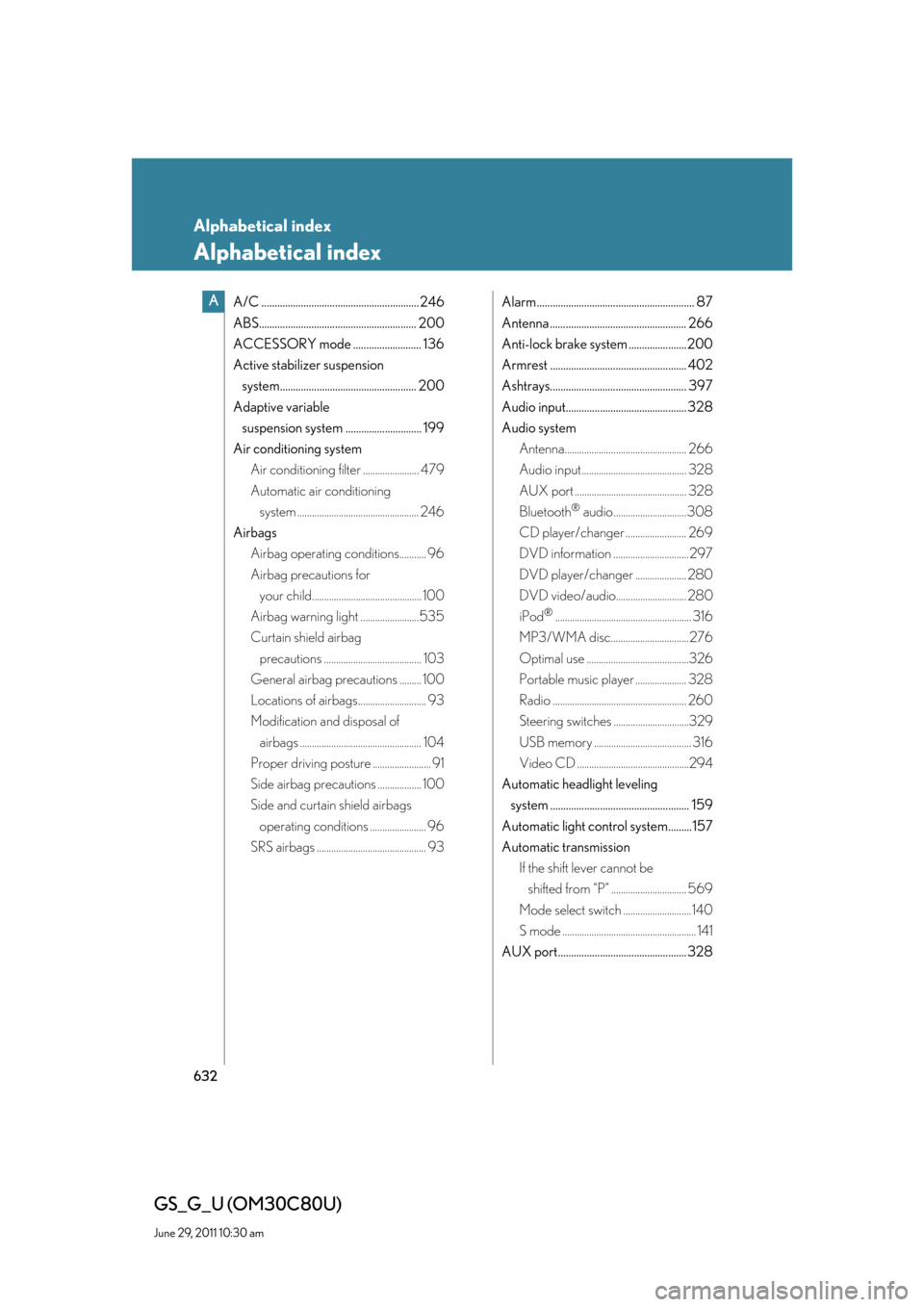
632
GS_G_U (OM30C80U)
June 29, 2011 10:30 am
Alphabetical index
Alphabetical index
A/C ............................................................ 246
ABS............................................................ 200
ACCESSORY mode .......................... 136
Active stabilizer suspension
system.................................................... 200
Adaptive variable
suspension system ............................. 199
Air conditioning system
Air conditioning filter ....................... 479
Automatic air conditioning
system .................................................. 246
Airbags
Airbag operating conditions........... 96
Airbag precautions for
your child............................................. 100
Airbag warning light ........................535
Curtain shield airbag
precautions ........................................ 103
General airbag precautions ......... 100
Locations of airbags............................ 93
Modification and disposal of
airbags .................................................. 104
Proper driving posture ........................ 91
Side airbag precautions .................. 100
Side and curtain shield airbags
operating conditions ....................... 96
SRS airbags ............................................. 93Alarm ............................................................ 87
Antenna .................................................... 266
Anti-lock brake system ......................200
Armrest .................................................... 402
Ashtrays.................................................... 397
Audio input.............................................. 328
Audio system
Antenna.................................................. 266
Audio input........................................... 328
AUX port .............................................. 328
Bluetooth
® audio..............................308
CD player/changer ......................... 269
DVD information ............................... 297
DVD player/changer ..................... 280
DVD video/audio............................. 280
iPod
®........................................................ 316
MP3/WMA disc................................ 276
Optimal use ..........................................326
Portable music player ..................... 328
Radio ....................................................... 260
Steering switches ...............................329
USB memory ........................................ 316
Video CD ..............................................294
Automatic headlight leveling
system ..................................................... 159
Automatic light control system.........157
Automatic transmission
If the shift lever cannot be
shifted from “P” ............................... 569
Mode select switch ............................ 140
S mode ....................................................... 141
AUX port................................................. 328
A