Page 341 of 648
341
3-4. Using the hands-free system (for cellular phone)
3
Interior features
GS_G_U (OM30C80U)
June 29, 2011 10:30 am
Manual
When the auto connection has failed or “Handsfree Power” is turned off,
you must connect Bluetooth
® manually.
Display the “Phone” screen. (P. 3 3 8 )
Touch “Connect Phone”.
Touch “Handsfree Power”, or
touch the phone to connect.
The “Connect Bluetooth
*” screen
is displayed.
If a completion message is dis-
played, connection is complete.
*: Bluetooth is a registered trade-
mark of Bluetooth SIG. Inc.
STEP1
STEP2
STEP3
STEP4
Page 342 of 648
342
3-4. Using the hands-free system (for cellular phone)
GS_G_U (OM30C80U)
June 29, 2011 10:30 am
■Reconnecting to the Bluetooth® phone
If the system cannot connect due to poor signal strength with the “ENGINE START
STOP” switch in ACCESSORY or IGNITION ON mode, the system will automat-
ically attempt to reconnect.
If the phone is turned off, the system will not attempt to reconnect. In this case, it
must be connected manually, or the phone must be re-selected or re-entered.
■Connecting the phone while Bluetooth® audio is playing
●Bluetooth® audio will stop temporarily.
●It may take time to connect.
■Help icon
When “?” is displayed on the screen, an explanation of the function can be dis-
played.
To display the explanation of the function, touch “?” and choose the desired func-
tion.
Page 343 of 648
343
3-4. Using the hands-free system (for cellular phone)
3
Interior features
GS_G_U (OM30C80U)
June 29, 2011 10:30 am
Making a call
Once the Bluetooth
® phone is registered, you can make a call using the
following procedure:
■Dialing
Display the “Phone” screen. (P. 3 3 8 )
Input the phone number.
To delete the inputted phone num-
ber, touch .
To dial the last inputted phone
number, touch “Redial”.
Touch or press on the steering wheel.
STEP1
STEP2
STEP3
Page 353 of 648
353
3-4. Using the hands-free system (for cellular phone)
3
Interior features
GS_G_U (OM30C80U)
June 29, 2011 10:30 am
Setting the hands-free system (for cellular phone)
You can set the hands-free system to your desired settings.
Setting the volume
Managing the phone
Phonebook settings
Bluetooth
® settings
Detailed settings
To display the screen shown above, press , and touch “Phone” on
the “Setup” screen.
Page 355 of 648
355
3-4. Using the hands-free system (for cellular phone)
3
Interior features
GS_G_U (OM30C80U)
June 29, 2011 10:30 am
Managing the phone
■Registering a Bluetooth
® phone
Display the “Phone Settings” screen. (P. 353)
Touch “Manage Phone” on the “Phone Settings” screen.
Touch “(add new)” to register your
cellular phone to the system.
Input the passcode displayed on
the screen into your phone.
For the operation of the phone, see
the manual that comes with your
cellular phone.
If you want to cancel it, select
“Cancel”.
If a completion message is dis-
played, registration is complete.
If an error message is displayed,
follow the guidance on the screen
to try again.
STEP1
STEP2
STEP3
STEP4
Page 356 of 648
356
3-4. Using the hands-free system (for cellular phone)
GS_G_U (OM30C80U)
June 29, 2011 10:30 am
■Selecting a Bluetooth® phone
If multiple Bluetooth
® phones are registered, follow the procedure
below to select the Bluetooth® phone to be used. You may only use
one phone at a time.
Display the “Phone Settings” screen. (P. 353)
Touch “Manage Phone” on the “Phone Settings” screen.
Select the phone to be use.
The Bluetooth® mark is displayed
when you connect the phone.
If a completion message is dis-
played, connection is complete.
■Editing a Bluetooth®phone
You can see the information of the Bluetooth
® phone on the system or
edit.
Display the “Phone Settings” screen. (P. 353)
Touch “Manage Phone” on the “Phone Settings” screen.
Touch “Options” on the “Connect Phone” screen.
Touch “Edit Phones”.
STEP1
STEP2
STEP3
STEP1
STEP2
STEP3
STEP4
Page 358 of 648
358
3-4. Using the hands-free system (for cellular phone)
GS_G_U (OM30C80U)
June 29, 2011 10:30 am
■Removing a Bluetooth®phone
Display the “Phone Settings” screen. (P. 353)
Touch “Manage Phone” on the “Phone Settings” screen.
Touch “Options” on the “Connect Phone” screen.
Touch “Remove Phones” on the “Phones” screen.
Select the desired phone. If you
want to remove all phones, touch
“Select All”.
Touch “Delete”. A confirmation message will be displayed. If
everything is correct, touch “Yes”.
STEP1
STEP2
STEP3
STEP4
STEP5
■Registering a Bluetooth® phone in a different way
Display the “Phone Settings” screen. (P. 3 5 3 )
Touch “Manage Phone” on the “Phone Settings” screen.
Touch “Options” on the “Connect Phone” screen.
Touch “New Phone” on the “Phones” screen.
Touch “(empty)” on the “Phone Position” screen.
Follow the steps for “Registering a Bluetooth
® phone” from “STEP4”.
(P. 355)
STEP6
STEP1
STEP2
STEP3
STEP4
STEP5
STEP6
Page 359 of 648
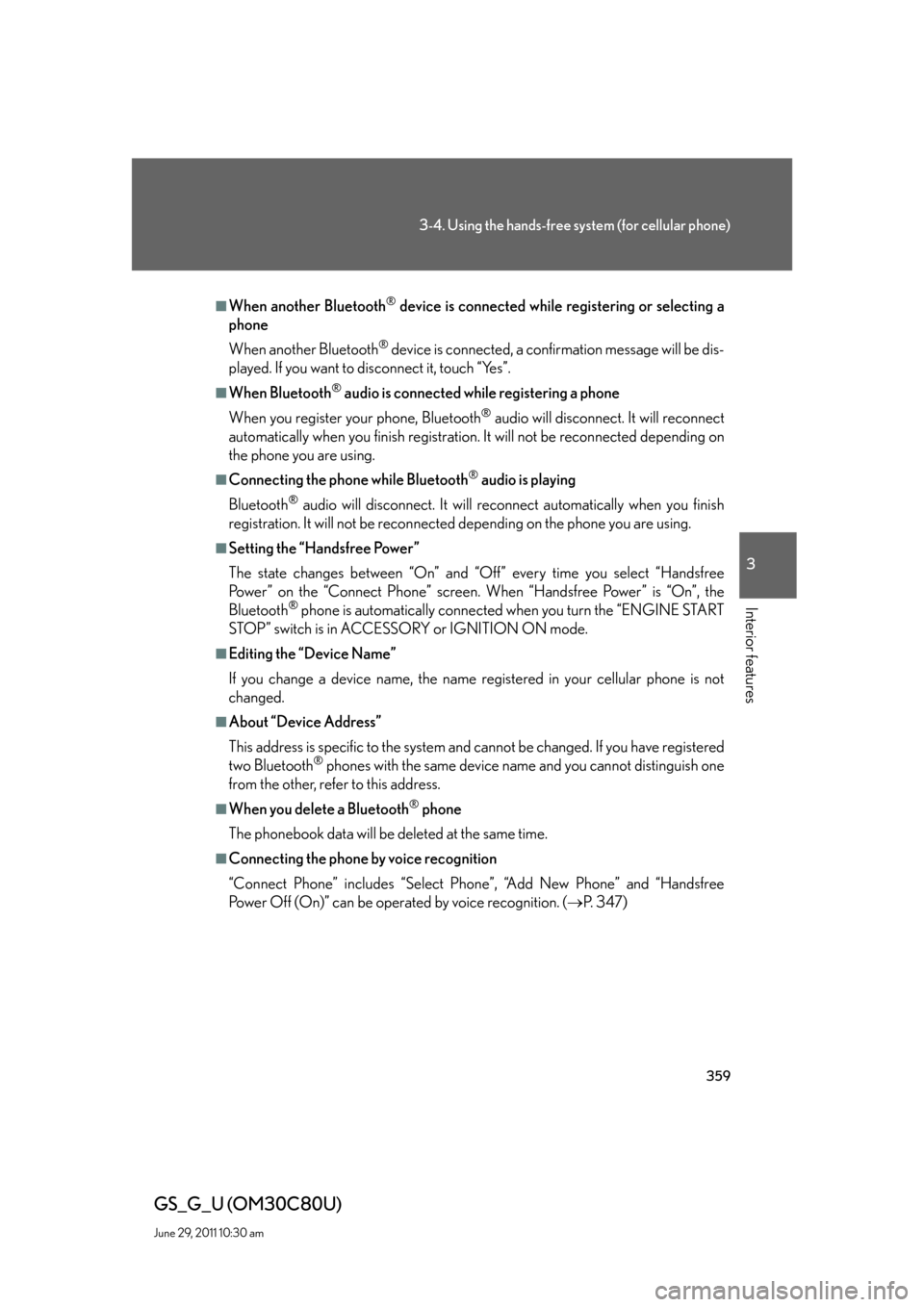
359
3-4. Using the hands-free system (for cellular phone)
3
Interior features
GS_G_U (OM30C80U)
June 29, 2011 10:30 am
■When another Bluetooth® device is connected while registering or selecting a
phone
When another Bluetooth
® device is connected, a confirmation message will be dis-
played. If you want to disconnect it, touch “Yes”.
■When Bluetooth® audio is connected while registering a phone
When you register your phone, Bluetooth
® audio will disconnect. It will reconnect
automatically when you finish registration. It will not be reconnected depending on
the phone you are using.
■Connecting the phone while Bluetooth® audio is playing
Bluetooth
® audio will disconnect. It will reconnect automatically when you finish
registration. It will not be reconnected depending on the phone you are using.
■Setting the “Handsfree Power”
The state changes between “On” and “Off” every time you select “Handsfree
Power” on the “Connect Phone” screen. When “Handsfree Power” is “On”, the
Bluetooth
® phone is automatically connected when you turn the “ENGINE START
STOP” switch is in ACCESSORY or IGNITION ON mode.
■Editing the “Device Name”
If you change a device name, the name registered in your cellular phone is not
changed.
■About “Device Address”
This address is specific to the system and cannot be changed. If you have registered
two Bluetooth
® phones with the same device name and you cannot distinguish one
from the other, refer to this address.
■When you delete a Bluetooth® phone
The phonebook data will be deleted at the same time.
■Connecting the phone by voice recognition
“Connect Phone” includes “Select Phone”, “Add New Phone” and “Handsfree
Power Off (On)” can be operated by voice recognition. (P. 3 4 7 )