Page 126 of 522
Voice Commands
Primary Alternate(s)
language
list names
list phones
mobile
mute
mute off
new entry
no
pager
pair a phone
phone pairing pairing
phonebook phone book
previous
record again
redialVoice Commands
Primary Alternate(s)
return to main menu return or main menu
select phone select
send
set up phone settings or phone set up
towing assistance
transfer call
uconnect™ Tutorial
try again
voice training
work
yes
3
UNDERSTANDING THE FEATURES OF YOUR VEHICLE 125
Page 132 of 522
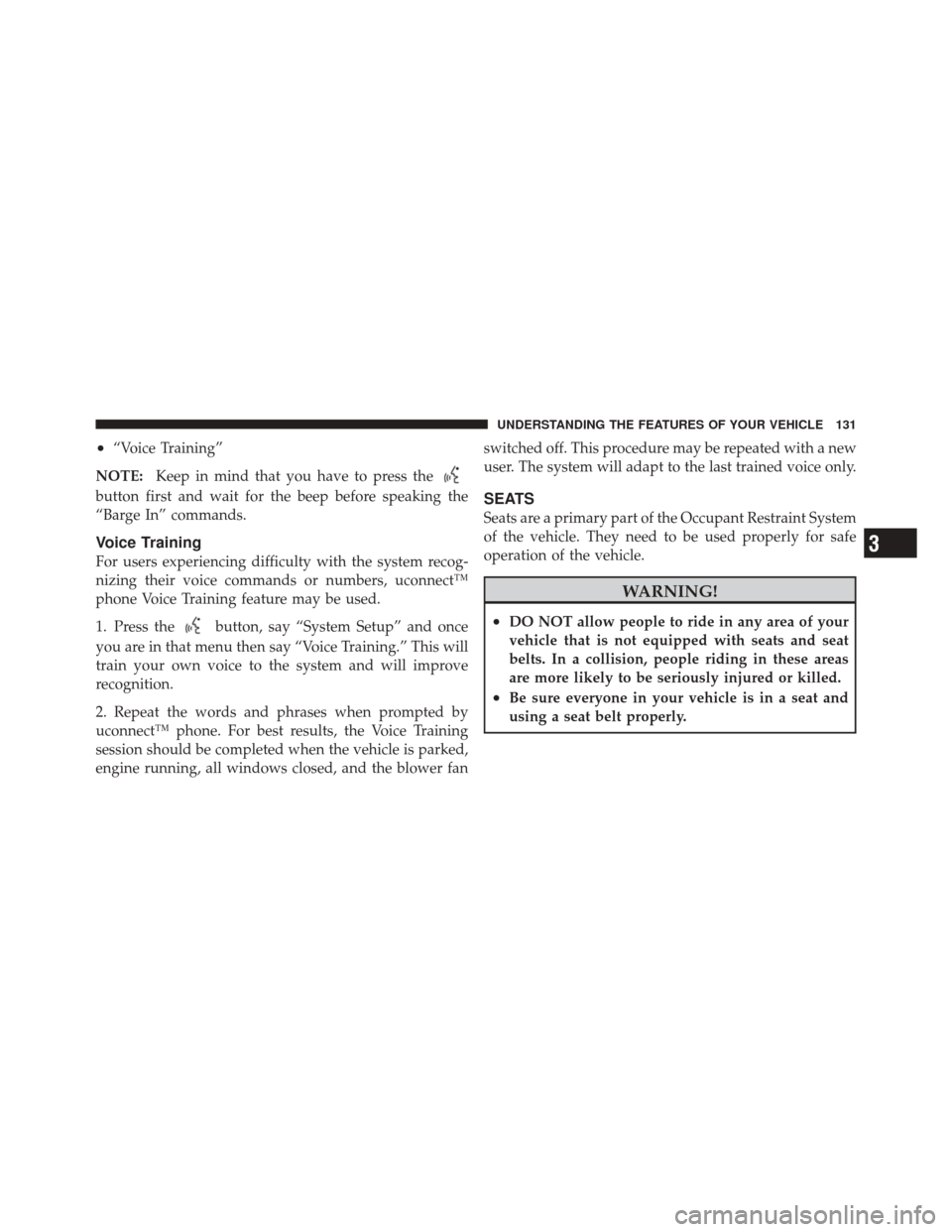
•“Voice Training”
NOTE: Keep in mind that you have to press the
button first and wait for the beep before speaking the
“Barge In” commands.
Voice Training
For users experiencing difficulty with the system recog-
nizing their voice commands or numbers, uconnect™
phone Voice Training feature may be used.
1. Press the
button, say “System Setup” and once
you are in that menu then say “Voice Training.” This will
train your own voice to the system and will improve
recognition.
2. Repeat the words and phrases when prompted by
uconnect™ phone. For best results, the Voice Training
session should be completed when the vehicle is parked,
engine running, all windows closed, and the blower fan switched off. This procedure may be repeated with a new
user. The system will adapt to the last trained voice only.
SEATS
Seats are a primary part of the Occupant Restraint System
of the vehicle. They need to be used properly for safe
operation of the vehicle.
WARNING!
•DO NOT allow people to ride in any area of your
vehicle that is not equipped with seats and seat
belts. In a collision, people riding in these areas
are more likely to be seriously injured or killed.
•Be sure everyone in your vehicle is in a seat and
using a seat belt properly.
3
UNDERSTANDING THE FEATURES OF YOUR VEHICLE 131
Page 205 of 522
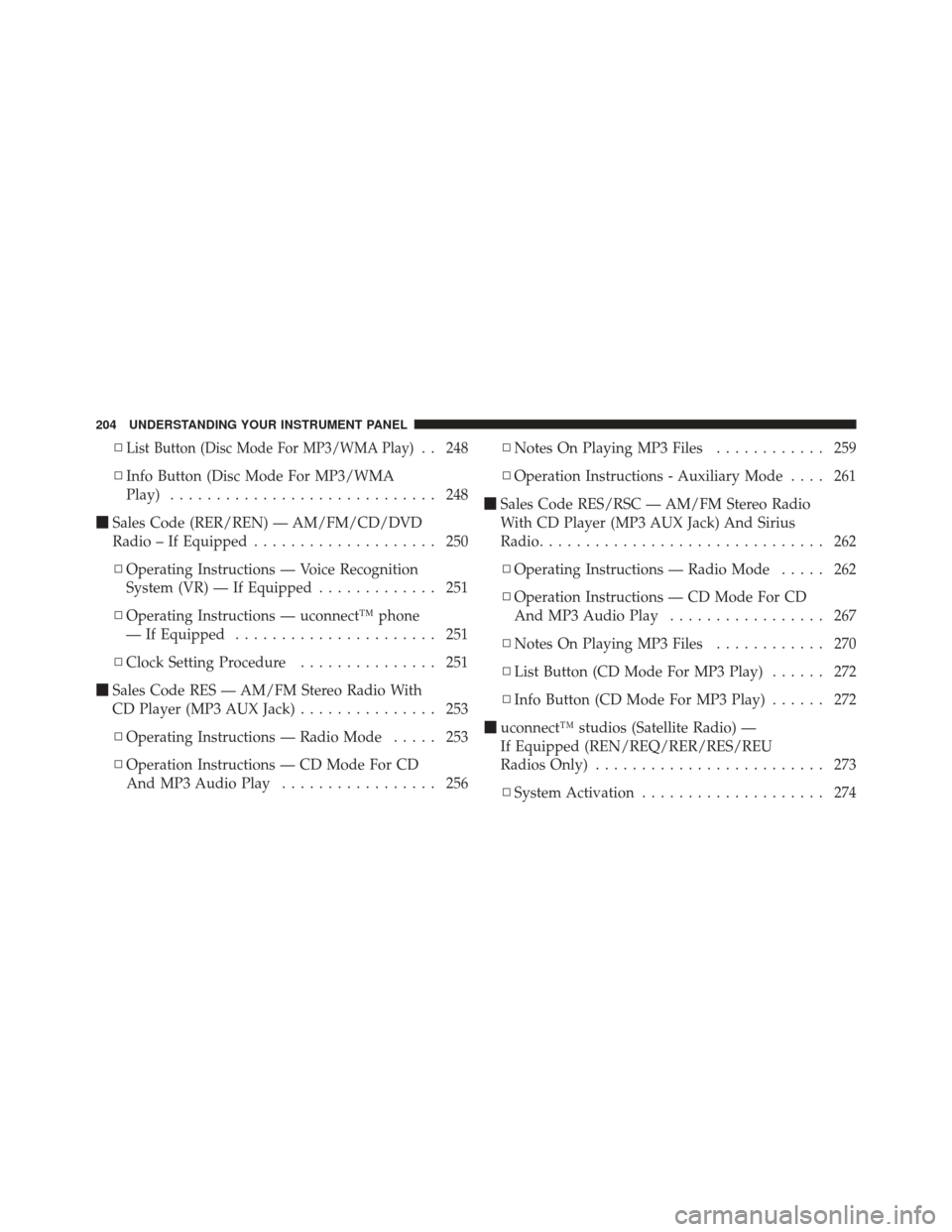
▫List Button (Disc Mode For MP3/WMA Play). . 248
▫ Info Button (Disc Mode For MP3/WMA
Play) ............................. 248
� Sales Code (RER/REN) — AM/FM/CD/DVD
Radio – If Equipped .................... 250
▫ Operating Instructions — Voice Recognition
System (VR) — If Equipped ............. 251
▫ Operating Instructions — uconnect™ phone
— If Equipped ...................... 251
▫ Clock Setting Procedure ............... 251
� Sales Code RES — AM/FM Stereo Radio With
CD Player (MP3 AUX Jack) ............... 253
▫ Operating Instructions — Radio Mode ..... 253
▫ Operation Instructions — CD Mode For CD
And MP3 Audio Play ................. 256 ▫
Notes On Playing MP3 Files ............ 259
▫ Operation Instructions - Auxiliary Mode .... 261
� Sales Code RES/RSC — AM/FM Stereo Radio
With CD Player (MP3 AUX Jack) And Sirius
Radio ............................... 262
▫ Operating Instructions — Radio Mode ..... 262
▫ Operation Instructions — CD Mode For CD
And MP3 Audio Play ................. 267
▫ Notes On Playing MP3 Files ............ 270
▫ List Button (CD Mode For MP3 Play) ...... 272
▫ Info Button (CD Mode For MP3 Play) ...... 272
� uconnect™ studios (Satellite Radio) —
If Equipped (REN/REQ/RER/RES/REU
Radios Only) ......................... 273
▫ System Activation .................... 274
204 UNDERSTANDING YOUR INSTRUMENT PANEL
Page 206 of 522
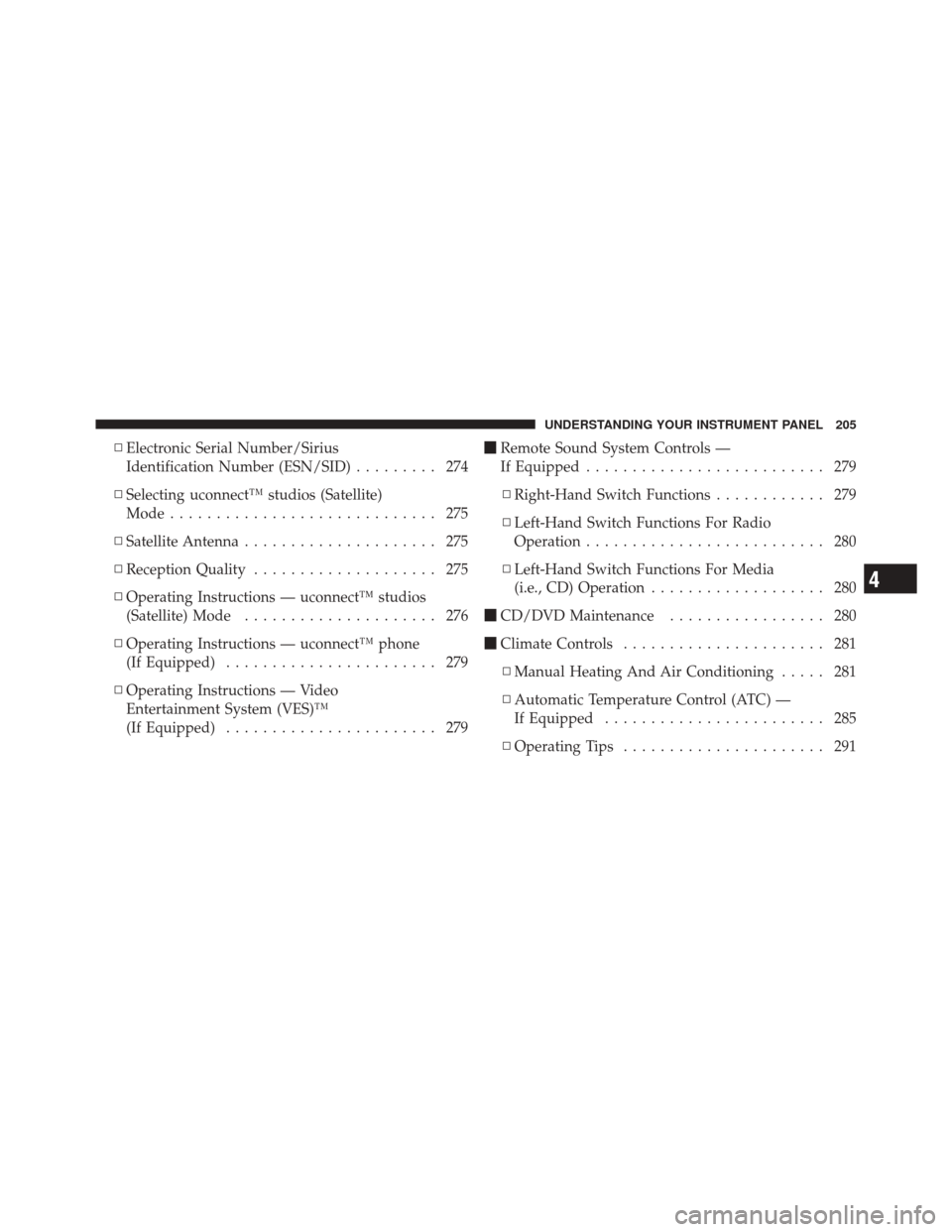
▫Electronic Serial Number/Sirius
Identification Number (ESN/SID) ......... 274
▫ Selecting uconnect™ studios (Satellite)
Mode ............................. 275
▫ Satellite Antenna ..................... 275
▫ Reception Quality .................... 275
▫ Operating Instructions — uconnect™ studios
(Satellite) Mode ..................... 276
▫ Operating Instructions — uconnect™ phone
(If Equipped) ....................... 279
▫ Operating Instructions — Video
Entertainment System (VES)™
(If Equipped) ....................... 279 �
Remote Sound System Controls —
If Equipped .......................... 279
▫ Right-Hand Switch Functions ............ 279
▫ Left-Hand Switch Functions For Radio
Operation .......................... 280
▫ Left-Hand Switch Functions For Media
(i.e., CD) Operation ................... 280
� CD/DVD Maintenance ................. 280
� Climate Controls ...................... 281
▫ Manual Heating And Air Conditioning ..... 281
▫ Automatic Temperature Control (ATC) —
If Equipped ........................ 285
▫ Operating Tips ...................... 291
4
UNDERSTANDING YOUR INSTRUMENT PANEL 205
Page 237 of 522
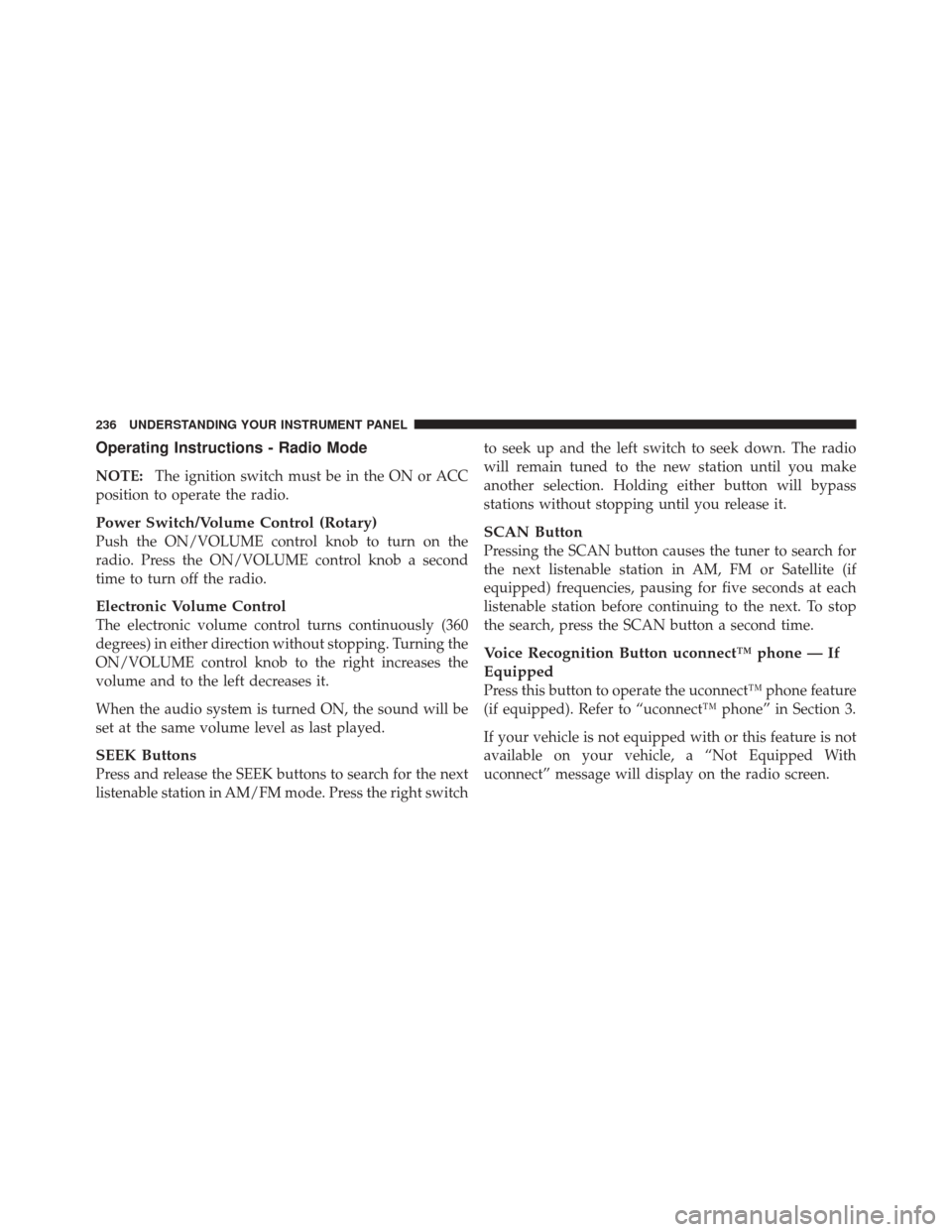
Operating Instructions - Radio Mode
NOTE:The ignition switch must be in the ON or ACC
position to operate the radio.
Power Switch/Volume Control (Rotary)
Push the ON/VOLUME control knob to turn on the
radio. Press the ON/VOLUME control knob a second
time to turn off the radio.
Electronic Volume Control
The electronic volume control turns continuously (360
degrees) in either direction without stopping. Turning the
ON/VOLUME control knob to the right increases the
volume and to the left decreases it.
When the audio system is turned ON, the sound will be
set at the same volume level as last played.
SEEK Buttons
Press and release the SEEK buttons to search for the next
listenable station in AM/FM mode. Press the right switch to seek up and the left switch to seek down. The radio
will remain tuned to the new station until you make
another selection. Holding either button will bypass
stations without stopping until you release it.
SCAN Button
Pressing the SCAN button causes the tuner to search for
the next listenable station in AM, FM or Satellite (if
equipped) frequencies, pausing for five seconds at each
listenable station before continuing to the next. To stop
the search, press the SCAN button a second time.
Voice Recognition Button uconnect™ phone — If
Equipped
Press this button to operate the uconnect™ phone feature
(if equipped). Refer to “uconnect™ phone” in Section 3.
If your vehicle is not equipped with or this feature is not
available on your vehicle, a “Not Equipped With
uconnect” message will display on the radio screen.
236 UNDERSTANDING YOUR INSTRUMENT PANEL
Page 238 of 522
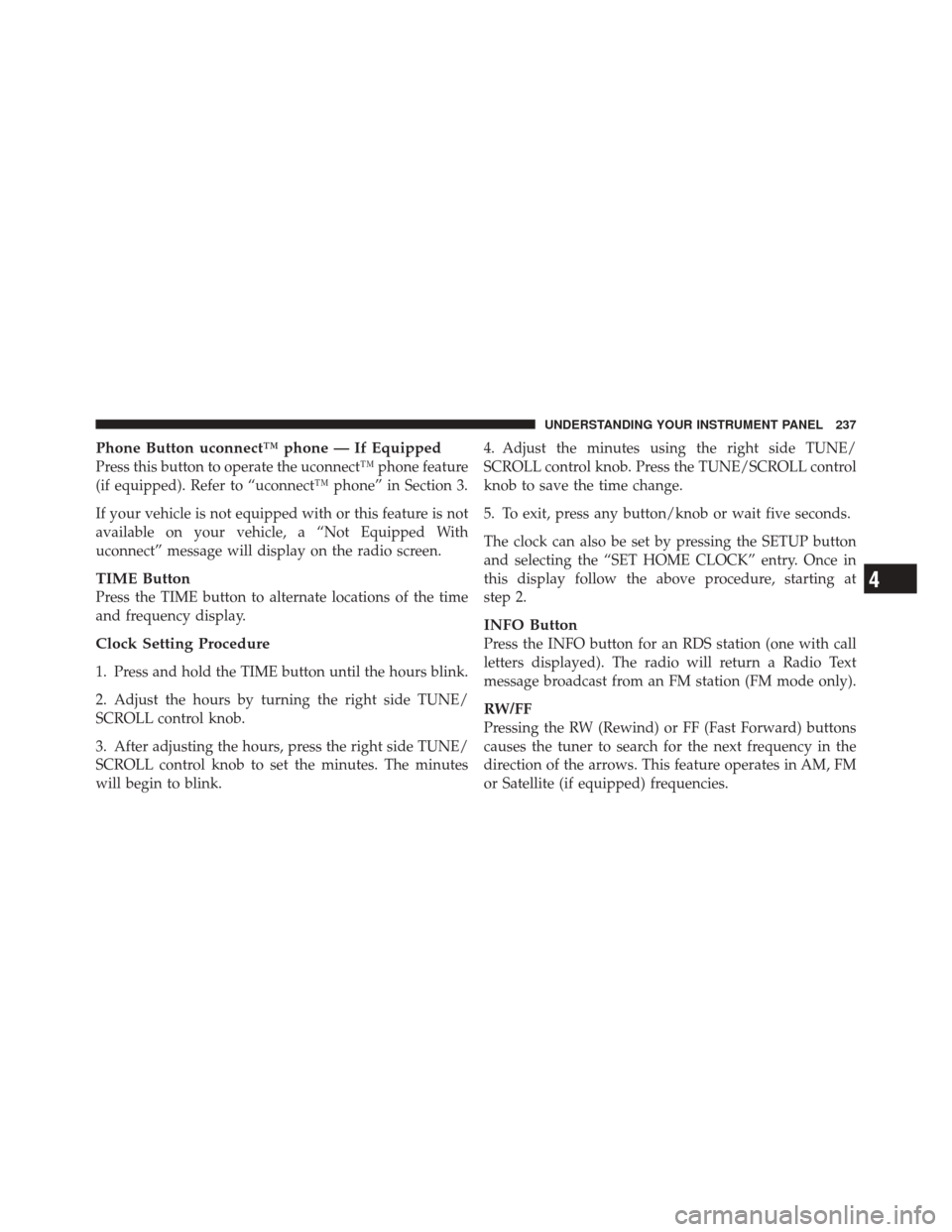
Phone Button uconnect™ phone — If Equipped
Press this button to operate the uconnect™ phone feature
(if equipped). Refer to “uconnect™ phone” in Section 3.
If your vehicle is not equipped with or this feature is not
available on your vehicle, a “Not Equipped With
uconnect” message will display on the radio screen.
TIME Button
Press the TIME button to alternate locations of the time
and frequency display.
Clock Setting Procedure
1. Press and hold the TIME button until the hours blink.
2. Adjust the hours by turning the right side TUNE/
SCROLL control knob.
3. After adjusting the hours, press the right side TUNE/
SCROLL control knob to set the minutes. The minutes
will begin to blink.4. Adjust the minutes using the right side TUNE/
SCROLL control knob. Press the TUNE/SCROLL control
knob to save the time change.
5. To exit, press any button/knob or wait five seconds.
The clock can also be set by pressing the SETUP button
and selecting the “SET HOME CLOCK” entry. Once in
this display follow the above procedure, starting at
step 2.
INFO Button
Press the INFO button for an RDS station (one with call
letters displayed). The radio will return a Radio Text
message broadcast from an FM station (FM mode only).
RW/FF
Pressing the RW (Rewind) or FF (Fast Forward) buttons
causes the tuner to search for the next frequency in the
direction of the arrows. This feature operates in AM, FM
or Satellite (if equipped) frequencies.
4
UNDERSTANDING YOUR INSTRUMENT PANEL 237
Page 250 of 522
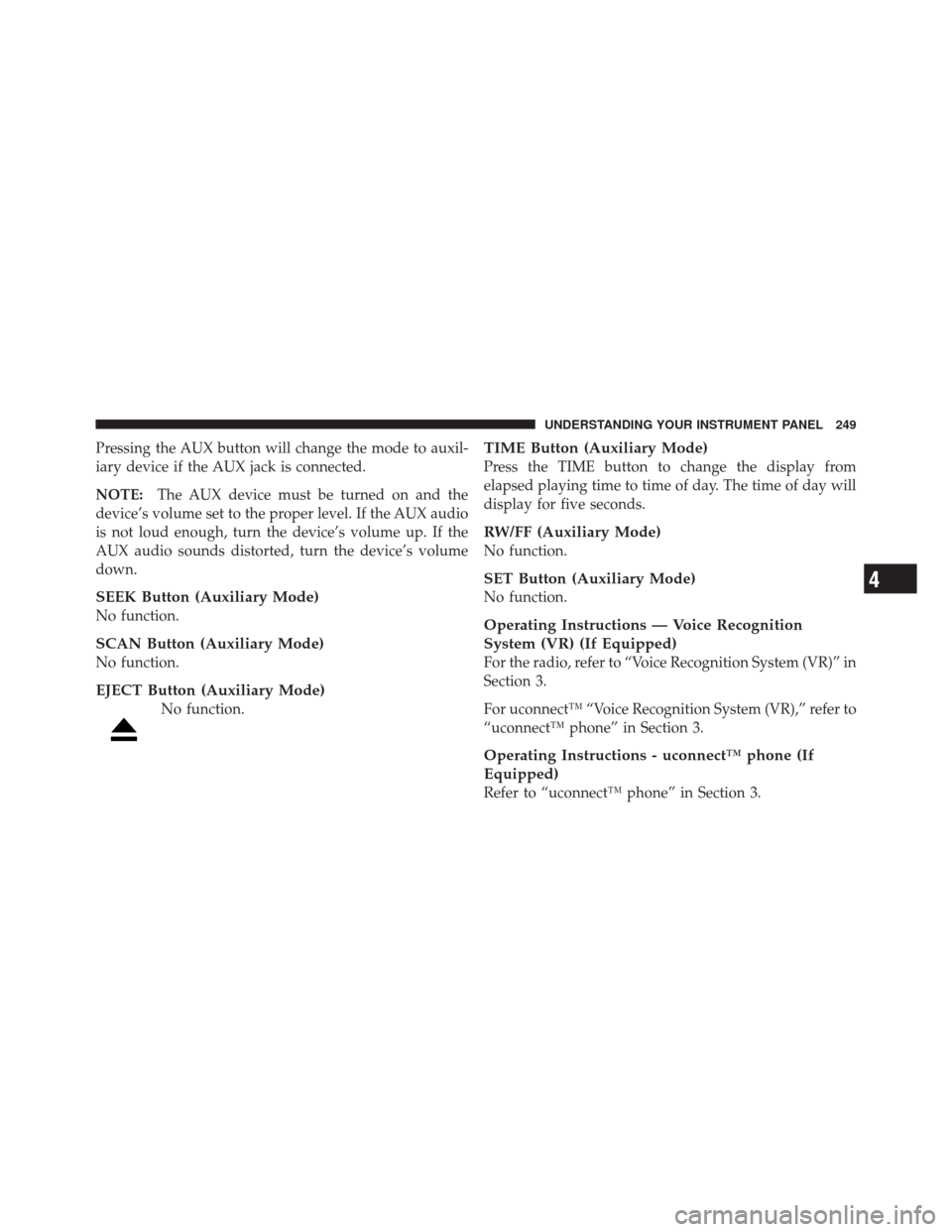
Pressing the AUX button will change the mode to auxil-
iary device if the AUX jack is connected.
NOTE:The AUX device must be turned on and the
device’s volume set to the proper level. If the AUX audio
is not loud enough, turn the device’s volume up. If the
AUX audio sounds distorted, turn the device’s volume
down.
SEEK Button (Auxiliary Mode)
No function.
SCAN Button (Auxiliary Mode)
No function.
EJECT Button (Auxiliary Mode)
No function.
TIME Button (Auxiliary Mode)
Press the TIME button to change the display from
elapsed playing time to time of day. The time of day will
display for five seconds.
RW/FF (Auxiliary Mode)
No function.
SET Button (Auxiliary Mode)
No function.
Operating Instructions — Voice Recognition
System (VR) (If Equipped)
For the radio, refer to “Voice Recognition System (VR)” in
Section 3.
For uconnect™ “Voice Recognition System (VR),” refer to
“uconnect™ phone” in Section 3.
Operating Instructions - uconnect™ phone (If
Equipped)
Refer to “uconnect™ phone” in Section 3.
4
UNDERSTANDING YOUR INSTRUMENT PANEL 249
Page 251 of 522
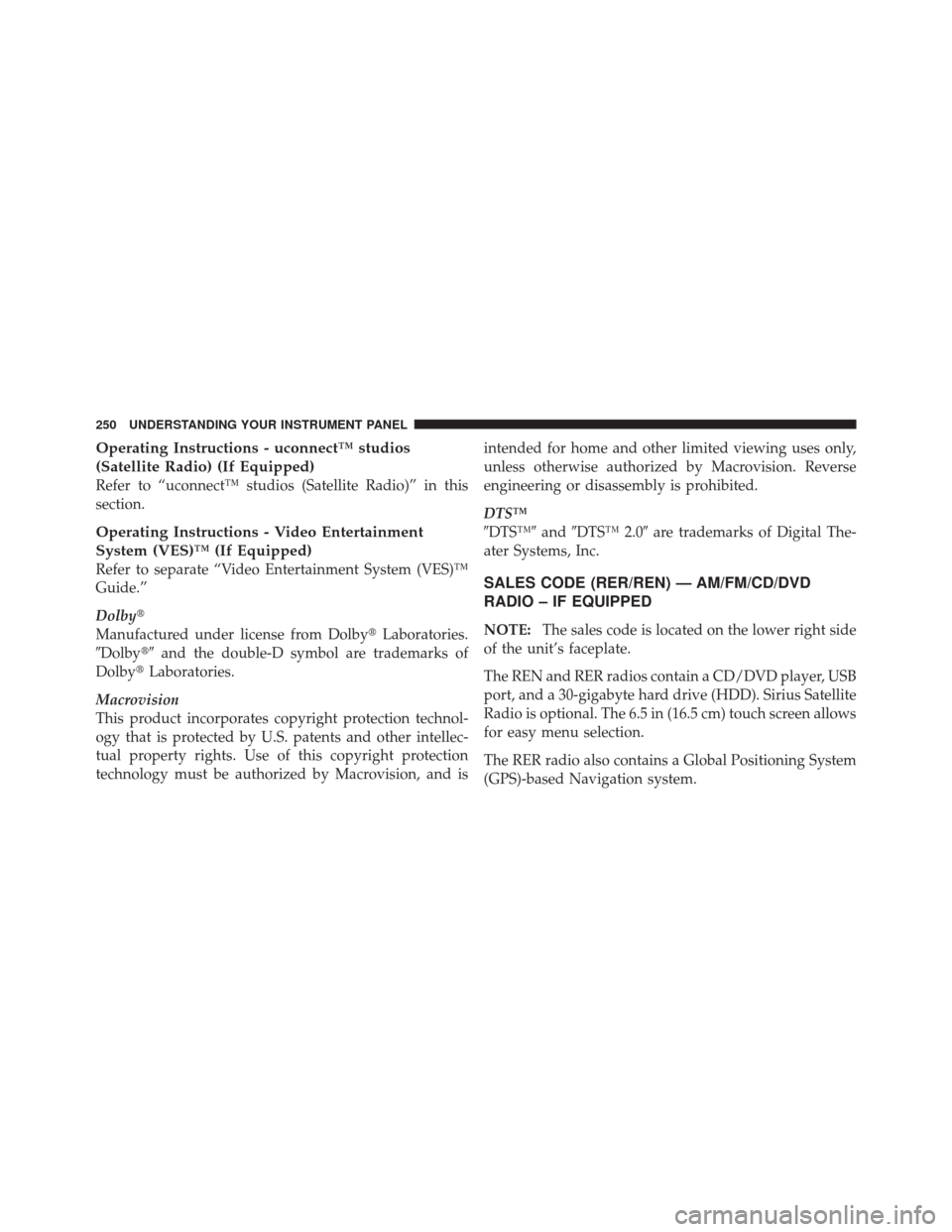
Operating Instructions - uconnect™ studios
(Satellite Radio) (If Equipped)
Refer to “uconnect™ studios (Satellite Radio)” in this
section.
Operating Instructions - Video Entertainment
System (VES)™ (If Equipped)
Refer to separate “Video Entertainment System (VES)™
Guide.”
Dolby�
Manufactured under license from Dolby�Laboratories.
�Dolby�� and the double-D symbol are trademarks of
Dolby� Laboratories.
Macrovision
This product incorporates copyright protection technol-
ogy that is protected by U.S. patents and other intellec-
tual property rights. Use of this copyright protection
technology must be authorized by Macrovision, and is intended for home and other limited viewing uses only,
unless otherwise authorized by Macrovision. Reverse
engineering or disassembly is prohibited.
DTS™
�DTS™�
and�DTS™ 2.0� are trademarks of Digital The-
ater Systems, Inc.SALES CODE (RER/REN) — AM/FM/CD/DVD
RADIO – IF EQUIPPED
NOTE: The sales code is located on the lower right side
of the unit’s faceplate.
The REN and RER radios contain a CD/DVD player, USB
port, and a 30-gigabyte hard drive (HDD). Sirius Satellite
Radio is optional. The 6.5 in (16.5 cm) touch screen allows
for easy menu selection.
The RER radio also contains a Global Positioning System
(GPS)-based Navigation system.
250 UNDERSTANDING YOUR INSTRUMENT PANEL