Page 2 of 84
IMPORTANT: This User Guide is intended to familiarize \fou with the important features of \four
vehi\ble. The DVD en\blosed \bontains \four Owner’s Manual, Navigation Radio or Multimedia Radio
Manual, Warrant\f Booklets, Tire Warrant\f and 24-Hour Towing Assistan\be (new vehi\bles
pur\bhased in the U.S.) or Roadside Assistan\be (new vehi\bles pur\bhased in Canada) in ele\btroni\b
format. We hope \fou find it useful. If \fou are the first registered owner of \four vehi\ble, \fou ma\f
obtain a printed \bop\f of the Owner’s Manual, Navigation Radio or Multimedia Radio Manual or
Warrant\f Booklet b\f \balling 1-800-992-1997 (U.S.) or 1-800-387-1143 (Canada) or b\f \bonta\bting
\four dealer. Repla\bement manuals ma\f be pur\bhased b\f visiting www.te\bhauthorit\f.\bom.
Jeep
® is a registered trademark of Chr\fsler Group LLC. Cop\fright © 2009 Chr\fsler Group LLC.
:�O����R
�A�:R�A�P
Page 30 of 84
TOUCH-SCREEN RADIOS
Multimedia Radio – Sales Code REN
Navigation Radio – Sales Code RER
ELECTRONICS
28
Page 31 of 84
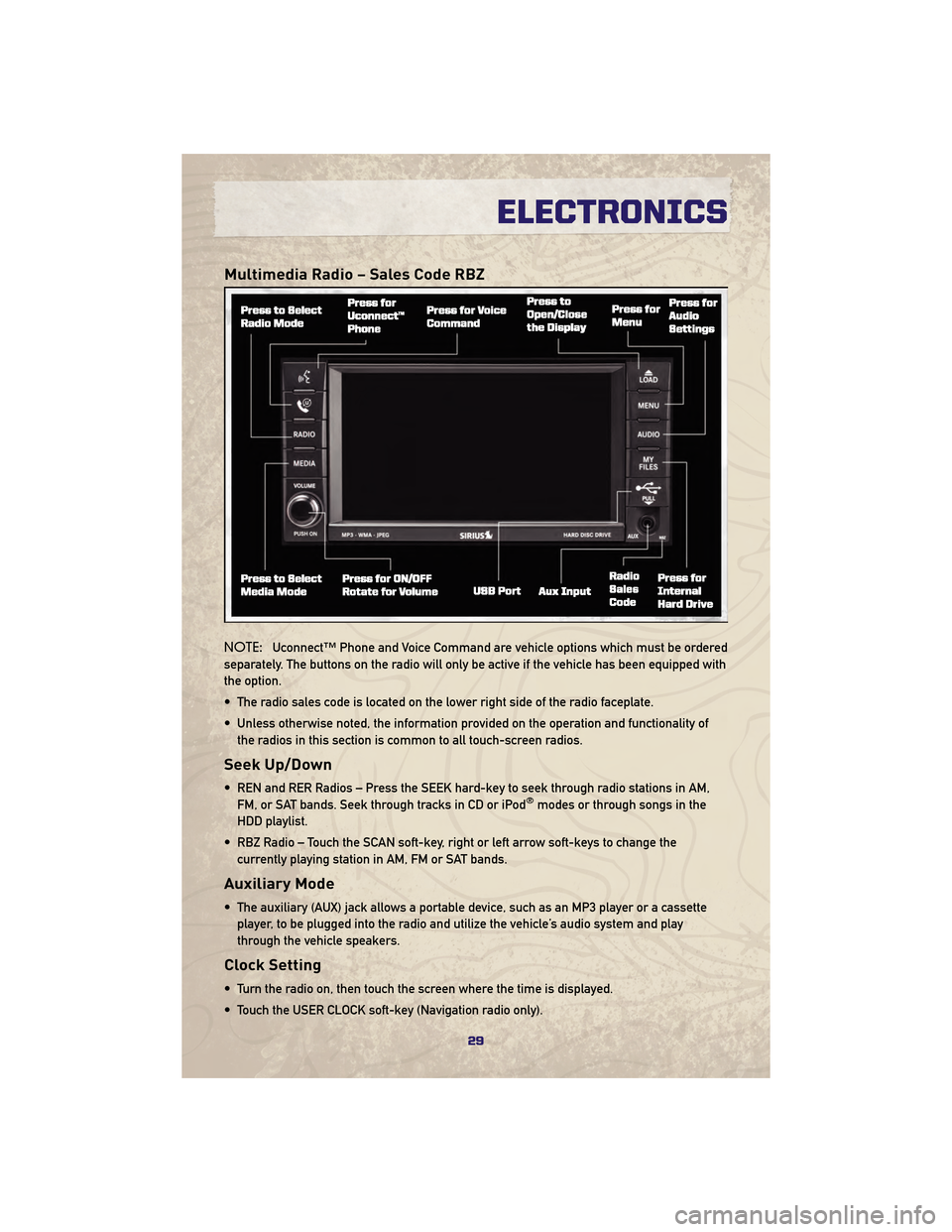
Multimedia Radio – Sales Code RBZ
NOTE:Uconnect™ Phone and Voice Command are vehicle options which must be ordered
separately. The buttons on the radio will only be active if the vehicle has been equipped with
the option.
• The radio sales code is located on the lower right side of the radio faceplate.
• Unless otherwise noted, the information provided on the operation and functionality of the radios in this section is common to all touch-screen radios.
Seek Up/Down
• REN and RER Radios – Press the SEEK hard-key to seek through radio stations in AM,FM, or SAT bands. Seek through tracks in CD or iPod®modes or through songs in the
HDD playlist.
• RBZ Radio – Touch the SCAN soft-key, right or left arrow soft-keys to change the currently playing station in AM, FM or SAT bands.
Auxiliary Mode
• The auxiliary (AUX) jack allows a portable device, such as an MP3 player or a cassetteplayer, to be plugged into the radio and utilize the vehicle’s audio system and play
through the vehicle speakers.
Clock Setting
• Turn the radio on, then touch the screen where the time is displayed.
• Touch the USER CLOCK soft-key (Navigation radio only).
29
ELECTRONICS
Page 33 of 84
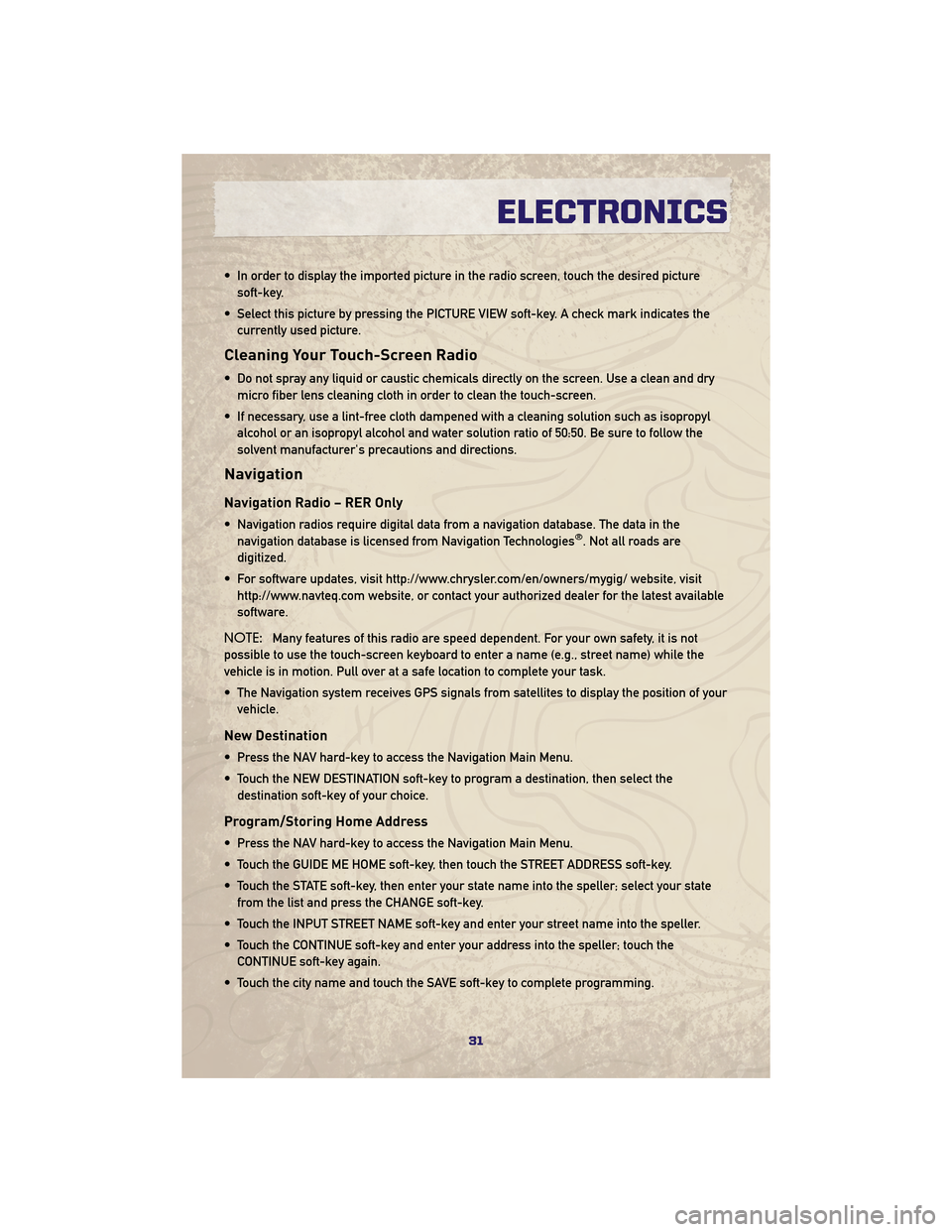
• In order to display the imported picture in the radio screen, touch the desired picturesoft-key.
• Select this picture by pressing the PICTURE VIEW soft-key. A check mark indicates the currently used picture.
Cleaning Your Touch-Screen Radio
• Do not spray any liquid or caustic chemicals directly on the screen. Use a clean and drymicro fiber lens cleaning cloth in order to clean the touch-screen.
• If necessary, use a lint-free cloth dampened with a cleaning solution such as isopropyl alcohol or an isopropyl alcohol and water solution ratio of 50:50. Be sure to follow the
solvent manufacturer's precautions and directions.
Navigation
Navigation Radio – RER Only
• Navigation radios require digital data from a navigation database. The data in thenavigation database is licensed from Navigation Technologies®. Not all roads are
digitized.
• For software updates, visit http://www.chrysler.com/en/owners/mygig/ website, visit http://www.navteq.com website, or contact your authorized dealer for the latest available
software.
NOTE: Many features of this radio are speed dependent. For your own safety, it is not
possible to use the touch-screen keyboard to enter a name (e.g., street name) while the
vehicle is in motion. Pull over at a safe location to complete your task.
• The Navigation system receives GPS signals from satellites to display the position of your vehicle.
New Destination
• Press the NAV hard-key to access the Navigation Main Menu.
• Touch the NEW DESTINATION soft-key to program a destination, then select thedestination soft-key of your choice.
Program/Storing Home Address
• Press the NAV hard-key to access the Navigation Main Menu.
• Touch the GUIDE ME HOME soft-key, then touch the STREET ADDRESS soft-key.
• Touch the STATE soft-key, then enter your state name into the speller; select your statefrom the list and press the CHANGE soft-key.
• Touch the INPUT STREET NAME soft-key and enter your street name into the speller.
• Touch the CONTINUE soft-key and enter your address into the speller; touch the CONTINUE soft-key again.
• Touch the city name and touch the SAVE soft-key to complete programming.
31
ELECTRONICS
Page 34 of 84
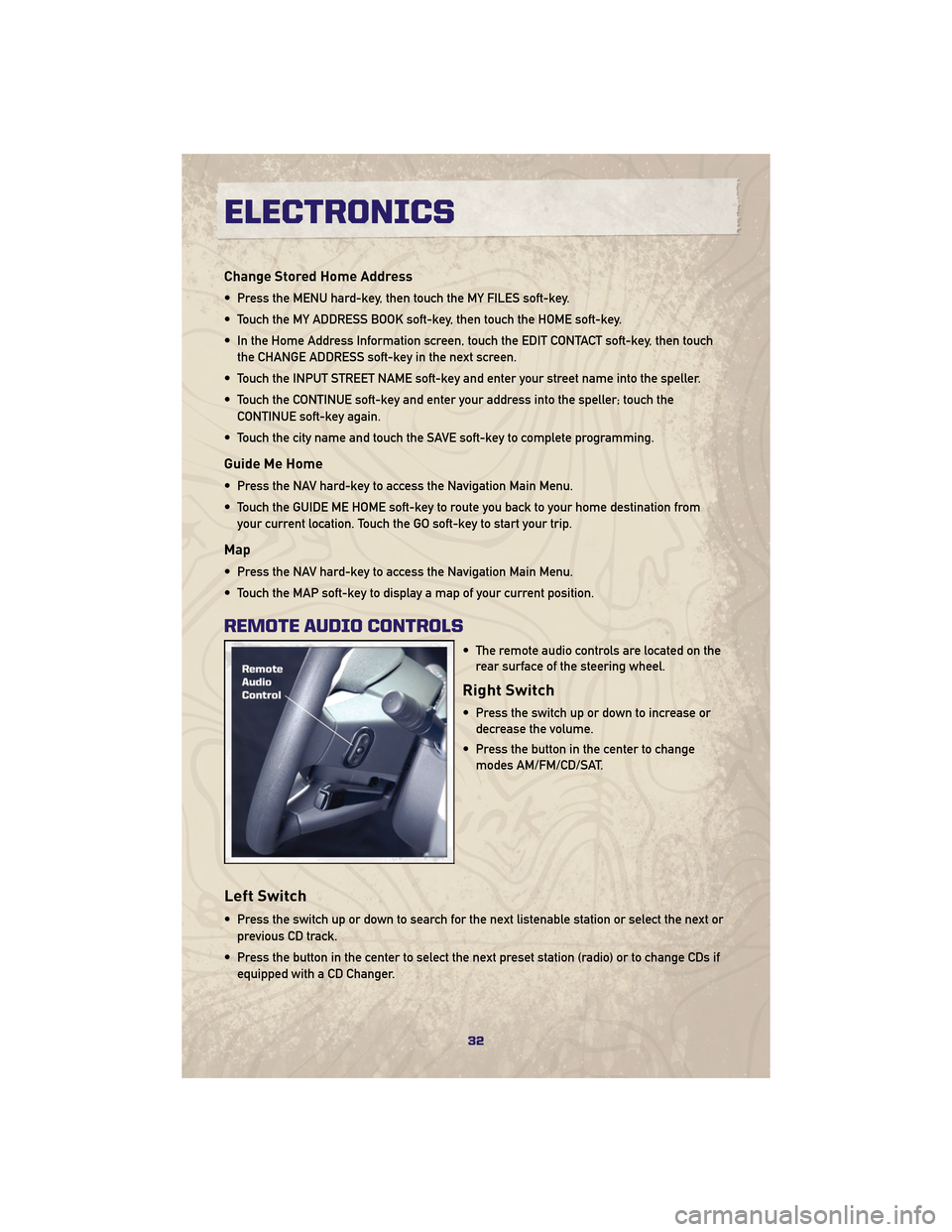
Change Stored Home Address
• Press the MENU hard-key, then touch the MY FILES soft-key.
• Touch the MY ADDRESS BOOK soft-key, then touch the HOME soft-key.
• In the Home Address Information screen, touch the EDIT CONTACT soft-key, then touchthe CHANGE ADDRESS soft-key in the next screen.
• Touch the INPUT STREET NAME soft-key and enter your street name into the speller.
• Touch the CONTINUE soft-key and enter your address into the speller; touch the CONTINUE soft-key again.
• Touch the city name and touch the SAVE soft-key to complete programming.
Guide Me Home
• Press the NAV hard-key to access the Navigation Main Menu.
• Touch the GUIDE ME HOME soft-key to route you back to your home destination from your current location. Touch the GO soft-key to start your trip.
Map
• Press the NAV hard-key to access the Navigation Main Menu.
• Touch the MAP soft-key to display a map of your current position.
REMOTE AUDIO CONTROLS
• The remote audio controls are located on therear surface of the steering wheel.
Right Switch
• Press the switch up or down to increase ordecrease the volume.
• Press the button in the center to change modes AM/FM/CD/SAT.
Left Switch
• Press the switch up or down to search for the next listenable station or select the next or
previous CD track.
• Press the button in the center to select the next preset station (radio) or to change CDs if equipped with a CD Changer.
ELECTRONICS
32
Page 81 of 84
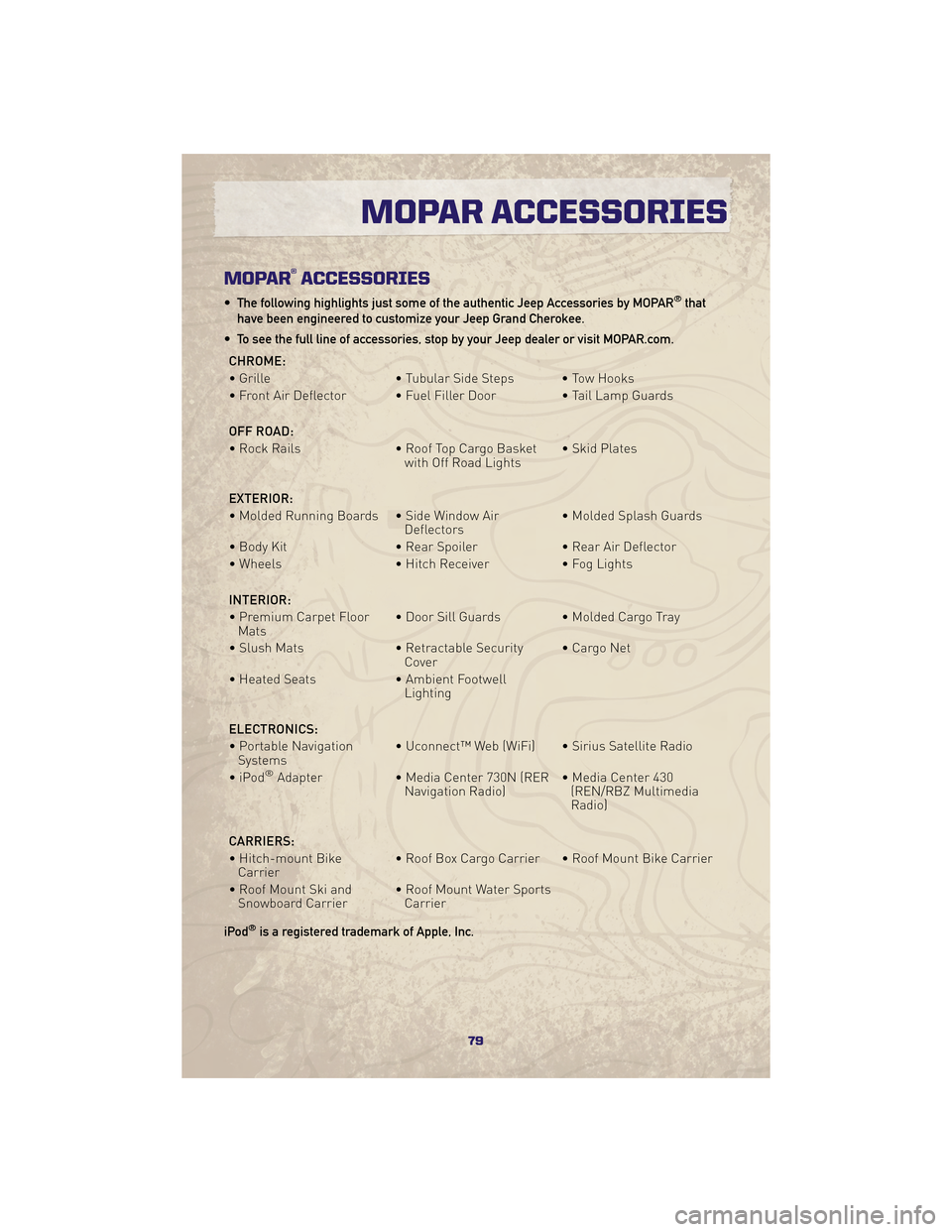
MOPAR®ACCESSORIES
• The following highlights just some of the authentic Jeep Accessories by MOPAR®that
have been engineered to customize your Jeep Grand Cherokee.
• To see the full line of accessories, stop by your Jeep dealer or visit MOPAR.com.
CHROME:
• Grille • Tubular Side Steps • Tow Hooks
• Front Air Deflector • Fuel Filler Door • Tail Lamp Guards
OFF ROAD:
• Rock Rails • Roof Top Cargo Basket with Off Road Lights• Skid Plates
EXTERIOR:
• Molded Running Boards • Side Window Air Deflectors• Molded Splash Guards
• Body Kit • Rear Spoiler• Rear Air Deflector
• Wheels • Hitch Receiver• Fog Lights
INTERIOR:
• Premium Carpet Floor Mats • Door Sill Guards • Molded Cargo Tray
• Slush Mats • Retractable Security
Cover • Cargo Net
• Heated Seats • Ambient Footwell
Lighting
ELECTRONICS:
• Portable Navigation Systems • Uconnect™ Web (WiFi) • Sirius Satellite Radio
•iPod
®Adapter • Media Center 730N (RER
Navigation Radio) • Media Center 430
(REN/RBZ Multimedia
Radio)
CARRIERS:
• Hitch-mount Bike Carrier • Roof Box Cargo Carrier • Roof Mount Bike Carrier
• Roof Mount Ski and Snowboard Carrier • Roof Mount Water Sports
Carrier
iPod
®is a registered trademark of Apple, Inc.
79
MOPAR ACCESSORIES
Page 84 of 84
This guide has been prepared to help \fou get qui\bkl\f
a\bquainted with \four new Jeep and to provide a
\bonvenient referen\be sour\be for \bommon questions.
However, it is not a substitute for \four Owner’s Manual.
For \bomplete operational instru\btions, maintenan\be
pro\bedures and important safet\f messages, please
\bonsult \four Owner’s Manual, Navigation Radio User
Manual, Multimedia User Manual and other Warning
Labels in \four vehi\ble.
Not all features shown in this guide ma\f appl\f to \four
vehi\ble. For additional information on a\b\bessories to
help personalize \four vehi\ble, visit www.mopar.\bom or
\four lo\bal Jeep dealer.
JEEP.\bom
10WK741-926-AAGrand CherokeeSe\bond Printing User Guide