Page 171 of 509
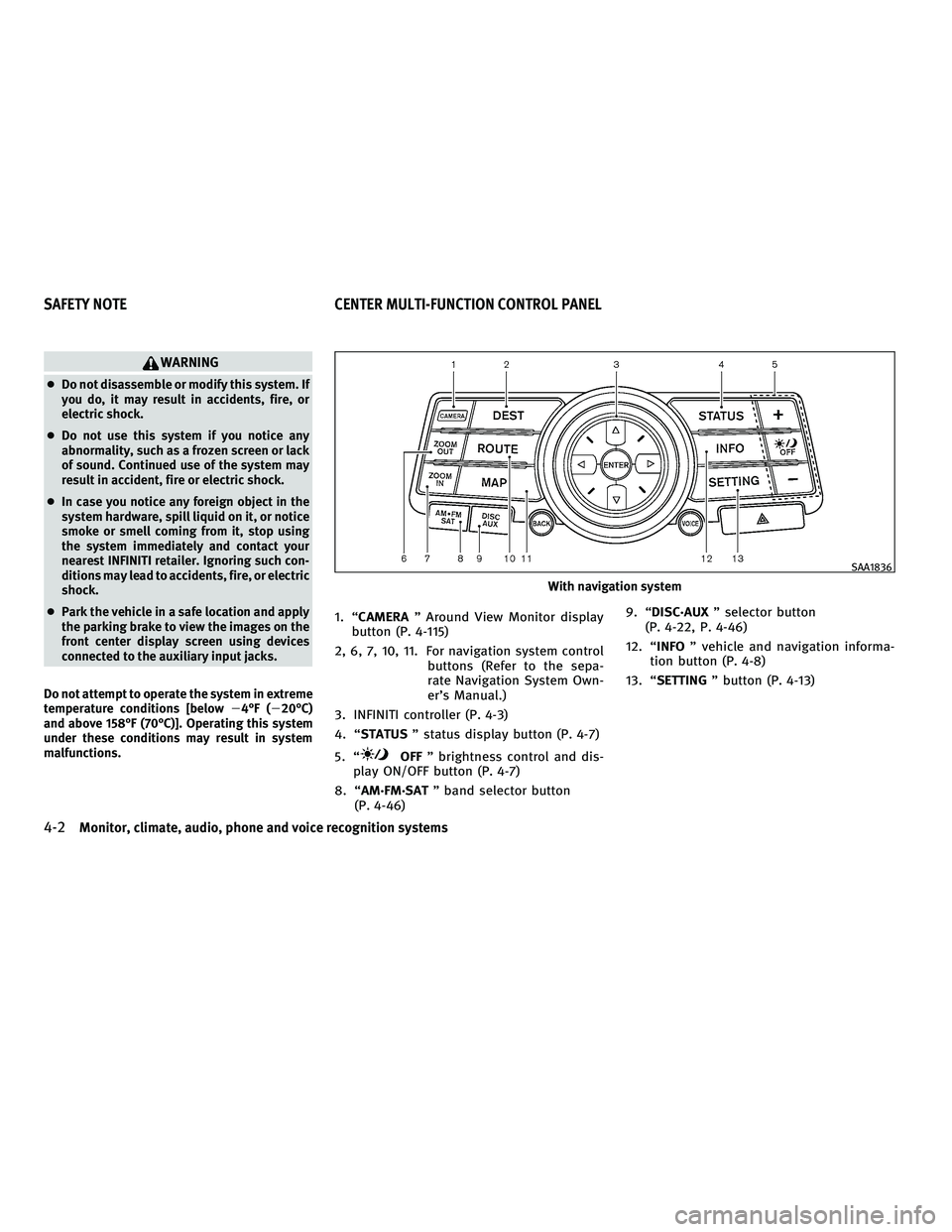
WARNING
●Do not disassemble or modify this system. If
you do, it may result in accidents, fire, or
electric shock.
● Do not use this system if you notice any
abnormality, such as a frozen screen or lack
of sound. Continued use of the system may
result in accident, fire or electric shock.
● In case you notice any foreign object in the
system hardware, spill liquid on it, or notice
smoke or smell coming from it, stop using
the system immediately and contact your
nearest INFINITI retailer. Ignoring such con-
ditions may lead to accidents, fire, or electric
shock.
● Park the vehicle in a safe location and apply
the parking brake to view the images on the
front center display screen using devices
connected to the auxiliary input jacks.
Do not attempt to operate the system in extreme
temperature conditions [below �4°F (�20°C)
and above 158°F (70°C)]. Operating this system
under these conditions may result in system
malfunctions.
1. “CAMERA ” Around View Monitor display
button (P. 4-115)
2, 6, 7, 10, 11. For navigation system control buttons (Refer to the sepa-
rate Navigation System Own-
er’s Manual.)
3. INFINITI controller (P. 4-3)
4. “STATUS ” status display button (P. 4-7)
5. “
OFF ” brightness control and dis-
play ON/OFF button (P. 4-7)
8. “AM·FM·SAT ” band selector button
(P. 4-46) 9. “DISC·AUX
” selector button
(P. 4-22, P. 4-46)
12. “INFO ” vehicle and navigation informa-
tion button (P. 4-8)
13. “SETTING ” button (P. 4-13)
With navigation system
SAA1836
SAFETY NOTE CENTER MULTI-FUNCTION CONTROL PANEL
4-2Monitor, climate, audio, phone and voice recognition systems
�—
—
10/16/09—tbrooks
�
Page 172 of 509
1. “AUX” button (P. 4-22)
2. “RADIO AM·FM ” band selector button
(P. 4-46)
3. INFINITI controller (P. 4-3)
4. “
OFF ” brightness control and dis-
play ON/OFF button (P. 4-7)
5. “INFO ” vehicle information button
(P. 4-8)
6. “DISC ” selector button (P. 4-46)
7. “STATUS ” status display button (P. 4-7)
8. “SETTING ” button (P. 4-13)
When you use this system, make sure the
engine is running.
If you use the system with the engine not run-
ning (ignition ON or ACC) for a long time, it will
use up all the battery power, and the engine will
not start.
Without navigation system
SAA1524With navigation system
SAA1541
Without navigation system
SAA1508
Monitor, climate, audio, phone and voice recognition systems4-3
�—
—
10/16/09—tbrooks
�
Page 173 of 509
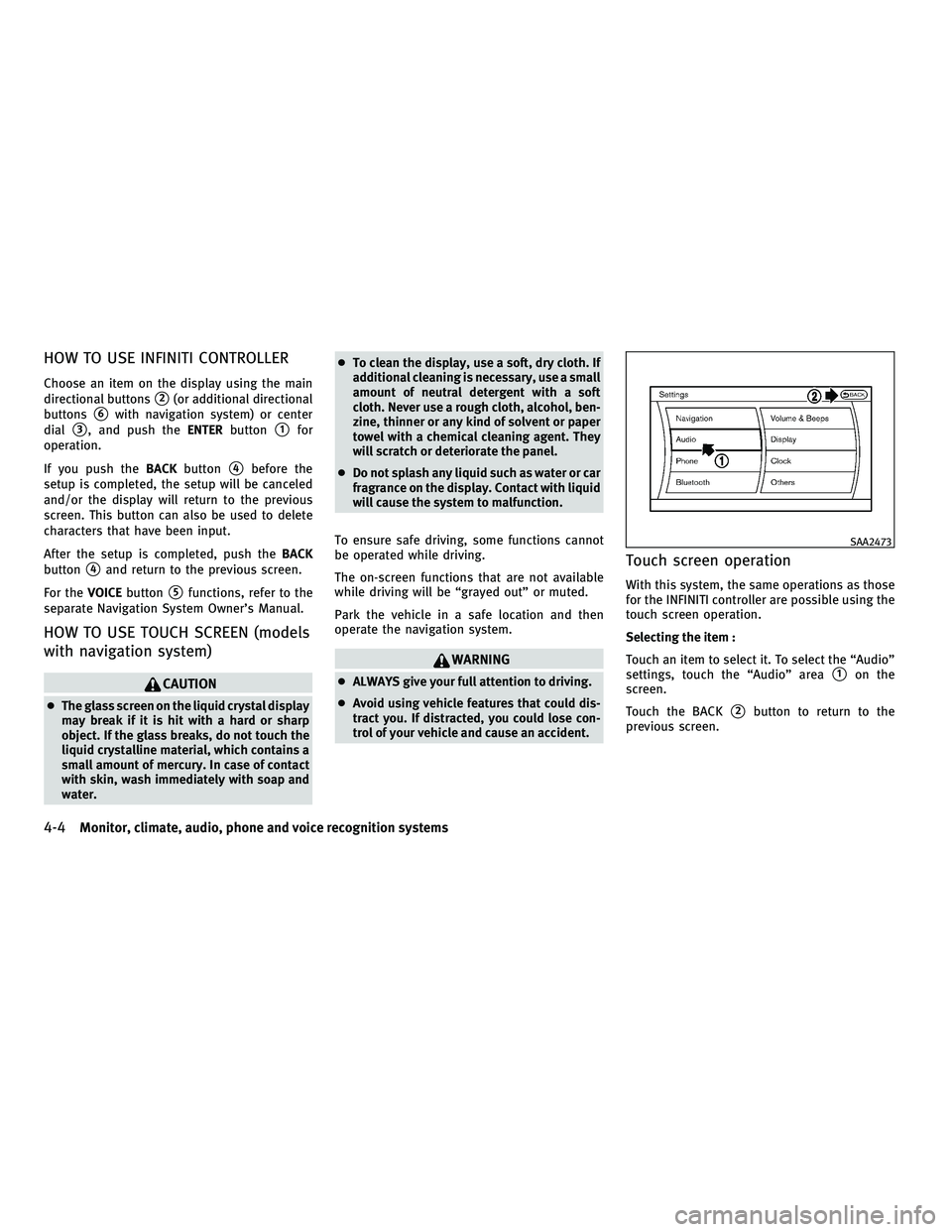
HOW TO USE INFINITI CONTROLLER
Choose an item on the display using the main
directional buttons
�2(or additional directional
buttons
�6with navigation system) or center
dial
�3, and push the ENTERbutton�1for
operation.
If you push the BACKbutton
�4before the
setup is completed, the setup will be canceled
and/or the display will return to the previous
screen. This button can also be used to delete
characters that have been input.
After the setup is completed, push the BACK
button
�4and return to the previous screen.
For the VOICEbutton
�5functions, refer to the
separate Navigation System Owner’s Manual.
HOW TO USE TOUCH SCREEN (models
with navigation system)
CAUTION
● The glass screen on the liquid crystal display
may break if it is hit with a hard or sharp
object. If the glass breaks, do not touch the
liquid crystalline material, which contains a
small amount of mercury. In case of contact
with skin, wash immediately with soap and
water. ●
To clean the display, use a soft, dry cloth. If
additional cleaning is necessary, use a small
amount of neutral detergent with a soft
cloth. Never use a rough cloth, alcohol, ben-
zine, thinner or any kind of solvent or paper
towel with a chemical cleaning agent. They
will scratch or deteriorate the panel.
● Do not splash any liquid such as water or car
fragrance on the display. Contact with liquid
will cause the system to malfunction.
To ensure safe driving, some functions cannot
be operated while driving.
The on-screen functions that are not available
while driving will be “grayed out” or muted.
Park the vehicle in a safe location and then
operate the navigation system.
WARNING
● ALWAYS give your full attention to driving.
● Avoid using vehicle features that could dis-
tract you. If distracted, you could lose con-
trol of your vehicle and cause an accident.
Touch screen operation
With this system, the same operations as those
for the INFINITI controller are possible using the
touch screen operation.
Selecting the item :
Touch an item to select it. To select the “Audio”
settings, touch the “Audio” area
�1on the
screen.
Touch the BACK
�2button to return to the
previous screen.
SAA2473
4-4Monitor, climate, audio, phone and voice recognition systems
�—
—
10/16/09—tbrooks
�
Page 175 of 509
MENU OPTIONS (models with
navigation system)
The start menu can be displayed using the
menu control switch on the steering-wheel-
mounted controls.
1. While the MAP or STATUS screen is dis-played, push and hold the menu control
switch until the “Menu Options” screen
appears.
2. Highlight the preferred item by tilting the menu control switch up or down, and then
push the menu control switch to select it.
Available items
Destination/Route :
These items are for the navigation system. See
the separate Navigation System Owner’s
Manual for details.
Info :
Displays the information screen. It is the same
screen that appears when you push the INFO
button.
Settings :
Displays the settings screen. It is the same
screen that appears when you push the SET-
TING button.
SAA2143SAA2476
With navigation system
SAA2477
Without navigation system
SAA1510
4-6Monitor, climate, audio, phone and voice recognition systems
�—
—
07/30/09—pattie
�
Page 176 of 509
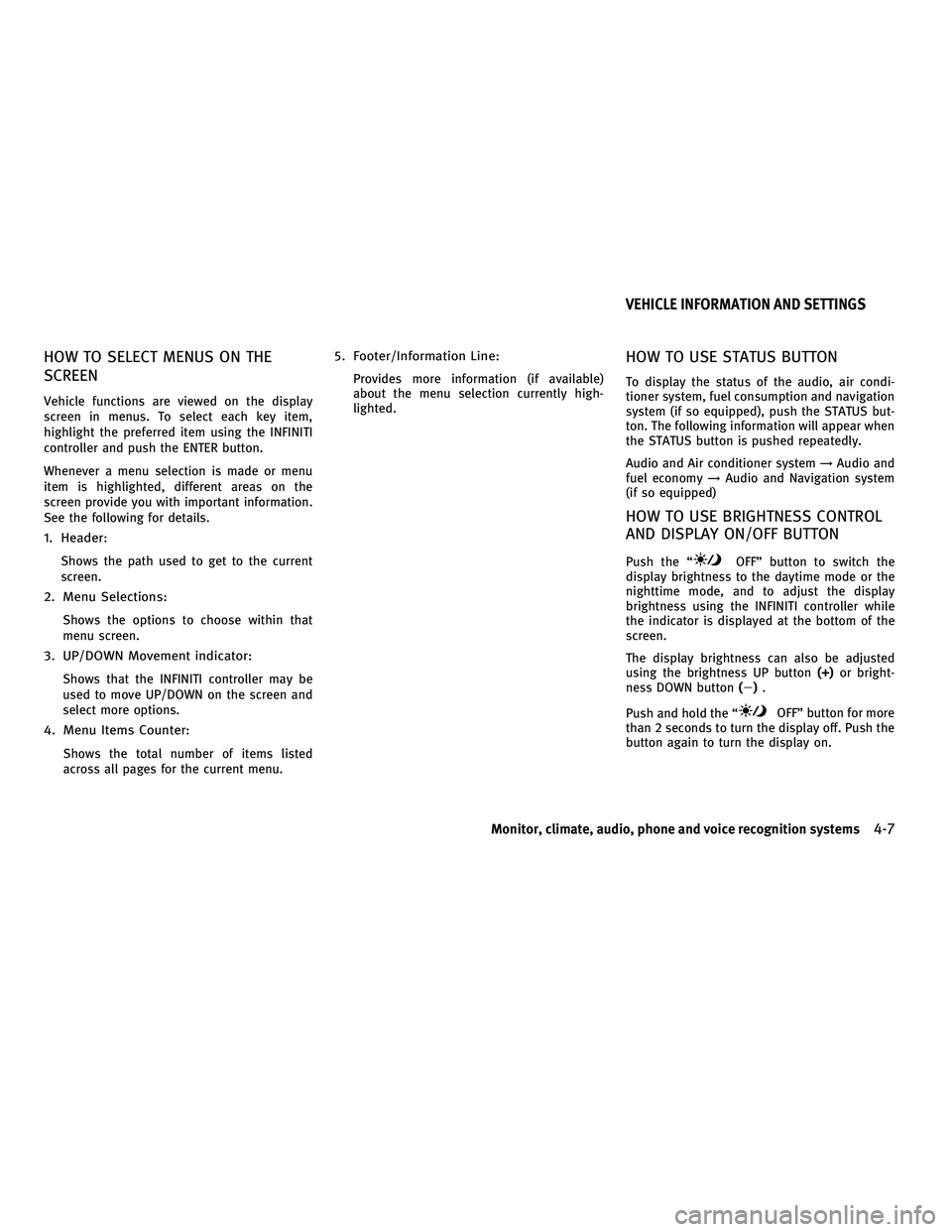
HOW TO SELECT MENUS ON THE
SCREEN
Vehicle functions are viewed on the display
screen in menus. To select each key item,
highlight the preferred item using the INFINITI
controller and push the ENTER button.
Whenever a menu selection is made or menu
item is highlighted, different areas on the
screen provide you with important information.
See the following for details.
1. Header:
Shows the path used to get to the current
screen.
2. Menu Selections:
Shows the options to choose within that
menu screen.
3. UP/DOWN Movement indicator:
Shows that the INFINITI controller may be
used to move UP/DOWN on the screen and
select more options.
4. Menu Items Counter:
Shows the total number of items listed
across all pages for the current menu.
5. Footer/Information Line:
Provides more information (if available)
about the menu selection currently high-
lighted.
HOW TO USE STATUS BUTTON
To display the status of the audio, air condi-
tioner system, fuel consumption and navigation
system (if so equipped), push the STATUS but-
ton. The following information will appear when
the STATUS button is pushed repeatedly.
Audio and Air conditioner system→Audio and
fuel economy →Audio and Navigation system
(if so equipped)
HOW TO USE BRIGHTNESS CONTROL
AND DISPLAY ON/OFF BUTTON
Push the “OFF” button to switch the
display brightness to the daytime mode or the
nighttime mode, and to adjust the display
brightness using the INFINITI controller while
the indicator is displayed at the bottom of the
screen.
The display brightness can also be adjusted
using the brightness UP button (+)or bright-
ness DOWN button (�).
Push and hold the “
OFF” button for more
than 2 seconds to turn the display off. Push the
button again to turn the display on.
VEHICLE INFORMATION AND SETTINGS
Monitor, climate, audio, phone and voice recognition systems4-7
�—
—
07/30/09—pattie
�
Page 177 of 509
HOW TO USE INFO BUTTON
The display screen shows vehicle and naviga-
tion (if so equipped) information for your con-
venience.
The information shown on the screen should be
a guide to determine the condition of the ve-
hicle. See the following for details.
Vehicle information display
1. Push the INFO button on the control panel.
2. Select an item from the INFO menu.
3. After viewing or adjusting the informationon the following screens, push the BACK
button to return to the INFO menu.
See the separate Navigation System Owner’s
Manual for the following items:
●Where am I?
● Traffic Info
● Weather Info
● Map Update
● Navigation Version
With navigation system
SAA2478
Without navigation system
SAA1511
4-8Monitor, climate, audio, phone and voice recognition systems
�—
—
07/30/09—pattie
�
Page 178 of 509
Fuel Economy information
The distance to empty, average fuel economy
and current fuel economy will be displayed for
reference.
To reset the average fuel economy (Avg Fuel
Econ), select the “Reset Fuel Eco” or “Reset”
key.
If the “Fuel Eco History” or “View” key is
selected, the average fuel consumption history
will be displayed in graph form along with the
average for the previous Reset-to-Reset period.
The unit can be converted between “US” and
“Metric”. (See “HOW TO USE SETTING BUTTON”
later in this section.)
The fuel economy information may differ from
the information displayed on the vehicle infor-
mation display. This is due to the timing differ-
ence in updating the information and does not
indicate a malfunction.
SAA2479
With navigation system
SAA2480
SAA2828
Without navigation system
SAA2721
Monitor, climate, audio, phone and voice recognition systems4-9
�—
—
07/30/09—pattie
�
Page 179 of 509
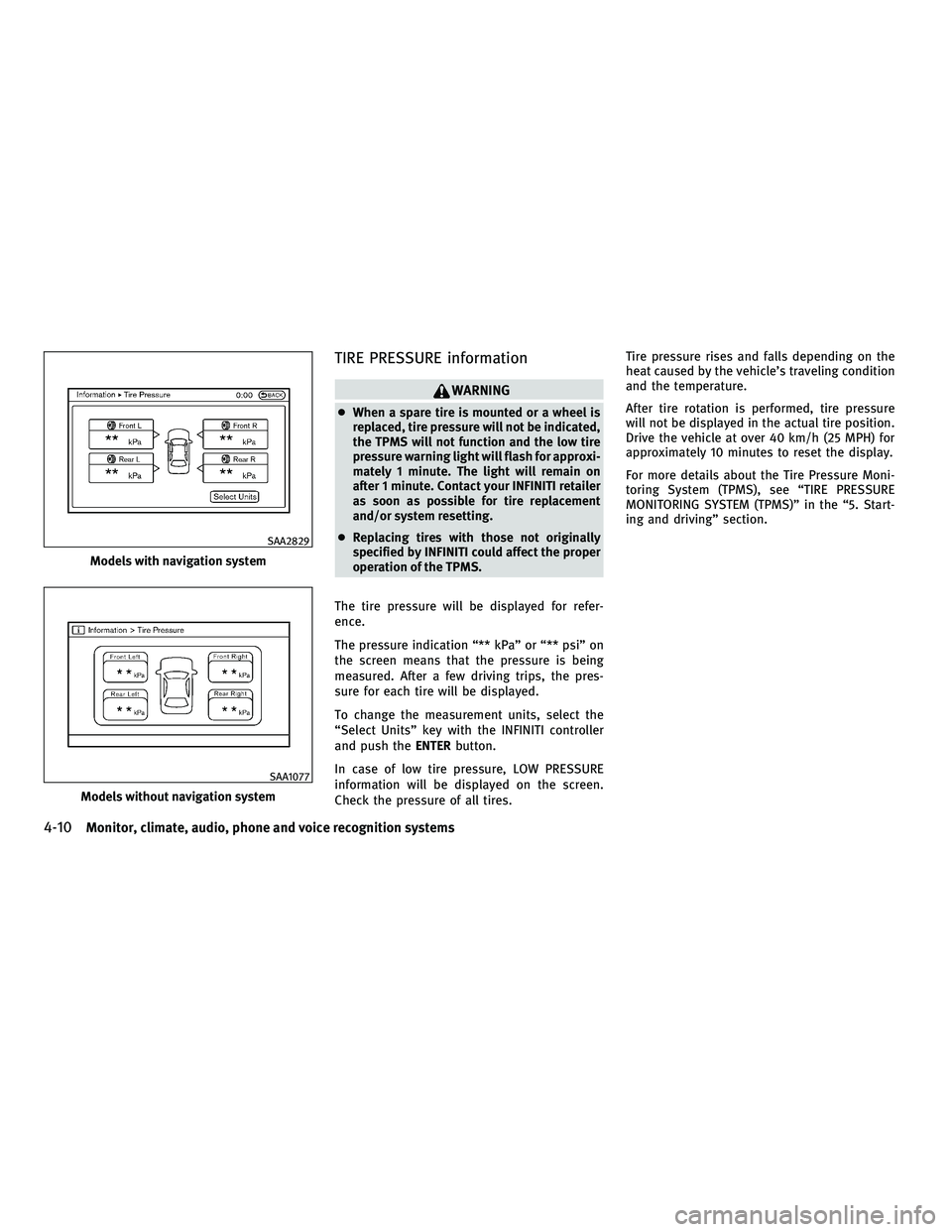
TIRE PRESSURE information
WARNING
●When a spare tire is mounted or a wheel is
replaced, tire pressure will not be indicated,
the TPMS will not function and the low tire
pressure warning light will flash for approxi-
mately 1 minute. The light will remain on
after 1 minute. Contact your INFINITI retailer
as soon as possible for tire replacement
and/or system resetting.
● Replacing tires with those not originally
specified by INFINITI could affect the proper
operation of the TPMS.
The tire pressure will be displayed for refer-
ence.
The pressure indication “** kPa” or “** psi” on
the screen means that the pressure is being
measured. After a few driving trips, the pres-
sure for each tire will be displayed.
To change the measurement units, select the
“Select Units” key with the INFINITI controller
and push the ENTERbutton.
In case of low tire pressure, LOW PRESSURE
information will be displayed on the screen.
Check the pressure of all tires. Tire pressure rises and falls depending on the
heat caused by the vehicle’s traveling condition
and the temperature.
After tire rotation is performed, tire pressure
will not be displayed in the actual tire position.
Drive the vehicle at over 40 km/h (25 MPH) for
approximately 10 minutes to reset the display.
For more details about the Tire Pressure Moni-
toring System (TPMS), see “TIRE PRESSURE
MONITORING SYSTEM (TPMS)” in the “5. Start-
ing and driving” section.
Models with navigation system
SAA2829
Models without navigation system
SAA1077
4-10Monitor, climate, audio, phone and voice recognition systems
�—
—
07/30/09—pattie
�