Page 6 of 20
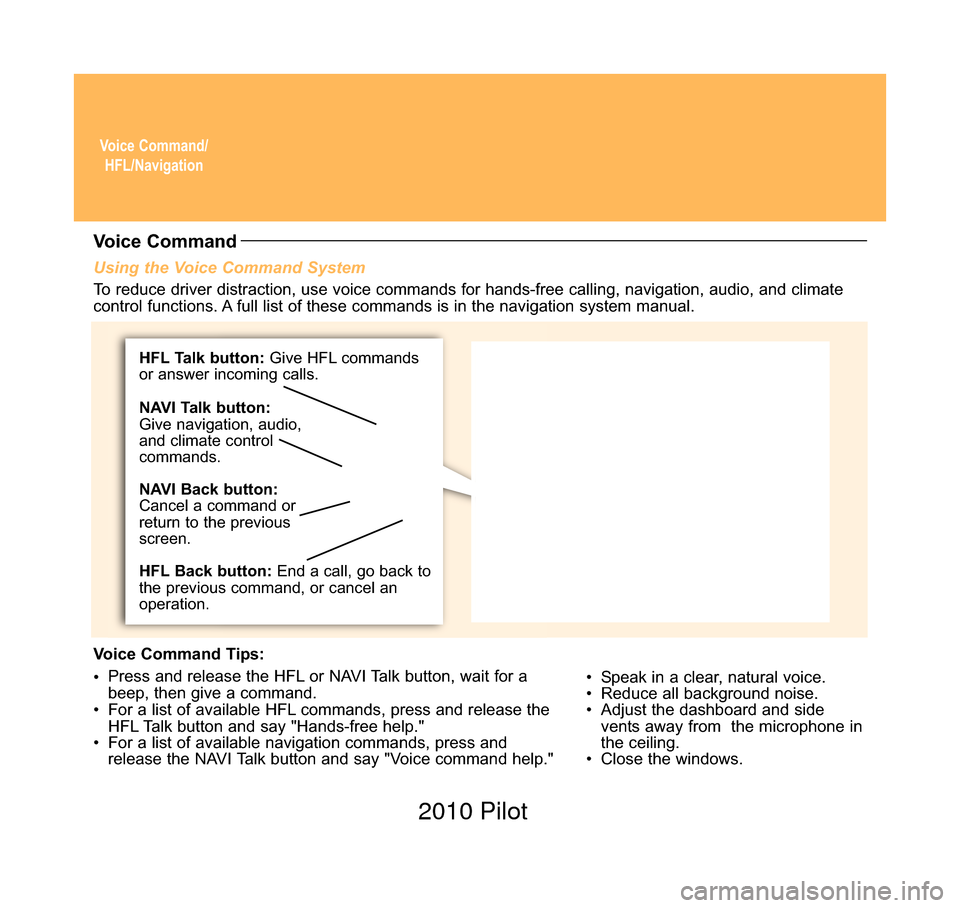
Voice Command/HFL/Navigation
Using the Voice Command System
• Speak in a clear, natural voice.
• Reduce all background noise.
• Adjust the dashboard and sidevents away from the microphone in
the ceiling.
• Close the windows.
Voice Command
To reduce driver distraction, use voice commands for hands-free calling, \
navigation, audio, and climate
control functions. A full list of these commands is in the navigation system manual.
Voice Command Tips:
• Press and release the HFL or NAVI Talk button, wait for a
beep, then give a command.
• For a list of available HFL commands, press and release the HFL Talk button and say "Hands-free help."
• For a list of available navigation commands, press and release the NAVI Talk button and say "Voice command help."
HFL Talk button: Give HFL commands
or answer incoming calls.
HFL Back button: End a call, go back to
the previous command, or cancel an
operation. NAVI Talk button:
Give navigation, audio,
and climate control
commands.
NAVI Back button:
Cancel a command or
return to the previous
screen.
10 Pilot TRG_Base:Base 8/18/2009 9:30 AM Page 3 2010 Pilot
Page 7 of 20
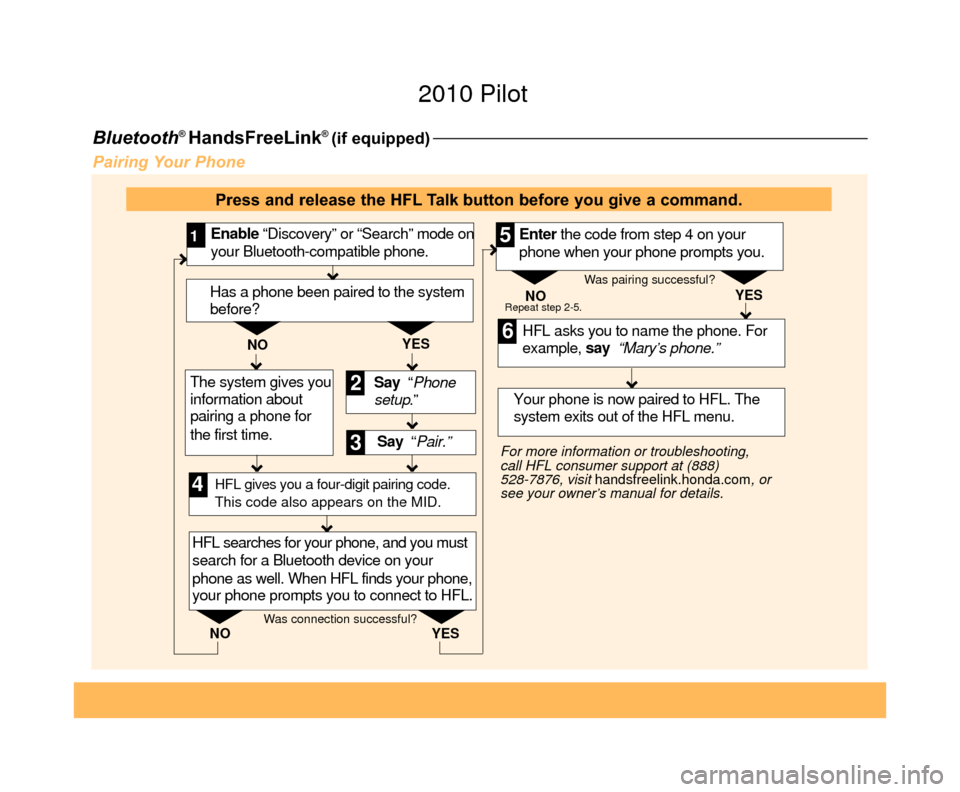
Bluetooth® HandsFreeLink® (if equipped)
Pairing Your Phone
Say “ Pair.” HFL asks you to name the phone. For
example, say “Mary’s phone.”
YES
NO
Enable “Discovery” or “Search” mode on
your Bluetooth-compatible phone.
1
Say “Phone
setup .”
2
3
HFL searches for your phone, and you must
search for a Bluetooth device on your
phone as well. When HFL finds your phone,
your phone prompts you to connect to HFL. Your phone is now paired to HFL. The
system exits out of the HFL menu.
Enter the code from step 4 on your
phone when your phone prompts you.
4
5
6
For more information or troubleshooting,
call HFL consumer support at (888)
528-7876, visit
handsfreelink.honda.com , or
see your owner’s manual for details. NO
YES
Repeat step 2-5.
HFL gives you a four-digit pairing code.
This code also appears on the MID.
Was connection successful? Was pairing successful?
Has a phone been paired to the system
before?
YES
NO
The system gives you
information about
pairing a phone for
the first time.
Press and release the HFL Talk button before you give a command.
10 Pilot TRG_3ab:ExtraPages.qxd 8/18/2009 9:36 AM Page a3 2010 Pilot
Page 8 of 20
Making a Call1. Press the HFL
Talk button.
Receiving a Call 2. Press the HFL Talk
button to accept the call. 3.
Press the HFL Back button
to end or decline the call.
2.
Say “Call” or
“Dial” and the
desired phone
number . 4. The call is
connected and
heard through the
vehicle’s speakers.
3. Press
the HFL
Talk button, and
say “Call” or
“Dial” to continue.
1. A notification is heard, and “INCOMING CALL” and
the phone number appear
on the MID.
10 Pilot TRG_3ab:ExtraPages.qxd 8/18/2009 9:36 AM Page b3 2010 Pilot
Page 15 of 20
2. Press the REAR CTRL OFF button to disable
rear audio controls.
3. Press the REAR SOURCE button to hear
what is currently playing in the rear.
Rear Entertainment System (RES) (if equipped)
With the rear entertainment system (RES) and wireless headphones, the rear passengers can enjoy a
different entertainment source than the front seat occupants.
Operating the RES from the Front Seat
1. Press the REAR PWR button. Rear
passengers will hear audio through the
wireless headphones.
4. After selecting an entertainment source for therear passengers, pressthe FRONT SOURCE
button to return to the front audio controls.
10 Pilot TRG_5ab_:ExtraPages.qxd 8/18/2009 9:37 AM Page a5 2010 Pilot