Page 1 of 20
2010
Technology Reference Guide
Pilot
2010_TRG_US.qxd:QSG_US.qxd 4/21/09 4:08 PM Page 15
Page 2 of 20
Information
Display/MID
Information Display (models without navigation)Consists of several displays that provide you with useful information.
Once you start the engine, the display shows your
last active display screen from the previous drive
cycle.
To toggle between the different displays, press
the select/reset knob repeatedly. Information Displays
Accessing Information Display
* if equipped
Odometer, oil life
Trip meter (A and B),
current and average
fuel economy.
Odometer, estimated
range with remaining
fuel
Odometer, outside
temperature*
10 Pilot TRG_Front Inside:Inside Cvr 8/18/2009 9:42 AM Page 1 2010 Pilot
Page 3 of 20
Multi-Information Display (MID) (models with navigation)
To toggle between the different displays,
press either Info button (�/
�).
Info
Buttons
SEL/RESET
Button
Once you start the engine, the MID shows
the last active display screen from the
previous drive cycle.
10 Pilot TRG_1ab:ExtraPages.qxd 8/18/2009 9:33 AM Page a1 2010 Pilot
Page 4 of 20
Keyless Memory
SettingsTM
Tire pressure monitor
MID Main DisplaysEach MID display has sub-displays, some of which can be customized.
Compass, odometer,
and total travel
distance
Trip computer HandsFreeLink®
10 Pilot TRG_1ab:ExtraPages.qxd 8/18/2009 9:33 AM Page b12010 Pilot
Page 5 of 20
Information
Display/MID
MID Sub-displays
Once a main display is selected, pressthe SEL/RESET button to access the sub-displays.
Main
DisplaysSub-
DisplaysPress the
Info button
Press the
S S E
EL
L /
/R
R E
ES
SE
ET
T
button
See “Customize Settings” in your owner’s manual for details
See the HandsFreeLinksection of your owner’s manual for details
Info
Buttons
SEL/RESET
Button
10 Pilot TRG_Base:Base 8/18/2009 9:30 AM Page 2 2010 Pilot
Page 6 of 20
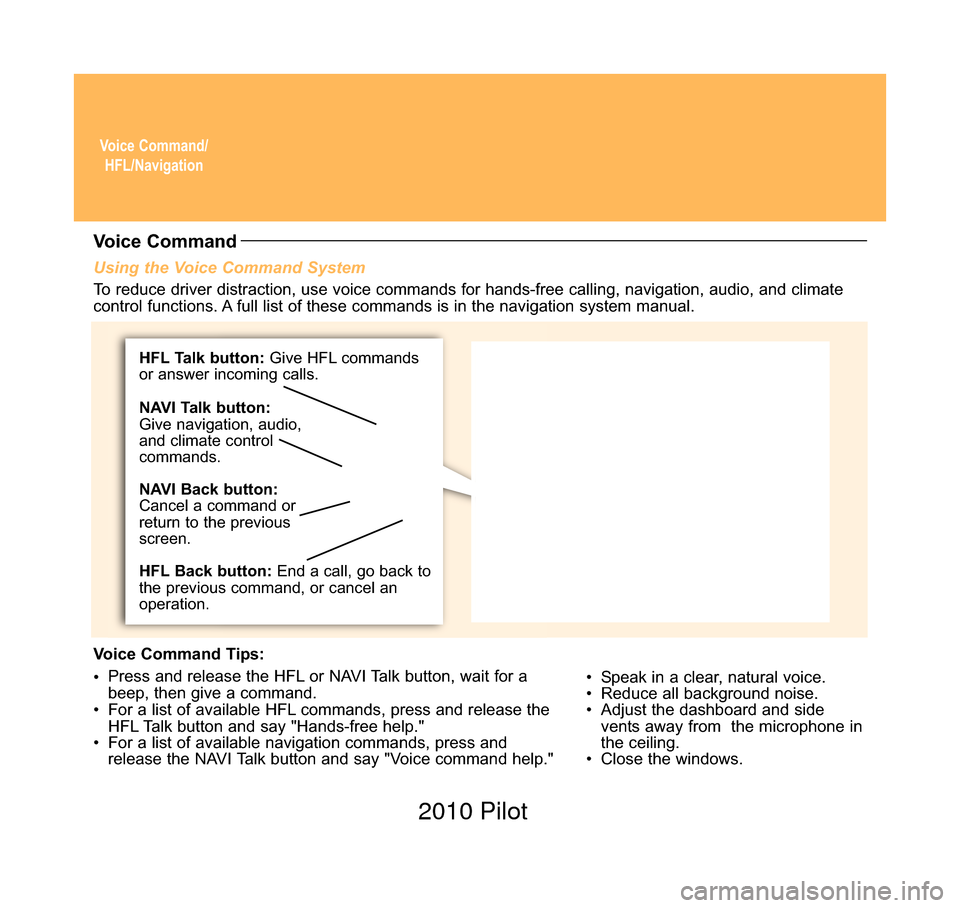
Voice Command/HFL/Navigation
Using the Voice Command System
• Speak in a clear, natural voice.
• Reduce all background noise.
• Adjust the dashboard and sidevents away from the microphone in
the ceiling.
• Close the windows.
Voice Command
To reduce driver distraction, use voice commands for hands-free calling, \
navigation, audio, and climate
control functions. A full list of these commands is in the navigation system manual.
Voice Command Tips:
• Press and release the HFL or NAVI Talk button, wait for a
beep, then give a command.
• For a list of available HFL commands, press and release the HFL Talk button and say "Hands-free help."
• For a list of available navigation commands, press and release the NAVI Talk button and say "Voice command help."
HFL Talk button: Give HFL commands
or answer incoming calls.
HFL Back button: End a call, go back to
the previous command, or cancel an
operation. NAVI Talk button:
Give navigation, audio,
and climate control
commands.
NAVI Back button:
Cancel a command or
return to the previous
screen.
10 Pilot TRG_Base:Base 8/18/2009 9:30 AM Page 3 2010 Pilot
Page 7 of 20
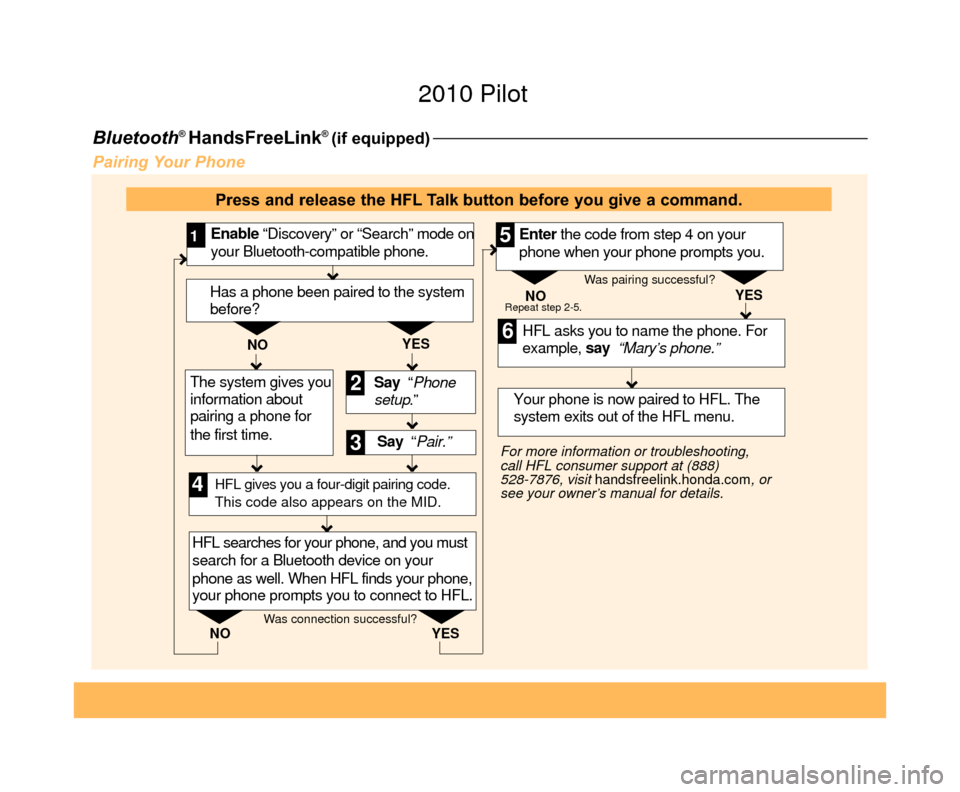
Bluetooth® HandsFreeLink® (if equipped)
Pairing Your Phone
Say “ Pair.” HFL asks you to name the phone. For
example, say “Mary’s phone.”
YES
NO
Enable “Discovery” or “Search” mode on
your Bluetooth-compatible phone.
1
Say “Phone
setup .”
2
3
HFL searches for your phone, and you must
search for a Bluetooth device on your
phone as well. When HFL finds your phone,
your phone prompts you to connect to HFL. Your phone is now paired to HFL. The
system exits out of the HFL menu.
Enter the code from step 4 on your
phone when your phone prompts you.
4
5
6
For more information or troubleshooting,
call HFL consumer support at (888)
528-7876, visit
handsfreelink.honda.com , or
see your owner’s manual for details. NO
YES
Repeat step 2-5.
HFL gives you a four-digit pairing code.
This code also appears on the MID.
Was connection successful? Was pairing successful?
Has a phone been paired to the system
before?
YES
NO
The system gives you
information about
pairing a phone for
the first time.
Press and release the HFL Talk button before you give a command.
10 Pilot TRG_3ab:ExtraPages.qxd 8/18/2009 9:36 AM Page a3 2010 Pilot
Page 8 of 20
Making a Call1. Press the HFL
Talk button.
Receiving a Call 2. Press the HFL Talk
button to accept the call. 3.
Press the HFL Back button
to end or decline the call.
2.
Say “Call” or
“Dial” and the
desired phone
number . 4. The call is
connected and
heard through the
vehicle’s speakers.
3. Press
the HFL
Talk button, and
say “Call” or
“Dial” to continue.
1. A notification is heard, and “INCOMING CALL” and
the phone number appear
on the MID.
10 Pilot TRG_3ab:ExtraPages.qxd 8/18/2009 9:36 AM Page b3 2010 Pilot