Page 2 of 20
Information
Display/MID
Information Display (models without navigation)Consists of several displays that provide you with useful information.
Once you start the engine, the display shows your
last active display screen from the previous drive
cycle.
To toggle between the different displays, press
the select/reset knob repeatedly. Information Displays
Accessing Information Display
* if equipped
Odometer, oil life
Trip meter (A and B),
current and average
fuel economy.
Odometer, estimated
range with remaining
fuel
Odometer, outside
temperature*
10 Pilot TRG_Front Inside:Inside Cvr 8/18/2009 9:42 AM Page 1 2010 Pilot
Page 3 of 20
Multi-Information Display (MID) (models with navigation)
To toggle between the different displays,
press either Info button (�/
�).
Info
Buttons
SEL/RESET
Button
Once you start the engine, the MID shows
the last active display screen from the
previous drive cycle.
10 Pilot TRG_1ab:ExtraPages.qxd 8/18/2009 9:33 AM Page a1 2010 Pilot
Page 6 of 20
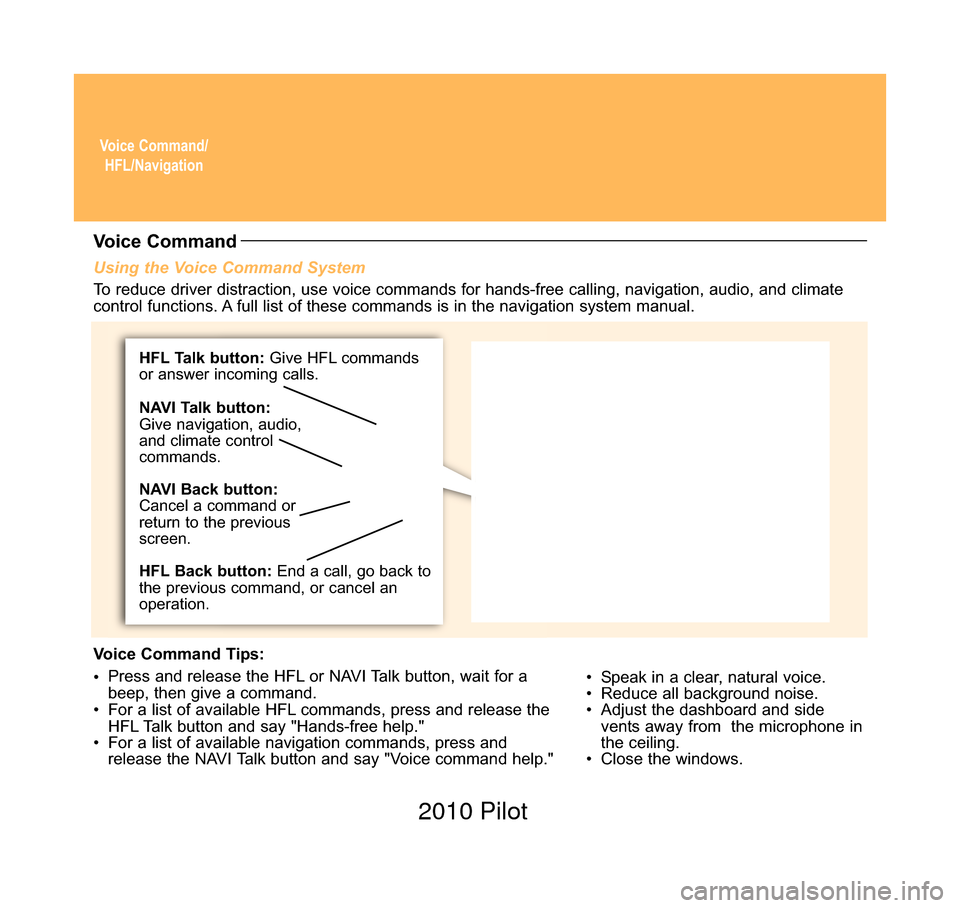
Voice Command/HFL/Navigation
Using the Voice Command System
• Speak in a clear, natural voice.
• Reduce all background noise.
• Adjust the dashboard and sidevents away from the microphone in
the ceiling.
• Close the windows.
Voice Command
To reduce driver distraction, use voice commands for hands-free calling, \
navigation, audio, and climate
control functions. A full list of these commands is in the navigation system manual.
Voice Command Tips:
• Press and release the HFL or NAVI Talk button, wait for a
beep, then give a command.
• For a list of available HFL commands, press and release the HFL Talk button and say "Hands-free help."
• For a list of available navigation commands, press and release the NAVI Talk button and say "Voice command help."
HFL Talk button: Give HFL commands
or answer incoming calls.
HFL Back button: End a call, go back to
the previous command, or cancel an
operation. NAVI Talk button:
Give navigation, audio,
and climate control
commands.
NAVI Back button:
Cancel a command or
return to the previous
screen.
10 Pilot TRG_Base:Base 8/18/2009 9:30 AM Page 3 2010 Pilot
Page 9 of 20
Navigation(if equipped)
Say “City” (or “Change state” if
necessary). Say “Display menu.”
1
Say “Address.”2
3
A list of city names appears. Say
the number listed next to the city you
want to select.
Say the street name. Do not include
the direction (N, S, E, W) or type
(St., Ave., Blvd., etc.).
4
6
Say the name of the city you want, or
say “Current city” to select the city
currently shown.
5
A list of street names appears. Say
the number listed next to the street
you want to select.
Say the entire street address number.
For example, “1-2-5-0.”7
8
The system calculates the route
and displays the “Calculate route to”
screen. Say “OK” to set the route.9
Entering a Destination Using Voice Commands
Press and release the NAVI Talk button before you give a command.
Note: Entering destinations can also be done manually
with the Interface Dial from the Menu screen.
10 Pilot TRG_3ab:ExtraPages.qxd 8/18/2009 9:36 AM Page c3 2010 Pilot
Page 12 of 20
Commonly Used Voice Commands (continued)Navigation Commands
(Accepted on Map screen
after a destination is entered)
• How long/far to the destination?
• Display destination
• Display entire route
• Find nearest: - ATM
- gas station
- Mexican restaurant
- post office - bank
- Honda dealer
- airport
- hospital
Display Commands(Accepted on Map screen)
• Display (or hide):
- ATM
- gas station
- Mexican restaurant
- post office • Display north up/
heading up
• Zoom in/out
• Go home
• Display current location
• Display map
• Display menu
• Setup
• Information
• Display audio screen
• What time is it?
Press and release the NAVI Talk button before you give a command.
General Commands
(Accepted on most screens to change displays)
Find Place Commands(Accepted on Map screen)
10 Pilot TRG_3ab:ExtraPages.qxd 8/18/2009 9:37 AM Page f3 2010 Pilot
Page 13 of 20
Voice Command/HFL/Navigation
Audio Commands(Accepted on most screens)
Commonly Used Voice Commands (continued)
Climate Control Commands
(Accepted on most screens)
• Brightness up/down
• Volume up/down/min/max/off • Interface dial
feedback on/off
• Guidance prompts min/max/normal
• Radio on
• Radio # FM/AM
• Radio preset
1/2/3/4/5/6
• XM channel # • XM preset 1/2/3/4/5/6
• CD play
• CD play track/disc #
• CD skip forward/back
• Auxiliary (AUX) play
Press and release the NAVI Talk button before you give a command.
Setup Commands
(Accepted on the Setup screen) • Air conditioner
on/off
• Rear defrost on/off
• Climate control recirculate/fresh air • Fan speed up/down
• Temperature #
degrees (# = 57–87)
• Temperature max hot/coldHelp Commands(Accepted on most screens)
• Help (list of available commands for currentscreen)
• Voice command help (list of all available navigation, audio, and climate control
commands)
10 Pilot TRG_Base:Base 8/18/2009 9:30 AM Page 4 2010 Pilot
Page 14 of 20
Advanced AudioComponents
Playing an iPod®or USB Flash Memory Device (models with navigation)
2. Connect your USB connector to your flash
drive or iPod dock connector.
3. Push the CD/AUX button to begin playing.
USB Adapter Cable
USB Connector
Some of the same controls used to operate your in-dash CD player can als\
o operate some iPods or USB
flash memory devices.
Connecting and Beginning Play
1. Open the center console, and pull outthe
USB adapter cable.
10 Pilot TRG_Base:Base 8/18/2009 9:31 AM Page 5 2010 Pilot